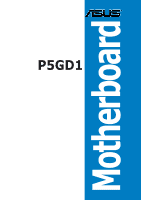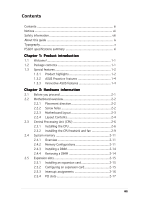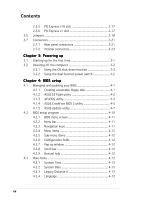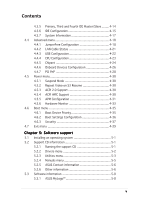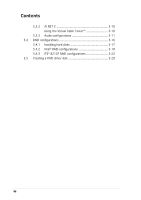Asus P5GD1 P5GD1 User's Manual English Version E1745
Asus P5GD1 Manual
 |
View all Asus P5GD1 manuals
Add to My Manuals
Save this manual to your list of manuals |
Asus P5GD1 manual content summary:
- Asus P5GD1 | P5GD1 User's Manual English Version E1745 - Page 1
P5GD1 Motherboard - Asus P5GD1 | P5GD1 User's Manual English Version E1745 - Page 2
express written permission of ASUSTeK COMPUTER INC. ("ASUS"). Product warranty or service will not be extended if: (1) the ASUS HAS BEEN ADVISED OF THE POSSIBILITY OF SUCH DAMAGES ARISING FROM ANY DEFECT OR ERROR IN THIS MANUAL OR PRODUCT. SPECIFICATIONS AND INFORMATION CONTAINED IN THIS MANUAL - Asus P5GD1 | P5GD1 User's Manual English Version E1745 - Page 3
viii About this guide ix Typography x P5GD1 specifications summary xi Chapter 1: Product introduction 1.1 Welcome 1-1 1.2 Package contents 1-1 1.3 Special features 1-2 1.3.1 Product highlights 1-2 1.3.2 ASUS Proactive features 1-4 1.3.3 Innovative ASUS features 1-4 Chapter 2: Hardware - Asus P5GD1 | P5GD1 User's Manual English Version E1745 - Page 4
power switch 3-2 Chapter 4: BIOS setup 4.1 Managing and updating your BIOS 4-1 4.1.1 Creating a bootable floppy disk 4-1 4.1.2 ASUS EZ Flash utility 4-2 4.1.3 AFUDOS utility 4-3 4.1.4 ASUS CrashFree BIOS 2 utility 4-5 4.1.5 ASUS Update utility 4-7 4.2 BIOS setup program 4-10 4.2.1 BIOS - Asus P5GD1 | P5GD1 User's Manual English Version E1745 - Page 5
4-37 4.7 Exit menu 4-39 Chapter 5: Software support 5.1 Installing an operating system 5-1 5.2 Support CD information 5-1 5.2.1 Running the support CD 5-1 5.2.2 Drivers menu 5-2 5.2.3 Utilities menu 5-3 5.2.4 Manuals menu 5-5 5.2.5 ASUS Contact information 5-6 5.2.6 Other information - Asus P5GD1 | P5GD1 User's Manual English Version E1745 - Page 6
Contents 5.3.2 AI NET 2 5-10 Using the Virtual Cable Tester 5-10 5.3.3 Audio configurations 5-11 5.4 RAID configurations 5-16 5.4.1 Installing hard disks 5-17 5.4.2 Intel® RAID configurations 5-18 5.4.3 ITE® 8212F RAID configurations 5-22 5.5 Creating a RAID driver disk 5-28 vi - Asus P5GD1 | P5GD1 User's Manual English Version E1745 - Page 7
, if not installed and used in accordance with manufacturer's instructions, may cause harmful interference to radio communications. However, there the dealer or an experienced radio/TV technician for help. The use of shielded cables for connection of the monitor to the graphics card is required to - Asus P5GD1 | P5GD1 User's Manual English Version E1745 - Page 8
are using, contact your local power company. • If the power supply is broken, do not try to fix it by yourself. Contact a qualified service technician or your retailer. Operation safety • Before installing the motherboard and adding devices on it, carefully read all the manuals that came with the - Asus P5GD1 | P5GD1 User's Manual English Version E1745 - Page 9
you need when installing and configuring the motherboard. How this guide is organized This manual contains the following parts: • Chapter 1: Product introduction This chapter describes the features of the motherboard and the new technology it supports. • Chapter 2: Hardware information This chapter - Asus P5GD1 | P5GD1 User's Manual English Version E1745 - Page 10
manual. D A N G E R / W A R N I N G : Information to prevent injury to yourself when trying to complete a task. C A U T I O N : Information to prevent damage to the components when trying to complete a task. I M P O R T A N T : Instructions exactly as shown, then supply the required item or value - Asus P5GD1 | P5GD1 User's Manual English Version E1745 - Page 11
P5GD1 specifications summary CPU LGA775 socket for Intel® Pentium® 4/Celeron processor Compatible with the Intel® PCG 04A and 04B processors Supports Intel® Hyper-Threading Technology Chipset Northbridge: Intel® 915P Memory Controller Hub (MCH) Southbridge: Intel® ICH6R F r o n t S i d e B u s - Asus P5GD1 | P5GD1 User's Manual English Version E1745 - Page 12
x Front panel audio connector System panel connector ATX power supply (with 24-pin and 4-pin 12 V plugs) ATX 12 V 2.0 compliant ATX form factor: 12 in x 9.6 in (30.5 cm x 24.4 cm) Device drivers ASUS PC Probe ASUS Live Update utility Anti-virus software (OEM version) *Specifications are subject to - Asus P5GD1 | P5GD1 User's Manual English Version E1745 - Page 13
This chapter describes the motherboard features and the new technologies it supports. 1Product introduction - Asus P5GD1 | P5GD1 User's Manual English Version E1745 - Page 14
Chapter summary 1.1 Welcome 1-1 1.2 Package contents 1-1 1.3 Special features 1-2 ASUS P5GD1 - Asus P5GD1 | P5GD1 User's Manual English Version E1745 - Page 15
ATA power cables 1 x Ultra DMA/133 cables 1 x IDE cable 1 x COM2 module Floppy disk drive cable Accessories I/O shield A p p l i c a t i o n C D s ASUS motherboard support CD D o c u m e n t a t i o n User guide If any of the above items is damaged or missing, contact your retailer. ASUS P5GD1 - Asus P5GD1 | P5GD1 User's Manual English Version E1745 - Page 16
core speed of up to 3.6 GHz. The motherboard also supports the Intel ® Hyper-Threading Technology and is fully compatible with Intel® 04B and 04A processors. See page 2-6 for details. Intel® 915P The Intel® 915P chipset provides the interface for a processor in the 775-land package with 533/800MHz - Asus P5GD1 | P5GD1 User's Manual English Version E1745 - Page 17
to powerful audio and speaker systems. See page 2-22 for details. USB 2.0 technology The motherboard implements the Universal Serial Bus (USB) 2.0 specification, dramatically The ASIC monitors the voltage levels to ensure stable supply of current for critical components. ASUS P5GD1 1-3 - Asus P5GD1 | P5GD1 User's Manual English Version E1745 - Page 18
you to restore the original BIOS data from the support CD in case when the BIOS codes and data are corrupted. This protection eliminates the need to buy a replacement ROM chip. See details on page 4-5. ASUS Q-Fan technology The ASUS Q-Fan technology smartly adjusts the CPU fan speed according to the - Asus P5GD1 | P5GD1 User's Manual English Version E1745 - Page 19
This chapter lists the hardware setup procedures that you have to perform when installing system components. It includes description of the jumpers and connectors on the motherboard. 2 Hardware information - Asus P5GD1 | P5GD1 User's Manual English Version E1745 - Page 20
Chapter summary 2.1 Before you proceed 2-1 2.2 Motherboard overview 2-2 2.3 Central Processing Unit (CPU 2-6 2.4 System memory 2-11 2.5 Expansion slots 2-15 2.6 Jumpers 2-18 2.7 Connectors 2-21 ASUS P5GD1 - Asus P5GD1 | P5GD1 User's Manual English Version E1745 - Page 21
, ensure that the ATX power supply is switched off or the p o w e r c o r d i s d e t a c h e d f r o m t h e p o w e r s u p p l y . Failure to do so may cause severe damage to the motherboard, peripherals, and/or components. Onboard LED The motherboard comes with a standby power LED that lights up - Asus P5GD1 | P5GD1 User's Manual English Version E1745 - Page 22
power cord before installing or removing the motherboard. Failure to do so can cause you physical injury and damage motherboard components. 2.2.1 Placement direction When installing the motherboard to secure the motherboard to the chassis. Do not overtighten the screws! Doing so can damage the - Asus P5GD1 | P5GD1 User's Manual English Version E1745 - Page 23
2.2.3 Motherboard layout P5GD1 PCI2 ALC861 SPDIF_OUT PCI3 AAFP PCIEX1_2 PCIEX1_3 R Intel ICH6R COM2 CR2032 3V Lithium Cell CMOS Power SATA2 SATA4 SATA1 PRI_RAID SATA3 ITE 8212F USB56 USBPW56 USBPW78 CLRTC Intel FWH SB_PWR 4Mb CHASSIS USB78 GAME PANEL CHA_FAN SEC_RAID ASUS P5GD1 - Asus P5GD1 | P5GD1 User's Manual English Version E1745 - Page 24
Express slot Page 2-11 2-17 2-17 Jumpers 1. Clear RTC RAM (3-pin CLRTC1) 2. USB Device wake-up (3-pin USBPW12, USBPW34, USBPW56, USBPW78) 3. Keyboard power (3-pin KBPWR1) Page 2-18 2-19 2-20 Rear panel connectors 1. PS/2 mouse port 2. Parallel port 3. RJ-45 port 4. Rear Speaker Out port 5. Side - Asus P5GD1 | P5GD1 User's Manual English Version E1745 - Page 25
) 6. CPU fan connector (4-pin CPU_FAN) 7. Power fan connector (3-pin PWR_FAN) 8. Chassis fan connector (3-pin CHA_FAN) 9. Serial port connector (10-1 pin COM2) 10. USB headers (10-1 USB56, USB78) 11. ATX power connector (24-pin EATXPWR) 12. ATX 12V power connector (4-pin ATX12V) 13. Optical audio - Asus P5GD1 | P5GD1 User's Manual English Version E1745 - Page 26
. • Your boxed Intel® Pentium® 4 LGA775 processor package should come with installation instructions for the CPU, fan and heatsink assembly. If the instructions in this section do not match the CPU documentation, follow the latter. • Upon purchase of the motherboard, make sure that the PnP cap is on - Asus P5GD1 | P5GD1 User's Manual English Version E1745 - Page 27
PnP cap B from the load plate window to remove (B). Load plate 5. Position the CPU over the socket, making sure that the gold triangle is on the bottom-left corner of the socket. The socket alignment key should fit A l i g n m e n t k e y into the CPU notch. Gold triangle mark ASUS P5GD1 A 2-7 - Asus P5GD1 | P5GD1 User's Manual English Version E1745 - Page 28
.intel.com/info/hyperthreading. To use the Hyper-Threading Technology on this motherboard: 1. Install an Intel® Pentium® 4 CPU that supports Hyper-Threading Technology. 2. Power up the system and enter the BIOS Setup (see Chapter 4: BIOS setup). Under the Advanced Menu, make sure that the item Hyper - Asus P5GD1 | P5GD1 User's Manual English Version E1745 - Page 29
to the CPU heatsink or CPU before you install the heatsink and fan assembly. Follow these steps to install the CPU heatsink and fan. 1. Place the heatsink on top of the installed CPU, making sure that the four pins match the holes on the motherboard. Push pin Motherboard hole ASUS P5GD1 2-9 - Asus P5GD1 | P5GD1 User's Manual English Version E1745 - Page 30
place. 3. When the fan and heatsink assembly is in place, connect the CPU fan cable to the connector on the motherboard labeled CPU_FAN. CPU_FAN GND CPU FAN PWR CPU FAN IN CPU FAN PWM P5GD1 Do not forget to connect the CPU fan connector! Hardware monitoring errors can occur if you fail to plug this - Asus P5GD1 | P5GD1 User's Manual English Version E1745 - Page 31
. • Due to chipset resource allocation, the system may detect less than 4 GB system memory whne you installed four 1 GB DDR memory modules. • Due to chipset limitation, DIMM modules with 128 Mb memory chips or double-sided x16 memory chips are not supported in this motherboard. ASUS P5GD1 2-11 - Asus P5GD1 | P5GD1 User's Manual English Version E1745 - Page 32
Recommended memory configurations Mode Single-channel Dual-channel Sockets DIMM_A1 DIMM_A2 DIMM_B1 DIMM_B2 (blue) (black) (blue) (black) (1) Populated - - - (2) - Populated - -Sink Package DS VS32M8-5 DIMM support A* B*C* (Continued on the next page) 2-12 Chapter 2: Hardware - Asus P5GD1 | P5GD1 User's Manual English Version E1745 - Page 33
- supports on pair of modules inserted into either the blue slots or the black slots as one pair of Dual-channel memory configuration. C - support for 4 modules inserted into the blue and black slots as two pairs of Dual-channel memory configuration. S S - Single-sided D S - Double-sided ASUS P5GD1 - Asus P5GD1 | P5GD1 User's Manual English Version E1745 - Page 34
unplug the power supply before adding or removing DIMMs or other system components. Failure to do so may cause severe damage to both the motherboard and retaining clips outward to unlock the DIMM. 1 1 DDR DIMM notch Support the DIMM lightly with your fingers when pressing the retaining clips. The - Asus P5GD1 | P5GD1 User's Manual English Version E1745 - Page 35
it by adjusting the software settings. 1. Turn on the system and change the necessary BIOS settings, if any. See Chapter 4 for information on BIOS setup. 2. Assign an IRQ to the card. Refer to the tables on the next page. 3. Install the software drivers for the expansion card. ASUS P5GD1 2-15 - Asus P5GD1 | P5GD1 User's Manual English Version E1745 - Page 36
motherboard PCI slot 1 PCI slot 2 PCI slot 3 PCI E x1 slot 1 PCI E x1 slot 2 PCI E x1 slot 3 PCI E x16 slot Onboard USB controller 1 Onboard USB controller 2 Onboard USB controller 3 Onboard USB controller 4 Onboard USB 2.0 controller Onboard LAN Onboard Azalia audio that the drivers support "Share - Asus P5GD1 | P5GD1 User's Manual English Version E1745 - Page 37
a graphics card installed on the PCI Express x16 slot. 2.5.6 PCI Express x1 slot This motherboard supports PCI Express x1 network cards, SCSI cards and other cards that comply with the PCI Express specifications. The figure shows a network card installed on the PCI Express x1 slot. ASUS P5GD1 2-17 - Asus P5GD1 | P5GD1 User's Manual English Version E1745 - Page 38
P5GD1 Clear RTC RAM CLRTC 12 23 Normal (Default) Clear CMOS You do not need to clear the RTC when the system hangs due to overclocking. For system failure due to overclocking, use the C.P.R. (CPU Parameter Recall) feature. Shut down and reboot the system so the BIOS can automatically reset - Asus P5GD1 | P5GD1 User's Manual English Version E1745 - Page 39
USB device wake-up feature requires a power supply that can provide 500mA on the +5VSB lead for each USB port; otherwise, the system would not power up. • The total current consumed must NOT exceed the power supply capability (+5VSB) whether under normal condition or in sleep mode. ASUS P5GD1 2-19 - Asus P5GD1 | P5GD1 User's Manual English Version E1745 - Page 40
a key on the keyboard (the default is the Space Bar). This feature requires an ATX power supply that can supply at least 1A on the +5VSB lead, and a corresponding setting in the BIOS. KBPWR 12 23 +5V +5VSB (Default) P5GD1 P5GD1 Keyboard power setting 2-20 Chapter 2: Hardware information - Asus P5GD1 | P5GD1 User's Manual English Version E1745 - Page 41
LAN port 4 . R e a r S p e a k e r O u t p o r t ( g r a y ) . This port connects the rear speakers on a 4-channel, 6-channel, or 8-channel audio . C e n t e r / S u b w o o f e r p o r t ( y e l l o w o r a n g e ) . This port connects the center/subwoofer speakers. ASUS P5GD1 2-21 - Asus P5GD1 | P5GD1 User's Manual English Version E1745 - Page 42
a l c o n n e c t o r . This 9-pin COM1 port is for serial devices. 1 3 . C o a x i a l S / P D I F O u t p o r t . This port connects an external audio output device via a coaxial S/PDIF cable. 1 4 . P S / 2 k e y b o a r d p o r t ( p u r p l e ) . This port is for a PS/2 keyboard. 2-22 Chapter - Asus P5GD1 | P5GD1 User's Manual English Version E1745 - Page 43
-conductor IDE cable for Ultra DMA 100/66 IDE devices. PRI_IDE NOTE: Orient the red markings (usually zigzag) on the IDE ribbon cable to PIN 1. P5GD1 P5GD1 IDE connector PIN 1 ASUS P5GD1 2-23 - Asus P5GD1 | P5GD1 User's Manual English Version E1745 - Page 44
ATA 133/100/66 signal cables. These connectors support up to four IDE hard disk drives that C o n t r o l l e r item in the BIOS to RAID Mode. See section "4.4.6 Onboard Devices Configuration" for details. SEC_RAID IDE cable to PIN 1. P5GD1 PRI_RAID PIN 1 P5GD1 RAID IDE connectors • Before creating - Asus P5GD1 | P5GD1 User's Manual English Version E1745 - Page 45
BIOS to RAID. See section "4.3.6 IDE Configuration" for details. P5GD1 P5GD1 SATA support the Intel® Matrix Storage Technology. • The Serial ATA RAID feature (RAID 0, RAID 1) is available only if you are using Windows® 2000/XP. • Install the Windows® 2000 Service Pack 4 or the Windows® XP Service - Asus P5GD1 | P5GD1 User's Manual English Version E1745 - Page 46
5 . CPU, Chassis, and Power fan connectors (4-pin CPU_FAN, 3-pin PWR_FAN, 3-pin CHA_FAN) The fan connectors support cooling fans of 350mA~740mA (8.88W max.) or a total of 1A~2.22A (26.64W max.) at +12V. Connect the fan cables to the fan connectors on the motherboard, making sure that the black wire - Asus P5GD1 | P5GD1 User's Manual English Version E1745 - Page 47
Mbps connection speed. USB+5V USB_P8USB_P8+ GND NC USB+5V USB_P6USB_P6+ GND NC P5GD1 P5GD1 USB 2.0 connectors USB56 1 USB78 1 USB+5V USB_P7USB_P7+ GND USB+5V USB_P5USB_P5+ GND Never connect a 1 3 9 4 c a b l e to the USB connectors. Doing so will damage the motherboard! ASUS P5GD1 2-27 - Asus P5GD1 | P5GD1 User's Manual English Version E1745 - Page 48
system may become unstable or may not boot up if the power is inadequate. • The ATX 12 V Specification 2.0-compliant PSU passed the motherboard power requirement test with the following configuration: CPU : Memory : Graphics card : Parallel ATA devices : Serial ATA device : Optical drives - Asus P5GD1 | P5GD1 User's Manual English Version E1745 - Page 49
the back of the system chassis. The GAME/MIDI port connects a joystick or game pad for playing games, and MIDI devices for playing or editing audio files. +5V J2B1 J2CX MIDI_OUT J2CY J2B2 MIDI_IN P5GD1 P5GD1 GAME connector GAME +5V J1B1 J1CX GND GND J1CY J1B2 +5V ASUS P5GD1 2-29 - Asus P5GD1 | P5GD1 User's Manual English Version E1745 - Page 50
a chassis component is removed or replaced. The signal is then generated as P5GD1 (Default) P5GD1 Chassis intrusion connector 12. Front panel audio connector (10-1 pin AAFP) This connector is for a chassis-mounted front panel audio I/O module that supports either HD Audio or legacy AC '97 audio - Asus P5GD1 | P5GD1 User's Manual English Version E1745 - Page 51
depending on the BIOS settings. Pressing the power switch for more than four seconds while the system is ON turns the system OFF. • Reset button (Blue 2-pin RESET) This 2-pin connector is for the chassis-mounted reset button for system reboot without turning off the system power. ASUS P5GD1 2-31 - Asus P5GD1 | P5GD1 User's Manual English Version E1745 - Page 52
2-32 Chapter 2: Hardware information - Asus P5GD1 | P5GD1 User's Manual English Version E1745 - Page 53
This chapter describes the power up Powerin3g up sequence, the vocal POST messages, and ways of shutting down the system. - Asus P5GD1 | P5GD1 User's Manual English Version E1745 - Page 54
Chapter summary 3.1 Starting up for the first time 3-1 3.2 Powering off the computer 3-2 ASUS P5GD1 - Asus P5GD1 | P5GD1 User's Manual English Version E1745 - Page 55
power 6. After applying power, the system power LED on the system front panel case lights up. For systems withATX power supplies, the system LED lights up when you press the ATX power At power on, hold down the key to enter the BIOS Setup. Follow the instructions in Chapter 4. ASUS P5GD1 - Asus P5GD1 | P5GD1 User's Manual English Version E1745 - Page 56
button is selected, then click the O K button to shut down the computer. 3. The power supply should turn off after Windows® shuts down. If you are using Windows® XP: 1. Click the S t a r t button then select T u r n O f f C o m p u t e r . 2. Click the T u r n O f f button to shut down the computer - Asus P5GD1 | P5GD1 User's Manual English Version E1745 - Page 57
This chapter tells how to change the system settings through the BIOS Setup menus. Detailed descriptions of the BIOS parameters are also provided. 4 BIOS setup - Asus P5GD1 | P5GD1 User's Manual English Version E1745 - Page 58
Chapter summary 4.1 Managing and updating your BIOS 4-1 4.2 BIOS setup program 4-10 4.3 Main menu 4-13 4.4 Advanced menu 4-18 4.5 Power menu 4-30 4.6 Boot menu 4-35 4.7 Exit menu 4-39 ASUS P5GD1 - Asus P5GD1 | P5GD1 User's Manual English Version E1745 - Page 59
motherboard BIOS using the ASUS Update or AFUDOS utilities. 4.1.1 Creating a bootable floppy disk 1. Do either one of the following to create a bootable floppy disk. DOS environment a. Insert a 1.44MB floppy disk into the drive. b. At the DOS prompt, type format A:/S then press . Windows® XP - Asus P5GD1 | P5GD1 User's Manual English Version E1745 - Page 60
by pressing + during the Power-On Self Tests (POST). To update the BIOS using EZ Flash: 1. Visit the ASUS website (www.asus.com) to download the latest BIOS file for the motherboard and rename the same to P 5 G D 1 . R O M. 2. Save the BIOS file to a floppy disk, then restart the system - Asus P5GD1 | P5GD1 User's Manual English Version E1745 - Page 61
the current BIOS file to the floppy disk. A:\>afudos /oOLDBIOS1.ROM AMI Firmware Update Utility - Version 1.10 Copyright (C) 2002 American Megatrends, Inc. All rights reserved. Reading flash ..... done A:\> The utility returns to the DOS prompt after copying the current BIOS file. ASUS P5GD1 4-3 - Asus P5GD1 | P5GD1 User's Manual English Version E1745 - Page 62
Updating the BIOS file To update the BIOS file using the AFUDOS utility: 1. Visit the ASUS website (www.asus.com) and download the latest BIOS file for the motherboard. Save the BIOS file to a bootable floppy disk. Write the BIOS filename on a piece of paper. You need to type the exact BIOS filename - Asus P5GD1 | P5GD1 User's Manual English Version E1745 - Page 63
BIOS recovery... Checking for floppy... Floppy found! Reading file "P5GD1.ROM". Completed. Start flashing... DO NOT shut down or reset the system while updating the BIOS! Doing so can cause system boot failure! 4. Restart the system after the utility completes the updating process. ASUS P5GD1 - Asus P5GD1 | P5GD1 User's Manual English Version E1745 - Page 64
updating the BIOS! Doing so can cause system boot failure! 4. Restart the system after the utility completes the updating process. The recovered BIOS may not be the latest BIOS version for this motherboard. Visit the ASUS website (www.asus.com) to download the latest BIOS file. 4-6 Chapter 4: BIOS - Asus P5GD1 | P5GD1 User's Manual English Version E1745 - Page 65
you to manage, save, and update the motherboard BIOS in Windows® environment. The ASUS Update utility allows you to: • Save the current BIOS file • Download the latest BIOS file from the Internet • Update the BIOS from an updated BIOS file • Update the BIOS directly from the Internet, and • View - Asus P5GD1 | P5GD1 User's Manual English Version E1745 - Page 66
Updating the BIOS through the Internet To update the BIOS through the Internet: 1. Launch the ASUS Update utility from the Windows® desktop by clicking S t a r t > P r o g r a m s > A S U S > A S U S U p d a t e > A S U S U p d a t e. The ASUS Update main window appears. 2. Select U p d a t e B I O - Asus P5GD1 | P5GD1 User's Manual English Version E1745 - Page 67
p d a t e. The ASUS Update main window appears. 2. Select U p d a t e B I O S f r o m a f i l e option from the drop-down menu, then click N e x t. 3. Locate the BIOS file from the O p e n window, then click S a v e. 4. Follow the screen instructions to complete the update process. ASUS P5GD1 4-9 - Asus P5GD1 | P5GD1 User's Manual English Version E1745 - Page 68
program This motherboard supports a programmable firmware chip that you can update using the provided utility described in section "4.1 Managing and updating your BIOS." Use the BIOS Setup program when you are installing a motherboard, reconfiguring your system, or prompted to "Run Setup". This - Asus P5GD1 | P5GD1 User's Manual English Version E1745 - Page 69
4.2.1 BIOS menu screen Menu items Menu bar Configuration system configuration For changing the advanced system settings For changing the advanced power management (APM) configuration For changing the system boot configuration For selecting the keys differ from one screen to another. ASUS P5GD1 4-11 - Asus P5GD1 | P5GD1 User's Manual English Version E1745 - Page 70
specific items for that menu. For example, selecting M a i n shows the Main menu items. The other items (Advanced, Power ] [1.44M, 3.5 in] [English] :[ST320413A] :[ASUS CD-S340] :[Not Detected] :[Not Detected] :[Not by SPD Memory Acceleration Mode DRAM window Scroll bar 4-12 Chapter 4: BIOS setup - Asus P5GD1 | P5GD1 User's Manual English Version E1745 - Page 71
drive installed. Configuration options: [Disabled] [360K, 5.25 in.] [1.2M , 5.25 in.] [720K , 3.5 in.] [1.44M, 3.5 in.] [2.88M, 3.5 in.] 4.3.4 Language [English] Allows you to choose the BIOS language version from the options. Configuration options: [Français] [German] [English] ASUS P5GD1 4-13 - Asus P5GD1 | P5GD1 User's Manual English Version E1745 - Page 72
Supported Type LBA/Large Mode Block(Multi-sector Transfer) PIO Mode DMA Mode Smart Monitoring 32Bit Data Transfer [Auto] [Auto] [Auto] [Auto] [Auto] [Auto] [Disabled] The BIOS device type. Select CDROM if you are specifically configuring a CD-ROM drive. Select ARMD (ATAPI Removable Media Device - Asus P5GD1 | P5GD1 User's Manual English Version E1745 - Page 73
item. IDE Configuration Configure SATA As Onboard IDE Operate Mode Enhanced Mode Support On IDE Detect Time Out (Sec) [Standard IDE] [Enhanced Mode Serial ATA configuration. The AHCI allows the onboard storage driver to enable advanced Serial ATA features that increases storage ] ASUS P5GD1 4-15 - Asus P5GD1 | P5GD1 User's Manual English Version E1745 - Page 74
Windows® 2000/XP/2003 Server. Configuration options: [Compatible Mode] [Enhanced Mode] Enhanced Mode Support users only. If you set to any of these options and encounter problems, revert to the default setting S - A T A. Configuration options item is set to AHCI or RAID. 4-16 Chapter 4: BIOS setup - Asus P5GD1 | P5GD1 User's Manual English Version E1745 - Page 75
: 04/07/04 Processor Type Speed Count : Genuine Intel(R) CPU 3.20GHz : 2800 MHz : 1 System Memory Size : 512MB AMI BIOS Displays the auto-detected BIOS information Processor Displays the auto-detected CPU specification System Memory Displays the auto-detected system memory ASUS P5GD1 4-17 - Asus P5GD1 | P5GD1 User's Manual English Version E1745 - Page 76
auto-adjusted. Frequencies higher than CPU manufacturer recommends are not guaranteed to be AI Overclocking [Auto] Allows selection of CPU overclocking options to achieve desired CPU internal frequency. Select either one of the preset overclocking configuration options: M a n u a l - allows you to - Asus P5GD1 | P5GD1 User's Manual English Version E1745 - Page 77
3%] [Overclock 5%] [Overclock 7%] [Overclock 10%] [Overclock 15%] [Overclock 20%] Twin Turbo NOS [Disabled] Disables or sets a second overclocking threshold for the turbo non-delay overclocking system. The configuration options vary depending on the T u r b o N O S item setting. ASUS P5GD1 4-19 - Asus P5GD1 | P5GD1 User's Manual English Version E1745 - Page 78
The following item appears only when the AI Overclocking item is set to [AI N.O.S.] or [Manual]. Memory Voltage [Auto] Allows selection of the DDR frequency) multiplied by the bus multiple equals the CPU speed. The value of this item is auto-detected by BIOS. The values range from 100 to 400. Refer - Asus P5GD1 | P5GD1 User's Manual English Version E1745 - Page 79
(LAN) cable. POST Check LAN cable LAN Cable Status Pair Status Length 1-2 N/A 3-6 N/A 4-5 N/A 7-8 N/A [Disabled] POST Check LAN cable [Disabled] Enables or disables checking of the LAN cable during the Power-On Self-Test (POST). Configuration options: [Disabled] [Enabled] ASUS P5GD1 - Asus P5GD1 | P5GD1 User's Manual English Version E1745 - Page 80
. USB Configuration Module Version - 2.23.2-9.4 USB Devices Enabled: None USB Function Legacy USB Support USB 2.0 Controller [Enabled] [Auto] [Enabled] The Module Version and USB Devices Enabled items Full Speed (12 Mbps). Configuration options: [HiSpeed] [Full Speed] 4-22 Chapter 4: BIOS setup - Asus P5GD1 | P5GD1 User's Manual English Version E1745 - Page 81
. Configuration options: [Disabled] [Enabled] Enhanced C1 Control [Auto] When set to [Auto], the BIOS will automatically check the CPU's capability to enable the C1E support. In C1E mode, the CPU power consumption is lower when idle. Configuration options: [Auto] [Disabled] ASUS P5GD1 4-23 - Asus P5GD1 | P5GD1 User's Manual English Version E1745 - Page 82
CPU internal thermal control. Configuration options: [Disabled] [Auto] Hyper-Threading Technology [Enabled] Allows you to enable or disable the processor PEG Link Mode PEG Root Control Slot Power [Auto] [Auto] [Auto] [Auto When disabled, you can manually set the DRAM timing parameters BIOS setup - Asus P5GD1 | P5GD1 User's Manual English Version E1745 - Page 83
[5 Clocks] Hyper Path 2 [Auto] Enables or disables the memory acceleration mode feature. Configuration options: [Disabled] [Enabled] [Auto] [Auto] [Disabled] [Enabled] Slot Power [Auto] Sets the slot operating power. Configuration options: [Auto] [Light] [Normal] [Heavy] [Heavier] ASUS P5GD1 4-25 - Asus P5GD1 | P5GD1 User's Manual English Version E1745 - Page 84
4.4.6 Onboard Devices Configuration Configure Win627EHF Super IO Chipset HD Audio Controller Onboard LAN LAN Option ROM ITE8212F Controller Detecting Device Time [Enabled] [Enabled] [Disabled] [IDE . Configuration options: [Disabled] [3F8/IRQ4] [3E8/IRQ4] [2E8/IRQ3] 4-26 Chapter 4: BIOS setup - Asus P5GD1 | P5GD1 User's Manual English Version E1745 - Page 85
[Disabled] Allows you to select the Game Port address or to disable the port. Configuration options: [Disabled] [200/300] [200/330] [208/300] [208/330] ASUS P5GD1 4-27 - Asus P5GD1 | P5GD1 User's Manual English Version E1745 - Page 86
resources for either PCI/PnP or legacy ISA devices, and setting the memory size block for legacy ISA devices. Take caution when changing the settings Save and Exit ESC Exit Plug and Play O/S [No] When set to [No], BIOS configures all the devices in the system. When set to [Yes] and if you install - Asus P5GD1 | P5GD1 User's Manual English Version E1745 - Page 87
PCI IDE BusMaster [Enabled] Allows BIOS to use PCI bus mastering when reading/writing to When set to [PCI Device], the specific IRQ is free for use of PCI/PnP devices. When set to [Reserved], the IRQ is reserved for legacy ISA devices. Configuration options: [PCI Device] [Reserved] ASUS P5GD1 4-29 - Asus P5GD1 | P5GD1 User's Manual English Version E1745 - Page 88
Video on S3 Resume [No] Determines whether to invoke VGA BIOS POST on S3/STR resume. Configuration options: [No] [Yes] 4.5.3 ACPI 2.0 Support [No] Allows you to add more tables for Advanced Configuration and Power Interface (ACPI) 2.0 specifications. Configuration options: [No] [Yes] 4.5.4 ACPI APIC - Asus P5GD1 | P5GD1 User's Manual English Version E1745 - Page 89
into either off or on state, whatever the system state was before the AC power loss. Configuration options: [Power Off] [Power On] [Last State] Power On By RTC Alarm [Disabled] Allows you to enable or disable RTC to causes an initialization string that turns the system power on. ASUS P5GD1 4-31 - Asus P5GD1 | P5GD1 User's Manual English Version E1745 - Page 90
you to turn on the system through a PCI LAN or modem card. This feature requires an ATX power supply that provides at least 1A on the +5VSB lead. Configuration options: [Disabled] [Enabled] Power On By PS/2 Keyboard [Disabled] Allows you to use specific keys on the keyboard to turn on the system - Asus P5GD1 | P5GD1 User's Manual English Version E1745 - Page 91
. Set to [DC] when using a 3-pin CPU fan cable. Configuration options: [PWM] [DC] Some CPU fans with a 4-pin cable do not comply with Intel®'s PWM fan specification. When using this type of CPU fan, you can not reduce the CPU fan speed even if you set the CPU Q-Fan Mode to [PWM]. ASUS P5GD1 4-33 - Asus P5GD1 | P5GD1 User's Manual English Version E1745 - Page 92
vary depending on the CPU installed. Chassis Fan Speed [xxxxRPM] or [N/A] The onboard hardware monitor automatically detects and displays the chassis fan speed in rotations per minute (RPM). If the fan is not connected to the chassis, the specific field shows N/A. Power Fan Speed [xxxxRPM] or - Asus P5GD1 | P5GD1 User's Manual English Version E1745 - Page 93
Priority 1st Boot Device 2nd Boot Device 3rd Boot Device [1st FLOPPY DRIVE] [PM-ST330620A] [PS-ASUS CD-S360] 1st ~ xxth Boot Device [1st Floppy Drive] These items specify the boot device priority devices installed in the system. Configuration options: [xxxxx Drive] [Disabled] ASUS P5GD1 4-35 - Asus P5GD1 | P5GD1 User's Manual English Version E1745 - Page 94
] to use the ASUS MyLogo2™ feature. Add On ROM Display Mode [Force BIOS] Sets the display mode for option ROM. Configuration options: [Force BIOS] [Keep Current] Bootup Num-Lock [On] Allows you to select the power-on state for the NumLock. Configuration options: [Off] [On] PS/2 Mouse Support [Auto - Asus P5GD1 | P5GD1 User's Manual English Version E1745 - Page 95
] When set to [Enabled], this function allows the option ROMs to trap Interrupt 19. Configuration options: [Disabled] [Enabled] BIOS password, you can clear clear it by erasing the CMOS Real Time Clock (RTC) RAM. See section "2.6 Jumpers" for information on how to erase the RTC RAM. ASUS P5GD1 - Asus P5GD1 | P5GD1 User's Manual English Version E1745 - Page 96
the user password, follow the same steps as in setting a user password. Clear User Password Select this item to clear the user password. 4-38 Chapter 4: BIOS setup - Asus P5GD1 | P5GD1 User's Manual English Version E1745 - Page 97
you to load the optimal or failsafe default values for the BIOS items, and save or discard your changes to the BIOS items. Exit Options Exit & Save Changes Exit & Discard Changes When you select this option, a confirmation window appears. Select Y e s to save changes and exit. ASUS P5GD1 4-39 - Asus P5GD1 | P5GD1 User's Manual English Version E1745 - Page 98
other than System Date, System Time, and Password, the BIOS asks for a confirmation before exiting. Discard Changes This option parameters on the Setup menus. When you select this option or if you press , a confirmation window appears. Select Y e s to load default values. Select E x i t & S a - Asus P5GD1 | P5GD1 User's Manual English Version E1745 - Page 99
This chapter describes the contents of the support CD that comes with the motherboard package. 5 Software support - Asus P5GD1 | P5GD1 User's Manual English Version E1745 - Page 100
Chapter summary 5.1 Installing an operating system 5-1 5.2 Support CD information 5-1 5.3 Software information 5-8 5.4 RAID configurations 5-16 5.5 Creating a RAID driver disk 5-28 ASUS P5GD1 - Asus P5GD1 | P5GD1 User's Manual English Version E1745 - Page 101
that you install Windows® 2000 Service Pack 4 or the Windows® XP Service Pack 1 or later versions before installing the drivers for better compatibility and system stability. 5.2 Support CD information The support CD that came with the motherboard package contains the drivers, software applications - Asus P5GD1 | P5GD1 User's Manual English Version E1745 - Page 102
Fix Engineering (QFE) driver updates. Intel Chipset Inf Update Program This item installs the Intel® Chipset INF Update Program. This driver enables Plug-n-Play INF support for the Intel® chipset components on the motherboard. When installed to the target system, this driver provides the method for - Asus P5GD1 | P5GD1 User's Manual English Version E1745 - Page 103
Utilities menu The Utilities menu shows the applications and other software that the motherboard supports. Marvell Yukon VCT Application Installs the Marvell® Yukon VCT cable diagnostic application that analyzes and reports LAN cable faults and shorts. See page 5-10 for details. ASUS P5GD1 5-3 - Asus P5GD1 | P5GD1 User's Manual English Version E1745 - Page 104
detected problems. This utility helps you keep your computer in healthy operating condition. ASUS Update The ASUS Update utility allows you to update the motherboard BIOS in a Windows® environment. This utility requires an Internet connection either through a network or an Internet Service Provider - Asus P5GD1 | P5GD1 User's Manual English Version E1745 - Page 105
RAID User's Manual Allows you to open the ITE® 8212F RAID User's manual. Intel LGA775 CPU Install User's Manual Allows you to open the Intel® LGA775 CPU installation user's manual. The screen display and manuals option may not be the same for different operating system versions. ASUS P5GD1 5-5 - Asus P5GD1 | P5GD1 User's Manual English Version E1745 - Page 106
front cover of this user guide. 5.2.6 Other information The icons on the top right corner of the screen give additional information on the motherboard and the contents of the support CD. Click an icon to display the specified information. Motherboard Info Displays the general specifications of the - Asus P5GD1 | P5GD1 User's Manual English Version E1745 - Page 107
the support CD contents in graphical format. Technical support Form Displays the ASUS Technical Support Request Form that you have to fill out when requesting technical support. Filelist Displays the contents of the support CD and a brief description of each in text format. ASUS P5GD1 5-7 - Asus P5GD1 | P5GD1 User's Manual English Version E1745 - Page 108
Power-On-Self-Tests (POST). The ASUS MyLogo™ is automatically installed when you install the A S U S U p d a t e utility from the support t. 5. When prompted, locate the new BIOS file, then click N e x t. The ASUS MyLogo window appears. 6. From the left window pane, select the folder that contains - Asus P5GD1 | P5GD1 User's Manual English Version E1745 - Page 109
Adjust the boot image to your desired size by selecting a value on the R a t i o box. 9. When the screen returns to the ASUS Update utility, flash the original BIOS to load the new boot logo. 10. After flashing the BIOS, restart the computer to display the new boot logo during POST. ASUS P5GD1 5-9 - Asus P5GD1 | P5GD1 User's Manual English Version E1745 - Page 110
on the Virtual Cable Tester™ main window is disabled if no problem is detected on the LAN cable(s) connected to the LAN port(s). • If you want the system to check the LAN cable before entering the OS, enable the P O S T C h e c k L A N c a b l e item in the BIOS. 5-10 Chapter 5: Software support - Asus P5GD1 | P5GD1 User's Manual English Version E1745 - Page 111
when you install the Realtek Audio Driver from the motherboard support CD. Refer to section "5.2.2 Driver's Menu". Launching the Realtek Sound Manager From the Windows® taskbar, double-click the button to display the following. Karaoke Environment settings Equalizer settings ASUS P5GD1 5-11 - Asus P5GD1 | P5GD1 User's Manual English Version E1745 - Page 112
o k e . The Karaoke section allows you to toggle the voice and adjust the pitch of the audio. Click the up or down arrows to adjust the pitch or the icon to toggle the voice. Speaker setup to display the function of the front and back panel audio ports. 5-12 Chapter 5: Software support - Asus P5GD1 | P5GD1 User's Manual English Version E1745 - Page 113
l option displays your audio driver version, DirectX version, audio controller, and audio CODEC. Enable the option button to display the Sound Effect icon on the system tray. To change the language interface, click the combo list box and select from the list of supported languages. ASUS P5GD1 5-13 - Asus P5GD1 | P5GD1 User's Manual English Version E1745 - Page 114
Wizard The A u d i o W i z a r d guides you to the proper audio port for the device you plugged in. Click the F r o n t P a n e l or B a c k P a n e l button to display their respective audio ports. Click O K when finished. 5-14 • The front panel audio connectors support both the Realtek® Jack - Asus P5GD1 | P5GD1 User's Manual English Version E1745 - Page 115
the rear panel change when you select the 4-channel, 6-channel or 8-channel audio configuration as shown in the following table. Audio 2, 4, 6, or 8-channel configuration Port Light Blue Lime Pink Gray Black Speaker Out Mic In Rear Speaker Out Side Speaker Out Center/Subwoofer ASUS P5GD1 5-15 - Asus P5GD1 | P5GD1 User's Manual English Version E1745 - Page 116
disk drives as RAID sets. The motherboard supports the following RAID configurations. R A , thus improving data access and storage. Use of two new identical hard disk drives is required for this setup. R Windows® XP or Windows® 2000 operating system (OS), copy first the RAID driver from the support - Asus P5GD1 | P5GD1 User's Manual English Version E1745 - Page 117
the power connector on each drive. Installing Serial ATA (SATA) hard disks To install the SATA hard disks for a RAID configuration: 1. Install the SATA hard disks into the drive bays. 2. Connect the SATA signal cables. 3. Connect a SATA power cable to the power connector on each drive. ASUS P5GD1 - Asus P5GD1 | P5GD1 User's Manual English Version E1745 - Page 118
5.4.2 Intel® RAID configurations This motherboard supports RAID 0 and RAID 1 configurations for Serial ATA hard disks drives through the Intel® ICH6R chipset. Use the Intel® Application Accelerator RAID Option ROM utility to configure a disk array. Setting the BIOS RAID items After installing the - Asus P5GD1 | P5GD1 User's Manual English Version E1745 - Page 119
Previous Menu [Enter]-Select Creating a RAID Volume To create a RAID volume: 1. From the Intel Application Accelerator RAID Option ROM utility main menu, select 1 . C r e a t e R A I D V o l u m e KB - low disk usage • 64 KB - typical disk usage • 128 KB - performance disk usage ASUS P5GD1 5-19 - Asus P5GD1 | P5GD1 User's Manual English Version E1745 - Page 120
is recommended. For multimedia computer systems used mainly for audio and video editing, a higher array block size is press to display the following. Intel(R) Application Accelerator RAID Option ROM v4.0.0.6211 Copyright(C) 2003-04 Intel Corporation. All Rights Reserved. [ DELETE support - Asus P5GD1 | P5GD1 User's Manual English Version E1745 - Page 121
other RAID drives. 4. Press to reset RAID drive. 5. The utility prompts a confirmation message, press to confirm or to return to the configuration Main Menu. ASUS P5GD1 5-21 - Asus P5GD1 | P5GD1 User's Manual English Version E1745 - Page 122
ITE® 8212F RAID configurations The ITE® 8212F IDE RAID controller supports RAID 0, RAID 1, RAID 0+1 and JBOD configurations. Use the IT8212 BIOS Setup Utility or the ATA RAID Manager application to configure a disk array. Setting the BIOS RAID items After installing the hard disk drives, make sure - Asus P5GD1 | P5GD1 User's Manual English Version E1745 - Page 123
your selection or to exit. Auto-configuring a RAID array This option allows you to select a supported RAID set for the utility to automatically configure. To auto-configure a RAID set: 1. From the IT8212 Setup 3. Press to save your RAID set. 4. Press to exit. ASUS P5GD1 5-23 - Asus P5GD1 | P5GD1 User's Manual English Version E1745 - Page 124
Defining a RAID array This option allows you to define supported RAID arrays. To define a RAID array: 1. From the IT8212 Setup Utility screen, press . The following Y Y Y Y ∗ : Capacity (GB) [↑] Up [↓] Down [Space] Change Option [Ctrl-Y] Save [ESC] Exit 5-24 Chapter 5: Software support - Asus P5GD1 | P5GD1 User's Manual English Version E1745 - Page 125
[↓] Down ♦ : Bootable Array [D] Delete [ESC] Exit 2. Use the up or down arrow keys to select a RAID array, then press to delete. 3. Press to exit. ASUS P5GD1 5-25 - Asus P5GD1 | P5GD1 User's Manual English Version E1745 - Page 126
/D1 Drive Name XXXXXXXXXX XXXXXXXXXX [ Drive List] Size (MB) XXXXX Size (MB) XXXXX XXXXXX ∗ : Capacity (GB) [↑] Up [↓] Down [Enter] Select [ESC] Exit 5-26 Chapter 5: Software support - Asus P5GD1 | P5GD1 User's Manual English Version E1745 - Page 127
down arrow keys to select a drive, then press . Follow succeeding screen instructions. 4. Press to exit. Viewing your RAID configuration This option allows you or right keys or the space bar enable or disable the A u t o - r e b u i l d item. 4. Press to exit. ASUS P5GD1 5-27 - Asus P5GD1 | P5GD1 User's Manual English Version E1745 - Page 128
floppy disk with the RAID driver is required when installing Windows® 2000/XP operating system. You can create a RAID driver disk using your motherboard support CD. To create a RAID driver disk: 1. Insert the motherboard support CD into the CD-ROM drive. 2. From the support CD Main Menu, select the

Motherboard
P5GD1