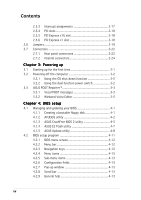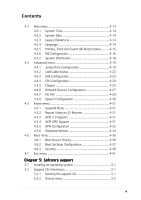Asus P5GD2 Premium P5GD2 Premium user's manual
Asus P5GD2 Premium Manual
 |
View all Asus P5GD2 Premium manuals
Add to My Manuals
Save this manual to your list of manuals |
Asus P5GD2 Premium manual content summary:
- Asus P5GD2 Premium | P5GD2 Premium user's manual - Page 1
Motherboard P5GD2 Premium - Asus P5GD2 Premium | P5GD2 Premium user's manual - Page 2
Product warranty or service will not be extended if: (1) the product is repaired, modified or altered, unless such repair, modification of alteration is authorized in writing by ASUS; or (2) the serial number of the product is defaced or missing. ASUS PROVIDES THIS MANUAL "AS IS" WITHOUT WARRANTY - Asus P5GD2 Premium | P5GD2 Premium user's manual - Page 3
used in this guide x Typography x P5GD2 Premium specifications summary xi Chapter 1: Product introduction 1.1 Welcome 1-1 1.2 Package contents 1-1 1.3 Special features 1-2 1.3.1 Product highlights 1-2 1.3.2 ASUS Proactive features 1-5 1.3.3 Innovative ASUS features 1-6 Chapter 2: Hardware - Asus P5GD2 Premium | P5GD2 Premium user's manual - Page 4
Editor 3-5 Chapter 4: BIOS setup 4.1 Managing and updating your BIOS 4-1 4.1.1 Creating a bootable floppy disk 4-1 4.1.2 AFUDOS utility 4-2 4.1.3 ASUS CrashFree BIOS 2 utility 4-5 4.1.4 ASUS EZ Flash utility 4-7 4.1.5 ASUS Update utility 4-8 4.2 BIOS setup program 4-11 4.2.1 BIOS menu screen - Asus P5GD2 Premium | P5GD2 Premium user's manual - Page 5
4-34 4.6 Boot menu 4-36 4.6.1 Boot Device Priority 4-36 4.6.2 Boot Settings Configuration 4-37 4.6.3 Security 4-38 4.7 Exit menu 4-41 Chapter 5: Software support 5.1 Installing an operating system 5-1 5.2 Support CD information 5-1 5.2.1 Running the support CD 5-1 5.2.2 Drivers menu 5-2 v - Asus P5GD2 Premium | P5GD2 Premium user's manual - Page 6
5-4 5.2.4 Manuals menu 5-5 5.2.5 ASUS Contact information 5-6 5.2.6 Other information 5-6 5.3 IEEE 1394b driver information 5-9 5.4 Software information 5-12 5.4.1 ASUS MyLogo2 5-12 5.4.2 AI NET 2 5-14 Using the Virtual Cable Tester 5-14 5.4.3 C-Media 3D audio configuration 5-15 5.5 RAID - Asus P5GD2 Premium | P5GD2 Premium user's manual - Page 7
and, if not installed and used in accordance with manufacturer's instructions, may cause harmful interference to radio communications. However, there is reception, which can be determined by turning the equipment off and on, the user is encouraged to try to correct the interference by one or more of - Asus P5GD2 Premium | P5GD2 Premium user's manual - Page 8
signal cables from the motherboard, ensure that all service technician or your retailer. Operation safety • Before installing the motherboard and adding devices on it, carefully read all the manuals screws, and staples away from connectors, slots, sockets and circuitry. • Avoid dust, humidity, and - Asus P5GD2 Premium | P5GD2 Premium user's manual - Page 9
the BIOS parameters are also provided. • Chapter 5: Software support This chapter describes the contents of the support CD that comes with the motherboard package. Where to find more information Refer to the following sources for additional information and for product and software updates. 1. ASUS - Asus P5GD2 Premium | P5GD2 Premium user's manual - Page 10
following symbols used throughout this manual. D A N G E R / W A R N I N G : Information to prevent injury to yourself when trying to complete a task. C A U T I O N : Information to prevent damage to the components when trying to complete a task. I M P O R T A N T : Instructions that you MUST follow - Asus P5GD2 Premium | P5GD2 Premium user's manual - Page 11
P5GD2 Premium specifications summary CPU LGA775 socket for Intel® Pentium® 4/Celeron processor Compatible with the Intel® PCG 04A and 04B processors Supports Intel® Hyper-Threading Technology Chipset Northbridge: Intel® 915P Memory Controller Hub (MCH) Southbridge: Intel® ICH6R F r o n t S i d - Asus P5GD2 Premium | P5GD2 Premium user's manual - Page 12
1394a port Supports up to 8 USB 2.0 ports ASUS Post Reporter™ ASUS Q-Fan2 ASUS CrashFree BIOS 2 ASUS Multi-language BIOS ASUS MyLogo2 8 MB Flash ROM, AMI BIOS, PnP, DMI2.0, SM BIOS 2.3, WfM2.0 1 x Parallel port 1 x IEEE 1394a port 1 x LAN (RJ-45) port 1 x WiFi-g™ antenna port (Wireless Edition only - Asus P5GD2 Premium | P5GD2 Premium user's manual - Page 13
P5GD2 Premium specifications summary Internal connectors Power Requirement Form Factor Support CD contents 1 x Floppy disk drive connector 1 x Primary IDE connector 2 x IDE RAID connectors 8 x Serial ATA connectors 1 x CPU fan connector 1 x Power fan connector 2 x Chassis fan connector 1 x Serial - Asus P5GD2 Premium | P5GD2 Premium user's manual - Page 14
xiv - Asus P5GD2 Premium | P5GD2 Premium user's manual - Page 15
This chapter describes the motherboard features and the new technologies it supports. 1Product introduction - Asus P5GD2 Premium | P5GD2 Premium user's manual - Page 16
Chapter summary 1.1 Welcome 1-1 1.2 Package contents 1-1 1.3 Special features 1-2 ASUS P5GD2 Premium - Asus P5GD2 Premium | P5GD2 Premium user's manual - Page 17
Dipolar wireless LAN antenna (Wireless Edition only) I/O shield A p p l i c a t i o n C D s ASUS motherboard support CD InterVideo® WinDVD Suite® (retail box only) D o c u m e n t a t i o n User guide If any of the above items is damaged or missing, contact your retailer. ASUS P5GD2 Premium 1-1 - Asus P5GD2 Premium | P5GD2 Premium user's manual - Page 18
. The motherboard supports the Intel® Pentium® 4 processor with 800/533 MHz Front Side Bus (FSB). The motherboard also supports the Intel® Hyper-Threading Technology and is fully compatible with Intel® 04B and 04A processors. See page 2-7 for details. Intel® 915P The Intel® 915P chipset provides the - Asus P5GD2 Premium | P5GD2 Premium user's manual - Page 19
CMI9880 audio CODEC comes with an AC-3 encoder capable of transforming your computer's digital audio contents into real-time Dolby® Digital stream. This digital stream passes through the S/PDIF out interfaces to an AC-3 or DTS decoder for 7.1-channel playback. See page 5-19. ASUS P5GD2 Premium 1-3 - Asus P5GD2 Premium | P5GD2 Premium user's manual - Page 20
S/PDIF digital sound ready The motherboard supports the S/PDIF In/Out function through the S/PDIF interfaces on the rear panel and at midboard. The S/PDIF technology turns your computer into a high-end entertainment system with digital connectivity to powerful audio and speaker systems. See page 2- - Asus P5GD2 Premium | P5GD2 Premium user's manual - Page 21
under the motherboard CPU socket, Stack Cool effectively lowers the system temperature by 10º Celsius. Cooler system temperature means more stable system performance, longer component life, and more silent operation. See page 2-3 for details. ASUS WiFi-g™ (Wireless Edition only) ASUS WiFi-g™ is - Asus P5GD2 Premium | P5GD2 Premium user's manual - Page 22
potential of the Intel® chipset by shortening the latency time between the CPU and the system memory. See page 4-26 for details. Native DDR2-600 support This motherboard offers native DDR2-600 memory support to ensure superior system performance. With current processors supporting 800 MHz FSB, DDR2 - Asus P5GD2 Premium | P5GD2 Premium user's manual - Page 23
This chapter lists the hardware setup procedures that you have to perform when installing system components. It includes description of the jumpers and connectors on the motherboard. 2 Hardware information - Asus P5GD2 Premium | P5GD2 Premium user's manual - Page 24
Chapter summary 2.1 Before you proceed 2-1 2.2 Motherboard overview 2-2 2.3 Central Processing Unit (CPU 2-7 2.4 System memory 2-13 2.5 Expansion slots 2-16 2.6 Jumpers 2-19 2.7 Connectors 2-22 ASUS P5GD2 Premium - Asus P5GD2 Premium | P5GD2 Premium user's manual - Page 25
motherboard components or change any motherboard settings. • Unplug the power cord from the wall socket motherboard component. The illustration below shows the location of the onboard LED. P5GD2 PREMIUM ® SB_PWR1 ON Standby Power P5GD2 PREMIUM Onboard LED OFF Powered Off ASUS P5GD2 Premium - Asus P5GD2 Premium | P5GD2 Premium user's manual - Page 26
below. 2.2.2 Screw holes Place nine (9) screws into the holes indicated by circles to secure the motherboard to the chassis. Do not overtighten the screws! Doing so can damage the motherboard. Place this side towards the rear of the chassis R P5GD2 PREMIUM 2-2 Chapter 2: Hardware information - Asus P5GD2 Premium | P5GD2 Premium user's manual - Page 27
the motherboard. Stack Cool is a mini-PCB installed under the motherboard CPU socket to conduct heat away from motherboard components. Stack Cool effectively lowers the motherboard temperature by as much as 10ºC. Motherboard holes (for the CPU fan and heatsink assembly pins) ASUS P5GD2 Premium 2-3 - Asus P5GD2 Premium | P5GD2 Premium user's manual - Page 28
30.5cm (12.0in) 2.2.4 Motherboard layout 24.5cm (9.6in) MS1 KBPWR1 CHA_FAN2 ATX12V1 CPU_FAN1 Intel FWH 8Mbit Super I/O FLOPPY1 DDR2 DIMM_B2 (64 bit,240-pin module) DDR2 DIMM_B1 (64 bit,240-pin module) P5GD2 PREMIUM DDR2 DIMM_A1 (64 bit,240-pin module) DDR2 DIMM_A2 (64 bit,240-pin module) - Asus P5GD2 Premium | P5GD2 Premium user's manual - Page 29
Express slot Page 2-13 2-18 2-18 Jumpers 1. Clear RTC RAM (3-pin CLRTC1) 2. USB Device wake-up (3-pin USBPW12, USBPW34 In port (light blue) 7. Line Out port (lime) 8. WiFi-g™ antenna port 9. Wireless LAN data transmission LED 10. Microphone port (pink) 11. Center/ 2-23 2-23 ASUS P5GD2 Premium 2-5 - Asus P5GD2 Premium | P5GD2 Premium user's manual - Page 30
Floppy disk drive connector (34-1 pin FLOPPY) 2. Primary IDE connector (40-1 pin PRI_IDE1) 3. Primary RAID ATA connector (40-1 pin PRI_RAID1) 4. Secondary RAID ATA connector (40-1 pin SEC_RAID1) 5. Serial ATA connectors (7-pin SATA1, SATA2, SATA3, SATA4) 6. Serial ATA RAID Optical audio connector - Asus P5GD2 Premium | P5GD2 Premium user's manual - Page 31
removal of the PnP cap. 2.3.1 Installling the CPU To install a CPU: 1. Locate the CPU socket on the motherboard. P5GD2 PREMIUM ® P5GD2 PREMIUM Socket 775 Before installing the CPU, make sure that the socket box is facing towards you and the load lever is on your left. ASUS P5GD2 Premium 2-7 - Asus P5GD2 Premium | P5GD2 Premium user's manual - Page 32
arrow to a 135º angle. 4. Lift the load plate with your thumb and forefinger to a 100º angle (A), then push the PnP cap from the load plate window to remove (B). B A Load plate 5. Position the CPU over the socket, making sure that the gold triangle is on the bottom-left corner of the - Asus P5GD2 Premium | P5GD2 Premium user's manual - Page 33
up the system and enter the BIOS Setup (see Chapter 4: BIOS setup). Under the Advanced Menu, make sure that the item Hyper-Threading Technology is set to Enabled. The item appears only if you installed a CPU that supports Hyper-Threading Technology. 3. Reboot the computer. ASUS P5GD2 Premium 2-9 - Asus P5GD2 Premium | P5GD2 Premium user's manual - Page 34
thermal condition and performance. • Install the motherboard to the chassis before you install the CPU fan and heatsink assembly • When you buy a boxed Intel® Pentium® 4 processor, the package includes the CPU fan and heatsink assembly. If you buy a CPU separately, make sure that you use only - Asus P5GD2 Premium | P5GD2 Premium user's manual - Page 35
heatsink assembly is in place, connect the CPU fan cable to the connector on the motherboard labeled CPU_FAN1. CPU_FAN1 ® P5GD2 PREMIUM CPU Fan connector Do not forget to connect the CPU fan connector! Hardware monitoring errors can occur if you fail to plug this connector. ASUS P5GD2 Premium 2-11 - Asus P5GD2 Premium | P5GD2 Premium user's manual - Page 36
following figure illustrates the location of the sockets: P5GD2 PREMIUM DIMM_A1 DIMM_A2 DIMM_B1 DIMM_B2 R P5GD2 PREMIUM 184-Pin DDR DIMM sockets Channel Channel A Channel B Sockets DIMM_A1 and DIMM_B1 DIMM_A2 and DIMM_B2 Color Yellow Black 2.4.2 Memory Configurations You may install 256 MB - Asus P5GD2 Premium | P5GD2 Premium user's manual - Page 37
memory configuration. B - supports on pair of modules inserted into either the yellow slots or the black slots as one pair of Dual-channel memory configuration. C - support for 4 modules inserted into the yellow and black slots as two pairs of Dual-channel memory configuration. ASUS P5GD2 Premium - Asus P5GD2 Premium | P5GD2 Premium user's manual - Page 38
slots or the black slots as one pair of Dual-channel memory configuration. C - support for 4 modules inserted into the yellow and black slots as two pairs of Dual-channel memory configuration. Visit the ASUS website (www.asus.com) for the latest DDR2-533 Qualified Vendors List. 2-14 Chapter - Asus P5GD2 Premium | P5GD2 Premium user's manual - Page 39
press the retaining clips outward to unlock the DIMM. Support the DIMM lightly with your fingers when pressing the retaining clips. The DIMM might get 1 damaged when it flips out with extra force. 2. Remove the DIMM from the socket. 2 1 DDR2 DIMM notch ASUS P5GD2 Premium 2-15 - Asus P5GD2 Premium | P5GD2 Premium user's manual - Page 40
the expansion cards that they support. Make sure to unplug the physical injury and damage motherboard components. 2.5.1 Installing Remove the system unit cover (if your motherboard is already installed in a chassis). 3. the necessary BIOS settings, if any. See Chapter 4 for information on BIOS setup. - Asus P5GD2 Premium | P5GD2 Premium user's manual - Page 41
(COM1)* IRQ holder for PCI steering* Floppy Disk Controller Printer Port (LPT1)* System CMOS/ drivers support "Share IRQ" or that the cards do not need IRQ assignments. Otherwise, conflicts will arise between the two PCI groups, making the system unstable and the card inoperable. ASUS P5GD2 Premium - Asus P5GD2 Premium | P5GD2 Premium user's manual - Page 42
and other cards that comply with PCI specifications. The figure shows a LAN card installed on a PCI slot. 2.5.5 PCI Express x16 slot This motherboard supports PCI Express x16 graphic cards that comply with the PCI Express specifications. The figure shows a graphics card installed on the PCI Express - Asus P5GD2 Premium | P5GD2 Premium user's manual - Page 43
during the boot process and enter BIOS setup to re-enter data. Except when clearing the RTC RAM, never remove the cap on CLRTC jumper default position. Removing the cap will cause system boot failure! P5GD2 Premium ® CLRTC1 12 23 Normal (Default) P5GD2 Premium Clear RTC RAM Clear CMOS You - Asus P5GD2 Premium | P5GD2 Premium user's manual - Page 44
no power to CPU, DRAM in slow refresh, power supply in reduced power mode). The USBPWR12 and USBPWR34 jumpers are for the rear USB ports. The USBPWR56 and USBPWR78 jumper is for the internal USB connectors that you can connect to additional USB ports. USBPW12 USBPW34 3 P5GD2 Premium 2 2 1 +5V - Asus P5GD2 Premium | P5GD2 Premium user's manual - Page 45
the Space Bar). This feature requires an ATX power supply that can supply at least 1A on the +5VSB lead, and a corresponding setting in the BIOS. KBPWR1 12 23 P5GD2 Premium +5V (Default) +5VSB ® P5GD2 Premium Keyboard power setting ASUS P5GD2 Premium 2-21 - Asus P5GD2 Premium | P5GD2 Premium user's manual - Page 46
parallel printer, a scanner, or other devices. 2 . I E E E 1 3 9 4 a p o r t . This 6-pin IEEE 1394 port provides high-speed connectivity for audio/video devices, storage peripherals, PCs, or portable devices. 3 . L A N R J - 4 5 p o r t . This port allows Gigabit connection to a Local Area Network - Asus P5GD2 Premium | P5GD2 Premium user's manual - Page 47
connects to the optional dipolar antenna for the onboard ASUS WiFi-g™ solution. (Wireless Edition only) 9 . W i r e l e s s L A N d a t a t r a n s m i s s i o n L E D . This green A I R LED indicates the data transmission status of the onboard wireless LAN adapter. Refer to the table below for the - Asus P5GD2 Premium | P5GD2 Premium user's manual - Page 48
to PIN 1. P5GD2 Premium P5GD2 Premium Floppy disk drive connector 2 . Primary IDE connector (40-1 pin PRI_IDE1) This connector is for an Ultra DMA 100/66 signal cable. The Ultra DMA 100/66 signal cable has three connectors: a blue connector for the primary IDE connector on the motherboard, a black - Asus P5GD2 Premium | P5GD2 Premium user's manual - Page 49
in the BIOS to RAID Mode. See section "4.4.6 Onboard Devices Configuration" for details. SEC_RAID1 PIN 1 PRI_RAID1 PIN 1 NOTE: Orient the red markings (usually zigzag) on the IDE ribbon cable to PIN 1. P5GD2 Premium RAID connectors • Before creating a RAID set using Ultra ATA hard disks, make sure - Asus P5GD2 Premium | P5GD2 Premium user's manual - Page 50
Serial ATA boot/data hard disk drives to these connectors. If you intend to create a Serial ATA RAID set using these connectors, set the C o n f i g u r e S A T A A s item in the BIOS to RAID. See section "4.3.6 IDE Configuration" on page 4-16 for details. P5GD2 Premium ® P5GD2 Premium SATA - Asus P5GD2 Premium | P5GD2 Premium user's manual - Page 51
ATA RAID Management software. See section "5.2.2 Silicon Image RAID Configurations" for details. • The RAID 5 driver is not Windows Hardware Quality Labs (WHQL) certified. • All four Serial ATA ports are master ports. You can install Serial ATA boot disks to any of these ports. ASUS P5GD2 Premium - Asus P5GD2 Premium | P5GD2 Premium user's manual - Page 52
damage the motherboard components. These are not jumpers! DO NOT place jumper caps on the fan connectors! • The ASUS Q-Fan2 function is supported using the CPU Fan (CPU_FAN1) and Chassis Fan 1 (CHA_FAN1) connectors only. GND CPU FAN PWR CPU FAN IN CPU FAN PWM CPU_FAN1 P5GD2 PREMIUM PWR_FAN1 GND - Asus P5GD2 Premium | P5GD2 Premium user's manual - Page 53
. P5GD2 Premium USB+5V USB_P8USB_P8+ GND NC USB+5V USB_P6USB_P6+ GND NC ® USB+5V USB_P7USB_P7+ GND USB+5V USB_P5USB_P5+ GND USB56 1 P5GD2 Premium USB 2.0 connectors USB78 1 Never connect a 1 3 9 4 c a b l e to the USB connectors. Doing so will damage the motherboard! ASUS P5GD2 Premium - Asus P5GD2 Premium | P5GD2 Premium user's manual - Page 54
12 V Specification 2.0-compliant 350 W PSU passed the motherboard power requirement test with the following configuration: CPU : Memory : Grpahics card : Parallel ATA devices: Serial ATA device : Optical drives : SCSI devices : Intel® Pentium® 4 3.6 GHz 512 MB DDR2 (x 4) PCI Express x16 - Asus P5GD2 Premium | P5GD2 Premium user's manual - Page 55
the system chassis. The GAME/MIDI port connects a joystick or game pad for playing games, and MIDI devices for playing or editing audio files. P5GD2 Premium +5V J2B1 J2CX MIDI_OUT J2CY J2B2 MIDI_IN ® GAME1 P5GD2 Premium Game connector +5V J1B1 J1CX GND GND J1CY J1B2 +5V ASUS P5GD2 Premium 2-31 - Asus P5GD2 Premium | P5GD2 Premium user's manual - Page 56
P5GD2 Premium IEEE-1394 Connectors IE1394B_1 1 TPA1+ GND TPB1+ +12V IE1394B_2 1 Never connect a U S B c a b l e to the IEEE 1394b connectors. Doing so will damage the motherboard Mbps due to the IEEE 1394b driver limitation. Refer to section "5.3 IEEE 1394b driver information" for details. 13. - Asus P5GD2 Premium | P5GD2 Premium user's manual - Page 57
panel audio I/O to use the high-definition audio features. • The default setting of this connector is legacy AC'97 audio, if you want to use the High-Definition (Azalia) audio features, set the F r o n t P a n e l S u p p o r t T y p e in the BIOS to Azalia. See page 4-26. ASUS P5GD2 Premium 2-33 - Asus P5GD2 Premium | P5GD2 Premium user's manual - Page 58
supports several chassis-mounted functions. PLED SPEAKER PLED+ PLED+5V Ground Ground Speaker P5GD2 PREMIUM PANEL1 ® IDE_LED+ IDE_LED- PWR Ground Reset Ground P5GD2 PREMIUM in sleep mode. • Hard disk drive activity (Red 2-pin IDE_LED OFF mode depending on the BIOS settings. Pressing the power - Asus P5GD2 Premium | P5GD2 Premium user's manual - Page 59
This chapter describes the power up Powerin3g up sequence, the vocal POST messages, and ways of shutting down the system. - Asus P5GD2 Premium | P5GD2 Premium user's manual - Page 60
Chapter summary 3.1 Starting up for the first time 3-1 3.2 Powering off the computer 3-2 3.3 ASUS POST Reporter 3-3 ASUS P5GD2 Premium - Asus P5GD2 Premium | P5GD2 Premium user's manual - Page 61
beeps followed by four short beeps Error Keyboard controller error Refresh Time error No master drive detected Floppy controller failure Hardware component failure 7. At power on, hold down the key to enter the BIOS Setup. Follow the instructions in Chapter 4. ASUS P5GD2 Premium 3-1 - Asus P5GD2 Premium | P5GD2 Premium user's manual - Page 62
3. The power supply should turn off after Windows® shuts down. 3.2.2 Using the dual function power switch While the system is ON, pressing the power switch for less than four seconds puts the system to sleep mode or to soft-off mode, depending on the BIOS setting. Pressing the power switch for more - Asus P5GD2 Premium | P5GD2 Premium user's manual - Page 63
processor to the CPU socket. See section "2.3 Central Processing Unit (CPU)" for details. • Check the CPU if properly installed. • Call ASUS technical support for assistance. See the ASUS contact information on the inside front cover of this user guide. • Install supported DDR2 DIMMs into the memory - Asus P5GD2 Premium | P5GD2 Premium user's manual - Page 64
is not defective. • Call ASUS technical support for assistance. See the "ASUS contact information" on the inside front cover of this user guide. • No action required You can enable or disable the ASUS POST Reporter™ in the S p e e c h C o n f i g u r a t i o n option in the BIOS setup. See section - Asus P5GD2 Premium | P5GD2 Premium user's manual - Page 65
application from the support CD. To avoid conflicts, do not run the Winbond Voice Editor while running the ASUS PC Probe application. Launching the Voice Editor You can launch the program from the Windows® desktop by the Play button. The default language setting is English. ASUS P5GD2 Premium 3-5 - Asus P5GD2 Premium | P5GD2 Premium user's manual - Page 66
message due to file size constraints. 3. Click the W r i t e button from the Voice Editor main window to update the EEPROM. 4. Click Y e s to confirm. The next time you boot your computer, the ASUS Post Reporter announces the messages in the selected language. 3-6 Chapter 3: Powering up - Asus P5GD2 Premium | P5GD2 Premium user's manual - Page 67
you to record your own POST messages if your language is not supported or if you wish to to replace the pre-installed wave the A d d button to display the A d d W a v e F i l e window. 5. Copy the wave files that you recorded to the database, then close the window when done. ASUS P5GD2 Premium 3-7 - Asus P5GD2 Premium | P5GD2 Premium user's manual - Page 68
name with an . f l h extension, then click Save. 12. Click the W r i t e button to compress the file and copy into the EEPROM. 13. Click Y e s on the confirmation window that appears. If you receive an error message telling you that the files exceed the total allowable size, do any or all of the - Asus P5GD2 Premium | P5GD2 Premium user's manual - Page 69
This chapter tells how to change the system settings through the BIOS Setup menus. Detailed descriptions of the BIOS parameters are also provided. 4 BIOS setup - Asus P5GD2 Premium | P5GD2 Premium user's manual - Page 70
Chapter summary 4.1 Managing and updating your BIOS 4-1 4.2 BIOS setup program 4-11 4.3 Main menu 4-14 4.4 Advanced menu 4-19 4.5 Power menu 4-31 4.6 Boot menu 4-36 4.7 Exit menu 4-41 ASUS P5GD2 Premium - Asus P5GD2 Premium | P5GD2 Premium user's manual - Page 71
S 2 (Updates the BIOS using a bootable floppy disk or the motherboard support CD when the BIOS file fails or gets corrupted.) 3. A S U S E Z F l a s h (Updates the BIOS in DOS using a floppy disk or the motherboard support CD.) 4. A S U S U p d a t e (Updates the BIOS in Windows® environment.) Refer - Asus P5GD2 Premium | P5GD2 Premium user's manual - Page 72
BIOS screen displays may not be exactly the same as shown. 1. Copy the AFUDOS utility (afudos.exe) from the motherboard support CD to the bootable floppy disk you created earlier. 2. Boot the system in DOS mode, then at the prompt type: afudos /o[filename] where the [filename] is any user-assigned - Asus P5GD2 Premium | P5GD2 Premium user's manual - Page 73
.exe) from the motherboard support CD to the bootable floppy disk you created earlier. 3. Boot the system in DOS mode, then at the prompt type: afudos /i[filename] where [filename] is the latest or the original BIOS file on the bootable floppy disk. A:\>afudos /iP5GD2.ROM ASUS P5GD2 Premium 4-3 - Asus P5GD2 Premium | P5GD2 Premium user's manual - Page 74
down or reset the system while updating the BIOS to prevent system boot failure! 5. The utility returns to the DOS prompt after the BIOS update process is completed. Reboot the system from the hard disk drive. A:\>afudos /iP5GD2.ROM AMI Firmware Update Utility - Version 1.19(ASUS V2.07(03.11.24BB - Asus P5GD2 Premium | P5GD2 Premium user's manual - Page 75
2 utility The ASUS CrashFree BIOS 2 is an auto recovery tool that allows you to restore the BIOS file when it fails or gets corrupted during the updating process. You can update a corrupted BIOS file using the motherboard support CD or the floppy disk that contains the updated BIOS file. • Prepare - Asus P5GD2 Premium | P5GD2 Premium user's manual - Page 76
updating the BIOS! Doing so can cause system boot failure! 4. Restart the system after the utility completes the updating process. The recovered BIOS may not be the latest BIOS version for this motherboard. Visit the ASUS website (www.asus.com) to download the latest BIOS file. 4-6 Chapter 4: BIOS - Asus P5GD2 Premium | P5GD2 Premium user's manual - Page 77
Visit the ASUS website (www.asus.com) to download the latest BIOS file for the motherboard and rename the same to P 5 G D 2 . R O M. 2. Save the BIOS file to a floppy disk, then restart the system. 3. Press + during POST to display the following. EZFlash starting BIOS update Checking for - Asus P5GD2 Premium | P5GD2 Premium user's manual - Page 78
you to manage, save, and update the motherboard BIOS in Windows® environment. The ASUS Update utility allows you to: • Save the current BIOS file • Download the latest BIOS file from the Internet • Update the BIOS from an updated BIOS file • Update the BIOS directly from the Internet, and • View - Asus P5GD2 Premium | P5GD2 Premium user's manual - Page 79
a t e. The ASUS Update main window appears. 2. Select U p d a t e B I O S f r o m 3. Select the ASUS FTP site t h e I n t e r n e t option from the nearest you to avoid network drop-down menu, then click traffic, or click A u t o S e l e c t. N e x t. Click N e x t. ASUS P5GD2 Premium 4-9 - Asus P5GD2 Premium | P5GD2 Premium user's manual - Page 80
complete the update process. The ASUS Update utility is capable of updating itself through the Internet. Always update the utility to avail all its features. Updating the BIOS through a BIOS file To update the BIOS through a BIOS file: 1. Launch the ASUS Update utility from the Windows® desktop by - Asus P5GD2 Premium | P5GD2 Premium user's manual - Page 81
Exit Menu. See section "4.7 Exit Menu." • The BIOS setup screens shown in this section are for reference purposes only, and may not exactly match what you see on your screen. • Visit the ASUS website (www.asus.com) to download the latest BIOS file for this motherboard and . ASUS P5GD2 Premium 4-11 - Asus P5GD2 Premium | P5GD2 Premium user's manual - Page 82
11:10:19] [Thu 03/27/2003] [1.44M, 3.5 in] [English] :[ST320413A] :[ASUS CD-S340] :[Not Detected] :[Not Detected] :[Not Detected] :[Not Detected] Use [ENTER power management (APM) configuration For changing the system boot configuration For selecting the exit options and loading default BIOS setup - Asus P5GD2 Premium | P5GD2 Premium user's manual - Page 83
MB] [Enabled] ICH Delayed Transaction [Enabled] MPS Revision [1.4] Pop-up window Select Screen Select Item +- Change Option F1 General Help F10 Save and Exit ESC Exit At the top right corner of the menu screen is a brief description of the selected item. Scroll bar ASUS P5GD2 Premium 4-13 - Asus P5GD2 Premium | P5GD2 Premium user's manual - Page 84
Diskette A [1.44M, 3.5 in.] Sets the type of floppy drive installed. Configuration options: [Disabled] [360K, 5.25 in.] [1.2M , 5.25 in.] [720K , 3.5 in.] [1.44M, 3.5 in.] [2.88M, 3.5 in.] 4.3.4 Language [English] Allows you to choose the BIOS language version from the options. Configuration options - Asus P5GD2 Premium | P5GD2 Premium user's manual - Page 85
to Auto, the data transfer from and to the device occurs multiple sectors at a time if the device supports multi-sector transfer feature. When set to [Disabled], the data transfer from and to the device occurs one sector at a time. Configuration options: [Disabled] [Auto] ASUS P5GD2 Premium 4-15 - Asus P5GD2 Premium | P5GD2 Premium user's manual - Page 86
SATA As Onboard IDE Operate Mode Enhanced Mode Support On IDE Detect Time Out (Sec) [Standard AHCI allows the onboard storage driver to enable advanced Serial ATA RAID mode the SATA controller is set to Native mode. Configuration options: [Standard IDE] [AHCI] [RAID] 4-16 Chapter 4: BIOS setup - Asus P5GD2 Premium | P5GD2 Premium user's manual - Page 87
Windows® 2000/XP/2003 Server. Configuration options: [Compatible Mode] [Enhanced Mode] Enhanced Mode Support advanced users only. If you set to any of these options and encounter problems, boot ROM. This item appears only when the Configure SATA As item is set as RAID RAID. ASUS P5GD2 Premium 4-17 - Asus P5GD2 Premium | P5GD2 Premium user's manual - Page 88
04 Processor Type Speed Count : Genuine Intel(R) CPU 3.20GHz : 2800 MHz : 1 System Memory Size : 512MB AMI BIOS Displays the auto-detected BIOS information Processor Displays the auto-detected CPU specification System Memory Displays the auto-detected system memory 4-18 Chapter 4: BIOS setup - Asus P5GD2 Premium | P5GD2 Premium user's manual - Page 89
Configuration CPU Configuration Chipset Onboard Devices Configuration PCI PnP Speech Configuration Configure CPU. Select ASUS AI Non-delay Overclocking System feature intelligently determines the system load and automatically boost the performance for the most demanding tasks. ASUS P5GD2 Premium - Asus P5GD2 Premium | P5GD2 Premium user's manual - Page 90
[533 MHz] [600 MHz] Selecting a DRAM frequency that is not supported by your DIMM module may cause the system to become unstable! If CPU loading. S e n s i t i v e - activates overclocking on a light CPU loading. H e a v y L o a d - activates overclocking on a heavy CPU 4-20 Chapter 4: BIOS setup - Asus P5GD2 Premium | P5GD2 Premium user's manual - Page 91
by the bus multiple equals the CPU speed. The value of this item is auto-detected by BIOS. The values range from 100 to 400. Refer to the following table for the correct Front Side Bus and CPU External Frequency settings. Use the and keys to adjust the value. ASUS P5GD2 Premium 4-21 - Asus P5GD2 Premium | P5GD2 Premium user's manual - Page 92
133] PCI Clock Synchronization Mode [Auto] Selects the PCI Clock Synchronization mode. Configuration options: [To CPU] [33.33MHz] [Auto] Spread Spectrum [Auto] Enables, disables or set to Auto the clock -On Self-Test (POST). Configuration options: [Disabled] [Enabled] 4-22 Chapter 4: BIOS setup - Asus P5GD2 Premium | P5GD2 Premium user's manual - Page 93
USB Configuration Module Version - 2.23.2-9.4 USB Devices Enabled: None USB Function Legacy USB Support USB 2.0 Controller [Enabled] [Auto] [Enabled] The Module Version and USB Devices Enabled Mbps) or Full Speed (12 Mbps). Configuration options: [HiSpeed] [Full Speed] ASUS P5GD2 Premium 4-23 - Asus P5GD2 Premium | P5GD2 Premium user's manual - Page 94
[ 8] Sets the ratio between the CPU Core Clock and the Front Side Bus frequency. The default value of this item is auto-detected by BIOS. Use the or keys to adjust the values. VID CMOS Setting [ 45] Allows you to set the VID CMOS setting at which the processor is to run. The default - Asus P5GD2 Premium | P5GD2 Premium user's manual - Page 95
CPU internal thermal control. Configuration options: [Disabled] [Auto] Hyper-Threading Technology [Enabled] Allows you to enable or disable the processor Hyper-Threading Technology. Configuration options: [Disabled] [Enabled] 4.4.5 Chipset The Chipset ] [4 Clocks] [5 Clocks] ASUS P5GD2 Premium 4-25 - Asus P5GD2 Premium | P5GD2 Premium user's manual - Page 96
Hyper Path 2 [Auto] Enables or disables the memory acceleration mode feature. Configuration options: [Disabled] [Enabled] [Auto] Booting Graphic Adapter Priority [PCI Express/PCI] Allows selection power. Configuration options: [Auto] [Light] [Normal] [Heavy] [Heavier] 4-26 Chapter 4: BIOS setup - Asus P5GD2 Premium | P5GD2 Premium user's manual - Page 97
Super IO Chipset Azalia Controller Front Panel Support Type Onboard 1394 Controller Onboard PCIEX GbE LAN LAN Option ROM Onboard PCI GbE LAN PCI LAN Option ROM Onboard WIFI Controller when the Onboard LAN item is set to Enabled. Configuration options: [Disabled] [Enabled] ASUS P5GD2 Premium 4-27 - Asus P5GD2 Premium | P5GD2 Premium user's manual - Page 98
WIFI Controller [Enabled] Allows you to enable or disable the onboard Wi-Fi controller. Configuration options: [Disabled] [Enabled] ITE8212F Controller [IDE Mode] Allows you to set the onboard ITE® 8212F RAID controller operating mode. Configuration options: [RAID [1.7] 4-28 Chapter 4: BIOS setup - Asus P5GD2 Premium | P5GD2 Premium user's manual - Page 99
memory set to [No], BIOS configures all the devices boot. Configuration options: [No] [Yes] PCI Latency Timer [64] Allows you to select the value in units of PCI clocks for the PCI device latency timer register. Configuration options: [32] [64] [96] [128] [160] [192] [224] [248] ASUS P5GD2 Premium - Asus P5GD2 Premium | P5GD2 Premium user's manual - Page 100
. Configuration options: [Disabled] [Enabled] PCI IDE BusMaster [Enabled] Allows BIOS to use PCI bus mastering when reading/writing to IDE devices. Configuration options System Booting [Enabled] [Disabled] [Disabled] Speech POST Reporter [Enabled] Allows you to enable or disable the ASUS Speech - Asus P5GD2 Premium | P5GD2 Premium user's manual - Page 101
you to enable or disable the Advanced Configuration and Power Interface (ACPI) support in the Application-Specific Integrated Circuit (ASIC). When set to Enabled, the ACPI APIC table pointer is included in the RSDT pointer list. Configuration options: [Disabled] [Enabled] ASUS P5GD2 Premium 4-31 - Asus P5GD2 Premium | P5GD2 Premium user's manual - Page 102
an external modem off and then back on while the computer is off causes an initialization string that turns the system power on. 4-32 Chapter 4: BIOS setup - Asus P5GD2 Premium | P5GD2 Premium user's manual - Page 103
to turn on the system. This feature requires an ATX power supply that provides at least 1A on the +5VSB lead. Configuration options: [Disabled] [Enabled] ASUS P5GD2 Premium 4-33 - Asus P5GD2 Premium | P5GD2 Premium user's manual - Page 104
fan speed in rotations per minute (RPM). If the fan is not connected to the motherboard, the field shows N/A. CPU Q-Fan Control [Disabled] Allows you to enable or disable the ASUS Q-Fan feature that smartly adjusts the fan speeds for more efficient system operation. Configuration options: [Disabled - Asus P5GD2 Premium | P5GD2 Premium user's manual - Page 105
operation. Configuration options: [Disabled] [Enabled] Only the CPU fan (CPU_FAN1) and chassis fan 1 (CHA_FAN1) connectors support the ASUS Q-Fan 2 feature. Power Fan Speed [xxxxRPM] monitor automatically detects the voltage output through the onboard voltage regulators. ASUS P5GD2 Premium 4-35 - Asus P5GD2 Premium | P5GD2 Premium user's manual - Page 106
Help F10 Save and Exit ESC Exit 4.6.1 Boot Device Priority Boot Device Priority 1st Boot Device 2nd Boot Device 3rd Boot Device [1st FLOPPY DRIVE] [PM-ST330620A] [PS-ASUS CD-S360] 1st ~ xxth Boot Device [1st Floppy Drive] These items specify the boot device priority sequence from the available - Asus P5GD2 Premium | P5GD2 Premium user's manual - Page 107
Support Wait For 'F1' If Error Hit 'DEL' Message Display Interrupt 19 Capture [Enabled] [Enabled] [Force BIOS] [On] [Auto] [Enabled] [Enabled] [Disabled] Allows BIOS to skip certain tests while booting to run Setup" during POST. Configuration options: [Disabled] [Enabled] ASUS P5GD2 Premium 4-37 - Asus P5GD2 Premium | P5GD2 Premium user's manual - Page 108
Settings Supervisor Password : Not Installed User Password : Not Installed Change Supervisor Password Boot Sector Virus Protection [Disabled] - Asus P5GD2 Premium | P5GD2 Premium user's manual - Page 109
User Password : Not Installed Change Supervisor Password User Access Level Change User Password Clear User Password Password Check [Full Access] [Setup] Boot set your password successfully. To change the user password, follow the same steps as in setting a user password. ASUS P5GD2 Premium 4-39 - Asus P5GD2 Premium | P5GD2 Premium user's manual - Page 110
Check [Setup] When set to [Setup], BIOS checks for user password when accessing the Setup utility. When set to [Always], BIOS checks for user password both when accessing Setup and booting the system. Configuration options: [Setup] [Always] Boot Sector Virus Protection [Disabled] Allows you to - Asus P5GD2 Premium | P5GD2 Premium user's manual - Page 111
RAM. An onboard backup battery sustains the CMOS RAM so it stays on even when the PC is turned off. When you select this option, a confirmation window other than System Date, System Time, and Password, the BIOS asks for a confirmation before exiting. Discard Changes This ASUS P5GD2 Premium 4-41 - Asus P5GD2 Premium | P5GD2 Premium user's manual - Page 112
each of the parameters on the Setup menus. When you select this option or if you press , a confirmation window appears. Select Y e s to load default values. Select E x i t & S a v e C h a n g e s or make other changes before saving the values to the non-volatile RAM. 4-42 Chapter 4: BIOS setup - Asus P5GD2 Premium | P5GD2 Premium user's manual - Page 113
This chapter describes the contents of the support CD that comes with the motherboard package. 5 Software support - Asus P5GD2 Premium | P5GD2 Premium user's manual - Page 114
Chapter summary 5.1 Installing an operating system 5-1 5.2 Support CD information 5-1 5.3 IEEE 1394b driver information 5-9 5.4 Software information 5-12 5.5 RAID configurations 5-20 5.6 Creating a RAID driver disk 5-42 ASUS P5GD2 Premium - Asus P5GD2 Premium | P5GD2 Premium user's manual - Page 115
Click an item to install Click to view and install additional drivers If A u t o r u n is NOT enabled in your computer, browse the contents of the support CD to locate the file ASSETUP.EXE from the BIN folder. Double-click the A S S E T U P . E X E to run the CD. ASUS P5GD2 Premium 5-1 - Asus P5GD2 Premium | P5GD2 Premium user's manual - Page 116
the Windows® XP Service Pack 1 component update for the USB 1.1/2.0 drivers. Install this update before you install the Intel® Chipset Inf Update Program. Intel Chipset Inf Update Program This item installs the Intel® Chipset INF Update Program. This driver enables Plug-n-Play INF support for - Asus P5GD2 Premium | P5GD2 Premium user's manual - Page 117
Silicon Image 3114R RAID5 driver. Make Silicon Image RAID5 Driver Disk Allows you to create a RAID5 driver disk for the Silicon Image RAID 5 configuration. Click the right arrow button to display additional drivers. TI IEEE 1394B Driver Installs the TI IEEE 1394b driver. ASUS P5GD2 Premium 5-3 - Asus P5GD2 Premium | P5GD2 Premium user's manual - Page 118
you to download the latest version of the BIOS from the ASUS website. Before using the ASUS Update, make sure that you have an Internet connection so you can connect to the ASUS website. AI Booster Installs the ASUS AI Booster software. Microsoft DirectX Installs the Microsoft® DirectX 9.0b driver - Asus P5GD2 Premium | P5GD2 Premium user's manual - Page 119
Manuals menu contains a list of supplementary user manuals. Click an item to open the folder of the user manual. Most user manual files are in Portable Document Format (PDF). Install the Adobe® Acrobat® Reader from the U t i l i t i e s m e n u before opening a user manual file. ASUS P5GD2 Premium - Asus P5GD2 Premium | P5GD2 Premium user's manual - Page 120
t tab to display the ASUS contact information. You can also find this information on the inside front cover of this user guide. 5.2.6 Other information The icons on the top right corner of the screen give additional information on the motherboard and the contents of the support CD. Click an icon to - Asus P5GD2 Premium | P5GD2 Premium user's manual - Page 121
Browse this CD Displays the support CD contents in graphical format. Technical support Form Displays the ASUS Technical Support Request Form that you have to fill out when requesting technical support. ASUS P5GD2 Premium 5-7 - Asus P5GD2 Premium | P5GD2 Premium user's manual - Page 122
Filelist Displays the contents of the support CD and a brief description of each in text format. 5-8 Chapter 5: Software support - Asus P5GD2 Premium | P5GD2 Premium user's manual - Page 123
i b r a i n d r i v e r / S 8 0 0 O H C I C o m p a t i b l e B o a r d if you previously installed the TI IEEE 1394b driver from the support CD. 4. Right-click the IEEE 1394 controller driver, then select U p d a t e D r i v e r to display the Hardware Update Wizard Window. ASUS P5GD2 Premium 5-9 - Asus P5GD2 Premium | P5GD2 Premium user's manual - Page 124
x t. 7. Select the Microsoft 1394 stack driver from the list, then click N e x t. 5-10 The Microsoft 1394 stack driver follows the IEEE 1394 OHCI host contoller. For this motherboard the Microsoft 1394 stack driver is the Texas Instrument OHCI IEEE 1394 Host Controller. Chapter 5: Software support - Asus P5GD2 Premium | P5GD2 Premium user's manual - Page 125
mark or an exclamation point appears before the item. After using your DV camcorder, revert to the Unibrain IEEE 1394 driver to support other IEEE 1394b/a devices. For details on the IEEE 1394b, refer to the "1394B User's Manual" found in your motherboard support CD. ASUS P5GD2 Premium 5-11 - Asus P5GD2 Premium | P5GD2 Premium user's manual - Page 126
o m a f i l e from the drop down menu, then click N e x t. 5. When prompted, locate the new BIOS file, then click N e x t. The ASUS MyLogo2 window appears. 6. From the left window pane, select the folder that contains the image you intend to use as your boot logo. 5-12 Chapter 5: Software support - Asus P5GD2 Premium | P5GD2 Premium user's manual - Page 127
the boot image to your desired size by selecting a value on the R a t i o box. 9. When the screen returns to the ASUS Update utility, flash the original BIOS to load the new boot logo. 10. After flashing the BIOS, restart the computer to display the new boot logo during POST. ASUS P5GD2 Premium - Asus P5GD2 Premium | P5GD2 Premium user's manual - Page 128
(s). • The R u n button on the Virtual Cable Tester™ main window is disabled if no problem is detected on the LAN cable(s) connected to the LAN port(s). • S T C h e c k L A N c a b l e item in the BIOS. See section "4.4.2 LAN Cable Status" on page 4-22 for details. 5-14 Chapter 5: Software support - Asus P5GD2 Premium | P5GD2 Premium user's manual - Page 129
Speaker Tester and Audio DSP Setting A u d i o S y s t e m S t a t u s. This section displays the output mode status, the real-time audio playback spectrum, and the digital I/O status. The number of speakers configured in the system determines the output mode status. ASUS P5GD2 Premium 5-15 - Asus P5GD2 Premium | P5GD2 Premium user's manual - Page 130
of the rear panel, front panel, and digital I/O audio ports from this section. Click the Smart Jack setting audio modes. S p e a k e r T e s t e r a n d A u d i o D S P S e t t i n g. You can configure your speaker setup and the audio to adjust the audio input and the recording output volume of devices - Asus P5GD2 Premium | P5GD2 Premium user's manual - Page 131
t S i z e. This section allows you to select the size of your room for an appropriate audio output. There are three room size models provided for the environment size emulation. Click any of the environment size e d button to save or load your customized equalizer settings. ASUS P5GD2 Premium 5-17 - Asus P5GD2 Premium | P5GD2 Premium user's manual - Page 132
g tab allows you to enable the audio CODEC multi-streaming feature, select a sound playback, and sound recording devices. Information The I n f o r m a t i o n tab displays your 3D audio engine, audio CODEC, audio driver, audio controller, and DirectX information. 5-18 Chapter 5: Software support - Asus P5GD2 Premium | P5GD2 Premium user's manual - Page 133
Configuration utility by double clicking the C-Media icon on the Windows® taskbar. 4. Click the D o l b y D i g i t a l L i v e button. You can now convert your computer's audio content to Dolby® Digital streams. ASUS P5GD2 Premium 4 The AC-3 decoder processes the streams then plays them back on - Asus P5GD2 Premium | P5GD2 Premium user's manual - Page 134
, ITE 8212, and the Intel® ICH6R Southbride RAID controllers that allow you to configure IDE and Serial ATA hard disk drives as RAID sets. The motherboard supports the following RAID configurations. R A I D 0 (Data striping) optimizes two identical hard disk drives to read and write data in parallel - Asus P5GD2 Premium | P5GD2 Premium user's manual - Page 135
the drive bays. 2. Connect the SATA signal cables. 3. Connect a SATA power cable to the power connector on each drive. Refer to the RAID controllers user manual in the motherboard support CD for detailed information on RAID configurations. See section "5.2.4 Manuals menu". ASUS P5GD2 Premium 5-21 - Asus P5GD2 Premium | P5GD2 Premium user's manual - Page 136
m a g e > Sam • For details on the Silicon Image SATARaid™ RAID configuration, refer to the "Sil3114 User's Manual" in your motherboard support CD. • A RAID 5 configuration requires at least 1 GB of system memory and 3 GHz processor core speed for optimum performance. • You can only set the SATALink - Asus P5GD2 Premium | P5GD2 Premium user's manual - Page 137
Image BIOS RAID Configuration Utility To enter the Silicon Image BIOS RAID configuration utility: 1. Boot up your computer. 2. During POST, press or . The RAID BIOS setup Select/Move to the next item E S C : Previous Menu E n t e r : Select C t r l - E : Exit ASUS P5GD2 Premium 5-23 - Asus P5GD2 Premium | P5GD2 Premium user's manual - Page 138
press to display the following. MAIN MENU Auto configuration Manual configuration 3. Select your desired method of configuration. Auto configuration a. Select Auto Configuration the press . b. The utility prompts a message to input the RAID size, use the up or down arrow keys to set - Asus P5GD2 Premium | P5GD2 Premium user's manual - Page 139
computer systems used mainly for audio and video editing, a higher array block size RAID 1 set (Mirrored) To create a RAID 1 set: 1. From the Silicon Image configuration utility MAIN MENU main menu, select Create RAID set Create RAID set Delete RAID Manual configuration ASUS P5GD2 Premium 5-25 - Asus P5GD2 Premium | P5GD2 Premium user's manual - Page 140
RAID size, use the up or down arrow keys to set the RAID disk data. • When migrating a single hard disk drive to a RAID 1 set, use of the Manual configuration is recommended. Manual Manual disk copy function of the Mirrored set. • If you selected C r e a t e w i t h o u t d a t a c o p y, the RAID - Asus P5GD2 Premium | P5GD2 Premium user's manual - Page 141
then press . g. The utility prompts a message to input the RAID size, use the up or down arrow keys to set the RAID size then press . h. Press to confirm or to press to display the following. MAIN MENU Auto configuration Manual configuration ASUS P5GD2 Premium 5-27 - Asus P5GD2 Premium | P5GD2 Premium user's manual - Page 142
return to the Main Menu. Auto-configuration creates a RAID 10 set without a backup copy of the current source disk data. Manual configuration a. Select M a n u a l recommended. For multimedia computer systems used mainly for audio and video editing, a higher array block size is recommended support - Asus P5GD2 Premium | P5GD2 Premium user's manual - Page 143
, then press . h. The utility prompts a message to input the RAID size, use the up or down arrow keys to set the RAID size then press . i. Press to confirm or to return to the Main Menu. A copy progress appears if you previously selected offline copy. ASUS P5GD2 Premium 5-29 - Asus P5GD2 Premium | P5GD2 Premium user's manual - Page 144
Create RAID set Delete RAID set Create RAID set the RAID size, use the up or down arrow keys to set the RAID size then press . c. Press to confirm or to return to the Main Menu. Manual configuration used mainly for audio and video editing, a higher array block size is recommended - Asus P5GD2 Premium | P5GD2 Premium user's manual - Page 145
or to return to the Main Menu. • You can also create a RAID set using the SATARAID5 GUI utility under a Windows® environment. • For details on the Silicon Image SATARaid™ RAID 5 configuration, refer to the "Sil3114 User's Manual" found in your motherboard support CD. ASUS P5GD2 Premium 5-31 - Asus P5GD2 Premium | P5GD2 Premium user's manual - Page 146
5.5.3 Intel® RAID configurations This motherboard supports RAID 0, RAID 1, and Intel® Matrix Storage configurations for Serial ATA hard disks drives through the Intel® ICH6R chipset. Use the Intel® Application Accelerator RAID Option ROM utility to configure a disk array. Setting the BIOS RAID items - Asus P5GD2 Premium | P5GD2 Premium user's manual - Page 147
RAID 0 array then press .The available values range from 8 KB to 128 KB. The default selection is 128 KB. The strip value should be chosen based on the planned drive usage. • 8 /16 KB - low disk usage • 64 KB - typical disk usage • 128 KB - performance disk usage ASUS P5GD2 Premium 5-33 - Asus P5GD2 Premium | P5GD2 Premium user's manual - Page 148
used mainly for audio and video editing, a higher array block size is recommended for optimum performance. b. If you selected RAID (Mirrored), the the volume data on the drive(s) and cause any member disks to become available as non-RAID disks. WARNING: EXISTING DATA WITHIN THIS VOLUME WILL BE LOST - Asus P5GD2 Premium | P5GD2 Premium user's manual - Page 149
keys to highlight a RAID drive you wish to reset then press . 3. Repeat step 2 to select other RAID drives. 4. Press to reset RAID drive. 5. The utility prompts a confirmation message, press to confirm or to return to the configuration Main Menu. ASUS P5GD2 Premium 5-35 - Asus P5GD2 Premium | P5GD2 Premium user's manual - Page 150
5.5.4 ITE® 8212F RAID configurations The ITE® 8212F IDE RAID controller supports RAID 0, RAID 1, RAID 0+1 and JBOD configurations. Use the IT8212 BIOS Setup Utility or the ATA RAID Manager application to configure a disk array. Setting the BIOS RAID items After installing the hard disk drives, make - Asus P5GD2 Premium | P5GD2 Premium user's manual - Page 151
] Exit 2. Use the left or right arrow keys or the space bar to select a RAID set. As you select an option, the screen displays the array configuration of the RAID based on the number of IDE devices installed. 3. Press to save your RAID set. 4. Press to exit. ASUS P5GD2 Premium 5-37 - Asus P5GD2 Premium | P5GD2 Premium user's manual - Page 152
array This option allows you to define supported RAID arrays. To define a RAID array: 1. From the IT8212 Setup Utility screen, press . The following screen appears. IT8212 Setup Utility (C)Copyright 2002-2004 ITE, Inc. [ Define RAID Menu ] Array No Array 0 Array 1 Array 2 Array 3 Array Mode - Asus P5GD2 Premium | P5GD2 Premium user's manual - Page 153
2 2 ------- Size(MB) XXXXXX XXXX --------- Status Functional Functional --------- ∗ : Capacity (GB) [↑] Up [↓] Down ♦ : Bootable Array [D] Delete [ESC] Exit 2. Use the up or down arrow keys to select a RAID array, then press to delete. 3. Press to exit. ASUS P5GD2 Premium 5-39 - Asus P5GD2 Premium | P5GD2 Premium user's manual - Page 154
Bootable Array [Enter] Select [ESC] Exit 2. Use the up or down arrow keys to select a RAID array, then press to rebuild. The following screen appears. IT8212 Setup Utility (C)Copyright 2002-2004 Capacity (GB) [↑] Up [↓] Down [Enter] Select [ESC] Exit 5-40 Chapter 5: Software support - Asus P5GD2 Premium | P5GD2 Premium user's manual - Page 155
press . Follow succeeding screen instructions. 4. Press to exit. Viewing your RAID configuration This option allows you to view your RAID configuration. You can also enable space bar enable or disable the A u t o - r e b u i l d item. 4. Press to exit. ASUS P5GD2 Premium 5-41 - Asus P5GD2 Premium | P5GD2 Premium user's manual - Page 156
5.6 Creating a RAID driver disk A floppy disk with the RAID driver is required when installing Windows® 2000/XP operating system on a hard disk drive that is included in a RAID set. To create a RAID driver disk: 1. Place the motherboard support CD into the CD-ROM drive. 2. When the D r i v e r s

Motherboard
P5GD2
Premium