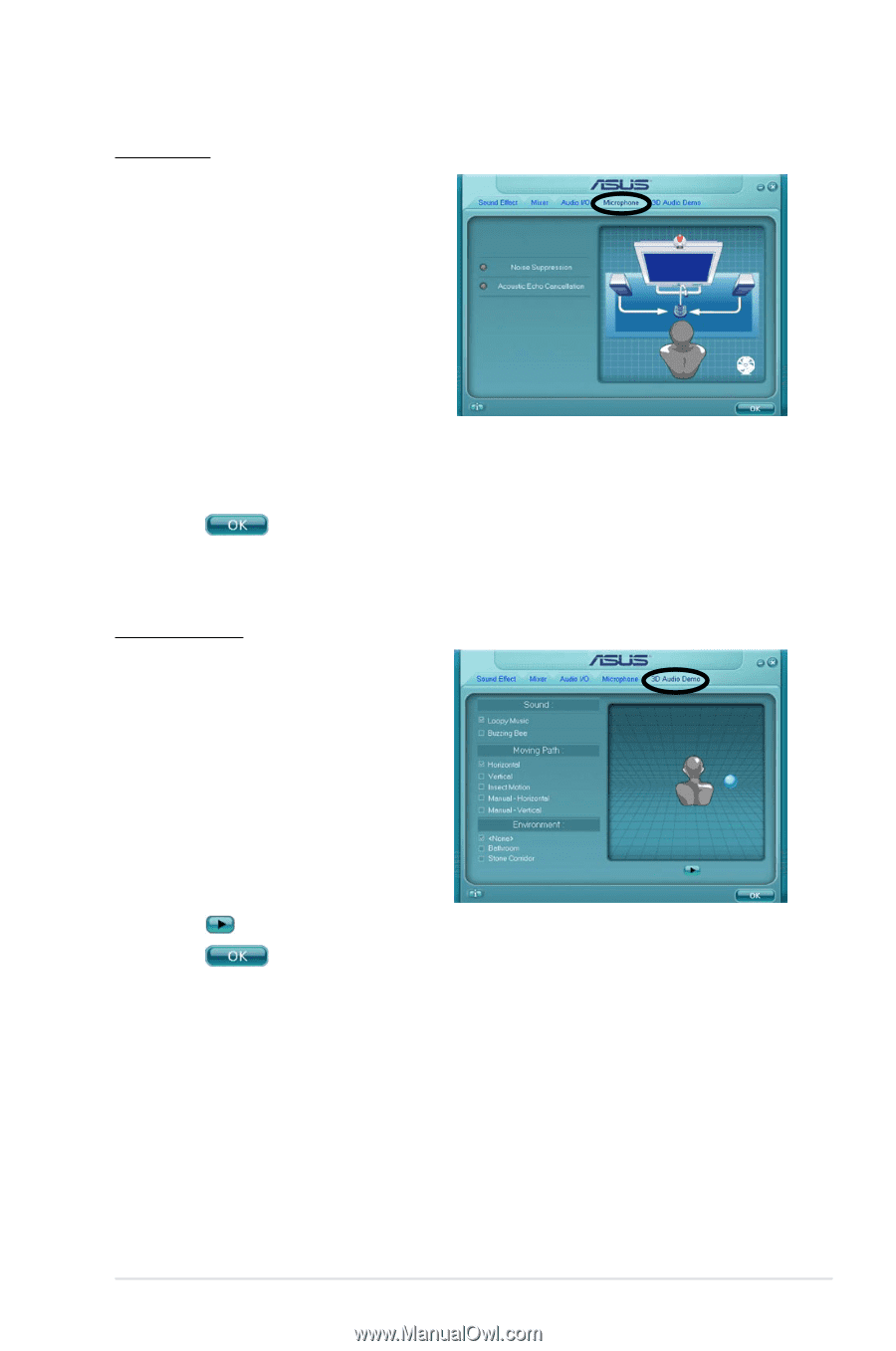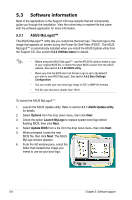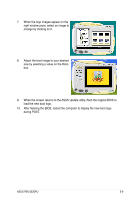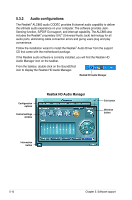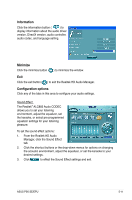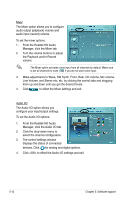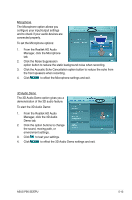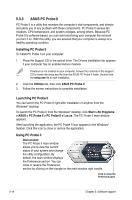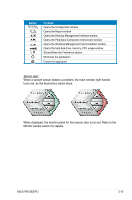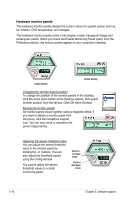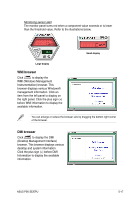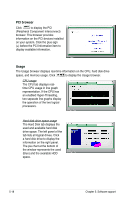Asus P5K SE EPU User Manual - Page 115
Microphone, 3D Audio Demo
 |
View all Asus P5K SE EPU manuals
Add to My Manuals
Save this manual to your list of manuals |
Page 115 highlights
Microphone The Microphone option allows you configure your input/output settings and to check if your audio devices are connected properly. To set the Microphone options: 1. From the Realtek HD Audio Manager, click the Microphone tab. 2. Click the Noise Suppression option button to reduce the static background noise when recording. 3. Click the Acoustic Echo Cancellation option button to reduce the echo from the front speakers when recording. 4. Click to effect the Microphone settings and exit. 3D Audio Demo The 3D Audio Demo option gives you a demonstration of the 3D audio feature. To start the 3D Audio Demo: 1. From the Realtek HD Audio Manager, click the 3D Audio Demo tab. 2. Click the option buttons to change the sound, moving path, or environment settings. 3. Click to test your settings. 4. Click to effect the 3D Audio Demo settings and exit. ASUS P5K SE/EPU 5-13