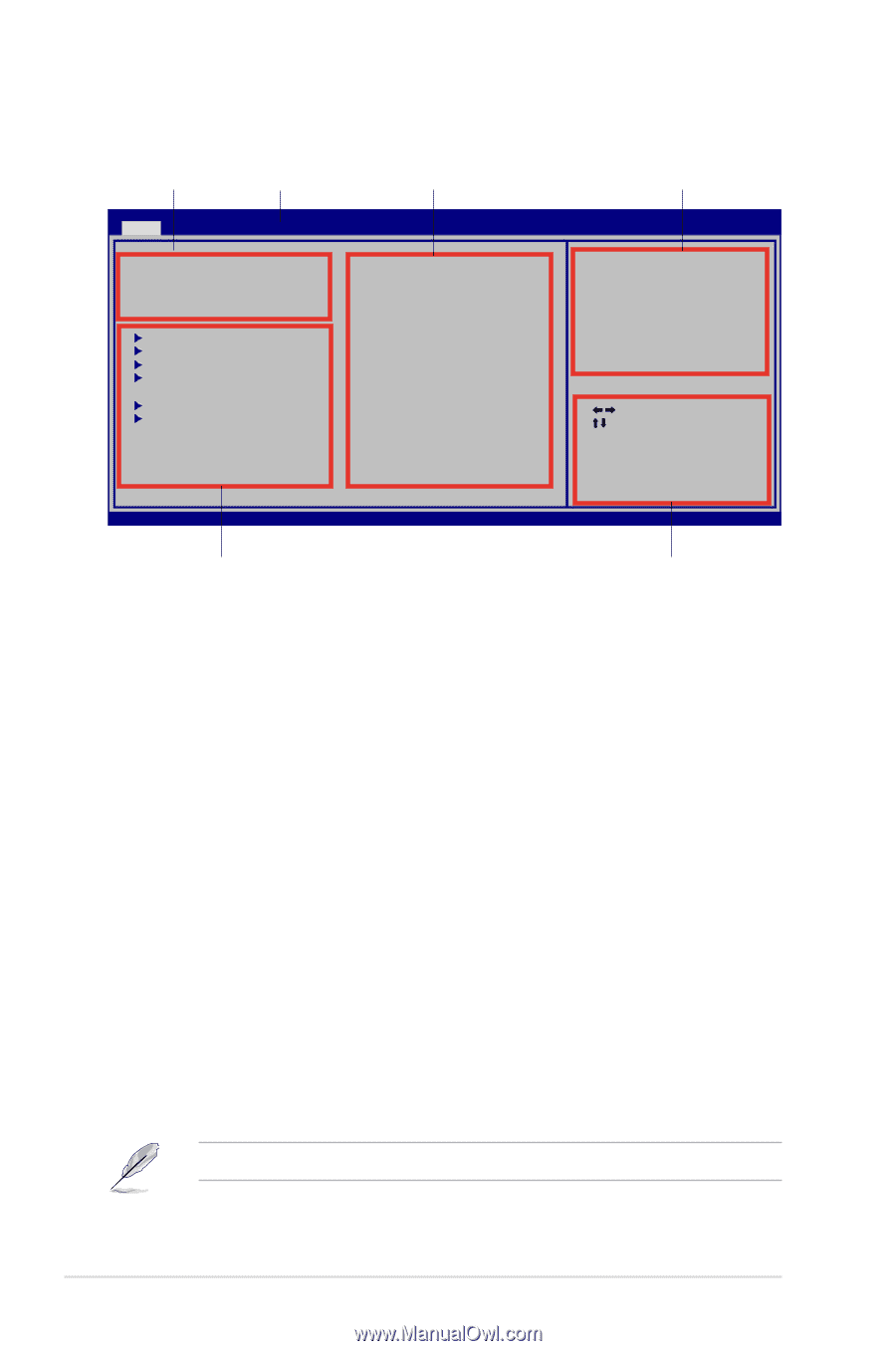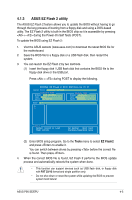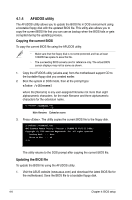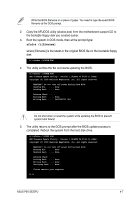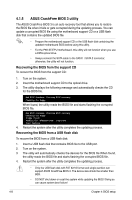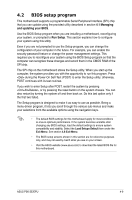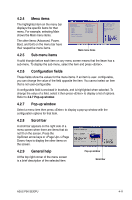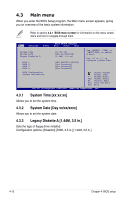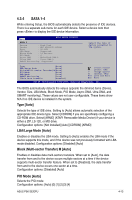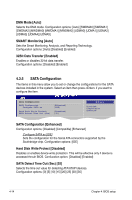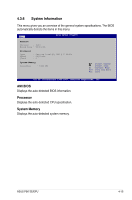Asus P5K SE EPU User Manual - Page 74
Menu bar, Navigation keys, BIOS menu screen
 |
View all Asus P5K SE EPU manuals
Add to My Manuals
Save this manual to your list of manuals |
Page 74 highlights
4.2.1 BIOS menu screen Menu items Menu bar Main Advanced Power Configuration fields BIOS SETUP UTILITY Boot Tools Exit General help System Time [10:55:25] System Date [Mon 01/28/2008] Legacy Diskette A [1.44M, 3.5 in] SATA 1 SATA 2 SATA 3 SATA 4 [WDC WD800JD-00LSA0] [Not Detected] [Not Detected] [Not Detected] Use [ENTER], [TAB] or [SHIFT-TAB] to select a field. Use [+] or [-] to configure system Time. SATA Coniguration System Information Select Screen Select Item +- Change Field Tab Select Field F1 General Help F10 Save and Exit ESC Exit v02.58 (C)Copyright 1985-2007, American Megatrends, Inc. Sub-menu items Navigation keys 4.2.2 Menu bar The menu bar on top of the screen has the following main items: Main Advanced Power Boot Tools Exit For changing the basic system configuration For changing the advanced system settings For changing the advanced power management (APM) configuration For changing the system boot configuration For Configuring options for special functions For selecting the exit options and loading default settings. To select an item on the menu bar, press the right or left arrow key on the keyboard until the desired item is highlighted. 4.2.3 Navigation keys At the bottom right corner of a menu screen are the navigation keys for that particular menu. Use the navigation keys to select items in the menu and change the settings. Some of the navigation keys differ from one screen to another. 4-10 Chapter 4: BIOS setup