Asus P5KPL-AM IN ROEM SI User Manual
Asus P5KPL-AM IN ROEM SI Manual
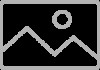 |
View all Asus P5KPL-AM IN ROEM SI manuals
Add to My Manuals
Save this manual to your list of manuals |
Asus P5KPL-AM IN ROEM SI manual content summary:
- Asus P5KPL-AM IN ROEM SI | User Manual - Page 1
Motherboard P5KPL-AM IN/ROEM/SI - Asus P5KPL-AM IN ROEM SI | User Manual - Page 2
express written permission of ASUSTeK Computer Inc. ("ASUS"). Product warranty or service will not be extended if: (1) the ASUS HAS BEEN ADVISED OF THE POSSIBILITY OF SUCH DAMAGES ARISING FROM ANY DEFECT OR ERROR IN THIS MANUAL OR PRODUCT. SPECIFICATIONS AND INFORMATION CONTAINED IN THIS MANUAL - Asus P5KPL-AM IN ROEM SI | User Manual - Page 3
About this guide vi P5KPL-AM IN/ROEM/SI specifications summary viii Chapter 1 Product introduction 1.1 Before you proceed 1-1 1.2 Motherboard overview 1-2 1.2.1 Motherboard layout 1-2 1.2.2 Layout contents 1-2 1.3 Central Processing Unit (CPU 1-3 1.4 System memory 1-3 1.4.1 Overview - Asus P5KPL-AM IN ROEM SI | User Manual - Page 4
Mode 2-11 2.5.2 ACPI 2.0 Support 2-11 2.5.3 ACPI APIC Support 2-11 2.5.4 APM Configuration 2-11 2.5.5 Hardware Monitor 2-12 2.6 Boot menu 2-13 2.6.1 Boot Device Priority 2-13 2.6.2 Boot Settings Configuration 2-13 2.6.3 Security 2-14 2.7 Tools menu 2-15 2.7.1 ASUS EZ Flash 2 2-15 2.7.2 AI - Asus P5KPL-AM IN ROEM SI | User Manual - Page 5
and used in accordance with manufacturer's instructions, may cause harmful interference to radio FCC regulations. Changes or modifications to this unit not expressly approved by the party responsible with Canadian ICES-003. DO NOT throw the motherboard in municipal waste. This product has been - Asus P5KPL-AM IN ROEM SI | User Manual - Page 6
. • If you encounter technical problems with the product, contact a qualified service technician or your retailer. About this guide This user guide contains the information you need when installing and configuring the motherboard. How this guide is organized This guide contains the following parts - Asus P5KPL-AM IN ROEM SI | User Manual - Page 7
IMPORTANT: Instructions that you MUST follow to complete a task. NOTE: Tips and additional information to help you complete a task. Where to find more information Refer to the following sources for additional information and for product and software updates. 1. ASUS websites The ASUS website - Asus P5KPL-AM IN ROEM SI | User Manual - Page 8
IN/ROEM/SI specifications summary CPU Chipset Front Side Bus Memory Expansion Slots VGA Storage LAN Audio USB ASUS Features Rear panel LGA775 socket for Intel® Core™2 Quad/ Core™2 Extreme / Core™2 Duo / Pentium® D / Pentium® 4 / Celeron® E1000 Series and Celeron 400 Series Processors Support Intel - Asus P5KPL-AM IN ROEM SI | User Manual - Page 9
P5KPL-AM IN/ROEM/SI specifications summary Internal connectors BIOS features Manageability Support CD contents Accessories Form factor 1 x High Definition front panel audio connector 2 x USB 2.0 connectors supports additional 4 USB ports 2 x Serial ATA connectors 1 x CPU fan connector 1 x IDE - Asus P5KPL-AM IN ROEM SI | User Manual - Page 10
an ASUS® P5KPL-AM IN/ROEM/SI motherboard! Before you start installing the motherboard, and hardware devices on it, check the items in your motherboard package before you install motherboard components or change any motherboard settings. • Unplug the power cord from the wall socket before touching any - Asus P5KPL-AM IN ROEM SI | User Manual - Page 11
socket 1-3 11. USB device wake-up (3-pin USBPW5-8) 5. DDR2 DIMM slots 1-3 12. System panel connector (10-1 pin PANEL) 6. Serial ATA connectors (7-pin SATA1-2) 1-10 13. Onboard LED 7. Clear RTC RAM (3-pin CLRTC) 1-8 14. Front panel audio connector (10-1 pin AAFP) Page 1-14 1-11 1-11 1-7 1-14 - Asus P5KPL-AM IN ROEM SI | User Manual - Page 12
Memory Modules (DIMM) sockets. The figure illustrates the location of the DDR2 DIMM sockets: Channel Channel A Channel B Sockets DIMM_A1 DIMM_B1 1.4.2 Memory configurations You may install 512MB, 1GB, and 2GB unbuffered ECC/non-ECC DDR2 DIMMs into the DIMM sockets. 1-3 ASUS P5KPL-AM IN/ROEM/SI - Asus P5KPL-AM IN ROEM SI | User Manual - Page 13
Windows OS when having 4GB or more memory installed on the motherboard. • The default memory operation frequency depends on its SPD. Under the default state, some memory modules for overclocking cooling system to support a full memory load (2 DIMMs) or overclocking conditions. Qualified Vendors - Asus P5KPL-AM IN ROEM SI | User Manual - Page 14
Sink Package (continued on the next page) DIMM support • • • • • • • • • • • • • • • • • • • • • • • • • • • • • • • • • • • • • • • • • • • • • • • • • • • • • • • • • • • • • • • • • • • • • • • 1-5 ASUS P5KPL-AM IN/ROEM/SI - Asus P5KPL-AM IN ROEM SI | User Manual - Page 15
Heat-Sink Package Qimonda HYB18T1G800C2F1.9FSS25253 Transcend Heat-Sink Package Transcend Heat-Sink Package DIMM support A* B* • • • • • • • • • • • • • • • • • • • • • • • • • • • • • • • • • • • • • • • • • • • • • • • • • • DIMM support - Asus P5KPL-AM IN ROEM SI | User Manual - Page 16
motherboard supports a PCI Express x16 graphics card that complies with the PCI Express specifications. 1.6 Jumpers 1. USB device wake-up (3-pin USBPW5-8) Set this to +5V to wake up the computer from S1 sleep mode (CPU ) whether under normal condition or in sleep mode. 1-7 ASUS P5KPL-AM IN/ROEM/SI - Asus P5KPL-AM IN ROEM SI | User Manual - Page 17
need to clear the RTC when the system hangs due to overclocking. For system failure due to overclocking, use the CPU Parameter Recall (C.P.R) feature. Shut down and reboot the system so the BIOS can automatically reset parameter settings to default values. Chapter 1: Product introduction - Asus P5KPL-AM IN ROEM SI | User Manual - Page 18
at least 1A on the +5VSB lead, and a corresponding setting in the BIOS. The USBPW56 jumper is for the rear USB ports. 1.7 1.7.1 1 ). This port is for a PS/2 mouse. 2. LAN (RJ-45) port. Supported by Realtek 10/100 LAN controller, this port allows 10/100 connection to a Local ASUS P5KPL-AM IN/ROEM/SI - Asus P5KPL-AM IN ROEM SI | User Manual - Page 19
Speaker Out. 5. Microphone port (pink). This port connects to a microphone. Refer to the audio configuration table below for the function of the audio ports in 2, 4, or 6-channel configuration. Audio 2, 4, 6-channel configuration Port Light Blue Lime Pink Headset 2-channel Line In Line Out Mic - Asus P5KPL-AM IN ROEM SI | User Manual - Page 20
the back of the system chassis. These USB connectors comply with USB 2.0 specification that supports up to 480 Mbps connection speed. Never connect a 1394 cable to the USB connectors. Doing so will damage the motherboard! The USB module cable is purchased separately. 1-11 ASUS P5KPL-AM IN/ROEM/SI - Asus P5KPL-AM IN ROEM SI | User Manual - Page 21
, this connector is set to [HD Audio]. 5. CPU fan connector (4-pin CPU_FAN) The fan connectors support cooling fans of 350 mA ~ 2000 mA (24 W max.) or a total of 1 A ~ 7 A (84 W max.) at +12V. Connect the fan cables to the fan connectors on the motherboard, ensuring that the black wire of each - Asus P5KPL-AM IN ROEM SI | User Manual - Page 22
fit. • For a fully configured system, we recommend that you use a power supply unit (PSU) that complies with EATX 12 V Specification 2.0 (or later version) and provides a minimum power of 400 W. • Do not . The speaker allows you to hear system beeps and warnings. 1-13 ASUS P5KPL-AM IN/ROEM/SI - Asus P5KPL-AM IN ROEM SI | User Manual - Page 23
System panel connector (10-1 pin F_PANEL) This connector supports several chassis-mounted functions. • System power LED turns the system on or puts the system in sleep or soft-off mode depending on the BIOS settings. Pressing the power switch for more than four seconds while the system is ON turns - Asus P5KPL-AM IN ROEM SI | User Manual - Page 24
. Click an icon to display Support CD/motherboard information Click an item to install If Autorun is NOT enabled in your computer, browse the contents of the Support CD to locate the file ASSETUP.EXE from the BIN folder. Double-click the ASSETUP.EXE to run the CD. 1-15 ASUS P5KPL-AM IN/ROEM/SI - Asus P5KPL-AM IN ROEM SI | User Manual - Page 25
the motherboard package. Installing ASUS Update: 1. Place the Support CD into the optical drive. The Drivers menu appears. 2. Click the Utilities > Install ASUS Update. Follow the onscreen instructions. Quit all Windows® applications before you update the BIOS using this utility. Updating the BIOS - Asus P5KPL-AM IN ROEM SI | User Manual - Page 26
, EZ Flash 2 updates the BIOS and automatically reboots the system when done. • This function supports USB flash disks with FAT 32/16 format and single partition only. • DO NOT shut down or reset the system while updating the BIOS to prevent system boot failure! 2-2 ASUS P5KPL-AM IN/ROEM/SI - Asus P5KPL-AM IN ROEM SI | User Manual - Page 27
support ASUS CrashFree BIOS 3. The device size should be smaller than 8GB. • DO NOT shut down or reset the system while updating the BIOS! Doing so can cause system boot failure! The recovered BIOS may not be the latest BIOS version for this motherboard. Download the latest BIOS file from the ASUS - Asus P5KPL-AM IN ROEM SI | User Manual - Page 28
you see on your screen. • Visit the ASUS website at www.asus.com to download the latest BIOS file for this motherboard. 2.3 Main menu When you enter the BIOS Setup program, the Main menu screen appears, giving Date [Day xx/xx/xxxx] Allows you to set the system date. 2-4 ASUS P5KPL-AM IN/ROEM/SI - Asus P5KPL-AM IN ROEM SI | User Manual - Page 29
to display the IDE/SATA device information. The BIOS automatically detects the values opposite the dimmed items (Device device type. Select [CDROM] if you are specifically configuring a CD-ROM drive. Select [ARMD] Auto enables the LBA mode if the device supports this mode, and if the device was not - Asus P5KPL-AM IN ROEM SI | User Manual - Page 30
to individually set overclocking parameters. Auto - loads the optimal settings for the system. Overclock Profile - loads overclocking profiles with optimal parameters for stability when overclocking. Test Mode - loads overclock (overclocking 5%) with spread spectrum. 2-6 ASUS P5KPL-AM IN/ROEM/SI - Asus P5KPL-AM IN ROEM SI | User Manual - Page 31
item appears only when you set the AI Overclocking item to [Manual]. CPU Frequency [xxx] Displays the frequency sent by the clock generator to the system bus and PCI bus. The value of this item is auto-detected by the BIOS. Use the and keys to adjust the CPU frequency. You can also type the - Asus P5KPL-AM IN ROEM SI | User Manual - Page 32
. Configuration options: [Disabled] [Enabled] Vanderpool Technology [Enabled] Enable this item when the processor supports Vanderpool technology. Users need to reset the computer to change the configuration of this item. Configuration options: [Disabled] [Enabled] 2-8 ASUS P5KPL-AM IN/ROEM/SI - Asus P5KPL-AM IN ROEM SI | User Manual - Page 33
CPU Thermal Monitor (TM2) function, a CPU overheating protection function. When enabled, the CPU core frequency and voltage is reduced when the CPU memory above the total physical memory select the amout of system memory used by the Interanal Memory [256MB] Allows you to select the amount of the - Asus P5KPL-AM IN ROEM SI | User Manual - Page 34
Support Type [HD Audio] Allows you to select the front panel support type. If High Definition Audio Front Panel used, please set HD Audio mode. Configuration options: [AC97] [HD Audio the memory to [No], BIOS configures all the to select the value in units of PCI clocks for the ASUS P5KPL-AM IN/ROEM/SI - Asus P5KPL-AM IN ROEM SI | User Manual - Page 35
Enables the system to enter the ACPI S3 (Suspend to RAM) sleep state (default). In S3 sleep state, the system Support [Disabled] Allows you to add more tables for Advanced Configuration and Power Interface (ACPI) 2.0 specifications. Configuration options: [Disabled] [Enabled] 2.5.3 ACPI APIC Support - Asus P5KPL-AM IN ROEM SI | User Manual - Page 36
] Allows you to use specific keys on the keyboard to CPU fan speed in rotations per minute (RPM). If the fan is not connected to the motherboard CPU Q-Fan Control [Disabled] Allows you to enable or disable the Q-Fan control. Configuration options: [Disabled] [Enabled] 2-12 ASUS P5KPL-AM IN/ROEM/SI - Asus P5KPL-AM IN ROEM SI | User Manual - Page 37
mode for option ROM. Configuration options: [Force BIOS] [Keep Current] Bootup Num-Lock [On] Allows you to select the power-on state for the NumLock. Configuration options: [Off] [On] PS/2 Mouse Support [Auto] Allows you to enable or disable support for PS/2 mouse. Configuration options: [Disabled - Asus P5KPL-AM IN ROEM SI | User Manual - Page 38
appears. If you forget your BIOS password, you can clear it by erasing the CMOS Real Time Clock (RTC) RAM. See section 1.6 Jumpers for information on how to erase the RTC RAM. After you have set a ] - allows viewing and changing all the fields in the Setup utility. 2-14 ASUS P5KPL-AM IN/ROEM/SI - Asus P5KPL-AM IN ROEM SI | User Manual - Page 39
EZ Flash 2 AI NET 2 Press ENTER to run the utility to select and update BIOS. This utility doesn't support : 1.NTFS format 2.7.1 ASUS EZ Flash 2 Allows you to run ASUS EZ Flash 2. When you press , a confirmation message appears. Use the left/right arrow key to select between [Yes] or [No - Asus P5KPL-AM IN ROEM SI | User Manual - Page 40
values for the BIOS items, and save or discard your changes to the BIOS items. Main Advanced BIOS SETUP UTILITY window appears. Select OK to load default values. Select Exit & Save Changes or make other changes before saving the values to the non-volatile RAM. 2-16 ASUS P5KPL-AM IN/ROEM/SI

Motherboard
P5KPL-AM IN/ROEM/SI









