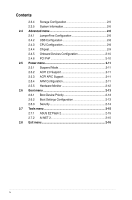Asus P5KPL-AM IN User Manual
Asus P5KPL-AM IN Manual
 |
View all Asus P5KPL-AM IN manuals
Add to My Manuals
Save this manual to your list of manuals |
Asus P5KPL-AM IN manual content summary:
- Asus P5KPL-AM IN | User Manual - Page 1
P5KPL-AM IN Motherboard - Asus P5KPL-AM IN | User Manual - Page 2
express written permission of ASUSTeK Computer Inc. ("ASUS"). Product warranty or service will not be extended if: (1) the ASUS HAS BEEN ADVISED OF THE POSSIBILITY OF SUCH DAMAGES ARISING FROM ANY DEFECT OR ERROR IN THIS MANUAL OR PRODUCT. SPECIFICATIONS AND INFORMATION CONTAINED IN THIS MANUAL - Asus P5KPL-AM IN | User Manual - Page 3
Contents Notices...v Safety information vi About this guide vi P5KPL-AM IN specifications summary viii Chapter 1 Product intruction 1.1 Before you proceed 1-1 1.2 Motherboard overview 1-2 1.2.1 Motherboard layout 1-2 1.2.2 Layout contents 1-2 1.3 Central Processing Unit (CPU 1-3 1.4 - Asus P5KPL-AM IN | User Manual - Page 4
2-11 2.5.3 ACPI APIC Support 2-11 2.5.4 APM Configuration 2-11 2.5.5 Hardware Monitor 2-12 2.6 Boot menu 2-13 2.6.1 Boot Device Priority 2-13 2.6.2 Boot Settings Configuration 2-13 2.6.3 Security 2-14 2.7 Tools menu 2-15 2.7.1 ASUS EZ Flash 2 2-15 2.7.2 AI NET 2 2-15 2.8 Exit menu 2-16 - Asus P5KPL-AM IN | User Manual - Page 5
and used in accordance with manufacturer's instructions, may cause harmful interference to radio cables for connection of the monitor to the graphics card is required to assure compliance with FCC regulations Canadian ICES-003. DO NOT throw the motherboard in municipal waste. This product has been - Asus P5KPL-AM IN | User Manual - Page 6
. • If you encounter technical problems with the product, contact a qualified service technician or your retailer. About this guide This user guide contains the information you need when installing and configuring the motherboard. How this guide is organized This guide contains the following parts - Asus P5KPL-AM IN | User Manual - Page 7
IMPORTANT: Instructions that you MUST follow to complete a task. NOTE: Tips and additional information to help you complete a task. Where to find more information Refer to the following sources for additional information and for product and software updates. 1. ASUS websites The ASUS website - Asus P5KPL-AM IN | User Manual - Page 8
P5KPL-AM IN specifications summary CPU Chipset Front Side Bus Memory Expansion Slots VGA Storage LAN Audio USB ASUS Features Rear panel LGA775 socket for Intel® Core™2 Quad/ Core™2 Extreme / Core™2 Duo / Pentium® D / Pentium® 4 / Celeron® E1000 Series and Celeron 400 Series Processors Support - Asus P5KPL-AM IN | User Manual - Page 9
8 Mb Flash ROM, AMI BIOS, PnP, DMI2.0, WfM2.0, SM BIOS 2.5 WOL, PXE,RPL, WOR, PME Wake Up Drivers ASUS PC Probe II ASUS Update utility 1 x Serial ATA cable 1 x Ultra ATA66 cable I/O shield User manual uATX form factor: 9.6 in x 7.0 in (24.4 cm x 17.8cm) *Specifications are subject to change - Asus P5KPL-AM IN | User Manual - Page 10
Chapter 1 Product introduction Thank you for buying an ASUS® P5KPL-AM IN motherboard! Before you start installing the motherboard, and hardware devices on it, check the items in your motherboard package. Refer to page ix for the list of accessories. If any of the items is damaged or missing, contact - Asus P5KPL-AM IN | User Manual - Page 11
Intel® G31 B0 AUDIO ITE IT8755E 1 EATXPWR ICS 9LRS954A4GLF RTL 8131 PCIEX1_1 8Mb Intel® 6 BIOS ICH7 SATA2 SATA1 PCI1 P5KPL- circles to secure the motherboard to the chassis. DO NOT overtighten the screws! Doing so can damage the motherboard. 1.2.2 Layout contents Connectors - Asus P5KPL-AM IN | User Manual - Page 12
Intel® Core ™2 Quad / Core™2 Extreme / Core™2 Duo / Pentium® D / Pentium® 4 and Celeron® E1000 Series and Celeron 400 Series processors. • Ensure that all power cables are unplugged before installing the CPU. • Upon purchase of the motherboard sockets: DIMM_A1 DIMM_B1 P5KPL-AM IN P5KPL-AM IN 240- - Asus P5KPL-AM IN | User Manual - Page 13
• Due to the memory address limitation on 32-bit Windows OS, when you install 4GB or more memory on the motherboard, the actual usable memory for the OS can be about SS/ DS Chip Brand Chip NO. SS ADATA AD29608A8A-3EG20813 DIMM Support A* B* • • DS ADATA AD29608A8A-3EG80814 • • DS ADATA - Asus P5KPL-AM IN | User Manual - Page 14
Package (continued on the next page) 1-5 DIMM support • • • • • • • • • • • • • • • • • • • • • • • • • • • • • • • • • • • • • • • • • • • • • • • • • • • • • • • • • • • • • • • • • • • • • • • • • • • ASUS P5KPL-AM IN - Asus P5KPL-AM IN | User Manual - Page 15
Heat-Sink Package Qimonda HYB18T1G800C2F1.9FSS25253 Transcend Heat-Sink Package Transcend Heat-Sink Package DIMM support A* B* • • • • • • • • • • • • • • • • • • • • • • • • • • • • • • • • • • • • • • • • • • • • • • • • • • DIMM support - Asus P5KPL-AM IN | User Manual - Page 16
supports cards such as LAN cards, SCSI cards, USB cards, and other cards that comply with the PCI specifications. 1.5.2 PCI Express x1 slot This motherboard supports PCI Express x1 network cards, SCSI cards, and other cards 5VSB) whether under normal condition or in sleep mode. 1-7 ASUS P5KPL-AM IN - Asus P5KPL-AM IN | User Manual - Page 17
turn ON the computer. 6. Hold down the key during the boot process and enter BIOS setup to re- enter data. Except when clearing the RTC RAM, never remove the cap on system. CLRTC 12 23 P5KPL-AM IN Normal (Default) Clear RTC P5KPL-AM IN Clear RTC RAM Chapter 1: Product introduction 1-8 - Asus P5KPL-AM IN | User Manual - Page 18
BIOS. The USBPW56 jumper is for the rear USB ports. PS2_USBPW1-4 12 23 P5KPL-AM IN +5V +5VSB (Default) P5KPL-AM IN Keyboard Power Setting 1.7 1.7.1 1 Connectors Rear panel ports 2 34 9 8 7 6 5 1. PS/2 mouse port (green). This port is for a PS/2 mouse. 2. LAN (RJ-45) port. Supported - Asus P5KPL-AM IN | User Manual - Page 19
RSATA_RXP1 GND P5KPL-AM IN SATA connectors (ICH7) right angle side Connect the right-angle side of SATA signal cable to SATA device. You may also connect the right-angle side of SATA cable to the onboard SATA port to avoid mechanical conflict with huge graphics cards. Chapter 1: Product - Asus P5KPL-AM IN | User Manual - Page 20
+ GND P5KPL-AM IN P5KPL-AM IN USB2.0 connectors USB+5V USB_P8USB_P8+ GND NC USB+5V USB_P5USB_P5+ GND USB+5V USB_P6USB_P6+ GND NC Never connect a 1394 cable to the USB connectors. Doing so will damage the motherboard! The USB module cable is purchased separately. 1-11 ASUS P5KPL-AM IN - Asus P5KPL-AM IN | User Manual - Page 21
inside the system may damage the motherboard components. These are not jumpers! Do not place jumper caps on the fan connectors! CPU_FAN CPU FAN PWM CPU FAN IN CPU FAN PWR GND Only the CPU_FAN connector support the ASUS Advanced Q-Fan feature. P5KPL-AM IN P5KPL-AM IN CPU fan connector Chapter - Asus P5KPL-AM IN | User Manual - Page 22
system, we recommend that you use a power supply unit (PSU) that complies with EATX 12 V Specification 2.0 (or later version) and provides a minimum power of 400 W. • Do not forget to connect +5V GND GND Speaker Out P5KPL-AM IN PIN 1 P5KPL-AM IN Speaker Out Connector 1-13 ASUS P5KPL-AM IN - Asus P5KPL-AM IN | User Manual - Page 23
supports several chassis-mounted functions. PWR LED PWR BTN PLED+ PLEDPWR GND F_PANEL PIN 1 IDE_LED+ IDE_LED- Ground Reset P5KPL-AM IN HD_LED RESET P5KPL or puts the system in sleep or soft-off mode depending on the BIOS settings. Pressing the power switch for more than four seconds while the - Asus P5KPL-AM IN | User Manual - Page 24
. • Ensure that you install Windows® XP Service Pack 1 or later versions before installing the drivers for better compatibility and system stability. 1.8.2 Support CD information The Support CD that comes with the motherboard package contains the drivers, software applications, and utilities that - Asus P5KPL-AM IN | User Manual - Page 25
the motherboard package. Installing ASUS Update: 1. Place the Support CD into the optical drive. The Drivers menu appears. 2. Click the Utilities > Install ASUS Update. Follow the onscreen instructions. Quit all Windows® applications before you update the BIOS using this utility. Updating the BIOS - Asus P5KPL-AM IN | User Manual - Page 26
press , EZ Flash 2 updates the BIOS and automatically reboots the system when done. • This function supports USB flash disks with FAT 32/16 format and single partition only. • DO NOT shut down or reset the system while updating the BIOS to prevent system boot failure! 2-2 ASUS P5KPL-AM IN - Asus P5KPL-AM IN | User Manual - Page 27
support ASUS CrashFree BIOS 3. The device size should be smaller than 8GB. • DO NOT shut down or reset the system while updating the BIOS! Doing so can cause system boot failure! The recovered BIOS may not be the latest BIOS version for this motherboard. Download the latest BIOS file from the ASUS - Asus P5KPL-AM IN | User Manual - Page 28
what you see on your screen. • Visit the ASUS website at www.asus.com to download the latest BIOS file for this motherboard. 2.3 Main menu When you enter the BIOS Setup program, the Main menu screen appears, giving Date [Day xx/xx/xxxx] Allows you to set the system date. 2-4 ASUS P5KPL-AM IN - Asus P5KPL-AM IN | User Manual - Page 29
to display the IDE/SATA device information. The BIOS automatically detects the values opposite the dimmed items (Device device type. Select [CDROM] if you are specifically configuring a CD-ROM drive. Select [ARMD] Auto enables the LBA mode if the device supports this mode, and if the device was not - Asus P5KPL-AM IN | User Manual - Page 30
] [Enhanced] Enhanced Mode Support On [S-ATA] Configuration options specifications. The BIOS automatically detects the items in this menu. BIOS Information Displays the auto-detected BIOS information. Processor Displays the auto-detected CPU specification options: Manual - allows ASUS P5KPL-AM IN - Asus P5KPL-AM IN | User Manual - Page 31
Manual]. CPU Frequency [xxx] Displays the frequency sent by the clock generator to the system bus and PCI bus. The value of this item is auto-detected by the BIOS revert to the default setting. 1.8V Dual Over Voltage [Auto] Manually set memory voltage or set to Auto for safe mode. Configuration options: - Asus P5KPL-AM IN | User Manual - Page 32
items in this menu show the CPU-related information that the BIOS automatically detects. CPU Ratio Setting [Auto] Sets the ration supports Vanderpool technology. Users need to reset the computer to change the configuration of this item. Configuration options: [Disabled] [Enabled] 2-8 ASUS P5KPL - Asus P5KPL-AM IN | User Manual - Page 33
[Disabled] [Enabled] Intel® SpeedStep® Technology [Enabled] Allows you to use the Enhanced Intel® SpeedStep® Technology. options: [Enabled] [Disabled] Initiate Graphic Adapter [PEG/PCI] Allows you to decide which graphics controller to use as the primary boot ] Chapter 2: BIOS information 2-9 - Asus P5KPL-AM IN | User Manual - Page 34
options: [Yes] [No] Palette Snooping [Disabled] When set to [Enabled], the pallete snooping feature informs the PCI devices that an ISA graphics device is installed in the system so that the latter can function correctly. Configuration options: [Disabled] [Enabled] 2-10 ASUS P5KPL-AM IN - Asus P5KPL-AM IN | User Manual - Page 35
was left off. [Auto] - Detected by OS. 2.5.2 ACPI 2.0 Support [Disabled] Allows you to add more tables for Advanced Configuration and Power Interface (ACPI) 2.0 specifications. Configuration options: [Disabled] [Enabled] 2.5.3 ACPI APIC Support [Enabled] Allows you to enable or disable the Advanced - Asus P5KPL-AM IN | User Manual - Page 36
[Enabled] Power On By PS/2 Keyboard [Disabled] Allows you to use specific keys on the keyboard to turn on the system. This feature requires an per minute (RPM). If the fan is not connected to the motherboard, the field shows N/A. Select Ignored if you do not wish to [Enabled] 2-12 ASUS P5KPL-AM IN - Asus P5KPL-AM IN | User Manual - Page 37
mode for option ROM. Configuration options: [Force BIOS] [Keep Current] Bootup Num-Lock [On] Allows you to select the power-on state for the NumLock. Configuration options: [Off] [On] PS/2 Mouse Support [Auto] Allows you to enable or disable support for PS/2 mouse. Configuration options: [Disabled - Asus P5KPL-AM IN | User Manual - Page 38
the Change Supervisor Password then press . The message Password uninstalled appears. If you forget your BIOS password, you can clear it by erasing the CMOS Real Time Clock (RTC) RAM. See section ] - allows viewing and changing all the fields in the Setup utility. 2-14 ASUS P5KPL-AM IN - Asus P5KPL-AM IN | User Manual - Page 39
run the utility to select and update BIOS. This utility doesn't support : 1.NTFS format 2.7.1 ASUS EZ Flash 2 Allows you to run ASUS EZ Flash 2. When you press . 2.7.2 AI NET 2 Check Realtek LAN cable [Disabled] Enables or disables checking of the Realtek LAN cable during the Power-On Self‑Test - Asus P5KPL-AM IN | User Manual - Page 40
other than System Date, System Time, and Password, the BIOS asks for a confirmation before exiting. Discard Changes This option window appears. Select OK to load default values. Select Exit & Save Changes or make other changes before saving the values to the non-volatile RAM. 2-16 ASUS P5KPL

Motherboard
P5KPL-AM IN