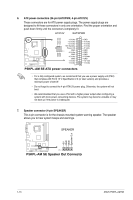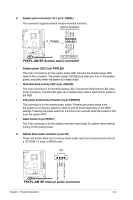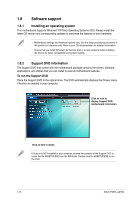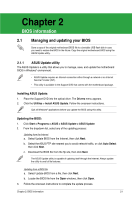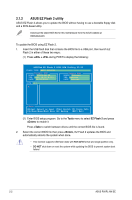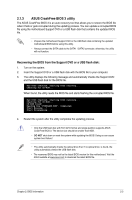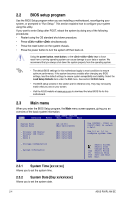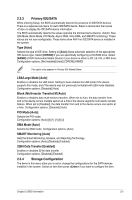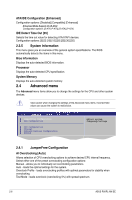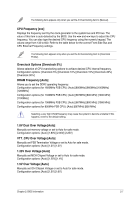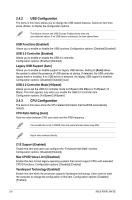Asus P5KPL-AM SE User Manual - Page 27
ASUS CrashFree BIOS 3 utility - bios update
 |
UPC - 610839167463
View all Asus P5KPL-AM SE manuals
Add to My Manuals
Save this manual to your list of manuals |
Page 27 highlights
2.1.3 ASUS CrashFree BIOS 3 utility The ASUS CrashFree BIOS 3 is an auto recovery tool that allows you to restore the BIOS file when it fails or gets corrupted during the updating process. You can update a corrupted BIOS file using the motherboard Support DVD or a USB flash disk that contains the updated BIOS file. • Prepare the motherboard Support DVD or the USB flash disk containing the updated motherboard BIOS before using this utility. • Always connect the SATA cable to the SATA1 / SATA2 connector; otherwise, the utility will not function. Recovering the BIOS from the Support DVD or a USB flash disk: 1. Turn on the system. 2. Insert the Support DVD or a USB flash disk with the BIOS file to your computer. 3. The utility displays the following message and automatically checks the Support DVD and the USB flash disk for the BIOS file. Bad BIOS checksum. Starting BIOS recovery... Checking for CD-ROM... When found, the utility reads the BIOS file and starts flashing the corrupted BIOS file. Bad BIOS checksum. Starting BIOS recovery... Checking for CD-ROM... CD-ROM found! Reading file "P5KPLAMS.ROM". Completed. Start Erasing...! Start Programming...! 4. Restart the system after the utility completes the updating process. • Only the USB flash disk with FAT 32/16 format and single partition supports ASUS CrashFree BIOS 3. The device size should be smaller than 8GB. • DO NOT shut down or reset the system while updating the BIOS! Doing so can cause system boot failure! • The utility automatically checks the optical drive first. If no optical drive is found, the utility automaticlly checks the USB flash disk. • The recovered BIOS may not be the latest BIOS version for this motherboard. Visit the ASUS website at www.asus.com to download the latest BIOS file. Chapter 2: BIOS information 2-3