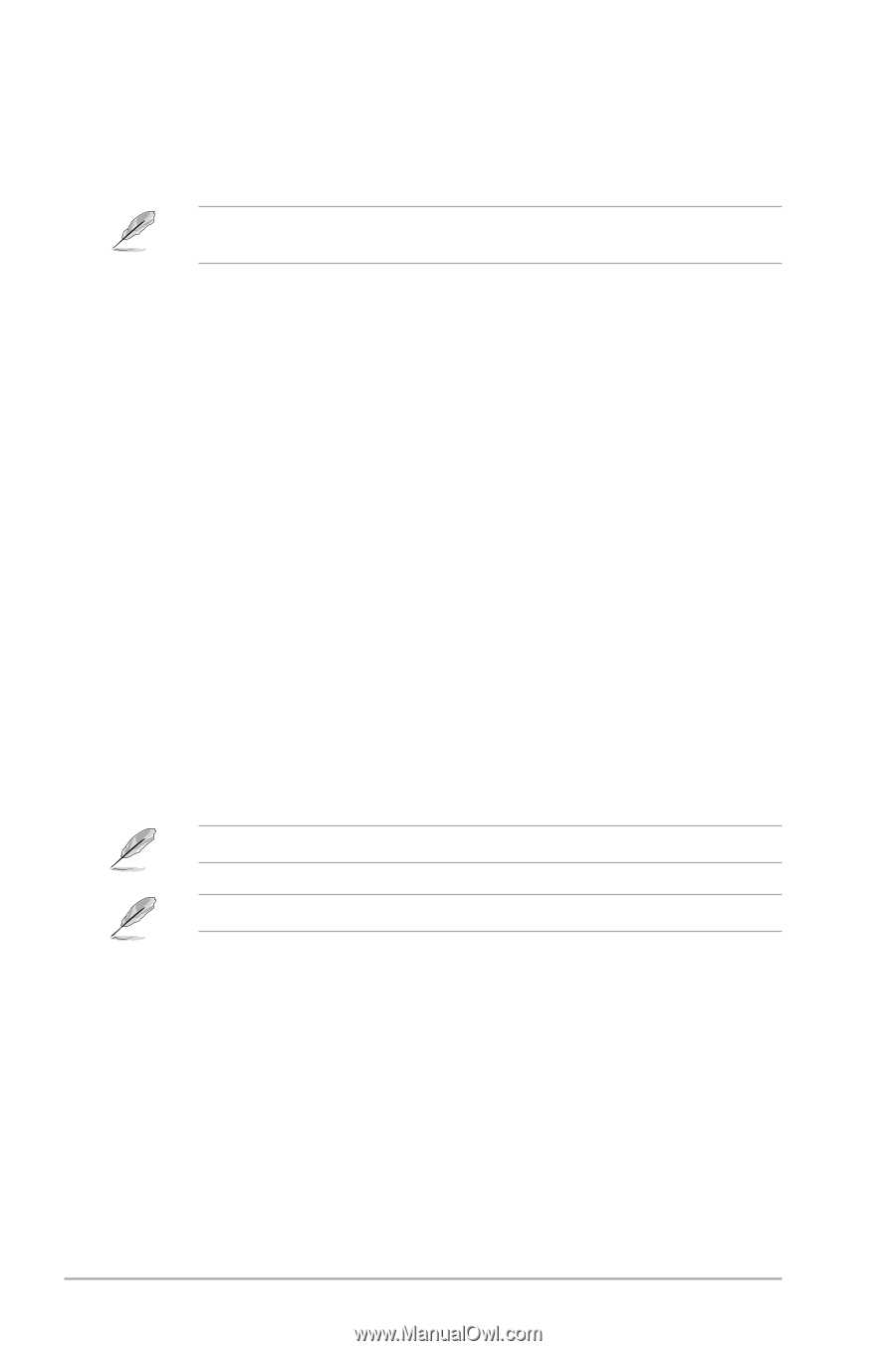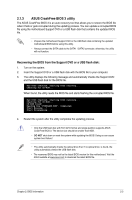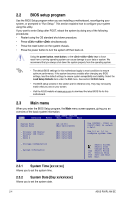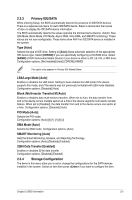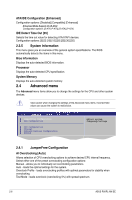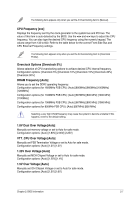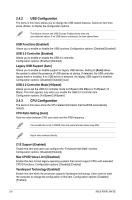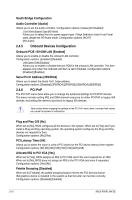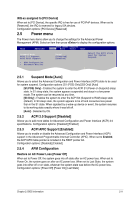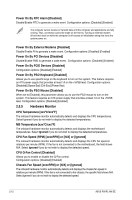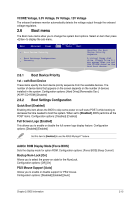Asus P5KPL-AM SE User Manual - Page 32
USB Configuration, CPU Configuration - support
 |
UPC - 610839167463
View all Asus P5KPL-AM SE manuals
Add to My Manuals
Save this manual to your list of manuals |
Page 32 highlights
2.4.2 USB Configuration The items in this menu allows you to change the USB-related features. Select an item then press to display the configuration options. The Module Version and USB Devices Enabled items show the auto-detected values. If no USB device is detected, the item shows None. USB Functions [Enabled] Allows you to enable or disable the USB functions.Configuration options: [Disabled] [Enabled] USB 2.0 Controller [Enabled] Allows you to enable or disable the USB 2.0 controller. Configuration options: [Enabled] [Disabled] Legacy USB Support [Auto] Allows you to enable or disable support for legacy USB devices. Setting to [Auto] allows the system to detect the presence of USB devices at startup. If detected, the USB controller legacy mode is enabled. If no USB device is detected, the legacy USB support is disabled. Configuration options: [Disabled] [Enabled] [Auto] USB 2.0 Controller Mode [HiSpeed] Allows you to set the USB 2.0 controller mode to HiSpeed (480 Mbps) or FullSpeed (12 Mbps). This item appears only when you enable the USB 2.0 Controller item. Configuration options: [FullSpeed ] [HiSpeed ] 2.4.3 CPU Configuration The items in this menu show the CPU-related information that the BIOS automatically detects. CPU Ratio Setting [Auto] Sets the ration between CPU core clock and the FSB frequency. If an invalid ratio is set in CMOS, then the actual and set values may differ. Key in ratio numbers directly. C1É Support [Enabled] Enable this item and users can configure the "Enhanced Halt State" function. Configuration options: [Disabled] [Enabled] Max CPUID Value Limit [Disabled] Enable this item to boot legacy operating systems that cannot support CPUs with extended CPUID functions. Configuration options: [Disabled] [Enabled] Vanderpool Technology [Enabled] Enable this item when the processor supports Vanderpool technology. Users need to reset the computer to change the configuration of this item. Configuration options: [Disabled] [Enabled] 2-8 ASUS P5KPL-AM SE