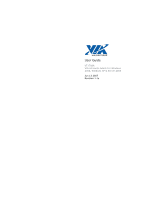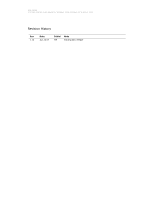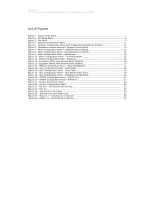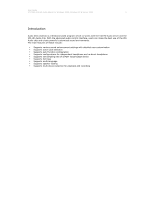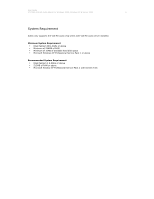Asus P5KPL CM Motherboard Installation Guide
Asus P5KPL CM - Motherboard - Micro ATX Manual
 |
UPC - 610839160020
View all Asus P5KPL CM manuals
Add to My Manuals
Save this manual to your list of manuals |
Asus P5KPL CM manual content summary:
- Asus P5KPL CM | Motherboard Installation Guide - Page 1
User Guide VT1708A VIA HD Audio Adeck For Windows 2000, Windows XP & Server 2003 Jun 13 2007 Revision 1.1e - Asus P5KPL CM | Motherboard Installation Guide - Page 2
User Guide VT1708A VIA HD Audio Adeck For Windows 2000, Windows XP & Server 2003 Revision History Rev 1.1e Date Jun.13.07 Initial PW Note Initial public release - Asus P5KPL CM | Motherboard Installation Guide - Page 3
User Guide VT1708A VIA HD Audio Adeck For Windows 2000, Windows XP & Server 2003 Table of Contents Revision History...2 Table of Contents ...3 List of Figures...4 Introduction ...5 System Requirement ...6 Display Mode ...7 Simple Mode ...7 Full Mode...8 Panel Detail ...9 Top - Asus P5KPL CM | Motherboard Installation Guide - Page 4
User Guide VT1708A VIA HD Audio Adeck For Windows 2000, Windows XP & Server 2003 List of Figures Figure 1 - Simple Mode Adeck 7 Figure 2 - Full Mode Adeck ...8 Figure 3 - Top Panel ...9 Figure 4 - Speaker Configuration Panel 11 Figure 5 - Speaker Configuration Panel - Asus P5KPL CM | Motherboard Installation Guide - Page 5
Guide VT1708A VIA HD Audio Adeck For Windows 2000, Windows XP & Server 2003 5 Introduction Audio Deck (Adeck) is a Windows based program which co-works with the VIA HD Audio driver and the VIA HD Audio chip. With the advanced audio control interface, users can make the best use of the VIA Audio - Asus P5KPL CM | Motherboard Installation Guide - Page 6
User Guide VT1708A VIA HD Audio Adeck For Windows 2000, Windows XP & Server 2003 6 System Requirement Adeck only supports the VIA HD audio chip series with VIA HD audio driver installed. Minimum System Requirement Intel Pentium III 1.0GHz or above Minimum of 256MB of RAM Minimum of 10MB of - Asus P5KPL CM | Motherboard Installation Guide - Page 7
User Guide VT1708A VIA HD Audio Adeck For Windows 2000, Windows XP & Server 2003 7 Display Mode Simple Mode Once Adeck has been launched, the panel will be displayed in the center of windows desktop. The Adeck system is initialized using the simple mode (see Figure 1). In this mode, the user only - Asus P5KPL CM | Motherboard Installation Guide - Page 8
User Guide VT1708A VIA HD Audio Adeck For Windows 2000, Windows XP & Server 2003 8 Full Mode In the full mode, the bottom part of Adeck expands. Depending upon the button that was selected, different panels will be - Asus P5KPL CM | Motherboard Installation Guide - Page 9
User Guide VT1708A VIA HD Audio Adeck For Windows 2000, Windows XP & Server 2003 9 Panel Detail Adeck consists of two Display: On the right of the peak meter, there is a display showing the number of audio channels that is being used in the system. The number of channels can be changed in the - Asus P5KPL CM | Motherboard Installation Guide - Page 10
User Guide VT1708A VIA HD Audio Adeck For Windows 2000, Windows XP & Server 2003 10 Bottom Panel The usage and active jack detection. The user can also configure the headphone to receive the same audio signals as the front speakers. S/PDIF Configuration Panel: As Figure 19 shows, the user can - Asus P5KPL CM | Motherboard Installation Guide - Page 11
User Guide VT1708A VIA HD Audio Adeck For Windows 2000, Windows XP & Server 2003 11 Configuration Panels Speaker Configuration Panel As Figure 4 shows, the Speaker Configuration Panel is divided into two parts. On the left side, the user can select the number of audio channels. There are up to 8 - Asus P5KPL CM | Motherboard Installation Guide - Page 12
User Guide VT1708A VIA HD Audio Adeck For Windows 2000, Windows XP & Server 2003 12 The headphone volume controls are as shown in Figure 6. To switch back to the speaker volume controls, click on the speaker icon - Asus P5KPL CM | Motherboard Installation Guide - Page 13
User Guide VT1708A VIA HD Audio Adeck For Windows 2000, Windows XP & Server 2003 13 Mixer Configuration Panel On the Mixer Configuration Panel, there are four mixer devices that can be selected: playback, recording, headphone and microphone. - Asus P5KPL CM | Motherboard Installation Guide - Page 14
User Guide VT1708A VIA HD Audio Adeck For Windows 2000, Windows XP & Server 2003 14 On the Recording Mixer, all to enable AEC function. There is also a peak meter to show the volume of the audio input. Figure 8 - Mixer Configuration Panel - Recording Device Setting The "Headphone" and "Front - Asus P5KPL CM | Motherboard Installation Guide - Page 15
User Guide VT1708A VIA HD Audio Adeck For Windows 2000, Windows XP & Server 2003 15 The "Front Microphone" configuration panel is shown in the figure below contains on mixer control because the front microphone only has one input jack. Figure 10 - Mixer Configuration Panel - Front Microphone - Asus P5KPL CM | Motherboard Installation Guide - Page 16
User Guide VT1708A VIA HD Audio Adeck For Windows 2000, Windows XP & Server 2003 16 Effects Configuration Panel There are two sound enhancement controls in Adeck: "Equalizer" and "Bass Management". When the Equalizer is selected, the user - Asus P5KPL CM | Motherboard Installation Guide - Page 17
User Guide VT1708A VIA HD Audio Adeck For Windows 2000, Windows XP & Server 2003 17 Figure 14 shows the "Bass limits for the speakers. When the low frequency limit is set for a speaker, any audio signal below the limit will be automatically channeled to the subwoofer. Each speaker (except - Asus P5KPL CM | Motherboard Installation Guide - Page 18
User Guide VT1708A VIA HD Audio Adeck For Windows 2000, Windows XP & Server 2003 18 Jack Configuration Panel The Jack Configuration Controls enable the user to configure all the audio jacks on the computer system. The "Back Panel" lists all the jacks at the rear side of the computer system. The " - Asus P5KPL CM | Motherboard Installation Guide - Page 19
User Guide VT1708A VIA HD Audio Adeck For Windows 2000, Windows XP & Server 2003 19 When a new device is plugged-in, a new panel will be displayed if the "Auto Show Dialog" checkbox is selected. Figure 17 shows - Asus P5KPL CM | Motherboard Installation Guide - Page 20
User Guide VT1708A VIA HD Audio Adeck For Windows 2000, Windows XP & Server 2003 20 The Headphone Configuration Panel is shown in phone. The "Redirected Headphone" feature enables the user to hear the same audio that is being channeled to the front speakers. In this mode, once the headphone has - Asus P5KPL CM | Motherboard Installation Guide - Page 21
User Guide VT1708A VIA HD Audio Adeck For Windows 2000, Windows XP & Server 2003 21 S/PDIF Configuration Panel The S/PDIF Configuration Panel enables the user to configure S/PDIF related control. The "S/PDIF Out" panel allows the user to enable S/PDIF output support and select the S/PDIF output - Asus P5KPL CM | Motherboard Installation Guide - Page 22
User Guide VT1708A VIA HD Audio Adeck For Windows 2000, Windows XP & Server 2003 22 System Information Panel The System Information Panel displays the current system information, allows the user to select the language for Adeck and - Asus P5KPL CM | Motherboard Installation Guide - Page 23
User Guide VT1708A VIA HD Audio Adeck For Windows 2000, Windows XP & Server 2003 23 When a hot key is pressed, the screen will show a green volume control bar at the bottom of the screen and a mute/un- - Asus P5KPL CM | Motherboard Installation Guide - Page 24
User Guide VT1708A VIA HD Audio Adeck For Windows 2000, Windows XP & Server 2003 24 Tool Tips Whenever the user moves mouse curser over any interactive item, Adeck will pop out a message box that will notify user - Asus P5KPL CM | Motherboard Installation Guide - Page 25
User Guide VT1708A VIA HD Audio Adeck For Windows 2000, Windows XP & Server 2003 25 Task Bar Figure 25 shows Adeck after in Figure 26. The user can either open Adeck by selecting "VIA HD Audio Deck" or close Adeck by selecting "Exit". Show Simple Panel Exit Adeck Figure 26 - Task Bar Icon - Asus P5KPL CM | Motherboard Installation Guide - Page 26
User Guide VT1708A VIA HD Audio Adeck For Windows 2000, Windows XP & Server 2003 26 Magic 5.1 When there are only 3 jacks at the rear of the computer system , Adeck system will enable Magic 5.1 automatically. The user can - Asus P5KPL CM | Motherboard Installation Guide - Page 27
User Guide VT1708A VIA HD Audio Adeck For Windows 2000, Windows XP & Server 2003 27 Figure 28 shows "Line In" Jack will be retasked to "Back Surround Output" Jack, and "Microphone" Jack will be retasked to "Center/ - Asus P5KPL CM | Motherboard Installation Guide - Page 28
Guide VT1708A VIA HD Audio Adeck For Windows 2000, Windows XP means, electronic, mechanical, magnetic, optical, chemical, manual or otherwise without the prior written permission of of this document. The information and product specifications within this document are subject to change at any
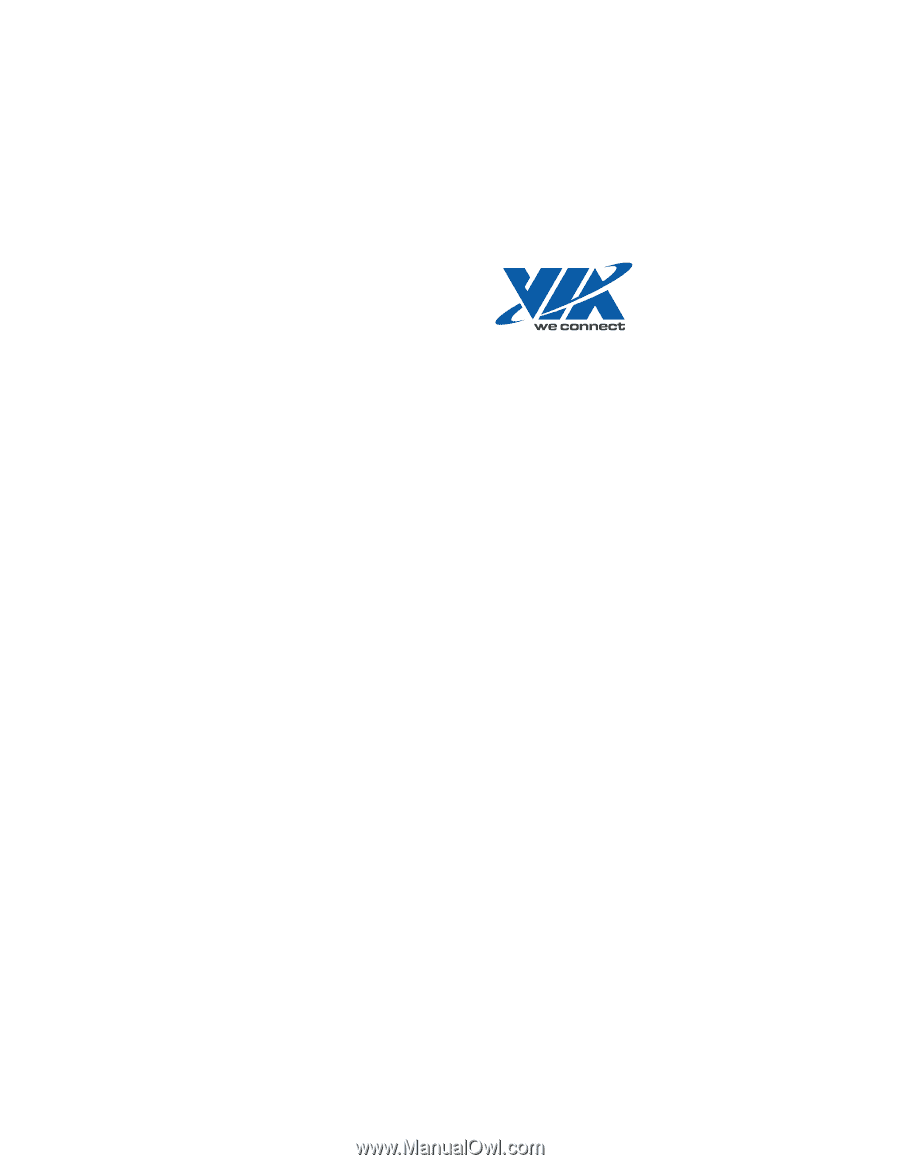
User Guide
VT1708A
VIA HD Audio Adeck For Windows
2000, Windows XP & Server 2003
Jun 13 2007
Revision 1.1e