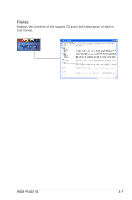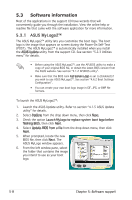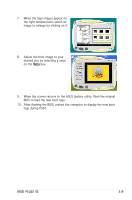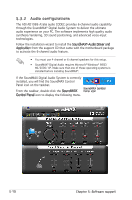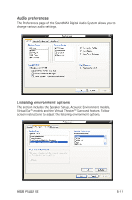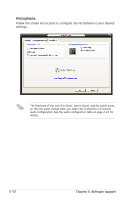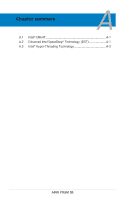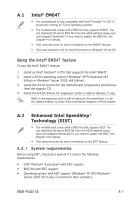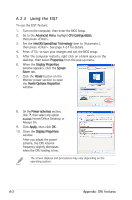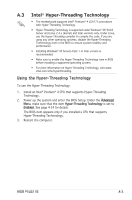Asus P5LD2 SE Motherboard Installation Guide - Page 114
Microphone
 |
View all Asus P5LD2 SE manuals
Add to My Manuals
Save this manual to your list of manuals |
Page 114 highlights
Microphone Follow the screen instructions to configure the microphone to your desired settings. The functions of the Line Out (lime), Line In (blue), and Mic (pink) ports on the rear panel change when you select the 4-channel or 6-channel audio configuration. See the audio configuration table on page 2-24 for details. 5-12 Chapter 5: Software support
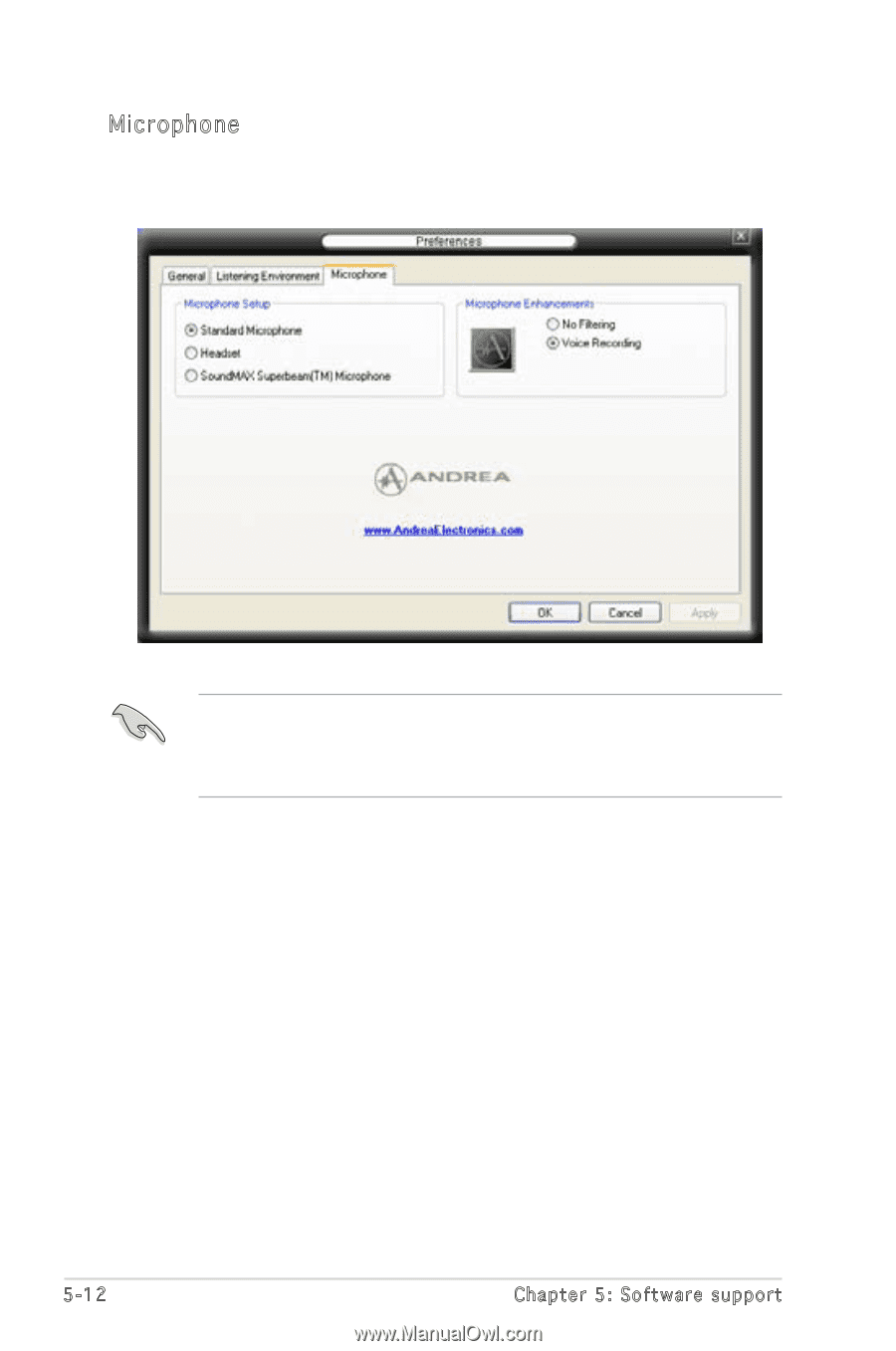
5-12
Chapter 5: Software support
Microphone
Follow the screen instructions to configure the microphone to your desired
settings.
The functions of the Line Out (lime), Line In (blue), and Mic (pink) ports
on the rear panel change when you select the 4-channel or 6-channel
audio configuration. See the audio configuration table on page 2‑24 for
details.