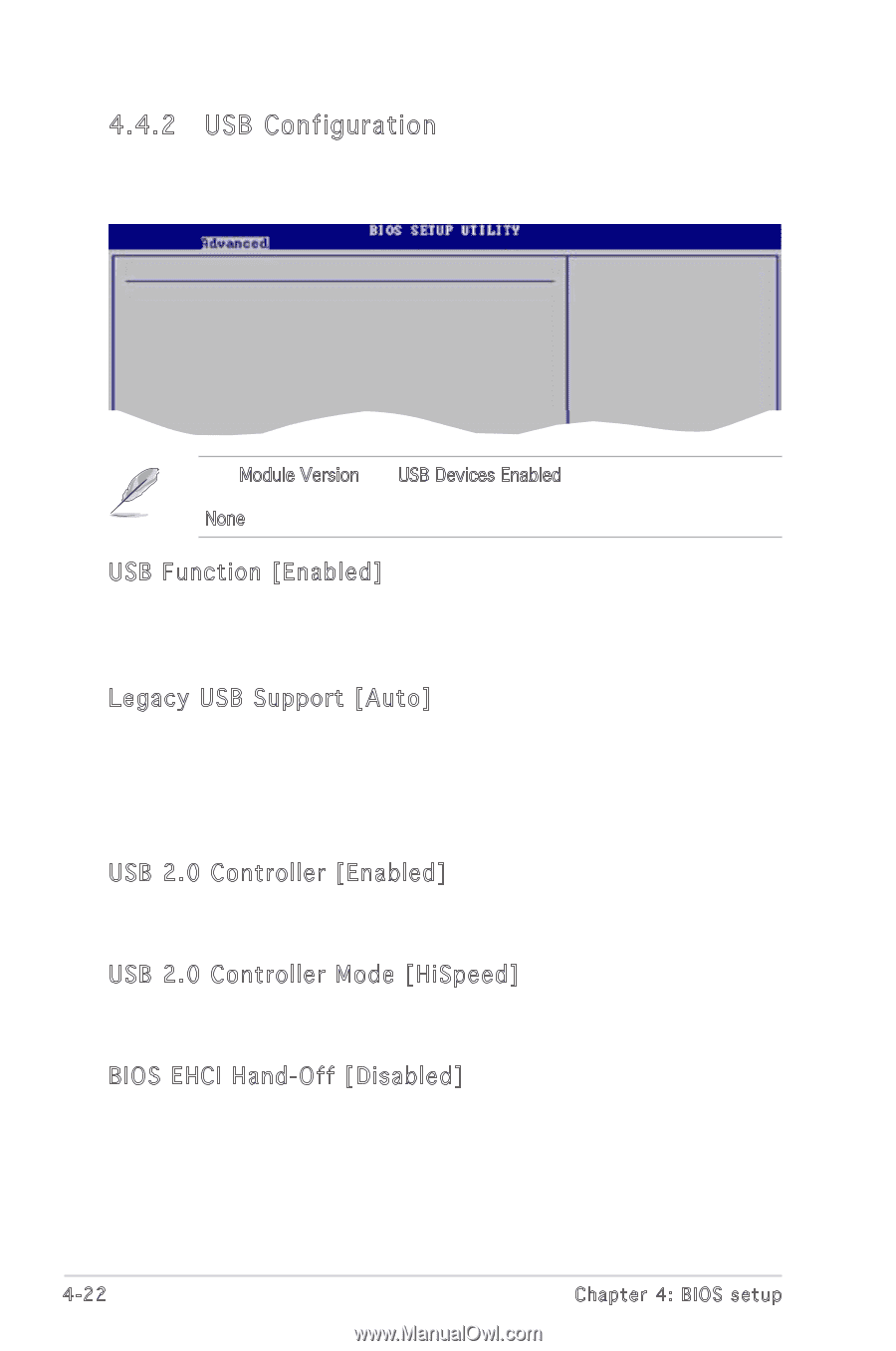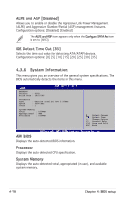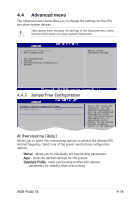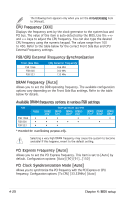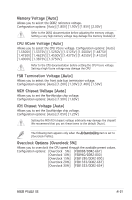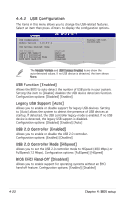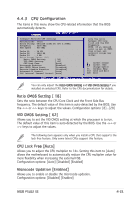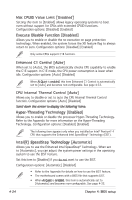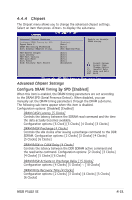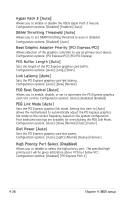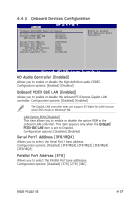Asus P5LD2 SE Motherboard Installation Guide - Page 82
USB Configuration
 |
View all Asus P5LD2 SE manuals
Add to My Manuals
Save this manual to your list of manuals |
Page 82 highlights
4.4.2 USB Configuration The items in this menu allows you to change the USB-related features. Select an item then press to display the configuration options. USB Configuration Module Version - 2.24.0-F.4 USB Devices Enabled: None USB Function Legacy USB Support USB 2.0 Controller USB 2.0 Controller Mode BIOS EHCI Hand-Off [Enabled] [Auto] [Enabled] [HiSpeed] [Disabled] Enables USB host controllers. The Module Version and USB Devices Enabled items show the auto-detected values. If no USB device is detected, the item shows None. USB Function [Enabled] Allows the BIOS to auto-detect the number of USB ports in your system. Setting this item to [Disable] disables the USB device detection function. Configuration options: [Disabled] [Enabled] Legacy USB Support [Auto] Allows you to enable or disable support for legacy USB devices. Setting to [Auto] allows the system to detect the presence of USB devices at startup. If detected, the USB controller legacy mode is enabled. If no USB device is detected, the legacy USB support is disabled. Configuration options: [Disabled] [Enabled] [Auto] USB 2.0 Controller [Enabled] Allows you to enable or disable the USB 2.0 controller. Configuration options: [Enabled] [Disabled] USB 2.0 Controller Mode [HiSpeed] Allows you to set the USB 2.0 controller mode to HiSpeed (480 Mbps) or FullSpeed (12 Mbps). Configuration options: [FullSpeed] [HiSpeed] BIOS EHCI Hand-Off [Disabled] Allows you to enable support for operating systems without an EHCI hand‑off feature. Configuration options: [Enabled] [Disabled] 4-22 Chapter 4: BIOS setup