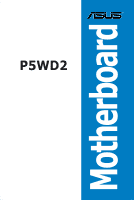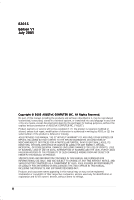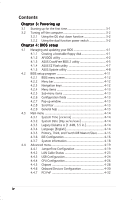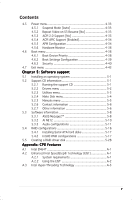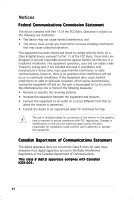Asus P5WD2 Motherboard Installation Guide
Asus P5WD2 Manual
 |
View all Asus P5WD2 manuals
Add to My Manuals
Save this manual to your list of manuals |
Asus P5WD2 manual content summary:
- Asus P5WD2 | Motherboard Installation Guide - Page 1
P5WD2 Motherboard - Asus P5WD2 | Motherboard Installation Guide - Page 2
express written permission of ASUSTeK COMPUTER INC. ("ASUS"). Product warranty or service will not be extended if: (1) the ASUS HAS BEEN ADVISED OF THE POSSIBILITY OF SUCH DAMAGES ARISING FROM ANY DEFECT OR ERROR IN THIS MANUAL OR PRODUCT. SPECIFICATIONS AND INFORMATION CONTAINED IN THIS MANUAL - Asus P5WD2 | Motherboard Installation Guide - Page 3
2.2.2 Screw holes 2-2 2.2.3 ASUS Stack Cool 2 2-3 2.2.4 Motherboard layout 2-4 2.2.5 Layout contents 2-5 2.3 Central Processing Unit (CPU 2-7 2.3.1 Installing the CPU 2-8 2.3.2 Installing the CPU heatsink and fan 2-10 2.3.3 Uninstalling the CPU heatsink and fan 2-12 2.4 System memory 2-14 - Asus P5WD2 | Motherboard Installation Guide - Page 4
switch 3-2 Chapter 4: BIOS setup 4.1 Managing and updating your BIOS 4-1 4.1.1 Creating a bootable floppy disk 4-1 4.1.2 AFUDOS utility 4-2 4.1.3 ASUS CrashFree BIOS 2 utility 4-5 4.1.4 ASUS EZ Flash utility 4-7 4.1.5 ASUS Update utility 4-8 4.2 BIOS setup program 4-11 4.2.1 BIOS menu screen - Asus P5WD2 | Motherboard Installation Guide - Page 5
ACPI 2.0 Support [No 4-33 4.5.4 ACPI APIC Support [Enabled 4- ASUS MyLogo2 5-8 5.3.2 AI NET2 5-10 5.3.3 Audio configurations 5-11 5.4 RAID configurations 5-16 5.4.1 Installing Serial ATA hard disks 5-17 5.4.2 Intel® RAID configurations 5-17 5.5 Creating a RAID driver disk 5-28 Appendix: CPU - Asus P5WD2 | Motherboard Installation Guide - Page 6
. This equipment generates, uses and can radiate radio frequency energy and, if not installed and used in accordance with manufacturer's instructions, may cause harmful interference to radio communications. However, there is no guarantee that interference will not occur in a particular installation - Asus P5WD2 | Motherboard Installation Guide - Page 7
Contact a qualified service technician or your retailer. Operation safety • Before installing the motherboard and adding devices on it, carefully read all the manuals that came with . • If you encounter technical problems with the product, contact a qualified service technician or your retailer. vii - Asus P5WD2 | Motherboard Installation Guide - Page 8
describes the CPU features and technologies that the motherboard supports. Where to find more information Refer to the following sources for additional information and for product and software updates. 1. ASUS websites The ASUS website provides updated information on ASUS hardware and software - Asus P5WD2 | Motherboard Installation Guide - Page 9
following symbols used throughout this manual. D A N G E R / W A R N I N G : Information to prevent injury to yourself when trying to complete a task. C A U T I O N : Information to prevent damage to the components when trying to complete a task. I M P O R T A N T : Instructions that you MUST follow - Asus P5WD2 | Motherboard Installation Guide - Page 10
P5WD2 specifications summary CPU Chipset Front Side Bus Memory Expansion slots Storage LAN High Definition Audio LGA775 socket for Intel® Pentium® 4/Celeron processor Compatible with Intel® PCG 05B/05A and 04B/04A processors Supports Intel® Enhanced Memory 64Technology (EM64T) Supports Enhanced - Asus P5WD2 | Motherboard Installation Guide - Page 11
P5WD2 specifications summary USB Overclocking features ASUS AI Life features Special features BIOS features Rear panel P o we r Requirement Supports up to 8 USB 2.0 ports ASUS NOS™ (Non-delay Overclocking System) ASUS PEG Link ASUS CPU Lock Free Precision Tweaker: - vDIMM: 8-step DRAM voltage - Asus P5WD2 | Motherboard Installation Guide - Page 12
P5WD2 specifications summary Form Factor Internal connectors Support CD contents ATX form factor: 12 in x 9.6 in (30.5 cm x 24.4 cm) 1 x Floppy disk drive connector 1 x Primary IDE connector 2 x IDE connectors 4 x Serial ATA connectors 1 x Optical drive audio connector 1 x Front panel audio - Asus P5WD2 | Motherboard Installation Guide - Page 13
This chapter describes the motherboard features and the new technologies it supports. 1Product introduction - Asus P5WD2 | Motherboard Installation Guide - Page 14
Chapter summary 1 1.1 Welcome 1-1 1.2 Package contents 1-1 1.3 Special features 1-2 ASUS P5WD2 - Asus P5WD2 | Motherboard Installation Guide - Page 15
Package contents Check your motherboard package for the following items. Motherboard ASUS P5WD2 motherboard I/O modules Cables Accessories /100/66 cable 1 x IDE cable 1 x FDD cable I/O shield 1 x GT Soft Bridge for future upgrade ASUS motherboard support CD User guide If any of the above - Asus P5WD2 | Motherboard Installation Guide - Page 16
ICH7R I/O controller hub provide the vital interfaces for the motherboard. The Intel® 955X supports up to 8 GB dual-channel DDR2-667/533 MHz, 1066/800 FSB, PCI Express x16 graphics, and dual-core CPU. The MCH supports the Intel® Memory Pipeline Technology (MPT) that boosts system performance. The - Asus P5WD2 | Motherboard Installation Guide - Page 17
intelligently manages the CPU resources by automatically adjusting the CPU voltage and core frequency depending on the CPU loading and system speed or power requirement. See page 4-27 and the Appendix for details. DDR2 memory support The motherboard supports DDR2 memory which features data transfer - Asus P5WD2 | Motherboard Installation Guide - Page 18
audio and speaker systems. See page 2-28 for details. USB 2.0 technology The motherboard implements the Universal Serial Bus (USB) 2.0 specification, dramatically increasing the connection speed from the 12 Mbps bandwidth on USB 1.1 to a fast 480 Mbps on USB 2.0. USB 2.0 is backward compatible - Asus P5WD2 | Motherboard Installation Guide - Page 19
ASUS AI Life features Serial ATA II The motherboard supports the Serial ATA 3 Gb/s technology through the Serial ATA interfaces and the Intel® 955X MCH chipset. The Serial ATA 3 Gb/ s specification details. AI Quiet The ASUS AI Quiet function dynamically controls CPU speed and reduces temperature and - Asus P5WD2 | Motherboard Installation Guide - Page 20
20ºC. The motherboard uses a special design on the printed circuit board (PCB) to dissipate heat that critical components generate. See page 2-3 for details. 1.3.3 Innovative ASUS features Native DDR2-800 memory support Native DDR2-800 eliminates the bottleneck when overclocking both the CPU and the - Asus P5WD2 | Motherboard Installation Guide - Page 21
of your system. This plug guarantees adequate supply of power to the motherboard and other installed peripherals. See page 2-37 for the illustration. Precision Tweaker This feature allows you to fine-tune the CPU/memory voltage and gradually increase the Front Side Bus (FSB) and PCI Express - Asus P5WD2 | Motherboard Installation Guide - Page 22
to select the language of your choice from the available options. The localized BIOS menus allow easier and faster configuration. See page 4-14 for details. ASUS MyLogo2™ This new feature present in the motherboard allows you to personalize and add style to your system with customizable boot logos - Asus P5WD2 | Motherboard Installation Guide - Page 23
This chapter lists the hardware setup procedures that you have to perform when installing system components. It includes description of the jumpers and connectors on the motherboard. 2 Hardware information - Asus P5WD2 | Motherboard Installation Guide - Page 24
Chapter summary 2 2.1 Before you proceed 2-1 2.2 Motherboard overview 2-2 2.3 Central Processing Unit (CPU 2-7 2.4 System memory 2-14 2.5 Expansion slots 2-20 2.6 Jumper 2-26 2.7 Connectors 2-27 ASUS P5WD2 - Asus P5WD2 | Motherboard Installation Guide - Page 25
motherboard components or change any motherboard so may cause severe damage to the motherboard, peripherals, and/or components. Onboard LED The motherboard comes with a standby power LED. motherboard component. The illustration below shows the location of the onboard LED. P5WD2 ® P5WD2 Onboard LED - Asus P5WD2 | Motherboard Installation Guide - Page 26
or removing the motherboard. Failure to do so can cause you physical injury and damage motherboard components. 2.2.1 Placement direction When installing the motherboard, make sure indicated by circles to secure the motherboard to the chassis. Do not overtighten the screws! Doing so can damage the - Asus P5WD2 | Motherboard Installation Guide - Page 27
ASUS Stack Cool 2 The motherboard comes with the ASUS Stack Cool 2 cooling solution that lowers the temperature of critical heat generating components by 20ºC. The motherboard uses a special design on the printed circuit board (PCB) to dissipate heat that critical components generate. ASUS P5WD2 - Asus P5WD2 | Motherboard Installation Guide - Page 28
(64 bit,240-pin module) DDR2 DIMM_B2 (64 bit,240-pin module) P5WD2 DDR2 DIMM_A1 (64 bit,240-pin module) DDR2 DIMM_A2 (64 bit,240-pin module) AUDIO LAN2_USB12 USB34 CHA_FAN1 PWR_FAN Intel® MCH 955X 88E8001 ® PCIEX16_1 PCI1 PCI2 PCIEX16_2 CD CR2032 3V PCIEX1_1 Lithium Cell CMOS Power - Asus P5WD2 | Motherboard Installation Guide - Page 29
slot 4. PCI slots 5. PCI Express x1 slot Jumper 1. Clear RTC RAM (3-pin CLRTC) Rear panel connectors 1. PS/2 mouse port (green) 2. ) 7. LAN2 (RJ-45) port 8. USB 2.0 ports 3 and 4 9. USB 2.0 ports 1 and 2 10. Microphone port (pink) 11. Rear Speaker Out port (gray) 12. Coaxial S/PDIF Out port 13. PS/2 - Asus P5WD2 | Motherboard Installation Guide - Page 30
[black], SATA4 [black]) 5. Optical drive audio connector (4-pin CD) 6. Front panel audio connector (10-1 pin AAFP) 7. USB connectors (10-1 pin USB56, USB78) 8. GAME/MIDI port connector (16-1 pin GAME) 9. Chassis intrusion connector (4-1 pin CHASSIS) 10. CPU, Chassis, and Power fan connectors (4-pin - Asus P5WD2 | Motherboard Installation Guide - Page 31
Merchandise Authorization (RMA) requests only if the motherboard comes with the cap on the LGA775 socket. • The product warranty does not cover damage to the socket contacts resulting from incorrect CPU installation/removal, or misplacement/loss/incorrect removal of the PnP cap. ASUS P5WD2 2-7 - Asus P5WD2 | Motherboard Installation Guide - Page 32
2.3.1 Installing the CPU To install a CPU: 1. Locate the CPU socket on the motherboard. P5WD2 ® P5WD2 CPU Socket 775 Before installing the CPU, make sure that the cam box is facing towards you and the load lever is on your left. 2. Press the load lever with your thumb (A), - Asus P5WD2 | Motherboard Installation Guide - Page 33
system stability. The motherboard supports Intel® Pentium® 4 LGA775 processors with the Intel® Enhanced Memory 64 Technology (EM64T), Enhanced Intel SpeedStep® Technology (EIST), and Hyper-Threading Technology. Refer to the Appendix for more information on these CPU features. ASUS P5WD2 2-9 - Asus P5WD2 | Motherboard Installation Guide - Page 34
sure that the four fasteners match the holes on the motherboard. Orient the heatsink and fan assembly such that the CPU fan cable is closest to the CPU fan connector. 2-10 Narrow end of the groove Motherboard hole Fastener Make sure to orient each fastener with the narrow end of the groove - Asus P5WD2 | Motherboard Installation Guide - Page 35
Connect the CPU fan cable to the connector on the motherboard labeled CPU_FAN. CPU_FAN P5WD2 GND CPU FAN PWR CPU FAN IN CPU FAN PWM ® P5WD2 CPU fan connector Do not forget to connect the CPU fan connector! Hardware monitoring errors can occur if you fail to plug this connector. ASUS P5WD2 2-11 - Asus P5WD2 | Motherboard Installation Guide - Page 36
2.3.3 Uninstalling the CPU heatsink and fan To uninstall the CPU heatsink and fan: 1. Disconnect the CPU fan cable from the connector on the motherboard. 2. Rotate each fastener counterclockwise. 3. Pull up two fasteners at a time in a diagonal sequence to disengage the heatsink and fan B - Asus P5WD2 | Motherboard Installation Guide - Page 37
after resetting. (The photo shows the groove shaded for emphasis.) Narrow end of the groove Refer to the documentation in the boxed or stand-alone CPU fan package for detailed information on CPU fan installation. ASUS P5WD2 2-13 - Asus P5WD2 | Motherboard Installation Guide - Page 38
DIMMs with the same CAS latency. For optimum compatibility, it is recommended that you obtain memory modules from the same vendor. Refer to the DDR2 less than 8 GB system memory when you installed four 2 GB DDR2 memory modules. • This motherboard does not support memory modules made up of 128 - Asus P5WD2 | Motherboard Installation Guide - Page 39
Notes on memory limitations • Due to chipset limitation, this motherboard can only support up to 8 GB on the operating systems listed below. You may install a maximum of 2 GB DIMMs on each slot, but only DDR2-533 2 GB density modules are available for this configuration. 32-bit Windows® 2000 - Asus P5WD2 | Motherboard Installation Guide - Page 40
yellow slots or the black slots as one pair of Dual-channel memory configuration. C - Supports two pairs of modules inserted into both the yellow and black slots as two pairs of Dual-channel memory configuration. Visit the ASUS website for the latest DDR2-667 with lower latency Qualified Vendors - Asus P5WD2 | Motherboard Installation Guide - Page 41
512 MB 1024 MB 512 MB 1024 MB 512MB 256 MB Vendor Model DIMM support Brand Side(s) Component A BC SAMSUNG M378T6553BG0-CD5 N/A SAMSUNG M378T3253FG0-CD5 N/A -5C-E •• • DS E5108AB-5C-E •• • DS 4CBIIZ9BQT •• • SS NT5TU32M16AF-37B • • • (Continued on the next page) ASUS P5WD2 2-17 - Asus P5WD2 | Motherboard Installation Guide - Page 42
yellow slots or the black slots as one pair of Dual-channel memory configuration. C - Supports two pairs of modules inserted into both the yellow and black slots as two pairs of Dual-channel memory configuration. Visit the ASUS website for the latest DDR2-533 Qualified Vendors List. 2-18 Chapter - Asus P5WD2 | Motherboard Installation Guide - Page 43
so can cause severe damage to both the motherboard and the components. To install a DIMM: damaging the DIMM. • The DDR2 DIMM sockets do not support DDR DIMMs. DO not install DDR DIMMs to the DDR2 retaining clips outward to unlock the DIMM. Support the DIMM lightly with your fingers when - Asus P5WD2 | Motherboard Installation Guide - Page 44
Remove the system unit cover (if your motherboard is already installed in a chassis). 3. BIOS setup. 2. Assign an IRQ to the card. Refer to the tables on the next page. 3. Install the software drivers for the expansion card. When using PCI cards on shared slots, ensure that the drivers support - Asus P5WD2 | Motherboard Installation Guide - Page 45
* IRQ holder for PCI steering* PS/2 Compatible Mouse Port* Numeric Data Processor Primary IDE Channel Secondary IDE Channel * These IRQs are usually available for ISA or PCI devices. IRQ assignments for this motherboard PCI slot 1 PCI slot 2 PCI slot 3 Onboard IDE Onboard LAN PCIE x16 1 PCIE x16 - Asus P5WD2 | Motherboard Installation Guide - Page 46
PCI Express x16 slot The primary PCI Express x16 graphics card supports PCI Express x16 graphic cards that comply with the PCI Express specifications. Universal PCI-E slot (max. x4 mode) This motherboard also supports a Universal PCI-E slot with a maximum speed of 2 GB/s. The operating frequency - Asus P5WD2 | Motherboard Installation Guide - Page 47
BIOS: V5.40.02.36.09) Abit RX600XT-PCIE Rev. B (BIOS: V008.015) ASUS EAX300SE Rev: V1.00 (BIOS: V5b60.8.15.117.0) ASUS EAX800PRO Rev. V1.00 (BIOS: V5549.9.4.1.10.AS) ASUS EN5900 Rev. 1.01 (BIOS: V04.35.20.45) ASUS EN6800 Rev. V1.00 (BIOS Pass Pass Pass Pass Pass Pass Pass Pass Pass ASUS P5WD2 2-23 - Asus P5WD2 | Motherboard Installation Guide - Page 48
.38.00) Leadtek WinFast PX6600 TDH Rev. A1 (BIOS: V5.43.02.16) MSI RX700PRO-TD128E Rev.V2.00 (BIOS: V009.004.001.032) Albatron PC6600GT (BIOS: V5.43.02.16) ASUS EAX850PRO (BIOS: V5D4F.9.7.1.4.AS02) ASUS EN6600 Rev V1.00A (BIOS: V5.43.02.16.AS11) ASUS EN6800ULTRA (BIOS: V5.40.02.32.AS07) Gigabyte GV - Asus P5WD2 | Motherboard Installation Guide - Page 49
shows a LAN card installed on a PCI slot. 2.5.6 PCI Express x1 slot This motherboard supports PCI Express x1 network cards, SCSI cards and other cards that comply with the PCI Express specifications. The following figure shows a network card installed on the PCI Express x1 slot. ASUS P5WD2 2-25 - Asus P5WD2 | Motherboard Installation Guide - Page 50
® P5WD2 Clear RTC RAM CLRTC 1 2 Normal (Default) 2 3 Clear CMOS You do not need to clear the RTC when the system hangs due to overclocking. For system failure due to overclocking, use the C.P.R. (CPU Parameter Recall) feature. Shut down and reboot the system so the BIOS can automatically reset - Asus P5WD2 | Motherboard Installation Guide - Page 51
a tape, CD, DVD player, or other audio sources. 6 . L i n e O 10 Mbps connection 100 Mbps connection 1 Gbps connection ACT/LINK SPEED LED LED LAN port Refer to the audio configuration table on the next page for the function of the audio ports in 2, 4, 6, or 8-channel configuration. ASUS P5WD2 - Asus P5WD2 | Motherboard Installation Guide - Page 52
Out Mic In Rear Speaker Out Side Speaker Out Center/Subwoofer 1 2 . C o a x i a l S / P D I F O u t p o r t . This port connects an external audio output device via a coaxial S/PDIF cable. 1 3 . P S / 2 k e y b o a r d p o r t ( p u r p l e ) . This port is for a PS/2 keyboard. 2-28 Chapter - Asus P5WD2 | Motherboard Installation Guide - Page 53
pin PRI_EIDE [red], SEC_EIDE [red]) These connectors are for Ultra ATA 133/100/66 signal cables. The ITE IDE connectors support up to four IDE hard disk drives for easier data storage. ® P5WD2 IDE connectors P5WD2 SEC_EIDE PIN 1 PRI_EIDE PIN 1 NOTE: Orient the red markings (usually zigzag) on the - Asus P5WD2 | Motherboard Installation Guide - Page 54
a blue connector for the primary IDE connector on the motherboard, a black connector for an Ultra DMA 100/66 IDE slave device (optical drive/hard disk drive), and a gray connector for an Ultra DMA 100/66 IDE master device (hard disk drive). If you install two hard disk drives, you must configure the - Asus P5WD2 | Motherboard Installation Guide - Page 55
GND RSATA_TXN2 RSATA_TXP2 GND P5WD2 SATA connectors SATA1 SATA2 Important notes on Serial ATA • You must install Windows® 2000 Service Pack 4 or the Windows® XP Service Pack 1 before using Serial ATA hard disk drives. The Serial ATA RAID feature (RAID 0/RAID 1/RAID 5/RAID 10) is available only - Asus P5WD2 | Motherboard Installation Guide - Page 56
at the back of the optical drive. P5WD2 Right Audio Channel Ground Ground Left Audio Channel ® CD (black) P5WD2 Internal audio connector 6. Front panel audio connector (10-1 pin AAFP) This connector is for a chassis-mounted front panel audio I/O module that supports either HD Audio or legacy AC'97 - Asus P5WD2 | Motherboard Installation Guide - Page 57
with USB 2.0 specification that supports up to 480 Mbps connection speed. P5WD2 USB+5V USB_P8USB_P8+ GND NC ® USB+5V USB_P6USB_P6+ GND NC P5WD2 USB 2.0 playing or editing audio files. P5WD2 +5V J1B2 J1CY GND GND J1CX J1B1 +5V ® P5WD2 Game connector GAME MIDI_IN J2B2 J2CY MIDI_OUT J2CX J2B1 - Asus P5WD2 | Motherboard Installation Guide - Page 58
the jumper caps only when you intend to use the chassis intrusion detection feature. P5WD2 +5VSB_MB Chassis Signal GND ® CHASSIS (Default) P5WD2 Chassis intrusion connector 10. Serial port connector (10-1 pin COM1) This connector is for a serial (COM) port. Connect the serial port module - Asus P5WD2 | Motherboard Installation Guide - Page 59
GND +12V Rotation CHA_FAN2 P5WD2 Fan connectors CHA_FAN2 PWR_FAN GND +12V Rotation Only the CPU_FAN and CHA_FAN1 connectors support the ASUS Q-Fan 2 feature. If you install two VGA cards, we recommend that you plug the rear chassis fan cable to the motherboard connector labeled CHA_FAN1 for - Asus P5WD2 | Motherboard Installation Guide - Page 60
one orientation. Find the proper orientation and push down firmly until the connectors completely fit. +12V DC +12V DC +12V DC +12V DC P5WD2 EATX12V ® EZ_PLUG P5WD2 ATX power connectors GND GND GND GND EATXPWR +3 Volts +12 Volts +12 Volts +5V Standby Power OK Ground +5V EZ_DET GND +12V - Asus P5WD2 | Motherboard Installation Guide - Page 61
tested to support the motherboard power requirements with the following configuration: CPU : Memory : Graphics card : Parallel ATA device : Serial ATA device : Optical drives : Intel® Pentium® 4 3.73 GHz Extreme Edition 512 MB DDR2 (x 4) PCI Express x16 Nvidia 6600GT IDE hard disk drive - Asus P5WD2 | Motherboard Installation Guide - Page 62
supports several chassis-mounted functions. PLED SPEAKER PANEL ® IDE_LED RESET PWRSW * Requires an ATX power supply. P5WD2 in sleep mode. • Hard disk drive activity LED (Red 2-pin cable to this connector. The IDE LED lights up or flashes when off mode depending on the BIOS settings. Pressing the power - Asus P5WD2 | Motherboard Installation Guide - Page 63
This chapter describes the power up Powerin3g up sequence, the vocal POST messages, and ways of shutting down the system. - Asus P5WD2 | Motherboard Installation Guide - Page 64
Chapter summary 3 3.1 Starting up for the first time 3-1 3.2 Turning off the computer 3-2 ASUS P5WD2 - Asus P5WD2 | Motherboard Installation Guide - Page 65
then runs the power-on self tests or POST. While the tests are running, the BIOS beeps (see BIOS beep codes table below) or additional messages appear on the screen. If you do not see on, hold down the key to enter the BIOS Setup. Follow the instructions in Chapter 4. ASUS P5WD2 3-1 - Asus P5WD2 | Motherboard Installation Guide - Page 66
u r n O f f button to shut down the computer. 3. The power supply should turn off after Windows® shuts down. 3.2.2 Using the dual function power switch While the system is ON, pressing the power switch for -off mode, depending on the BIOS setting. Pressing the power switch for more than four seconds - Asus P5WD2 | Motherboard Installation Guide - Page 67
This chapter tells how to change the system settings through the BIOS Setup menus. Detailed descriptions of the BIOS parameters are also provided. 4 BIOS setup - Asus P5WD2 | Motherboard Installation Guide - Page 68
Chapter summary 4 4.1 Managing and updating your BIOS 4-1 4.2 BIOS setup program 4-11 4.3 Main menu 4-14 4.4 Advanced menu 4-19 4.5 Power menu 4-33 4.6 Boot menu 4-38 4.7 Exit menu 4-43 ASUS P5WD2 - Asus P5WD2 | Motherboard Installation Guide - Page 69
O S 2 (Updates the BIOS using a bootable floppy disk or the motherboard support CD when the BIOS file fails or gets corrupted.) 3. A S U S E Z F l a s h (Updates the BIOS in DOS mode using a floppy disk or the motherboard support CD.) 4. A S U S U p d a t e (Updates the BIOS in Windows® environment - Asus P5WD2 | Motherboard Installation Guide - Page 70
>, then follow screen instructions to continue. 2. Copy the original or the latest motherboard BIOS file to the bootable floppy disk. 4.1.2 AFUDOS utility The AFUDOS utility allows you to update the BIOS file in DOS environment using a bootable floppy disk with the updated BIOS file. This utility - Asus P5WD2 | Motherboard Installation Guide - Page 71
DOS prompt after copying the current BIOS file. Updating the BIOS file To update the BIOS file using the AFUDOS utility: 1. Visit the ASUS website (www.asus.com) and download the latest BIOS file for the motherboard. Save the BIOS file to a bootable floppy disk. Write the BIOS filename on a piece of - Asus P5WD2 | Motherboard Installation Guide - Page 72
system boot failure! 5. The utility returns to the DOS prompt after the BIOS update process is completed. Reboot the system from the hard disk drive. A:\>afudos /iP5WD2.rom AMI Firmware Update Utility - Version 1.19(ASUS V2.07(03.11.24BB)) Copyright (C) 2002 American Megatrends, Inc. All rights - Asus P5WD2 | Motherboard Installation Guide - Page 73
2 utility The ASUS CrashFree BIOS 2 is an auto recovery tool that allows you to restore the BIOS file when it fails or gets corrupted during the updating process. You can update a corrupted BIOS file using the motherboard support CD or the floppy disk that contains the updated BIOS file. • Prepare - Asus P5WD2 | Motherboard Installation Guide - Page 74
updating the BIOS! Doing so can cause system boot failure! 4. Restart the system after the utility completes the updating process. The recovered BIOS may not be the latest BIOS version for this motherboard. Visit the ASUS website (www.asus.com) to download the latest BIOS file. 4-6 Chapter 4: BIOS - Asus P5WD2 | Motherboard Installation Guide - Page 75
Visit the ASUS website (www.asus.com) to download the latest BIOS file for the motherboard and rename the same to P 5 W D 2 . R O M. 2. Save the BIOS file to a floppy disk, then restart the system. 3. Press + during POST to display the following. EZFlash starting BIOS update Checking for - Asus P5WD2 | Motherboard Installation Guide - Page 76
you to manage, save, and update the motherboard BIOS in Windows® environment. The ASUS Update utility allows you to: • Save the current BIOS file • Download the latest BIOS file from the Internet • Update the BIOS from an updated BIOS file • Update the BIOS directly from the Internet, and • View - Asus P5WD2 | Motherboard Installation Guide - Page 77
Updating the BIOS through the Internet To update the BIOS through the Internet: 1. Launch the ASUS Update utility from the Windows® desktop by clicking S t a r t > P r o g r a m s > A S U S > A S U S U p d a t e > A S U S U p d a t e. The ASUS Update main window appears. 2. Select U p d a t e B I O - Asus P5WD2 | Motherboard Installation Guide - Page 78
ASUS Update main window appears. 2. Select U p d a t e B I O S f r o m a f i l e option from the drop-down menu, then click N e x t. 3. Locate the BIOS file from the O p e n window, then click S a v e. 4. Follow the screen instructions to complete the update process. 4-10 Chapter 4: BIOS setup - Asus P5WD2 | Motherboard Installation Guide - Page 79
under the Exit Menu. See section "4.7 Exit Menu." • The BIOS setup screens shown in this section are for reference purposes only, and may not exactly match what you see on your screen. • Visit the ASUS website (www.asus.com) to download the latest BIOS file for this motherboard. ASUS P5WD2 4-11 - Asus P5WD2 | Motherboard Installation Guide - Page 80
Time System Date Legacy Diskette A Language Primary IDE Master Primary IDE Slave Third IDE Master Third IDE Slave Fourth IDE Master Fourth IDE Slave IDE Configuration System Information [11:51:19] [Sat 03/26/2005] [1.44M, 3.5 in] [English] [ST320413A] [ASUS CD-S520/A] [Not Detected] [Not Detected - Asus P5WD2 | Motherboard Installation Guide - Page 81
displays the specific items for IDE Master [ST320413A] Primary IDE Slave [ASUS CD-S520/A] Third IDE Master [Not Detected] Third IDE Slave [Not Detected] Fourth IDE Master [Not Detected] Fourth IDE Slave [Not Detected] IDE Timing by SPD Memory Acceleration Mode DRAM window Scroll bar ASUS P5WD2 4-13 - Asus P5WD2 | Motherboard Installation Guide - Page 82
IDE Master Primary IDE Slave Third IDE Master Third IDE Slave Fourth IDE Master Fourth IDE Slave IDE Configuration System Information [11:51:19] [Sat 03/26/2005] [1.44M, 3.5 in] [English] [ST320413A] [ASUS [English] Allows you to choose the BIOS language version from the options. Configuration - Asus P5WD2 | Motherboard Installation Guide - Page 83
The BIOS automatically detects the connected IDE devices. There is a separate sub-menu for each IDE device. Select a device item, then press to display the IDE device information. Primary IDE Master Device : Hard Disk Vendor : ST320413A Size : 20.0GB LBA Mode : Supported Block - Asus P5WD2 | Motherboard Installation Guide - Page 84
0, RAID 1, RAID 5, RAID 10, or the Intel® Matrix Storage Technology configuration from the Serial ATA hard disk drives, set this item to [RAID]. If you want to use the Serial ATA hard disk drives as Parallel ATA physical storage devices, keep the defaul setting [Standard IDE]. 4-16 Chapter 4: BIOS - Asus P5WD2 | Motherboard Installation Guide - Page 85
you are using native OS including Windows® 2000/XP. Configuration options: [Disabled] [Compatible Mode] [Enhanced Mode] If you are using a Serial ATA optical drive, set this item to [Compatible Mode] before creating a boot disk using the support CD. Enhanced Mode Support On [S-ATA] Allows you to use - Asus P5WD2 | Motherboard Installation Guide - Page 86
: 0104 Build Date : 06/03/05 Processor Type Speed Count : Genuine Intel(R) CPU 3.20GHz : 3200 MHz : 1 System Memory Size : 1024MB AMI BIOS Displays the auto-detected BIOS information. Processor Displays the auto-detected CPU specification. System Memory Displays the auto-detected system - Asus P5WD2 | Motherboard Installation Guide - Page 87
for the CPU and other CPU CPU frequency, and the relevant parameters will be auto-adjusted. Frequencies higher than CPU options to achieve the desired CPU internal frequency. Select either one system. A I N O S - the ASUS AI Non-delay Overclocking System feature intelligently determines the - Asus P5WD2 | Motherboard Installation Guide - Page 88
the lock free feature. Only some latest CPUs support this feature CPU Lock Free [Auto] This feature allows you to adjust the CPU multiplier to 14x. Setting this item to [Auto] allows the motherboard to automatically reduce the CPU multiplier value for more flexibility when increasing external FSB - Asus P5WD2 | Motherboard Installation Guide - Page 89
voltage. Setting a high Vcore voltage may damage the CPU! FSB Termination Voltage [Auto] Allows you to select the front side bus termination voltage. Configuration options: [Auto] [1.20V] [1.30V] [1.40V] [1.50V] Setting a high FSB termination voltage may damage the chipset and CPU. ASUS P5WD2 4-21 - Asus P5WD2 | Motherboard Installation Guide - Page 90
the chipset voltage of the memory controller hub (MCH). Configuration CPU speed through the available preset values. Configuration options: [Overclock 5%] [FSB888/DDR2-667] [Overclock 10 manually set overclocking configurations. The following items appear if the N O S M o d e item is set to [Manual - Asus P5WD2 | Motherboard Installation Guide - Page 91
the selected NOS Mode. Configuration options: [Overclock 3%] [Overclock 5%] [Overclock 7%] [Overclock 10%] [Overclock 15%] [Overclock 20%] [Overclock 30%] Selecting a very high frequency may cause [Enabled] This function is available only on Marvell LAN. See page 5-10 for details. ASUS P5WD2 4-23 - Asus P5WD2 | Motherboard Installation Guide - Page 92
the configuration options. USB Configuration Module Version - 2.24.0-F.4 USB Devices Enabled: None USB Function Legacy USB Support USB 2.0 Controller USB 2.0 Controller Mode BIOS EHCI Hand-off [Enabled] [Auto] [Enabled] [HiSpeed] [Disabled] USB Mass Storage Device Configuration USB Mass - Asus P5WD2 | Motherboard Installation Guide - Page 93
BIOS EHCI Hand-off [Disabled] Allows you to enable support for operating systems without an EHCI hand-off feature storage reset delay time in seconds. Configuration options: [10] [20] [30] [40] Emulation Type [Auto] Configuration options: [Auto] [Floppy] [Forced FDD] [HD] [CDROM] ASUS P5WD2 4-25 - Asus P5WD2 | Motherboard Installation Guide - Page 94
is to run. The BIOS auto-detects the default value of this item. Use the < + > or < - > keys to adjust the values. The following item appears only when you install a CPU that supports the lock free feature. Only some latest CPUs support this feature. Microcode Updation [Enabled] Allows you to - Asus P5WD2 | Motherboard Installation Guide - Page 95
. The CPU constantly operates at a lower internal frequency when you set this item to [Minimum]. Configuration options: [Minimum] [Automatic] [Disabled] • Refer to the Appendix for details on how to use the EIST feature. • The motherboard comes with a BIOS file that supports EIST. ASUS P5WD2 4-27 - Asus P5WD2 | Motherboard Installation Guide - Page 96
parameters are set according to the DRAM SPD (Serial Presence Detect). When disabled, you can manually set the DRAM timing parameters through the DRAM sub-items. The following sub-items appear when set to [Auto] the DRAM ECC mode. Configuration options: [Disabled] [Auto] 4-28 Chapter 4: BIOS setup - Asus P5WD2 | Motherboard Installation Guide - Page 97
to enable or disable the ASUS Hyper Path 3 feature. . Setting this item to [Auto] allows the motherboard to automatically adjust the PCI Express graphics link mode Express slot is to operate. Selecting auto allows the BIOS to automatically optimize the slot performance and functionality according - Asus P5WD2 | Motherboard Installation Guide - Page 98
Support Type [HD Audio] Allows you to set the front panel audio connector (AAFP) mode to legacy AC'97 or high-definition audio depending on the audio standard that the front panel audio module supports. Configuration options: [AC97] [HD Audio options: [Disabled] [Enabled] 4-30 Chapter 4: BIOS setup - Asus P5WD2 | Motherboard Installation Guide - Page 99
Configuration options: [Disabled] [Enabled] Detecting Device Time [Quick Mode] Sets the time the ITE8211F IDE controller detects devices connected to the IDE connectors. This item appears only when the I T E 8 2 1 1 F C o options: [Disabled] [200/300] [200/330] [208/300] [208/330] ASUS P5WD2 4-31 - Asus P5WD2 | Motherboard Installation Guide - Page 100
or legacy ISA devices, and setting the memory size block for legacy ISA devices. Take to IRQ-5 assigned to IRQ-7 assigned to IRQ-9 assigned to IRQ-10 assigned to IRQ-11 assigned to IRQ-14 assigned to IRQ-15 And Play O/S [No] When set to [No], BIOS configures all the devices in the system. When set to - Asus P5WD2 | Motherboard Installation Guide - Page 101
on S3 Resume [No] Determines whether to invoke VGA BIOS POST on S3/STR resume. Configuration options: [No] [Yes] 4.5.3 ACPI 2.0 Support [No] Allows you to add more tables for Advanced Configuration and Power Interface (ACPI) 2.0 specifications. Configuration options: [No] [Yes] ASUS P5WD2 4-33 - Asus P5WD2 | Motherboard Installation Guide - Page 102
Allows you to enable or disable the Advanced Configuration and Power Interface (ACPI) support in the Advanced Programmable Interrupt Controller (APIC). When set to Enabled, the ACPI or key to make the selection. Configuration options: [Everyday] [1] [2] [3]... ~ [31] 4-34 Chapter 4: BIOS setup - Asus P5WD2 | Motherboard Installation Guide - Page 103
device. Configuration options: [Disabled] [Enabled] Power On By PS/2 Keyboard [Disabled] Allows you to use specific keys on the keyboard to turn on the system. This feature requires an ATX power supply that provides at on the +5VSB lead. Configuration options: [Disabled] [Enabled] ASUS P5WD2 4-35 - Asus P5WD2 | Motherboard Installation Guide - Page 104
[11.880V] CPU Temperature AI Quiet [Disabled] Automatically optimize BIOS setting to minimize CPU fan speed according motherboard, the field shows N/A. Select [Ignore] from the item options to disable CPU fan speed monitoring. CPU Q-FAN Control [Disabled] Allows you to enable or disable the ASUS - Asus P5WD2 | Motherboard Installation Guide - Page 105
fans with a 4-pin cable do not comply with Intel®'s PWM fan specification. When using this type of CPU fan, you can not reduce the CPU fan speed even if you set the CPU Q-Fan Mode to [PWM]. CPU Fan Profile [Optimal] Allows you to set the appropriate CPU fan performance. When set to [Optimal], the - Asus P5WD2 | Motherboard Installation Guide - Page 106
Boot Device Priority Boot Settings Configuration Security Specifies the Boot Device Priority sequence. A virtual floppy disk drive (Floppy Drive B:) may appear when you set the CD-ROM drive as the first boot in the system. Configuration options: [xxxxx Drive] [Disabled] 4-38 Chapter 4: BIOS setup - Asus P5WD2 | Motherboard Installation Guide - Page 107
Lock PS/2 Mouse Support Wait For 'F1' If Error Hit 'DEL' Message Display Interrupt 19 Capture [Enabled] [Enabled] [Force BIOS] [On] [Auto] [Enabled] [Enabled] [Disabled] Allows BIOS to skip certain "Press DEL to run Setup" during POST. Configuration options: [Disabled] [Enabled] ASUS P5WD2 4-39 - Asus P5WD2 | Motherboard Installation Guide - Page 108
. To clear the supervisor password, select the Change Supervisor Password then press . The message "Password Uninstalled" appears. If you forget your BIOS password, you can clear it by erasing the CMOS Real Time Clock (RTC) RAM. See section "2.6 Jumper" for information on how to erase the RTC - Asus P5WD2 | Motherboard Installation Guide - Page 109
. The message "Password Installed" appears after you set your password successfully. To change the user password, follow the same steps as in setting a user password. ASUS P5WD2 4-41 - Asus P5WD2 | Motherboard Installation Guide - Page 110
Select this item to clear the user password. Password Check [Setup] When set to [Setup], BIOS checks for user password when accessing the Setup utility. When set to [Always], BIOS checks for user password both when accessing Setup and booting the system. Configuration options: [Setup] [Always - Asus P5WD2 | Motherboard Installation Guide - Page 111
the BIOS items, and save or discard your changes to the BIOS items. RAM. An onboard backup battery sustains the CMOS RAM so it stays on even when the computer is turned off. When you select this option, a confirmation window System Time, and Password, the BIOS asks for a confirmation before exiting - Asus P5WD2 | Motherboard Installation Guide - Page 112
to load the default values for each of the parameters on the Setup menus. When you select this option or if you press , a confirmation window appears. Select O K to load default values. Select E x i t & S a v e C h a n g e s or make other changes before saving the values to the non-volatile - Asus P5WD2 | Motherboard Installation Guide - Page 113
This chapter describes the contents of the support CD that comes with the motherboard package. 5 Software support - Asus P5WD2 | Motherboard Installation Guide - Page 114
Chapter summary 5 5.1 Installing an operating system 5-1 5.2 Support CD information 5-1 5.3 Software information 5-8 5.4 RAID configurations 5-16 5.5 Creating a RAID driver disk 5-28 ASUS P5WD2 - Asus P5WD2 | Motherboard Installation Guide - Page 115
that you install Windows® 2000 Service Pack 4 or the Windows® XP Service Pack1 or later versions before installing the drivers for better compatibility and system stability. 5.2 Support CD information The support CD that came with the motherboard package contains the drivers, software applications - Asus P5WD2 | Motherboard Installation Guide - Page 116
the Quick Fix Engineering (QFE) driver updates. Intel Chipset Inf Update Program Installs the Intel® Chipset INF Update Program. This driver enables Plug-n-Play INF support for the Intel® chipset components on the motherboard. When installed to the target system, this driver provides the method for - Asus P5WD2 | Motherboard Installation Guide - Page 117
problems. This utility helps you keep your computer in healthy operating condition. ASUS Update The ASUS Update utility that allows you to update the motherboard BIOS in Windows® environment. This utility requires an Internet connection either through a network or an Internet Service Provider - Asus P5WD2 | Motherboard Installation Guide - Page 118
/Serial ATA driver disks. Make Intel ICH7 32 bit RAID Driver Disk Make Intel ICH7 64 bit RAID Driver Disk Allows you to create an ICH7 RAID driver disk for a 32/64-bit system. Make ITE8211 32/64bit IDE Driver Disk Allows you to create an ITE8211 IDE driver disk. 5-4 Chapter 5: Software support - Asus P5WD2 | Motherboard Installation Guide - Page 119
5.2.5 Manuals menu The M a n u a l s menu contains the user manuals for third party components and applications. Most user manual files are in Portable Document Format (PDF). Install the Adobe Acrobat Reader application from the U t i l i t i e s tab before opening a user manual file. ASUS P5WD2 - Asus P5WD2 | Motherboard Installation Guide - Page 120
cover of this user guide. 5.2.7 Other information The icons on the top right corner of the screen provide additional information on the motherboard and the contents of the support CD. Click an icon to display the specified information. Motherboard Info Displays the general specifications of the - Asus P5WD2 | Motherboard Installation Guide - Page 121
Browse this CD Displays the contents of the support CD in graphical format. Technical Support Form Displays the ASUS Technical Support Request Form that you have to fill out when requesting technical support. Filelist Displays the contents of the support CD in text format. ASUS P5WD2 5-7 - Asus P5WD2 | Motherboard Installation Guide - Page 122
support CD have wizards that will conveniently guide you through the installation. View the online help or readme file that came with the software application for more information. 5.3.1 ASUS MyLogo2™ The ASUS BIOS file, then click N e x t. The ASUS MyLogo2 window appears. 6. From the left window - Asus P5WD2 | Motherboard Installation Guide - Page 123
the right window pane, select an image to enlarge by clicking on it. 8. Adjust the boot image to your desired size by selecting a value on the R a t i o box. 9. When the screen returns to the ASUS Update utility, flash the original BIOS to load the new boot logo. 10. After flashing the BIOS, restart - Asus P5WD2 | Motherboard Installation Guide - Page 124
problems, and pair skew problems of up to 64 ns at one meter accuracy. The VCT feature reduces networking and support VCT only runs on systems with Windows® XP or Windows® 2000 operating systems. • The VCT the Virtual Cable Tester™ main window is disabled if no problem is detected on the LAN cable - Asus P5WD2 | Motherboard Installation Guide - Page 125
on the taskbar. From the taskbar, double-click on the S o u n d E f f e c t icon to display the Realtek HD Audio Manager. Realtek HD Audio Manager Configuration options Control settings window Realtek HD Audio Manager Exit button Minimize button Information button Tool button ASUS P5WD2 5-11 - Asus P5WD2 | Motherboard Installation Guide - Page 126
) to display information about the audio driver version, DirectX version, audio controller, audio codec, and language setting. Tools Click the tool button ( applications. ) to display tools for supported Dolby® Minimize Click the minimize button ( ) to minimize the window. Exit Click the exit - Asus P5WD2 | Motherboard Installation Guide - Page 127
adjust the equalizer, or select pre-programmed equalizer settings for your listening pleasure. To set the sound effect options: 1. From the Realtek HD Audio Manager, click the S o u n d E f f e c t tab. 2. the desired levels. 4. Click to effect the Mixer settings and exit. ASUS P5WD2 5-13 - Asus P5WD2 | Motherboard Installation Guide - Page 128
, click the A u d i o I / O tab. 2. Click the drop-down menu to select the channel configuration. 3. The control settings window displays the status of connected devices. Click for analog and digital options. 4. Click to effect the Audio I/O settings and exit 5-14 Chapter 5: Software support - Asus P5WD2 | Motherboard Installation Guide - Page 129
To start the 3D Audio Demo: 1. From the Realtek HD Audio Manager, click the 3 D A u d i o D e m o tab. 2. Click the option buttons to change the sound, moving path, or environment settings. 3. Click to test your settings. 4. Click to effect the 3D Audio Demo settings and exit. ASUS P5WD2 5-15 - Asus P5WD2 | Motherboard Installation Guide - Page 130
comes with the Intel® ICH7R Southbridge RAID controllers that allow you to configure IDE and Serial ATA hard disk drives as RAID sets. The motherboard supports the following RAID configurations. R A I D 0 (Data striping) optimizes two identical hard disk drives to read and write data in parallel - Asus P5WD2 | Motherboard Installation Guide - Page 131
5.4.2 Intel® RAID configurations This motherboard supports RAID 0, RAID 1, RAID 5, RAID 10 (0+1) and Intel® Matrix Storage configurations for Serial ATA hard disks drives through the Intel® ICH7R Southbridge chip. Setting the RAID item in BIOS You must set the RAID item in the BIOS Setup before you - Asus P5WD2 | Motherboard Installation Guide - Page 132
Option ROM utility allows you to create RAID 0, RAID 1, RAID 10 (RAID 0+1), and RAID 5 set(s) from Serial ATA hard disk drives that are connected to the Serial ATA connectors supported by the Southbridge. To enter the Intel® Application Accelerator RAID Option ROM utility: 1. Install all the Serial - Asus P5WD2 | Motherboard Installation Guide - Page 133
2 to 4 disks to use in creating the volume. [↑↓]-Previous/Next [SPACE]-Selects [ENTER]-Selection Complete 5. Use the up/down arrow key to highlight a drive, then press to select. A small triangle marks the selected drive. Press after completing your selection. ASUS P5WD2 5-19 - Asus P5WD2 | Motherboard Installation Guide - Page 134
select the stripe size for the RAID 0 array, then press - Asus P5WD2 | Motherboard Installation Guide - Page 135
RAID Level: Disks: Strip Size: Capacity: Volume1 RAID1(Mirror) Select Disks N/A XX.X GB Create Volume [ DISK t y item is highlighted, key in the RAID volume capacity that you want, then press < DISKS WILL BE LOST. Are you sure you want to create this volume? (Y/N): 6. Press to create the RAID - Asus P5WD2 | Motherboard Installation Guide - Page 136
[ DISK/VOLUME INFORMATION ] Enter a string between 1 and 16 characters in length that can be used to uniquely identify the RAID volume. This name is case sensitive and cannot contain special characters. [↑↓]-Change [TAB]-Next [ESC]-Previous Menu [Enter]-Select 2. Enter a name for the RAID 10 - Asus P5WD2 | Motherboard Installation Guide - Page 137
: RAID Level: Disks: Strip Size: Capacity: Volume5 RAID5(Parity) Select Disks 64KB 0.0 GB Create Volume [ DISK/VOLUME RAID 5 set, then press . 3. When the R A I D L e v e l item is highlighted, press the up/down arrow key to select R A I D 5 ( P a r i t y ), then press . ASUS P5WD2 - Asus P5WD2 | Motherboard Installation Guide - Page 138
RAID Disk XX.XGB Non-RAID Disk XX.XGB Non-RAID Disk XX.XGB Non-RAID Disk Select 2 to 4 disks the up/down arrow key to select the stripe size for the RAID 5 array, then press . The available stripe size values used mainly for audio and video editing. 7. Key in the RAID volume capacity that - Asus P5WD2 | Motherboard Installation Guide - Page 139
>. This window appears. [ DELETE VOLUME VERIFICATION ] ALL DATA IN THE VOLUME WILL BE LOST! Are you sure you want to delete volume "VolumeX"? (Y/N): 3. Press to delete the RAID set and return to the utility main menu; otherwise, press to return to the Delete Volume menu. ASUS P5WD2 5-25 - Asus P5WD2 | Motherboard Installation Guide - Page 140
to display this screen. [ RESET RAID DATA ] Resetting RAID data will remove internal RAID structures from the selected RAID disks. By removing these structures, the drive will revert back to a non-RAID disk. WARNING: Resetting a disk causes all data on the disk to be lost. Port Drive Model - Asus P5WD2 | Motherboard Installation Guide - Page 141
you want to reset, then press to select. 3. Press to reset the RAID set drive. A confirmation window appears. 4. Press to reset the drive; otherwise, press to return to the utility main menu. 5. Follow steps 2 to 4 to select and reset other RAID set drives. ASUS P5WD2 5-27 - Asus P5WD2 | Motherboard Installation Guide - Page 142
set. You can create a RAID driver disk in DOS (using the Makedisk application in the support CD) or in Windows® environment. To create a RAID driver disk in DOS environment: 1. Place the motherboard support CD in the optical drive. 2. Restart the computer, then enter the BIOS Setup. 3. Select the - Asus P5WD2 | Motherboard Installation Guide - Page 143
RAID drivers are copied to the floppy disk. After creating a RAID driver disk, eject the floppy disk, then write-protect it to prevent computer virus infection. 10. Press any key to return to the Makedisk menu. To create a RAID driver disk in Windows® environment: 1. Place the motherboard support - Asus P5WD2 | Motherboard Installation Guide - Page 144
. During installation, the computer prompts you to press the < F 6 > key if you are installing a third-party SCSI or RAID driver. 2. Press , then insert the RAID driver disk to the floppy disk drive. 3. Follow screen instructions to install the RAID drivers. 5-30 Chapter 5: Software support - Asus P5WD2 | Motherboard Installation Guide - Page 145
CPU featAures The Appendix describes the CPU features and technologies that the motherboard supports. - Asus P5WD2 | Motherboard Installation Guide - Page 146
Chapter summary A A.1 Intel® EM64T A-1 A.2 Enhanced Intel SpeedStep® Technology (EIST A-1 A.3 Intel® Hyper-Threading Technology A-3 ASUS P5WD2 - Asus P5WD2 | Motherboard Installation Guide - Page 147
is fully compatible with Intel® Pentium® 4 LGA775 processors running on 32-bit operating systems. • The motherboard comes with a BIOS file that supports EM64T. You can download the latest BIOS file from the ASUS website (www.asus.com/support/download/) if you need to update the BIOS file. See - Asus P5WD2 | Motherboard Installation Guide - Page 148
: 1. Turn on the computer, then enter the BIOS Setup. 2. Go to the Advanced Menu, highlight CPU Configuration, then press . 3. Set the Intel O K. 10. Close the Display Properties window. After you adjust the power scheme, the CPU internal frequency slightly decreases when the CPU loading is - Asus P5WD2 | Motherboard Installation Guide - Page 149
BIOS Setup. Under the A d v a n c e d M e n u, make sure that the item H y p e r - T h r e a d i n g T e c h n o l o g y is set to E n a b l e d. See page 4-27 for details. The BIOS item appears only if you installed a CPU that supports Hyper-Threading Technology. 3. Restart the computer. ASUS P5WD2 - Asus P5WD2 | Motherboard Installation Guide - Page 150
A-4 Appendix: CPU features
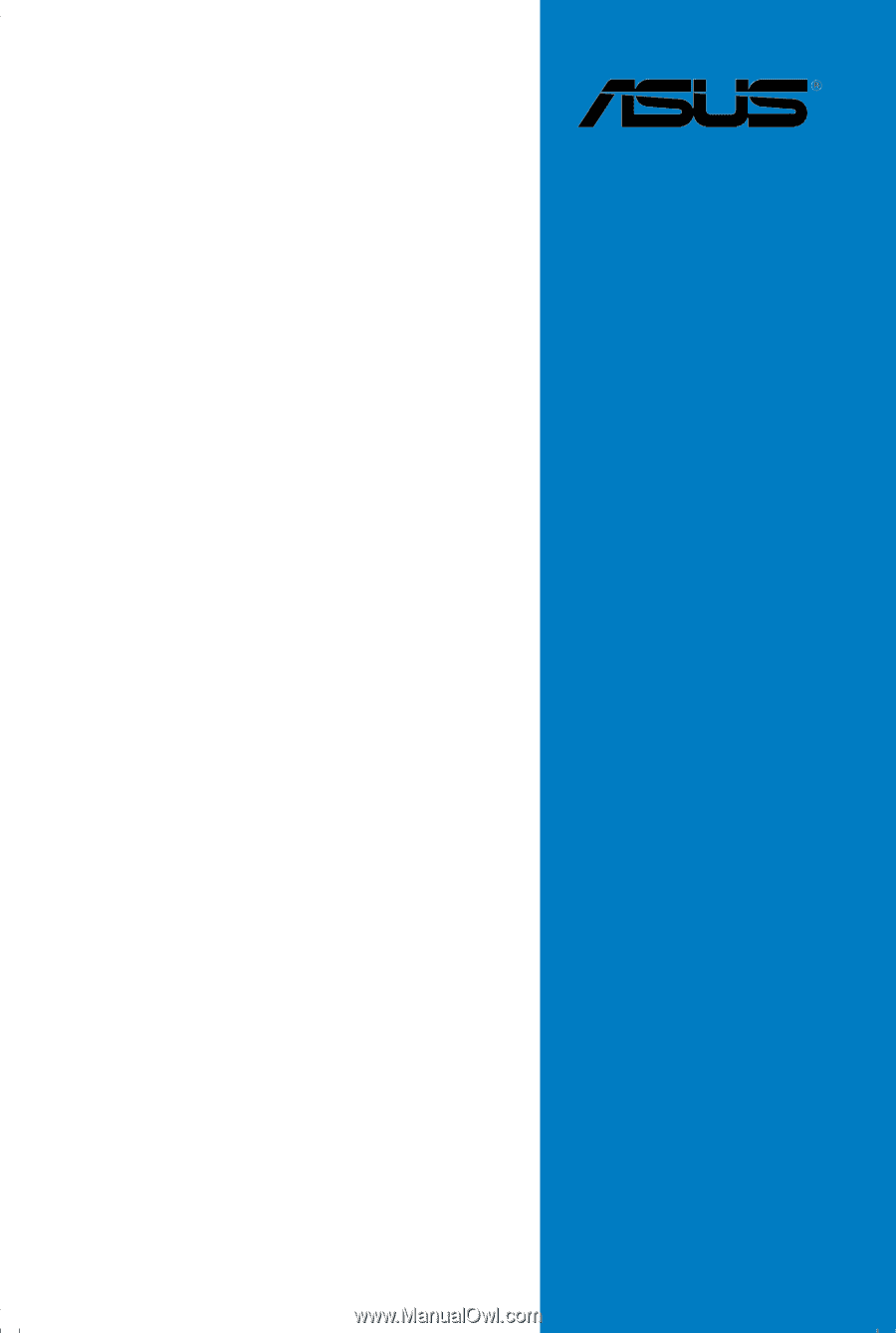
Motherboard
P5WD2