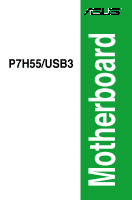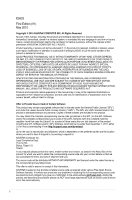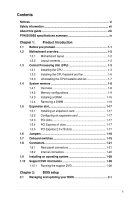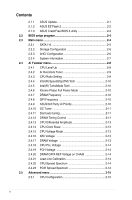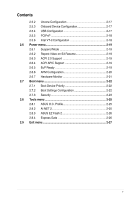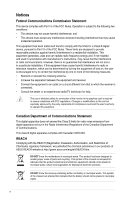Asus P7H55 USB3 User Guide
Asus P7H55 USB3 Manual
 |
View all Asus P7H55 USB3 manuals
Add to My Manuals
Save this manual to your list of manuals |
Asus P7H55 USB3 manual content summary:
- Asus P7H55 USB3 | User Guide - Page 1
P7H55/USB3 Motherboard - Asus P7H55 USB3 | User Guide - Page 2
ASUS"). Product warranty or service ASUS HAS BEEN ADVISED OF THE POSSIBILITY OF SUCH DAMAGES ARISING FROM ANY DEFECT OR ERROR IN THIS MANUAL OR PRODUCT. SPECIFICATIONS AND INFORMATION CONTAINED IN THIS MANUAL downloading it from http://support.asus.com/download; or encounter any problems in obtaining - Asus P7H55 USB3 | User Guide - Page 3
1-18 1.7 Onboard switches 1-19 1.8 Connectors 1-21 1.8.1 Rear panel connectors 1-21 1.8.2 Internal connectors 1-22 1.9 Installing an operating system 1-28 1.10 Support DVD information 1-28 1.10.1 Running the support DVD 1-28 Chapter 2: BIOS setup 2.1 Managing and updating your BIOS 2-1 iii - Asus P7H55 USB3 | User Guide - Page 4
Up 2-8 2.4.2 Ai Overclock Tuner 2-9 2.4.3 CPU Ratio Setting 2-9 2.4.4 Intel(R) SpeedStep(TM) Tech 2-10 2.4.5 Intel(R) TurboMode Tech 2-10 2.4.6 Xtreme Phase Full Power Mode 2-10 2.4.7 DRAM Frequency 2-10 2.4.8 QPI Frequency 2-10 2.4.9 ASUS/3rd Party UI Priority 2-10 2.4.10 OC Tuner 2-11 - Asus P7H55 USB3 | User Guide - Page 5
2-17 2.5.3 Onboard Device Configuration 2-17 2.5.4 USB Configuration 2-17 2.5.5 PCIPnP 2-18 2.5.6 Intel VT-d Configuration 2-18 2.6 Power menu 2-19 2.6.1 Suspend Mode 2-19 2.6.2 Repost Video on S3 Resume 2-19 2.6.3 ACPI 2.0 Support 2-19 2.6.4 ACPI APIC Support 2-19 2.6.5 EuP Ready 2-19 - Asus P7H55 USB3 | User Guide - Page 6
and used in accordance with manufacturer's instructions, may cause harmful interference to radio for connection of the monitor to the graphics card is required to assure compliance with FCC regulations. at ASUS REACH website at http://green.asus.com/english/REACH.htm. DO NOT throw the motherboard in - Asus P7H55 USB3 | User Guide - Page 7
BY AN INCORRECT TYPE. • DISPOSE OF USED BATTERIES ACCORDING TO THE ABOVE BATTERY-RELATED INSTRUCTIONS. Operation safety • Before installing the motherboard and adding devices on it, carefully read all the manuals that came with the package. • Before using the product, make sure all cables are - Asus P7H55 USB3 | User Guide - Page 8
need when installing and configuring the motherboard. How this guide is organized This guide contains the following parts: • Chapter 1: Product introduction This chapter describes the features of the motherboard and the new technology it supports. • Chapter 2: BIOS information This chapter tells how - Asus P7H55 USB3 | User Guide - Page 9
Express 2.0 x16 slot (@ x4 speed, 2.5GT/s, black) 2 x PCI Express 2.0 x1 slots (2.5GT/s) 2 x PCI slots Supports ATI® Quad-GPU CrossFireX™ Technology Intel® H55 Express Chipset: - 6 x SATA 3.0 Gb/s ports Realtek® 8112L Gigabit LAN controller featuring AI NET2 10 x USB 2.0/1.1 ports (4 ports at mid - Asus P7H55 USB3 | User Guide - Page 10
P7H55/USB3 specifications summary ASUS Unique Features ASUS Exclusive Overclocking Features Back Panel I/O Ports Hybrid Processer: - ASUS TurboV EVO, TurboV, Auto Tuning Hybrid Switch: - Turbo Key II Hybrid OS: - Express Gate ASUS Exclusive Features: - MemOK! - ASUS EPU ASUS Quiet Thermal Solution - Asus P7H55 USB3 | User Guide - Page 11
P7H55/USB3 specifications summary Internal I/O Connectors BIOS Features Manageability Accessories Support DVD Contents Form Factor 2 x USB connectors support additional 4 USB ports 6 x SATA 3Gb/s connectors 1 x 4-pin CPU Fan connector 1 x 3-pin Chassis Fan connector 1 x 3-pin Power Fan connector 1 - Asus P7H55 USB3 | User Guide - Page 12
xii - Asus P7H55 USB3 | User Guide - Page 13
Chapter 1 Product introduction Thank you for buying an ASUS® P7H55/USB3 motherboard! Before you start installing the motherboard, and hardware devices on it, check the items in your motherboard package. Refer to page ix for the list of accessories. If any of the items is damaged or missing, contact - Asus P7H55 USB3 | User Guide - Page 14
II switch 6. MemOK! switch 7. Intel® H55 Serial ATA connectors (7-pin SATA 1-6) Page Connectors/Jumpers/Slots/LED Page 1-22 8. System panel connector (20-8 pin PANEL) 1-26 1-23 9. USB connectors (10-1 pin USB910, USB1112) 1-27 1-3 10. Clear RTC RAM (3-pin CLRTC) 1-18 1-8 11. Digital - Asus P7H55 USB3 | User Guide - Page 15
socket on the motherboard. 2. Press the load lever with your thumb (A), and then move it to the right (B) until it is released from the retention tab. To prevent damage to the socket pins, do not remove the PnP cap unless you are installing a CPU. Load lever A B Retention tab ASUS P7H55/USB3 1-3 - Asus P7H55 USB3 | User Guide - Page 16
keys into the CPU notches. The CPU fits in only one correct orientation. DO NOT force the CPU into the socket to prevent bending the connectors on the socket and damaging the CPU! Gold triangle mark Alignment keys CPU notches 1-4 Chapter 1: Product introduction - Asus P7H55 USB3 | User Guide - Page 17
the load lever (B), ensuring that the front edge of the load plate slides under the retention knob (C). B A C 8. Insert the load lever under the retention tab. ASUS P7H55/USB3 1-5 - Asus P7H55 USB3 | User Guide - Page 18
Intel®‑certified multi‑directional heatsink and fan. • Your Intel® LGA1156 heatsink and fan assembly comes in a push-pin design and requires no tool to install. • Use an LGA1156-compatible installed the motherboard to the fasteners match the holes on the motherboard. 2. Push down two fasteners at - Asus P7H55 USB3 | User Guide - Page 19
the motherboard. 2. Rotate each fastener counterclockwise. 3. Pull up two fasteners at a time in a B diagonal sequence to disengage the heatsink and fan assembly from the motherboard. A B A A B B A 4. Carefully remove the heatsink and fan assembly from the motherboard. ASUS P7H55/USB3 - Asus P7H55 USB3 | User Guide - Page 20
1.4 System memory 1.4.1 Overview The motherboard comes with four Double Data Rate 3 (DDR3) Dual Inline Memory Modules (DIMM) sockets. A DDR3 module has the same physical dimensions as a DDR2 DIMM but is notched differently to prevent installation on a DDR2 DIMM socket. DDR3 - Asus P7H55 USB3 | User Guide - Page 21
marked value. To operate at the vendor-marked or at a higher frequency, refer to section Ai Tweaker menu for manual memory frequency adjustment. • For system stability, use a more efficient memory cooling system to support a full memory load (4 DIMMs) or overclocking condition. ASUS P7H55/USB3 1-9 - Asus P7H55 USB3 | User Guide - Page 22
65 DIMM socket support (Optional) A* B* C* • P7H55/USB3 Motherboard Qualified Vendors Lists (QVL) DDR3-2133MHz capability for Intel Lynnfield CPU Vendor support (Optional) A* B* C* • • • • • • • • • • • • • • • • • • • • • • • • • • • • • • • • • • • 1-10 - Asus P7H55 USB3 | User Guide - Page 23
Memory support (Optional) A* B* C* • • • • • • • • • • • • • • • • • • • • • • • • • • • • • • • • • • • • • P7H55/USB3 Motherboard Qualified Vendors Lists (QVL) DDR3-1600MHz capability for Intel Bios support (Optional) A* B* C ASUS P7H55/USB3 1-11 - Asus P7H55 USB3 | User Guide - Page 24
Timing Dimm(Bios) 9-9-9 7-7-7 7-7-7 8-8-8 7-7-7 8-8-8 8-8-8 8-8-8 - Voltage 1.65 1.65 1.9 1.65 1.65 1.65 1.65 1.65 - DIMM socket support (Optional) A* B* C* •• •• ••• • • •• •• •• •• ••• P7H55/USB3 Motherboard Qualified Vendors Lists (QVL) DDR3-1333MHz capability for Intel Lynnfield CPU - Asus P7H55 USB3 | User Guide - Page 25
P7H55/USB3 Motherboard Qualified Vendors Lists (QVL) DDR3-1333MHz capability for Intel DS Chip Brand Chip NO. Timing Dimm(Bios) Voltage AD3133301GOU 1GB SS AX3U1333PB2G7-2P 4GB(2 1.65 1.85 1.65 1.65 1.6 - DIMM socket support (Optional) A* B* C •• ••• ••• ASUS P7H55/USB3 1-13 - Asus P7H55 USB3 | User Guide - Page 26
Memory . Timing Dimm(Bios) 2GB DS support (Optional) A* B* C* ••• ••• ••• ••• ••• •• •• •• ••• ••• ••• • • ••• ••• ••• •• •• ••• •• ••• ••• •• P7H55/USB3 Motherboard Qualified Vendors Lists (QVL) DDR3-1067MHz capability for Intel M2Y2G64CB8HA9N-BE 3DU3191A-10 Size SS/DS - Asus P7H55 USB3 | User Guide - Page 27
a core frequency of 2.66G support the maximum DIMM frequency of up to DDR3-1333. To use DIMMs of a higher frequency with a 2.66G CPU, enable the DRAM O.C. Profile feature in BIOS. Refer to section 2.4 Ai Overclock Tuner for details. • Visit the ASUS website for the latest QVL. ASUS P7H55/USB3 1-15 - Asus P7H55 USB3 | User Guide - Page 28
system components. Failure to do so may cause severe damage to both the motherboard and the components. 1. Unlock a DIMM socket by pressing the retaining clips the DIMM. 2 2. Remove the DIMM from the socket. 1 1 Support the DIMM lightly with your fingers when pressing the retaining clips. The - Asus P7H55 USB3 | User Guide - Page 29
on BIOS setup. 2. Assign an IRQ to the card. 3. Install the software drivers for the expansion card. 1.5.3 PCI slots The PCI slots support cards such as a LAN card, SCSI card, USB card, and other cards that comply with PCI specifications. 1.5.4 PCI Express x1 slots This motherboard supports PCI - Asus P7H55 USB3 | User Guide - Page 30
the cap on pins 2-3 for about 5-10 seconds, then move the cap back to pins 1-2. 3. Plug the power cord and turn ON the computer. 4. Hold down the key during the boot process and enter BIOS setup to re-enter data. Except when clearing the RTC RAM, never remove the cap on CLRTC - Asus P7H55 USB3 | User Guide - Page 31
and unplog the power cord for about 5-10 seconds. • If your system fail to boot due to BIOS overclocking, press the MemOK! switch to boot and load BIOS default settings. A messgae will appear during POST reminding you that the BIOS has been restored to its default settings. ASUS P7H55/USB3 1-19 - Asus P7H55 USB3 | User Guide - Page 32
under the OS environment, the Turbo Key II function will be activated after the next system bootup. • You may use the TurboV Auto Tuning, overclock in the BIOS setup program, and enable the Turbo Key II function at the same time. However, the system will use the last setting you have made - Asus P7H55 USB3 | User Guide - Page 33
LAN) through a network hub. Refer to the table on the next page for the LAN port LED indicators. ACT/LINK LED Status Description SPEED LED Status Description ACT/LINK SPEED LED LED OFF No link OFF 10 of the audio ports in 2, 4, 6, or 8-channel configuration. ASUS P7H55/USB3 1-21 - Asus P7H55 USB3 | User Guide - Page 34
connectors completely fit. • For a fully configured system, we recommend that you use a power supply unit (PSU) that complies with ATX 12 V Specification Recommended Power Supply Wattage Calculator at http://support.asus. com/PowerSupplyCalculator/PSCalculator.aspx?SLanguage=en-us for - Asus P7H55 USB3 | User Guide - Page 35
pin SPDIF_OUT) This connector is for an additional Sony/Philips Digital Interface (S/PDIF) port(s). Connect the S/PDIF Out module cable to this connector, then install the module to a slot opening at the back of the system chassis. The S/PDIF module is purchased separately. ASUS P7H55/USB3 1-23 - Asus P7H55 USB3 | User Guide - Page 36
connect a high-definition front panel audio module to this connector to avail of the motherboard's high-definition audio capability. • If you want to connect a high-definition front panel audio module to this connector, set the Front Panel Type item in the BIOS setup to [HD Audio]. If you want to - Asus P7H55 USB3 | User Guide - Page 37
hard disk drives to these connectors. • You must install Windows® XP Service Pack 2 or later version before using Serial ATA hard disk drives. • When using hot-plug and NCQ, set the Configure SATA as item in the BIOS to [AHCI]. See section Storage Configuration for details. ASUS P7H55/USB3 1-25 - Asus P7H55 USB3 | User Guide - Page 38
power, and blinks when the system is in sleep mode. • Hard disk drive activity LED (2-pin IDE_LED) This 2-pin connector is for the HDD Activity LED. Connect the HDD Activity LED cable to this connector. The IDE LED lights up or flashes when data is read from or written to the HDD. • System warning - Asus P7H55 USB3 | User Guide - Page 39
so will damage the motherboard! You can connect the front panel USB cable to the ASUS Q-Connector (USB, blue) first, and then install the Q-Connector (USB) to the USB connector onboard if your chassis supports front panel USB ports. The USB module is purchased separately. ASUS P7H55/USB3 1-27 - Asus P7H55 USB3 | User Guide - Page 40
to avail all motherboard features. The contents of the support DVD are subject to change at any time without notice. Visit the ASUS website at www.asus.com for updates. 1.10.1 Running the support DVD Place the support DVD into the optical drive. The DVD automatically displays the Drivers menu if - Asus P7H55 USB3 | User Guide - Page 41
BIOS file to a USB flash disk in case you need to restore the BIOS in the future. Copy the original motherboard BIOS using the ASUS Update utility. 2.1.1 ASUS Update The ASUS Update is a utility that allows you to manage, save, and update the motherboard BIOS in Windows® environment. • ASUS Update - Asus P7H55 USB3 | User Guide - Page 42
and press to enable it. Press to switch between drives until the correct BIOS file is found. ASUSTek EZ Flash 2 BIOS ROM Utility V4.12 Current ROM BOARD: P7H55-USB3 VER: 0108 DATE: 04/21/2010 Update ROM BOARD: Unknown VER: Unknown DATE: Unknown PATH: A:\ A: Note [Enter] Select - Asus P7H55 USB3 | User Guide - Page 43
or gets corrupted during the updating process. You can restore a corrupted BIOS file using the motherboard support DVD or a USB flash drive that contains the BIOS file. The BIOS file in the motherboard support DVD may be older than the BIOS file published on the ASUS official website. If you want - Asus P7H55 USB3 | User Guide - Page 44
purposes only, and may not exactly match what you see on your screen. • Visit the ASUS website at www.asus.com to download the latest BIOS file for this motherboard. 2.3 Main menu When you enter the BIOS Setup program, the Main menu screen appears, giving you an overview of the basic system - Asus P7H55 USB3 | User Guide - Page 45
information. The BIOS automatically detects the specifically configuring a CD-ROM drive. [ARMD] Select [ARMD] (ATAPI Removable Media Device) if your device is either a ZIP, LS-120, or MO drive if the device supports multi-sector transfer ] DMA (Direct Memory Access) allows your ASUS P7H55/USB3 2-5 - Asus P7H55 USB3 | User Guide - Page 46
options: [Disabled] [Compatible] [Enhanced] Configure SATA as [IDE] Sets the configuration for the Serial ATA connectors supported by the Southbridge chip. disk drives to use the Advanced Host Controller Interface (AHCI), set this item to [AHCI]. The AHCI allows the onboard storage driver to enable - Asus P7H55 USB3 | User Guide - Page 47
2.3.4 System Information This menu gives you an overview of the general system specifications. The BIOS automatically detects the BIOS information, CPU specification, and system memory in this menu. ASUS P7H55/USB3 2-7 - Asus P7H55 USB3 | User Guide - Page 48
on the motherboard. Main Ai Tweaker BIOS SETUP UTILITY Advanced Power Boot Tools Exit Configure System Performance Settings Target CPU Frequency: 2926MHz Target DRAM Frequency: 1600MHz CPU Level Up [Auto] Ai Overclock Tuner [Auto] CPU Ratio Setting [Auto] Intel(R) SpeedStep(TM - Asus P7H55 USB3 | User Guide - Page 49
using DIMMs with a frequncy higher than the Intel® CPU spec, use this ASUS exclusive DRAM O.C. Profile function to overclock the DRAM. • Adjust BCLK frequency to obtain a better performance after applying the D.O.C.P function. eXtreme Memory Profile [High Performance] This item appears only when - Asus P7H55 USB3 | User Guide - Page 50
settings. • According to Intel CPU spec, CPUs with a core frequency of 2.66G support the maximum DIMM frequency of up to DDR3 1333. To use DIMMs of a higher frequency with a 2.66G CPU, enable the DRAM O.C. Profile feature in BIOS. Refer to section 2.4.2 Ai Overclock Tuner for details. Selecting - Asus P7H55 USB3 | User Guide - Page 51
10 OC Tuner [Turbo Profile] OC Tuner automatically overclocks the frequency and voltage of CPU and DRAM. Choose [Good Performance] or [Better Performance] as a stable setting for daily use. Choose [Turbo Profile] as an advanced overclocking on the motherboard. 1st Information ASUS P7H55/USB3 2-11 - Asus P7H55 USB3 | User Guide - Page 52
Advance 1 Clock] [Normal] [Delay 1 Clock] [Delay 15 Clock] 3rd Information: 6-6-18-10-10-10-7-6-4-7-7-4 The values vary depending on your settings of the following sub-items: WRITE to READ Delay( SR) [Auto] Configuration options: [Auto] [4 DRAM Clock] [6 DRAM Clock] 2-12 Chapter 2: BIOS information - Asus P7H55 USB3 | User Guide - Page 53
may help enhancing BCLK overclocking ability. You may need Configuration options: [Offset] [Manual] Offset Voltage [Auto] This you to set the CPU Integrated Memory Controller voltage. The values range Intel CPU spec, DIMM voltage below 1.65V is recommended to protect the CPU. ASUS P7H55/USB3 2-13 - Asus P7H55 USB3 | User Guide - Page 54
interval. 2.4.19 PCH Voltage [Auto] Allows you to set the Platform Controller Hub voltage. The values range from 1.05V to 1.5V with a 0.0125V interval. • overclocking ability. 2.4.21 [Auto] [Disabled] [Enabled] Load-Line Calibration [Auto] Automatic configuration. Follow Intel specifications. - Asus P7H55 USB3 | User Guide - Page 55
BIOS SETUP UTILITY Advanced Power Boot CPU Configuration Uncore Configuration Onboard Devices Configuration USB Configuration PCIPnP Intel model. C1E Support [Enabled] [Enabled] Enables the C1E support function. This specific application. [Disabled] Disables this function. ASUS P7H55/USB3 2-15 - Asus P7H55 USB3 | User Guide - Page 56
clock speed specific condition. [Disabled] Disables this function. Intel(R) C-STATE Tech [Enabled] [Enabled] Allows the CPU to save more power under idle mode. Enable this item only when you install a C-State Technology-supported CPU. [Disabled] Disables this function. 2-16 Chapter 2: BIOS - Asus P7H55 USB3 | User Guide - Page 57
. 2.5.4 USB Configuration The items in this menu allows you to change the USB-related features. Select an item then press to display the configuration options. The USB Devices Enabled item shows the auto-detected values. If no USB device is detected, the item shows None. ASUS P7H55/USB3 - Asus P7H55 USB3 | User Guide - Page 58
, the legacy USB support is disabled. BIOS EHCI Hand-off [Enabled] [Disabled] Disables the function. [Enabled] Enables the support for operating systems without an EHCI hand‑off feature. 2.5.5 PCIPnP The PCIPnP menu items allow you to change the advanced settings for PCI/PnP devices. Plug - Asus P7H55 USB3 | User Guide - Page 59
] EuP Ready [Disabled] Disables the Energy Using Products (EuP) Ready function. Allows BIOS to switch off some power at S5 state to get system ready for the EuP requirement. When set to [Enabled], power for WOL, WO_USB, audio and onboard LEDs will be switched off at S5 state. ASUS P7H55/USB3 2-19 - Asus P7H55 USB3 | User Guide - Page 60
PCI Devices [Disabled] [Disabled] Disables the PME to wake up from S5 by PCI devices. [Enabled] Allows you to turn on the system through a PCI LAN or modem card the Power On by a PS/2 keyboard. [Enabled] Sets specific keys on the PS/2 keyboard to turn on the system. This BIOS information - Asus P7H55 USB3 | User Guide - Page 61
to minimize the fan speed for quiet CPU fan operation. [Turbo] Sets to [Turbo] to achieve maximum CPU fan speed. [Manual] Sets to [Manual] to assign detailed fan speed control parameters. The following Fan control feature. [Enabled] Enables the Chassis Q-Fan control feature. ASUS P7H55/USB3 2-21 - Asus P7H55 USB3 | User Guide - Page 62
] to minimize the fan speed for quiet chassis fan operation. [Turbo] Sets to [Turbo] to achieve maximum chassis fan speed. CPU Voltage, 3.3V Dev.] [Hard Drive] [ATAPI CD-ROM] [Disabled] 2.7.2 Boot Settings Configuration Quick Boot [Enabled] [Disabled] When set to [Disabled], BIOS performs all - Asus P7H55 USB3 | User Guide - Page 63
password, select the Change Supervisor Password then press . The message Password Uninstalled appears. If you forget your BIOS password, you can clear it by erasing the CMOS Real Time Clock (RTC) RAM. See section 1.6 Jumper for information on how to erase the RTC RAM. ASUS P7H55/USB3 2-23 - Asus P7H55 USB3 | User Guide - Page 64
as in setting a user password. Clear User Password Select this item to clear the user password. Password Check [Setup] [Setup] BIOS checks for user password when accessing the Setup utility. [Always] BIOS checks for user password both when accessing Setup and booting the system. 2-24 Chapter - Asus P7H55 USB3 | User Guide - Page 65
function can support devices such as a USB flash disk or a floppy disk with FAT 32/16 format and single partition only. • DO NOT shut down or reset the system while updating the BIOS to prevent the system boot failure! • We recommend that you update the BIOS file only coming from the same memory/CPU - Asus P7H55 USB3 | User Guide - Page 66
access to the Internet browser and Skype. Configuration options: [Enabled] [Disabled] [Auto] Enter OS Timer [10 Seconds] Sets countdown duration that the system waits at the Express Gate's first screen before starting Windows or other installed OS. Choose [Prompt User] to stay at the first screen of - Asus P7H55 USB3 | User Guide - Page 67
fields other than System Date, System Time, and Password, the BIOS asks for a confirmation before exiting. Discard Changes This option window appears. Select Ok to load default values. Select Exit & Save Changes or make other changes before saving the values to the non-volatile RAM. ASUS P7H55/USB3 - Asus P7H55 USB3 | User Guide - Page 68
2-28 Chapter 2: BIOS information - Asus P7H55 USB3 | User Guide - Page 69
15 Li-Te Road, Peitou, Taipei, Taiwan 11259 +886-2-2894-3447 +886-2-2890-7798 [email protected] www.asus.com.tw Technical Support Telephone Online support +86-21-38429911 support.asus.com ASUS COMPUTER INTERNATIONAL (America) Address 800 Corporate Way, Fremont, CA 94539, USA Telephone - Asus P7H55 USB3 | User Guide - Page 70
1077(a) Responsible Party Name: Asus Computer International Address: 800 Corporate Way, Fremont, CA 94539. Phone/Fax No: (510)739-3777/(510)608-4555 hereby declares that the product Product Name : Motherboard Model Number : P7H55/USB3 Conforms to the following specifications: FCC Part 15, Subpart
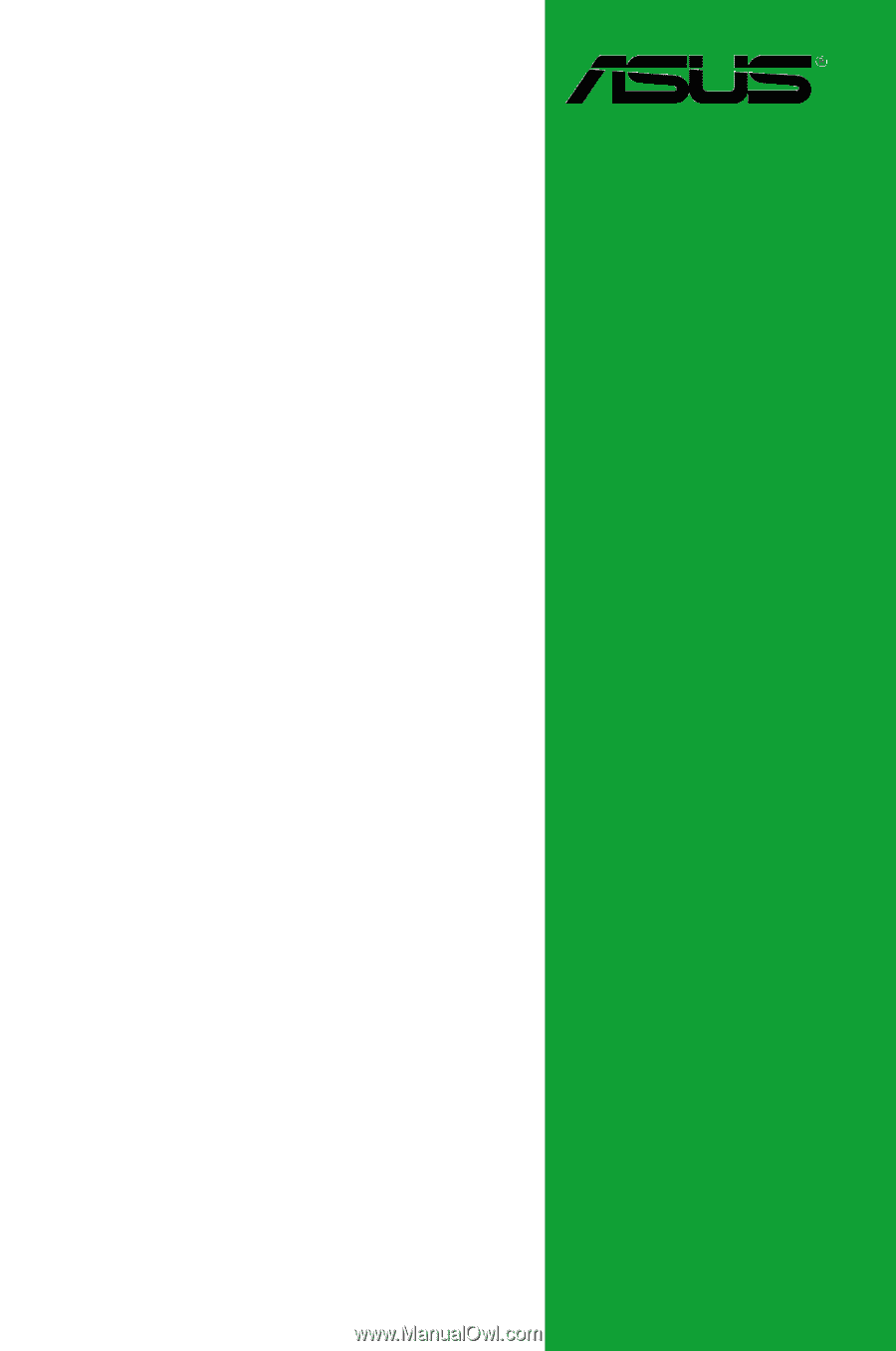
Motherboard
P7H55/USB3