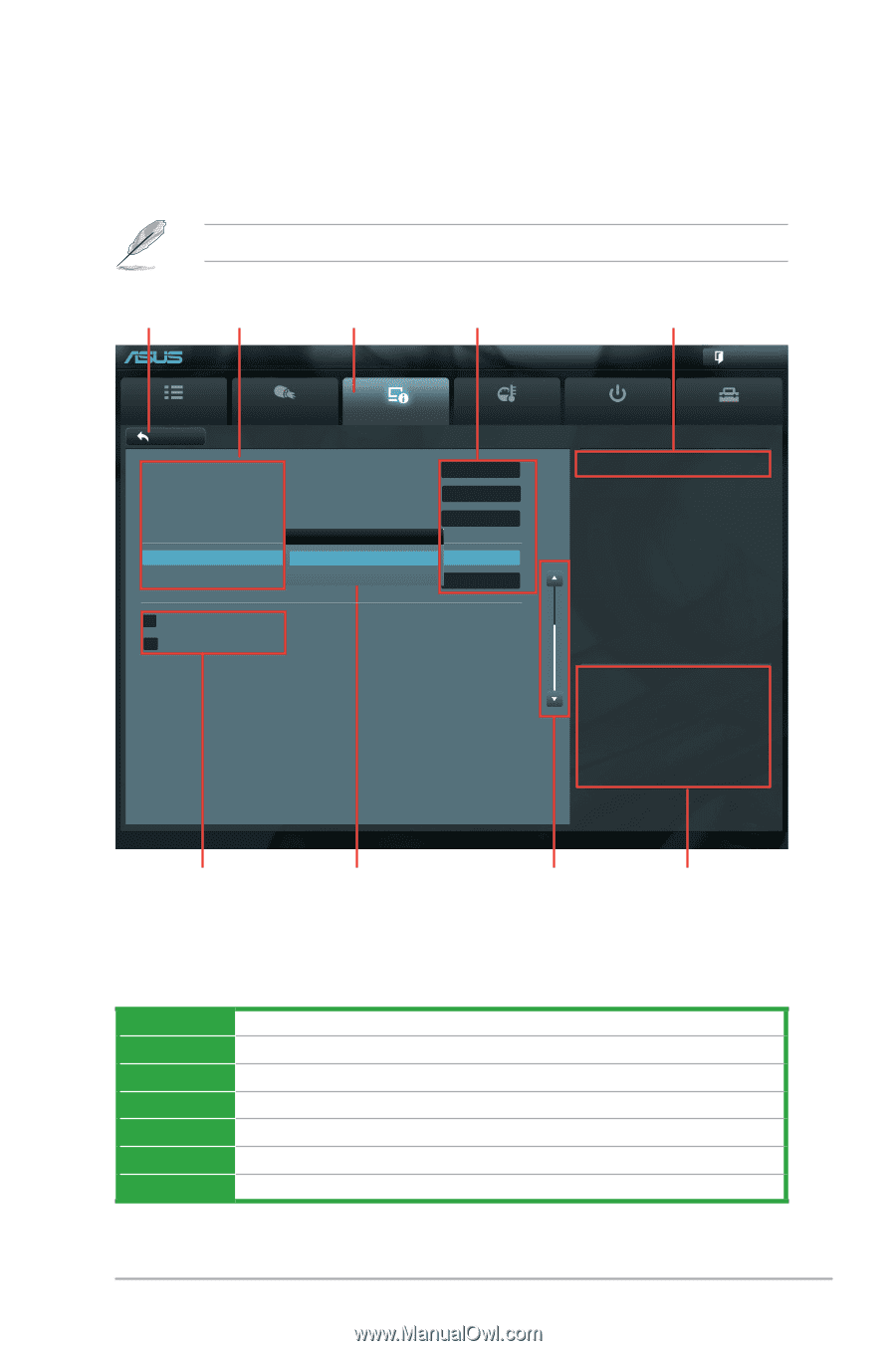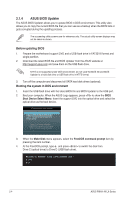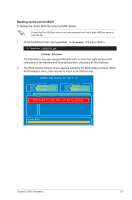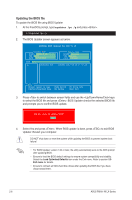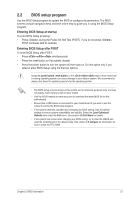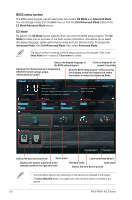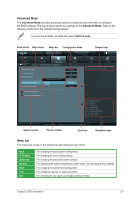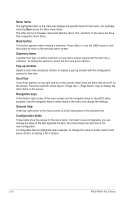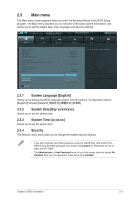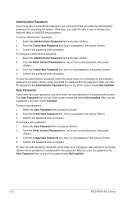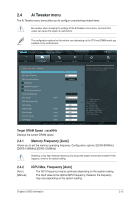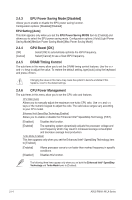Asus P8H61-M LX PLUS User Manual - Page 45
Advanced Mode, Menu bar
 |
View all Asus P8H61-M LX PLUS manuals
Add to My Manuals
Save this manual to your list of manuals |
Page 45 highlights
Advanced Mode The Advanced Mode provides advanced options for experienced end-users to configure the BIOS settings. The figure below shows an example of the Advanced Mode. Refer to the following sections for the detailed configurations. To access the EZ Mode, click Exit, then select ASUS EZ Mode. Back button Menu items Menu bar Configuration fields EFI BIOS Utility - Advanced Mode General help Exit Main Back Ai Tweaker Advanced Advanced\ Onboard Devices Configuration > Monitor HD Audio Controller Enabled Front Panel Type HD SPDIF Out Type Realtek LAN Controller Realtek LAN Controller Disabled Realtek PXE OPROM Enabled SPDIF Enabled Disabled > Serial Port Configuration > Parallel Port Configuration Boot Tool Enabled/Disabled Realtek LAN →←: Select Screen ↑↓: Select Item Enter: Select +/-: Change Opt. F1: General Help F2: Previous Values F5: Optimized Defaults F10: Save ESC: Exit F12: Print Screen Submenu item Version 2.00.1201. Copyright (C) 2010 American Megatrends, Inc. Pop-up window Scroll bar Navigation keys Menu bar The menu bar on top of the screen has the following main items: Main Ai Tweaker Advanced Monitor Boot Tool Exit For changing the basic system configuration For changing the overclocking settings For changing the advanced system settings For displaying the system temperature, power status, and changing the fan settings For changing the system boot configuration For configuring options for special functions For selecting the exit options and loading default settings Chapter 2: BIOS information 2-9