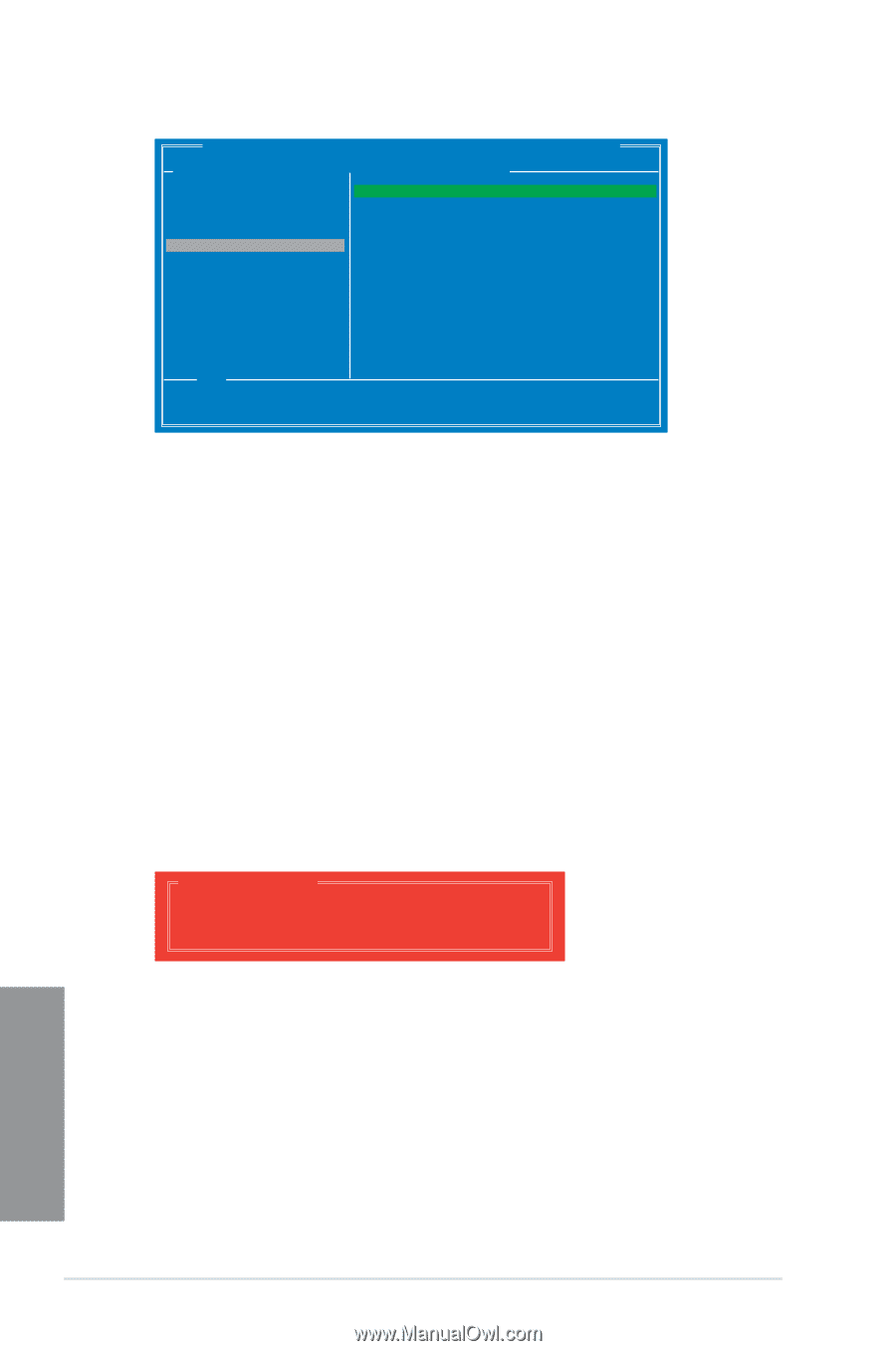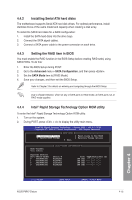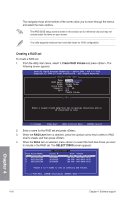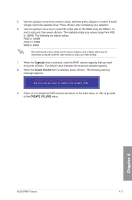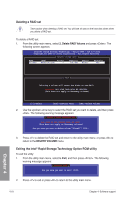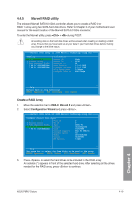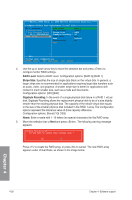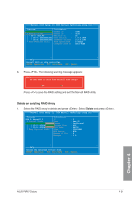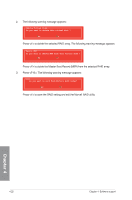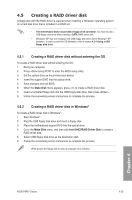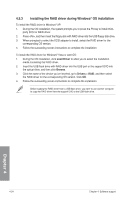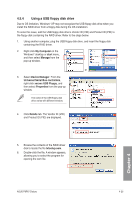Asus P8P67 DELUXE User Manual - Page 126
RAID Level, Stripe Size, Gigabyte Rounding
 |
View all Asus P8P67 DELUXE manuals
Add to My Manuals
Save this manual to your list of manuals |
Page 126 highlights
Marvell BIOS Setup (c) 2009 Marvell Technology Group Ltd. Configure->Select free disksCreate Virtual Disk HBA 0: Marvell 0 ├ Virtual Disks └ Free Physical Disks * ├ PD 0: ST3160812AS * └ PD 8: ST3160812AS RAID Level : RAID 0 Max Size(MB) : 305253 Stripe Size : 64KB Gigabyte Rounding : 1G Quick Init : Yes Name : Default Threshold(%) : 90 Next ▶ ▶ Help Virtual disk configurations. ENTER: Select F10: Exit/Save ESC: Return 4. Use the up or down arrow key to move the selection bar and press to configure further RAID settings. RAID Level: Select a RAID Level. Configuration options: [RAID 0] [RAID 1] Stripe Size: Specifies the size of single data block on the virtual disk. In general, a larger stripe size is recommended for applications requiring large data transfers such as audio, video, and graphics. A smaller stripe size is better for applications with content in much smaller size, such as e-mails and documents. Configuration options: [32K] [64K] Gigabyte Rounding: In the event of a single physical disk failure in a RAID 1 virtual disk, Gigabyte Rounding allows the replacement physical disk to be of a size slightly smaller than the existing physical disk. The capacity of the rebuilt virtual disk equals to the size of the smaller physical disk included in the RAID 1 array. The configuration options represent the tolerance value of drive capacity difference. Configuration options: [None] [1G] [10G] Name: Enter a name with 1-10 letters (no special characters) for the RAID array. 5. Move the selection bar to Next and press . The following warning message appears: Create Virtual Disk Do you want to create this virtual disk ? Yes No Press to create the RAID array, or press to cancel. The new RAID array appears under Virtual Disks, as shown in the image below. Chapter 4 4-20 Chapter 4: Software support