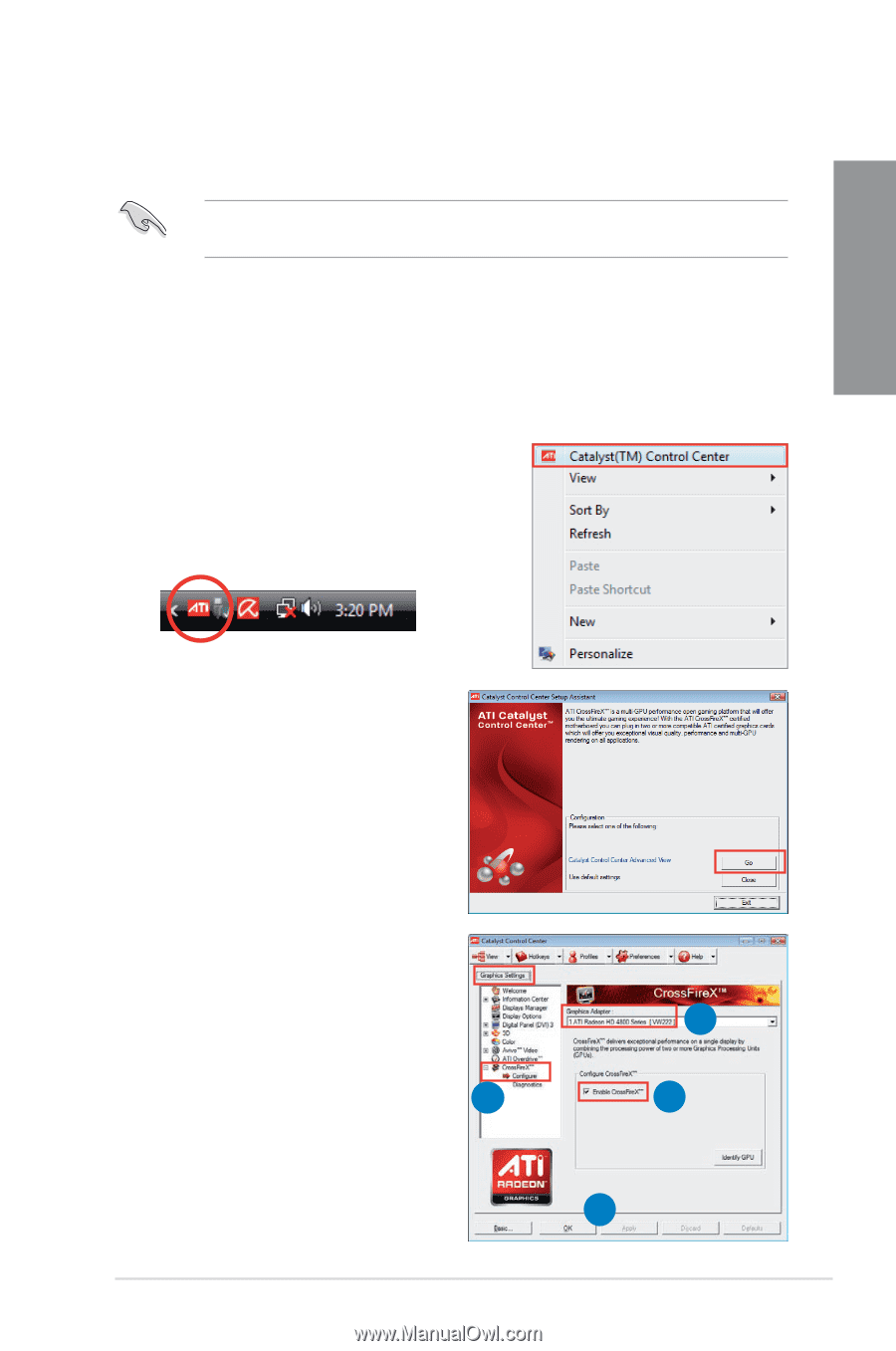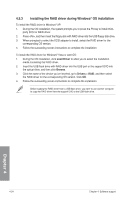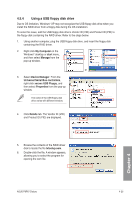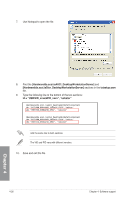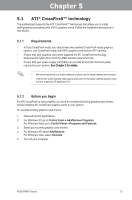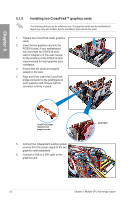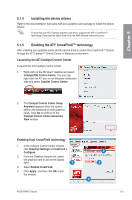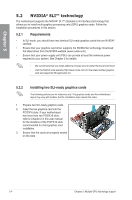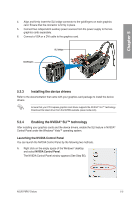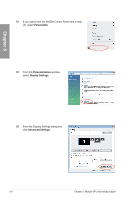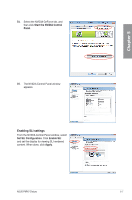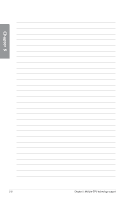Asus P8P67 DELUXE User Manual - Page 135
Installing the device drivers, 5.1.5 Enabling the ATI® CrossFireX™ technology - driver download
 |
View all Asus P8P67 DELUXE manuals
Add to My Manuals
Save this manual to your list of manuals |
Page 135 highlights
Chapter 5 5.1.4 Installing the device drivers Refer to the documentation that came with your graphics card package to install the device drivers. Ensure that your PCI Express graphics card driver supports the ATI® CrossFireX™ technology. Download the latest driver from the AMD website (www.amd.com). 5.1.5 Enabling the ATI® CrossFireX™ technology After installing your graphics cards and the device drivers, enable the CrossFireX™ feature through the ATI Catalyst™ Control Center in Windows environment. Launching the ATI Catalyst Control Center To launch the ATI Catalyst Control Center: 1. Right-click on the Windows® desktop and select Catalyst(TM) Control Center. You can also right-click the ATI icon in the Windows notification area and select Cayalist Control Center. 2. The Catalyst Control Center Setup Assistant appears when the system detects the existance of multi-graphics cards. Click Go to continue to the Catalyst Control Center Advanced View window. Enabling Dual CrossFireX technology 1. In the Catalyst Control Center window, click Graphics Settings > CrossFireX > Configure. 2. From the Graphics Adapter list, select the graphics card to act as the display GPU. 1 3. Select Enable CrossFireX. 4. Click Apply, and then click OK to exit the window. 2 3 4 ASUS P8P67 Deluxe 5-3