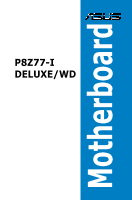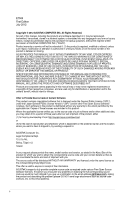Asus P8Z77-I DELUXE WD P8Z77-I DELUXE/WD User's Manual
Asus P8Z77-I DELUXE WD Manual
 |
View all Asus P8Z77-I DELUXE WD manuals
Add to My Manuals
Save this manual to your list of manuals |
Asus P8Z77-I DELUXE WD manual content summary:
- Asus P8Z77-I DELUXE WD | P8Z77-I DELUXE/WD User's Manual - Page 1
Motherboard P8Z77-I DELUXE/WD - Asus P8Z77-I DELUXE WD | P8Z77-I DELUXE/WD User's Manual - Page 2
service will not be extended if: (1) the product is repaired, modified or altered, unless such repair, modification of alteration is authorized in writing by ASUS; or (2) the serial number of the product is defaced or missing. ASUS PROVIDES THIS MANUAL from http://support.asus.com/download problems - Asus P8Z77-I DELUXE WD | P8Z77-I DELUXE/WD User's Manual - Page 3
...vii About this guide...viii P8Z77-I DELUXE/WD specifications summary x Package contents...xiv Installation tools and components xv Product introduction 1.1 Special features 1-1 1.1.1 Product highlights 1-1 1.1.2 Dual Intelligent Processors 2 with DIGI+ VRM 1-2 1.1.3 ASUS Exlusive Features - Asus P8Z77-I DELUXE WD | P8Z77-I DELUXE/WD User's Manual - Page 4
BIOS 3-38 3.10.1 ASUS Update 3-38 3.10.2 ASUS EZ Flash 2 3-41 3.10.3 ASUS CrashFree BIOS 3 3-42 3.10.4 ASUS BIOS Updater 3-43 Software support 4.1 Installing an operating system 4-1 4.2 Support DVD information 4-1 4.2.1 Running the support DVD 4-1 4.2.2 Obtaining the software manuals - Asus P8Z77-I DELUXE WD | P8Z77-I DELUXE/WD User's Manual - Page 5
Update 4-27 MyLogo2 4-28 Audio configurations 4-29 RAID support 5.1 RAID configurations 5-1 5.1.1 RAID definitions 5-1 5.1.2 Installing Serial ATA hard disks 5-2 5.1.3 Setting the RAID item in BIOS 5-2 5.1.4 Intel® Rapid Storage Technology Option ROM utility 5-3 5.2 Creating a RAID driver - Asus P8Z77-I DELUXE WD | P8Z77-I DELUXE/WD User's Manual - Page 6
LucidLogix Virtu MVP 7.1 LucidLogix Virtu MVP 7-1 7.1.1 Installing LucidLogix Virtu MVP 7-1 7.1.2 Setting up your display 7-2 7.1.3 Configuring LucidLogix Virtu MVP 7-3 Appendices Notices ...A-1 ASUS contact information A-5 vi - Asus P8Z77-I DELUXE WD | P8Z77-I DELUXE/WD User's Manual - Page 7
service technician or your retailer. Operation safety • Before installing the motherboard and adding devices on it, carefully read all the manuals , keep paper clips, screws, and staples away from connectors, slots, sockets and circuitry. • Avoid dust, humidity, and temperature extremes. Do not - Asus P8Z77-I DELUXE WD | P8Z77-I DELUXE/WD User's Manual - Page 8
This chapter describes how to install and configure RAID support for hard drives. • Chapter 6: Intel® Technologies This chapter is an introduction to the Intel® 2012 desktop responsiveness technologies included with the motherboard. • Chapter 7: LucidLogix Virtu MVP This chapter describes how to - Asus P8Z77-I DELUXE WD | P8Z77-I DELUXE/WD User's Manual - Page 9
, take note of the following symbols used throughout this manual. DANGER/WARNING: Information to prevent injury to yourself when completing a task. CAUTION: Information to prevent damage to the components when completing a task IMPORTANT: Instructions that you MUST follow to complete a task. NOTE - Asus P8Z77-I DELUXE WD | P8Z77-I DELUXE/WD User's Manual - Page 10
P8Z77-I DELUXE/WD specifications summary CPU Chipset Memory Expansion slots VGA Multi-GPU support LAN Wireless Data Network LGA1155 socket for Intel® 3rd / 2nd Generation Core™ i7 / Core™ i5 / Core™ i3 / Pentium® / Celeron® Processors Supports 22/32nm CPU Supports Intel® Turbo Boost Technology - Asus P8Z77-I DELUXE WD | P8Z77-I DELUXE/WD User's Manual - Page 11
P8Z77-I DELUXE/WD specifications summary Storage Bluetooth Audio USB BIOS features Manageability Intel® Z77 Express Chipset - 2 x SATA 6.0 Gb/s ports (gray) with RAID 0, 1, 5, 10 support - 2 x SATA 3.0 Gb/s ports (blue) with RAID 0, 1, 5, 10 support - 2 x eSATA 3.0 Gb/s ports (back panel) with - Asus P8Z77-I DELUXE WD | P8Z77-I DELUXE/WD User's Manual - Page 12
P8Z77-I DELUXE/WD specifications summary ASUS unique features ASUS exclusive overclocking features ASUS Dual Intelligent Processors 2 with DIGI+ VRM - Industry leading digital 10-phase power design (8-phase for CPU, 2-phase for iGPU) ASUS EPU - EPU ASUS TPU - Auto Tuning, TurboV, GPU Boost, TPU - Asus P8Z77-I DELUXE WD | P8Z77-I DELUXE/WD User's Manual - Page 13
P8Z77-I DELUXE/WD specifications summary Back Panel I/O connectors Internal I/O connectors Support ASUS Q-Shield ASUS Q-Cable User's manual mini-ITX form factor: 6.7" x 6.7" (17 cm x 17 cm) • Specifications are subject to change without notice. • This motherboard is designed for use with Windows - Asus P8Z77-I DELUXE WD | P8Z77-I DELUXE/WD User's Manual - Page 14
package for the following items. User Manual ASUS P8Z77-I DELUXE/WD motherboard User manual Support DVD 2 x Serial ATA 6.0 Gb/s cables 2 x Serial ATA 3.0 Gb/s cables 1 bag of screws 1 x ASUS Q-Shield 2 x Wi-Fi Ring moving antennas 1 x ASUS Q-Cable • If any of the above items is damaged - Asus P8Z77-I DELUXE WD | P8Z77-I DELUXE/WD User's Manual - Page 15
Philips (cross) screwdriver PC chassis Power supply unit Intel LGA 1155 CPU Intel LGA 1155 compatible CPU Fan DIMM SATA hard disk drive SATA optical disc drive (optional) Graphics card (optional) The tools and components in the table above are not included in the motherboard package. xv - Asus P8Z77-I DELUXE WD | P8Z77-I DELUXE/WD User's Manual - Page 16
xvi - Asus P8Z77-I DELUXE WD | P8Z77-I DELUXE/WD User's Manual - Page 17
designed to support the 1155 socket Intel® 3rd/2nd generation Core™ i7/i5/ i3/Pentium®/Celeron® processors. It provides improved performance by utilizing serial point-to-point links, allowing increased bandwidth and stability. Additionally, Z77 chipset provides 4 USB 3.0 ports for 10 times faster - Asus P8Z77-I DELUXE WD | P8Z77-I DELUXE/WD User's Manual - Page 18
the latest plug & play connectivity at speeds up to 10 times faster than USB 2.0. The P8Z77-I DELUXE/WD affords greater convenience to high speed connectivity. Intel® Smart Response Technology SSD Speed with HDD Capacity Intel® Smart Response Technology boosts overall system performance. It uses - Asus P8Z77-I DELUXE WD | P8Z77-I DELUXE/WD User's Manual - Page 19
as before. * Ai Charger is ASUS' unique fast-charging software which supports iPods, iPhones and iPads. ** Check your USB mobile device manufacturer if it fully supports the BC 1.1 standard. *** The actual charging speed may vary with your USB device's conditions. Chapter 1 P8Z77-I DELUXE/WD 1-3 - Asus P8Z77-I DELUXE WD | P8Z77-I DELUXE/WD User's Manual - Page 20
to an already impressive USB 3.0 transfer speed. ASUS software automatically accelerates data speeds for compatible USB 3.0 peripherals without the need for any user interaction. USB BIOS Flashback USB BIOS Flashback offers a hassle-free updating solution for your ultimate convenience. Install a USB - Asus P8Z77-I DELUXE WD | P8Z77-I DELUXE/WD User's Manual - Page 21
your motherboard against static electricity and shields it against Electronic Magnetic Interference (EMI). ASUS EZ-Flash 2 ASUS EZ Flash 2 is a user-friendly utility that allows you to update the BIOS without using a bootable floppy disk or an OS-based utility. Chapter 1 P8Z77-I DELUXE/WD 1-5 - Asus P8Z77-I DELUXE WD | P8Z77-I DELUXE/WD User's Manual - Page 22
supports Windows® operating system. ** Intel® Quick Sync Video feature is supported by 3rd/2nd generation Intel® Core™ processor family DisplayPort 1.1a Support DisplayPort is a digital display interface standard that delivers up to 10 of perceived loudness across different input sources, and - Asus P8Z77-I DELUXE WD | P8Z77-I DELUXE/WD User's Manual - Page 23
) designed to deliver audio to an external decoder. ErP Ready The motherboard is European Union's Energy-related Products (ErP) ready. ErP requires the ASUS vision of creating environment-friendly and energy-efficient products through product design and innovation. Chapter 1 P8Z77-I DELUXE/WD 1-7 - Asus P8Z77-I DELUXE WD | P8Z77-I DELUXE/WD User's Manual - Page 24
overview 1.2.1 Before you proceed Take note of the following precautions before you install motherboard components or change any motherboard settings. • Unplug the power cord from the wall socket before touching any component. • Before handling components, use a grounded wrist strap or touch - Asus P8Z77-I DELUXE WD | P8Z77-I DELUXE/WD User's Manual - Page 25
CLRTC ALC 898-GR AAFP SPDIF_OUT Intel® Z77 USB3_34 PCIEX16 6 SPEAKER 7 F_PANEL SB_PWR CHASSIS 8 14 13 12 11 10 9 Refer to 1.2.8 Internal connectors and 2.3.1 Rear I/O connection for more information about rear panel connectors and internal connectors. Chapter 1 P8Z77-I DELUXE/WD 1-9 - Asus P8Z77-I DELUXE WD | P8Z77-I DELUXE/WD User's Manual - Page 26
CHA_FAN) 2. LGA1155 CPU socket 3. DDR3 DIMM slots 4. ATX power connectors (24-pin EATXPWR, 8-pin EATX12V) 5. TPU switch 6. Speaker connector (4- pin SPEAKER) 7. System panel connector (10-1 pin F_PANEL) ) 8. Onboard LED (SB_PWR) 9. Chassis intrusion connector (4-1 pin CHASSIS) 10. Intel® Z77 Serial - Asus P8Z77-I DELUXE WD | P8Z77-I DELUXE/WD User's Manual - Page 27
P8Z77-I DELUXE/WD 1.2.3 Central Processing Unit (CPU) The motherboard comes with a surface mount LGA1155 socket designed for the Intel® 3rd/2nd Generation Core™ i7 / Core™ i5 / Core™ i3, Pentium™ and Celeron™ processors. P8Z77-I DELUXE/WD CPU socket LGA1155 • Ensure that all power cables are - Asus P8Z77-I DELUXE WD | P8Z77-I DELUXE/WD User's Manual - Page 28
System memory The motherboard comes with four Double Data Rate 3 (DDR3) Dual Inline Memory Modules (DIMM) slots. A DDR3 module is notched differently from a DDR or DDR2 module. DO NOT install a DDR or DDR2 memory module to the DDR3 slot. P8Z77-I DELUXE/WD 240-pin DDR3 DIMM sockets Recommended memory - Asus P8Z77-I DELUXE WD | P8Z77-I DELUXE/WD User's Manual - Page 29
at the vendor-marked or at a higher frequency, refer to section 3.4 Ai Tweaker menu for manual memory frequency adjustment. • For system stability, use a more efficient memory cooling system to support a full memory load (2 DIMMs) or overclocking condition. Chapter 1 P8Z77-I DELUXE/WD 1-13 - Asus P8Z77-I DELUXE WD | P8Z77-I DELUXE/WD User's Manual - Page 30
24 - 9-10-9-28 - 9-11-9-28 - - - - - - Voltage 1.65V 1.65V 1.65V 1.5V-1.7V 1.5V-1.7V DIMM socket support (Optional) 1 DIMM 2 DIMMs • • • • • • • • • • • • * The memory modules in 2200MHz and above are supported by this motherboard; however, the actual frequency support varies - Asus P8Z77-I DELUXE WD | P8Z77-I DELUXE/WD User's Manual - Page 31
24 9-10-9-27 9-10-9-28 10-11-10-30 9-10-9-28 9-9-9-24 - 1.65V 1.65V 1.50V 1.5V 1.5V 1.5V 1.6V 1.65V 1.65V 1.65V 1.5V DIMM socket support (Optional) 1 DIMM 2 DIMMs • • • • • • • • • • • • • • • • • • • • • • Chapter 1 (continued on the next page) P8Z77-I DELUXE/WD 1-15 - Asus P8Z77-I DELUXE WD | P8Z77-I DELUXE/WD User's Manual - Page 32
7-7-7-24 7-7-8-24 7-8-7-24 8-8-8-24 9-9-9-24 9-9-9-24 9-9-9-24 7-8-7-24 8-8-8-24 9-9-9-24 9-9-9-28 8-8-8-28 7 7 9-9-9-27 Voltage DIMM socket support (Optional) 1 DIMM 2 DIMM - • • 1.65V-1.85V • • 1.55V-1.75V • • - • • 1.55V-1.75V • • 1.55V-1.75V • • 1.65V • • 1.65V • • 1.65V - Asus P8Z77-I DELUXE WD | P8Z77-I DELUXE/WD User's Manual - Page 33
- 7-7-7-20 H5TQ2G8 3BFR PBC - Voltage 1.6V 1.5~1.6V 1.7V - DIMM socket support (Optional) 1 DIMM 2 DIMMs • • • • • • • • - 8-8-8-8-24 XMP 1.35V • • DS - - DS - - 7-7-7-18 1.5~1.6V • • 7-7-7-21 1.5V • • Chapter 1 (continued on the next page) P8Z77-I DELUXE/WD 1-17 - Asus P8Z77-I DELUXE WD | P8Z77-I DELUXE/WD User's Manual - Page 34
(low voltage) 1.5V 1.5V 1.5V 1.5V 1.5V 1.5V 1.5V DIMM socket support (Optional) 1 DIMM 2 DIMMs • • • • • • • • • • • • • • • • • • • • • • • • • • • • • • • • • • • • • • • • • • • • • • KINGSTON D1288JPSFPGD9U - 1.5V • • ELPIDA ELPIDA KTC Hynix - Asus P8Z77-I DELUXE WD | P8Z77-I DELUXE/WD User's Manual - Page 35
Chip Brand 1GB SS Micron Chip NO. 9GF22D9KPT Timing Voltage 7 - DIMM socket support (Optional) 1 DIMM 2 DIMMs • • Crucial CT25664BA1067.16FF 2GB DS Micron 9HF22D9KPT 7 - Kingtiger 2GB DIMM PC3-8500 2GB DS Hynix H5TQ1G83AFP G7C - - • • • • Chapter 1 P8Z77-I DELUXE/WD 1-19 - Asus P8Z77-I DELUXE WD | P8Z77-I DELUXE/WD User's Manual - Page 36
of a Dual- channel memory configuration. • ASUS exclusively provides hyper DIMM support function. • Hyper DIMM support is subject to the physical characteristics of individual CPUs. Load the X.M.P. or D.O.C.P. settings in the BIOS for the hyper DIMM support. • Visit the ASUS website for the latest - Asus P8Z77-I DELUXE WD | P8Z77-I DELUXE/WD User's Manual - Page 37
removing expansion cards. Failure to do so may cause you physical injury and damage motherboard components. P8Z77-I DELUXE/WD Chapter 1 1 Slot No. Slot Description 1 PCIe 3.0/2.0 x16 slot (x16) • The PCIe 3.0 speed is supported by Intel® 3rd generation Core™ processors. P8Z77-I DELUXE/WD 1-21 - Asus P8Z77-I DELUXE WD | P8Z77-I DELUXE/WD User's Manual - Page 38
IRQ assignments for this motherboard A B C D E F G H Intel PCH SATA Controller #0 - - - shared - - - - Intel PCH SATA Controller #1 - - - shared - - - - SMBUS Controller - shared - - - - - Thermal Controller - shared - - - - - EHCI #0 - - - - - - - - Asus P8Z77-I DELUXE WD | P8Z77-I DELUXE/WD User's Manual - Page 39
the BIOS default settings. A message will appear during POST reminding you that the BIOS has been restored to its default settings. • We recommend that you download and update to the latest BIOS version from the ASUS website at www.asus.com after using the MemOK! function. P8Z77-I DELUXE/WD 1-23 - Asus P8Z77-I DELUXE WD | P8Z77-I DELUXE/WD User's Manual - Page 40
system and unplug the power cable before removing or plugging in any motherboard component. The illustration below shows the location of the onboard LED. P8Z77-I DELUXE/WD SB_PWR ON OFF Standby Power Powered Off P8Z77-I DELUXE/WD Onboard LED Chapter 1 1-24 Chapter 1: Product introduction - Asus P8Z77-I DELUXE WD | P8Z77-I DELUXE/WD User's Manual - Page 41
LED lights up when the BIOS-FLBK function is enabled. FLBK_LED P8Z77-I DELUXE/WD FLBK LED 4. DRAM LED DRAM LED checks the DRAM in sequence during the motherboard booting process. If an error is found, the LED next to the error device will continue lighting up until the problem is solved. This user - Asus P8Z77-I DELUXE WD | P8Z77-I DELUXE/WD User's Manual - Page 42
ATA 6.0 Gb/s signal cables. If you installed Serial ATA hard disk drives, you can create a RAID 0, 1, 5, and 10 configuration with the Intel® Rapid Storage Technology through the onboard Intel® Z77 chipset. SATA6G_1 SATA6G_2 P8Z77-I DELUXE/WD SATA 6.0Gb/s connectors • These connectors are set to - Asus P8Z77-I DELUXE WD | P8Z77-I DELUXE/WD User's Manual - Page 43
ATA 3.0 Gb/s signal cables. If you installed Serial ATA hard disk drives, you can create a RAID 0, 1, 5, and 10 configuration with the Intel® Rapid Storage Technology through the onboard Intel® Z77 chipset. SATA3G_1 SATA3G_2 P8Z77-I DELUXE/WD SATA 3.0Gb/s connectors • These connectors are set to - Asus P8Z77-I DELUXE WD | P8Z77-I DELUXE/WD User's Manual - Page 44
P8Z77-I DELUXE USB3.0 Front panel connector Due to Intel® limitations, USB3_34 connector ports run at USB 3.0 speeds under Windows® 7 or later versions. 4. USB 2.0 connectors (10 specification that supports up to 480 Mbps connection speed. USB78 PIN 1 USB56 PIN 1 P8Z77-I DELUXE/WD USB2.0 connector - Asus P8Z77-I DELUXE WD | P8Z77-I DELUXE/WD User's Manual - Page 45
P8Z77-I DELUXE/WD Never connect a 1394 cable to the USB connectors. Doing so will damage the motherboard! The USB 2.0 module is purchased separately. 5. Digital audio connector (4-1 pin SPDIF_OUT) This connector is for an additional Sony/Philips Digital Interface (S/PDIF) port. Connect the S/ - Asus P8Z77-I DELUXE WD | P8Z77-I DELUXE/WD User's Manual - Page 46
FAN PWR GND P8Z77-I DELUXE/WD fan connectors Do not forget to connect the fan cables to the fan connectors. Insufficient air flow inside the system may damage the motherboard components. These are not jumpers! Do not place jumper caps on the fan connectors! • The CPU_FAN connector supports the CPU - Asus P8Z77-I DELUXE WD | P8Z77-I DELUXE/WD User's Manual - Page 47
audio module to this connector to avail of the motherboard's high-definition audio capability. • If you want to connect a high-definition or an AC'97 front panel audio module to this connector, set the Front Panel Type item in the BIOS setup to [HD] or [AC97]. Chapter 1 P8Z77-I DELUXE/WD 1-31 - Asus P8Z77-I DELUXE WD | P8Z77-I DELUXE/WD User's Manual - Page 48
at http://support.asus. com/PowerSupplyCalculator/PSCalculator.aspx?SLanguage=en-us for details. 10. Speaker connector (4- pin SPEAKER) This 4-pin connector is for the chassis-mounted system warning speaker. The speaker allows you to hear system beeps and warnings. SPEAKER P8Z77-I DELUXE/WD +5V - Asus P8Z77-I DELUXE WD | P8Z77-I DELUXE/WD User's Manual - Page 49
P8Z77-I DELUXE/WD 11. System panel connector (10-1 pin PANEL) This connector supports several chassis-mounted functions. The ASUS Q-Cable allows you to easily connect or disconnect the chassis front panel cables even when you have already installed the components and installed the motherboard - Asus P8Z77-I DELUXE WD | P8Z77-I DELUXE/WD User's Manual - Page 50
system passwords. P8Z77-I DELUXE/WD 12 23 CLRTC Normal (Default) Clear RTC P8Z77-I DELUXE/WD Clear RTC RAM To erase the RTC RAM 1. Turn OFF the computer and unplug the power cord. 2. Move the jumper cap from pins 1-2 (default) to pins 2-3. Keep the cap on pins 2-3 for about 5-10 seconds, then - Asus P8Z77-I DELUXE WD | P8Z77-I DELUXE/WD User's Manual - Page 51
Basic Installation 2.1 Building your PC system 2.1.1 CPU installation 2 The LGA1156 CPU is not compatible with the LGA1155 socket. DO NOT install a LGA1156 CPU on the LGA1155 socket. 1 A B 2 3 Chapter 2 P8Z77-I DELUXE/WD 2-1 - Asus P8Z77-I DELUXE WD | P8Z77-I DELUXE/WD User's Manual - Page 52
4 C A B 5 2.1.2 CPU heatsink and fan assembly installation Apply the Thermal Interface Material to the CPU heatsink and CPU before you install the heatsink and fan if necessary. Chapter 2 2-2 Chapter 2: Getting started - Asus P8Z77-I DELUXE WD | P8Z77-I DELUXE/WD User's Manual - Page 53
To install the CPU heatsink and fan assembly 1 A 2 B B A 3 4 Chapter 2 P8Z77-I DELUXE/WD 2-3 - Asus P8Z77-I DELUXE WD | P8Z77-I DELUXE/WD User's Manual - Page 54
To uninstall the CPU heatsink and fan assembly 1 2 B A B A Chapter 2 2-4 Chapter 2: Getting started - Asus P8Z77-I DELUXE WD | P8Z77-I DELUXE/WD User's Manual - Page 55
2.1.3 1 DIMM installation 2 3 To remove a DIMM B A P8Z77-I DELUXE/WD 2-5 Chapter 2 - Asus P8Z77-I DELUXE WD | P8Z77-I DELUXE/WD User's Manual - Page 56
with models, but the installation steps are the same for all models. To install the P8Z77-I DELUXE/WD into a chassis: 1. Locate and remove the two screws near the Vcore card on the motherboard using a screw driver. The screws secure the heatsink to the Vore card. Chapter 2 If the screw thread of - Asus P8Z77-I DELUXE WD | P8Z77-I DELUXE/WD User's Manual - Page 57
by circles in the illustration below to secure the motherboard to the chassis. Use the screws you removed earlier for holes indicated with A, and two screws bundled with the chassis for holes indicated with B. P8Z77-I DELUXE P8Z77-I DELUXE/WD Chapter 2 DO NOT overtighten the screws! Doing so can - Asus P8Z77-I DELUXE WD | P8Z77-I DELUXE/WD User's Manual - Page 58
2.1.6 1 ATX Power connection 2 OR Chapter 2 2-8 Chapter 2: Getting started - Asus P8Z77-I DELUXE WD | P8Z77-I DELUXE/WD User's Manual - Page 59
2.1.7 1 SATA device connection OR 2 Chapter 2 P8Z77-I DELUXE/WD 2-9 - Asus P8Z77-I DELUXE WD | P8Z77-I DELUXE/WD User's Manual - Page 60
2.1.8 Front I/O Connector To install front panel Connector (or Q-cable) To install USB 2.0 connector To install front panel audio connector USB 2.0 AAFP To install USB 3.0 connector USB 3.0 Chapter 2 2-10 Chapter 2: Getting started - Asus P8Z77-I DELUXE WD | P8Z77-I DELUXE/WD User's Manual - Page 61
2.1.9 Expansion Card installation To install PCIe x16 cards Chapter 2 P8Z77-I DELUXE/WD 2-11 - Asus P8Z77-I DELUXE WD | P8Z77-I DELUXE/WD User's Manual - Page 62
USB port, press the USB BIOS Flashback button for three seconds, and the BIOS is updated automatically. To use USB BIOS Flashback: 1. Place the bundled support DVD to the optical drive and install the USB BIOS Flashback Wizard. Follow the onscreen instructions to complete the installation. 2. Insert - Asus P8Z77-I DELUXE WD | P8Z77-I DELUXE/WD User's Manual - Page 63
ports 1 and 2, support ASUS USB 3.0 UASP Mode 11. DVI-I port 12. HDMI port 13. DisplayPort *, ** and ***: Refer to the tables on the next page for LAN port LEDs, and audio port definitions. Due to Intel limitations, USB3_1-2 is only supported in Windows 7® operating system. P8Z77-I DELUXE/WD 2-13 - Asus P8Z77-I DELUXE WD | P8Z77-I DELUXE/WD User's Manual - Page 64
BIOS setup information only when the system hangs due to overclocking. • DO NOT insert a different connector to the external SATA port. • Due to USB 3.0 controller limitations, USB 3.0 devices can only be used under a Windows® OS environment and after USB 3.0 driver OFF 10 Mbps connection - Asus P8Z77-I DELUXE WD | P8Z77-I DELUXE/WD User's Manual - Page 65
2.3.2 Audio I/O connections Audio I/O ports Connect to Headphone and Mic Connect to Stereo Speakers Chapter 2 P8Z77-I DELUXE/WD 2-15 - Asus P8Z77-I DELUXE WD | P8Z77-I DELUXE/WD User's Manual - Page 66
Connect to 2.1 channel Speakers Connect to 4.1 channel Speakers Connect to 5.1 channel Speakers Chapter 2 2-16 Chapter 2: Getting started - Asus P8Z77-I DELUXE WD | P8Z77-I DELUXE/WD User's Manual - Page 67
the BIOS beep codes table) or additional messages appear on the screen. If you do not see anything within 30 seconds from the time you turned on the power, the system may have failed a power-on test. Check the jumper settings and connections or call your retailer for assistance. P8Z77-I DELUXE/WD - Asus P8Z77-I DELUXE WD | P8Z77-I DELUXE/WD User's Manual - Page 68
Description VGA detected Quick boot set to disabled No keyboard detected No memory detected No VGA detected Hardware component failure 7. At power on, hold down the key to enter the BIOS Setup. Follow the instructions in Chapter 3. 2.5 Turning off the computer While the system is ON, press - Asus P8Z77-I DELUXE WD | P8Z77-I DELUXE/WD User's Manual - Page 69
have installed a new system component that requires further BIOS settings or update. Inappropriate BIOS settings may result to instability or boot failure. We strongly recommend that you change the BIOS settings only with the help of a trained service personnel. Chapter 3 P8Z77-I DELUXE/WD 3-1 - Asus P8Z77-I DELUXE WD | P8Z77-I DELUXE/WD User's Manual - Page 70
BIOS setup program Use the BIOS Setup to update the BIOS or configure its parameters. The BIOS screen include navigation keys and brief onscreen help to guide you in using the BIOS Setup program. Entering BIOS at startup To enter BIOS Setup at startup: • Press during the Power-On Self Test - Asus P8Z77-I DELUXE WD | P8Z77-I DELUXE/WD User's Manual - Page 71
for details. Displays the CPU/motherboard temperature, CPU voltage output, and CPU/chassis fan speed Selects the display language of the BIOS setup program Exits the BIOS setup program without saving the available only when the boot device is installed to the system. P8Z77-I DELUXE/WD 3-3 - Asus P8Z77-I DELUXE WD | P8Z77-I DELUXE/WD User's Manual - Page 72
experienced end-users to configure the BIOS settings. The figure below shows Configuration fields General help Chapter 3 Submenu item Pop-up window Navigation keys Menu bar The menu bar on top of basic system configuration For changing the overclocking settings For changing the advanced system - Asus P8Z77-I DELUXE WD | P8Z77-I DELUXE/WD User's Manual - Page 73
and press . Pop-up window Select a menu item and press to display a pop-up window with the configuration options for that item of the selected item. Use key to capture the BIOS screen and save it to the removable storage device. Configuration fields 3 P8Z77-I DELUXE/WD 3-5 - Asus P8Z77-I DELUXE WD | P8Z77-I DELUXE/WD User's Manual - Page 74
3.3 Main menu The Main menu screen appears when you enter the Advanced Mode of the BIOS Setup program. The Main menu provides you an overview of the basic system information, and allows you to set the system date, time, language, and - Asus P8Z77-I DELUXE WD | P8Z77-I DELUXE/WD User's Manual - Page 75
the system. Otherwise, you might be able to see or change only selected fields in the BIOS setup program. To set an administrator password: 1. Select the Administrator Password item and press < a password, then press . 3. Confirm the password when prompted. Chapter 3 P8Z77-I DELUXE/WD 3-7 - Asus P8Z77-I DELUXE WD | P8Z77-I DELUXE/WD User's Manual - Page 76
shows Not Installed. 3.4 Ai Tweaker menu The Ai Tweaker menu items allow you to configure overclocking-related items. Be cautious when changing the settings of the Ai Tweaker menu items. Incorrect field CPU and DIMM model you installed on the motherboard. Chapter 3 3-8 Chapter 3: BIOS setup - Asus P8Z77-I DELUXE WD | P8Z77-I DELUXE/WD User's Manual - Page 77
or manually. [Auto] Sets all Turbo Ratio to Intel® CPU default settings automatically. [By All Cores (Can Adjust in OS)] Allows you to set Turbo Ratio settings for all cores. [By Per Core (Cannot Adjust in OS)] Allows you to set Turbo Ratio settings for each core. P8Z77-I DELUXE/WD - Asus P8Z77-I DELUXE WD | P8Z77-I DELUXE/WD User's Manual - Page 78
to DRAM speed ratio is set to 100:100. Memory Frequency [Auto] Allows you to set the memory operating frequency. The configuration options vary with the BCLK/PCIE Mode] [Max Power Saving Mode] OC Tuner OC Tuner automatically overclocks the frequency and voltage of CPU and DRAM for enhancing the - Asus P8Z77-I DELUXE WD | P8Z77-I DELUXE/WD User's Manual - Page 79
# ACT Time [Auto] Configuration options: [Auto] [1 DRAM Clock] - [255 DRAM Clock] DRAM COMMAND Mode [Auto] Configuration options: [Auto] [1 DRAM Clock] [2 DRAM Clock] [3 DRAM Clock] Chapter 3 P8Z77-I DELUXE/WD 3-11 - Asus P8Z77-I DELUXE WD | P8Z77-I DELUXE/WD User's Manual - Page 80
Clock] - [8 DRAM Clock] tRWDR (DD) [Auto] Configuration options: [Auto] [1 DRAM Clock] - [8 DRAM Clock] tRWSR [Auto] Configuration options: [Auto] [1 DRAM Clock] - [8 DRAM Clock] Chapter 3 3-12 Chapter 3: BIOS setup - Asus P8Z77-I DELUXE WD | P8Z77-I DELUXE/WD User's Manual - Page 81
DIMM0] [Disable DIMM1] [Disable Both DIMMS] Channel B DIMM Control [Enable Both DIMMS] Configuration options: [Enable Both DIMMS] [Disable DIMM0] [Disable DIMM1] [Disable Both DIMMS] Chapter 3 P8Z77-I DELUXE/WD 3-13 - Asus P8Z77-I DELUXE WD | P8Z77-I DELUXE/WD User's Manual - Page 82
set the CPU ratio and features. CPU Ratio [Auto] Allows you to manually adjust the maximum non-turbo CPU ratio. Use and keys to model. Enhanced Intel SpeedStep Technology [Enabled] Allows you to enable or disable the Enhanced Intel® SpeedStep Technology 3-14 Chapter 3: BIOS setup - Asus P8Z77-I DELUXE WD | P8Z77-I DELUXE/WD User's Manual - Page 83
. Configuration options: [Auto] [Manual] DO NOT remove the thermal module when switching to Manual Mode. The thermal conditions should be range, and extends the overclocking frequency range simultaneously. Configuration options: [100%] [110%] [120%] [130%] [140%] Chapter 3 P8Z77-I DELUXE/WD 3-15 - Asus P8Z77-I DELUXE WD | P8Z77-I DELUXE/WD User's Manual - Page 84
support. CPU Power Response Control [Auto] The DIG+ VRM controller provides a faster, and precise power response rate for the CPU. Apply a higher value for an extreme overclocking Mode] [Manual Mode] Allows Manual Voltage [Auto] This item appears only when you set the CPU Voltage item to [Manual - Asus P8Z77-I DELUXE WD | P8Z77-I DELUXE/WD User's Manual - Page 85
Manual Mode] and allows you to set a fixed iGPU voltage. The values range from 0.800V to 1.990V with a 0.005V interval. DRAM Voltage [Auto] Allows you to set the DRAM voltage. The values range from 1.20V to 2.135V with a 0.005V interval. According to Intel . Chapter 3 P8Z77-I DELUXE/WD 3-17 - Asus P8Z77-I DELUXE WD | P8Z77-I DELUXE/WD User's Manual - Page 86
CPU Manual Voltage, CPU Offset Voltage, DRAM Voltage, VCCSA Voltage, and PCH Voltage items are labeled in different 135V 1.065V-1.56V 1.25V-1.40V The values of CPU Manual Voltage and CPU Offset Voltage vary with CPUs. CPU ] Enhances the BCLK overclocking ability. [Enabled] Sets to [Enabled] - Asus P8Z77-I DELUXE WD | P8Z77-I DELUXE/WD User's Manual - Page 87
3.5 Advanced menu The Advanced menu items allow you to change the settings for the CPU and other system devices. Be cautious when changing the settings of the Advanced menu items. Incorrect field values can cause the system to malfunction. Chapter 3 P8Z77-I DELUXE/WD 3-19 - Asus P8Z77-I DELUXE WD | P8Z77-I DELUXE/WD User's Manual - Page 88
3.5.1 CPU Configuration The items in this menu show the CPU-related information that the BIOS automatically detects. The items in this menu may vary based on the CPU installed. Intel Adaptive Thermal Monitor [Enabled] [Enabled] Enables the overheated CPU to throttle its clock speed to cool down. - Asus P8Z77-I DELUXE WD | P8Z77-I DELUXE/WD User's Manual - Page 89
to boot even without support for CPUs with Intel SpeedStep Technology [Enabled] Allows you to enable or disable the Enhanced Intel® SpeedStep Technology (EIST). [Disabled] The CPU runs at its default speed. [Enabled] The operating system controls the CPU speed. Chapter 3 P8Z77-I DELUXE/WD - Asus P8Z77-I DELUXE WD | P8Z77-I DELUXE/WD User's Manual - Page 90
C1E [Auto] [Enabled] Enables the C1E support function. This function must be enabled to enable or disable the Intel® Turbo Mode Technology. [Disabled] Disables the OS. Package C State Support [Auto] Allows you to enable or disable the CPU C State support. Chapter 3 3-22 Chapter 3: BIOS setup - Asus P8Z77-I DELUXE WD | P8Z77-I DELUXE/WD User's Manual - Page 91
[5 minutes] [10 minutes] [15 minutes] [30 minutes] [1 hour] [2 hours] Active Page Threshold Support [Enabled] The memory size. Intel Smart Connect Technology [Disabled] Allow you to enable or disable Intel Smart Connect Technology. Configuration options: [Enabled] [Disabled] P8Z77-I DELUXE/WD - Asus P8Z77-I DELUXE WD | P8Z77-I DELUXE/WD User's Manual - Page 92
when you want the SATA hard disk drives to use the AHCI (Advanced Host Controller Interface). The AHCI allows the onboard storage driver to enable advanced Serial ATA you to enable/disable SATA Hot Plug Support. Configuration options: [Disabled] [Enabled] 3-24 Chapter 3: BIOS setup Chapter 3 - Asus P8Z77-I DELUXE WD | P8Z77-I DELUXE/WD User's Manual - Page 93
system memory size is fixed in 64MB. Configuration options: [Disabled] [Enabled] NB PCIe Configuration Allows you to configure the NB PCI Express settings. PCIEx16 Link Speed [Auto] Allows you to configure the PCIEx16 speed. Configuration options: [Auto] [Gen1] [Gen2] [Gen3] P8Z77-I DELUXE/WD 3-25 - Asus P8Z77-I DELUXE WD | P8Z77-I DELUXE/WD User's Manual - Page 94
the support for operating systems without an EHCI hand‑off feature. [Disabled] Disables the function. Mass Storage Devices [Auto] Allows you to set the type of emulation for your USB storage devices. Configuration options: [Auto] [Floppy] [Forced FDD] [Hard-disk] [CD-ROM] 3-26 Chapter 3: BIOS - Asus P8Z77-I DELUXE WD | P8Z77-I DELUXE/WD User's Manual - Page 95
Scroll down to view the other BIOS items. HD Audio Controller [Enabled] highdefinition audio depending on the audio standard that the front panel audio module supports. [HD] Sets the front panel audio connector (AAFP) mode to high ] for HDMI audio output. P8Z77-I DELUXE/WD 3-27 Chapter 3 - Asus P8Z77-I DELUXE WD | P8Z77-I DELUXE/WD User's Manual - Page 96
for USB 3.0 devices complying with the BC 1.1 regulation. [Disabled] Disables battery charging support. Intel LAN Controller [Enabled] [Enabled] Enables the Intel® LAN controller. [Disabled] Disables the Intel® LAN controller. Intel PXE OPROM [Disabled] This item appears only when you set the - Asus P8Z77-I DELUXE WD | P8Z77-I DELUXE/WD User's Manual - Page 97
-LAN feature of the Intel/Realtek LAN device. Power On By RTC [Disabled] [Disabled] Disables RTC to generate a wake event. [Enabled] When set to [Enabled], the items RTC Alarm Date (Days) and Hour/ Minute/Second will become user-configurable with set values. Chapter 3 P8Z77-I DELUXE/WD 3-29 - Asus P8Z77-I DELUXE WD | P8Z77-I DELUXE/WD User's Manual - Page 98
stack. Configuration options: [Disable Link] [Enabled] The following item appears only when you set the Network Stack to [Enabled]. Ipv4/Ipv6 PXE Support [Enabled] Allows you to enable or disable the Ipv4/Ipv6 PXE boot option. Configuration options: [Disable Link] [Enabled] Chapter 3 3-30 Chapter - Asus P8Z77-I DELUXE WD | P8Z77-I DELUXE/WD User's Manual - Page 99
down to display the other BIOS items. CPU Temperature / MB Temperature [xxxºC/xxxºF] The onboard hardware monitor automatically detects and displays the CPU and motherboard temperatures. Select Ignore if you Select Ignore if you do not want to detect this item. P8Z77-I DELUXE/WD 3-31 Chapter 3 - Asus P8Z77-I DELUXE WD | P8Z77-I DELUXE/WD User's Manual - Page 100
] to achieve maximum CPU fan speed. [Manual] Sets to [Manual] to assign detailed fan speed control parameters. only when you set CPU Fan Profile to [Manual]. CPU Upper Temperature [70] Use the to 100%. When the CPU temperature is lower than 40ºC, the CPU fan will operate at the minimum duty cycle - Asus P8Z77-I DELUXE WD | P8Z77-I DELUXE/WD User's Manual - Page 101
chassis fan speed. [Manual] Sets to [Manual] to assign detailed fan 40ºC, the chassis fan will operate at the minimum duty cycle. Anti Surge Support [Enabled] This item allows you to enable or disable the Anti Surge function. Configuration options: [Disabled] [Enabled] Chapter 3 P8Z77-I DELUXE/WD - Asus P8Z77-I DELUXE WD | P8Z77-I DELUXE/WD User's Manual - Page 102
Enables the full screen logo display feature. [Disabled] Disables the full screen logo display feature. Set this item to [Enabled] to use the ASUS MyLogo 2™ feature. Wait For 'F1' If Error [Enabled] [Disabled] Disables this function. [Enabled] The system waits for the key to be pressed - Asus P8Z77-I DELUXE WD | P8Z77-I DELUXE/WD User's Manual - Page 103
, press when ASUS Logo appears. Boot Override These items displays the available devices. The number of device items that appears on the screen depends on the number of devices installed in the system. Click an item to start booting from the selected device. Chapter 3 P8Z77-I DELUXE/WD 3-35 - Asus P8Z77-I DELUXE WD | P8Z77-I DELUXE/WD User's Manual - Page 104
your choice. For more details, refer to section 3.10.2 ASUS EZ Flash 2 utility. 3.8.2 ASUS SPD Information Allows you to view the DRAM SPD updating the BIOS to prevent the system boot failure! • We recommend that you update the BIOS file only coming from the same memory/ CPU configuration and BIOS - Asus P8Z77-I DELUXE WD | P8Z77-I DELUXE/WD User's Manual - Page 105
to discard changes and exit. ASUS EZ Mode This option allows you to enter the EZ Mode screen. Launch EFI Shell from filesystem device This option allows you to attempt to launch the EFI Shell application (shellx64.efi) from one of the available filesystem devices. Chapter 3 P8Z77-I DELUXE/WD 3-37 - Asus P8Z77-I DELUXE WD | P8Z77-I DELUXE/WD User's Manual - Page 106
. 3.10.1 ASUS Update The ASUS Update is a utility that allows you to manage, save, and update the motherboard BIOS in Windows® environment. • ASUS Update requires an Internet connection either through a network or an Internet Service Provider (ISP). • This utility is available in the support DVD - Asus P8Z77-I DELUXE WD | P8Z77-I DELUXE/WD User's Manual - Page 107
the BIOS downgrade and auto backup functions, tick Enable BIOS downgrade and Automatically backup my current BIOS. 3. Select the BIOS version that you want to download. Click Next. BIOS Version 0231 What's new in this version 1. Beta 0231 /WD 0231 02/28/2012 Chapter 3 P8Z77-I DELUXE/WD 3-39 - Asus P8Z77-I DELUXE WD | P8Z77-I DELUXE/WD User's Manual - Page 108
Power‑On Self-Tests (POST). Click Yes if you want to change the boot logo or No to continue. 5. Follow the onscreen instructions to complete the update process. Updating the BIOS through a BIOS file To update the BIOS through a BIOS file: 1. From the ASUS Update screen, select Update BIOS from file - Asus P8Z77-I DELUXE WD | P8Z77-I DELUXE/WD User's Manual - Page 109
www.asus.com. To update the BIOS using EZ Flash 2: 1. Insert the USB flash disk that contains the latest BIOS file to the USB port. 2. Enter the Advanced Mode of the BIOS setup program. Go to the Tool menu to select ASUS EZ Flash Utility and press to enable it. Chapter 3 P8Z77-I DELUXE/WD - Asus P8Z77-I DELUXE WD | P8Z77-I DELUXE/WD User's Manual - Page 110
for details. 3.10.3 ASUS CrashFree BIOS 3 The ASUS CrashFree BIOS 3 utility is an auto recovery tool that allows you to restore the BIOS file when it fails or gets corrupted during the updating process. You can restore a corrupted BIOS file using the motherboard support DVD or a USB flash drive that - Asus P8Z77-I DELUXE WD | P8Z77-I DELUXE/WD User's Manual - Page 111
screen displays may not be same as shown. Before updating BIOS 1. Prepare the motherboard support DVD and a USB flash drive in FAT32/16 format and single partition. 2. Download the latest BIOS file and BIOS Updater from the ASUS website at http://support.asus.com and save them on the USB flash - Asus P8Z77-I DELUXE WD | P8Z77-I DELUXE/WD User's Manual - Page 112
: P8Z77-I DELUXE/WD VER: 0204 DATE: 01/01/2012 Update ROM BOARD: UNKNOWN VER: UNKNOWN DATE: UNKNOWN PATH: A:\ A: PZ77IDWD.CAP 2097152 2012-01-06 17:30:48 Note [Enter] Select or Load [Up/Down/Home/End] Move [Tab] Switch [B] Backup [V] Drive Info [Esc] Exit Chapter 3 3-44 Chapter 3: BIOS - Asus P8Z77-I DELUXE WD | P8Z77-I DELUXE/WD User's Manual - Page 113
compatibility and stability. Select the Load Optimized Defaults item under the Exit BIOS menu. See Chaper 3 of your motherboard user manual for details. • Ensure to connect all SATA hard disk drives after updating the BIOS file if you have disconnected them. Chapter 3 P8Z77-I DELUXE/WD 3-45 - Asus P8Z77-I DELUXE WD | P8Z77-I DELUXE/WD User's Manual - Page 114
Chapter 3 3-46 Chapter 3: BIOS setup - Asus P8Z77-I DELUXE WD | P8Z77-I DELUXE/WD User's Manual - Page 115
ASUS does not recommend running an operating system prior to Windows® 7 on this motherboard. However, If you will be installing Windows® XP, install the latest Service Pack before installing the the drivers for better compatibility and stability. Support DVD information The contents of the support - Asus P8Z77-I DELUXE WD | P8Z77-I DELUXE/WD User's Manual - Page 116
support DVD. Follow the instructions below to get the necessary software manuals. The software manual files are in Portable Document Format (PDF). Install the Adobe® Acrobat® Reader from the Utilities menu before opening the files. 1. Click the Manual tab. Click ASUS Motherboard Utility Guide from - Asus P8Z77-I DELUXE WD | P8Z77-I DELUXE/WD User's Manual - Page 117
and CPUs installed. • The screeshots of AI Suite II in this user manual are for reference only. The actual screenshots vary with models. • Refer to the software manual in the support DVD or visit the ASUS website at www.asus.com for detailed software configuration. Chapter 4 P8Z77-I DELUXE/WD 4-3 - Asus P8Z77-I DELUXE WD | P8Z77-I DELUXE/WD User's Manual - Page 118
Suite II main menu bar. Refer to the software manual in the support DVD or visit the ASUS website at www.asus. com for detailed software configuration. TurboV TurboV allows you to overclock the BCLK frequency, CPU voltage, and DRAM voltage in Windows® environment and in real-time without exiting and - Asus P8Z77-I DELUXE WD | P8Z77-I DELUXE/WD User's Manual - Page 119
Using Advanced Mode Click on the Advanced Mode tab to adjust the advanced voltage settings. Advanced mode Target values Current values Click to restore all startup settings Voltage Adjustment bars Undoes all the changes Applies all the changes immediately Chapter 4 P8Z77-I DELUXE/WD 4-5 - Asus P8Z77-I DELUXE WD | P8Z77-I DELUXE/WD User's Manual - Page 120
go to AI Tweaker > CPU Power Management in BIOS and set the Turbo Ratio item to [Maximum Turbo Ratio setting in OS]. • Set the CPU Ratio Setting item in BIOS to [Auto] before using the CPU Ratio function in TurboV. Refer to the BIOS chapter of your motherboard user manual Chapter 4: Software support - Asus P8Z77-I DELUXE WD | P8Z77-I DELUXE/WD User's Manual - Page 121
Tuning: extreme overclocking for CPU/iGPU Using Fast Tuning 1. Click Auto Tuning tab > Fast. 2. Read the warning messages and click OK to start the autooverclocking process. TurboV automatically overclocks the CPU, saves the BIOS settings, and restarts the system. Chapter 4 P8Z77-I DELUXE/WD 4-7 - Asus P8Z77-I DELUXE WD | P8Z77-I DELUXE/WD User's Manual - Page 122
process. TurboV automatically overclocks the CPU and memory, and restarts the overclocking and stability test. Click Stop if you want to cancel the overclocking process. TurboV automatically adjusts and saves the BIOS settings and restarts the system. 4-8 Chapter 4: Software support - Asus P8Z77-I DELUXE WD | P8Z77-I DELUXE/WD User's Manual - Page 123
Suite II from the motherboard support DVD, launch DIGI+ VRM by clicking Tool > DIGI+ VRM on the AI Suite II main menu bar. 4 5 1 Application aids 2 3 6 Apply all changes immediately Undo all changes without applying 7 Application aids 8 P8Z77-I DELUXE/WD Apply all changes immediately - Asus P8Z77-I DELUXE WD | P8Z77-I DELUXE/WD User's Manual - Page 124
power response rate for CPU. Apply a higher value for an extreme overclocking. 8 CPU Power Duty Control CPU Power Duty Control adjusts the current of the software manual in the support DVD or visit the ASUS website at www.asus.com for detailed software configuration. Chapter 4 4-10 Chapter 4: - Asus P8Z77-I DELUXE WD | P8Z77-I DELUXE/WD User's Manual - Page 125
EPU. • *Select From the Last Reset to show the total CO2 that has been reduced since you click the Clear button . • Refer to the software manual in the support DVD or visit the ASUS website at www. asus.com for detailed software configuration. Chapter 4 P8Z77-I DELUXE/WD 4-11 - Asus P8Z77-I DELUXE WD | P8Z77-I DELUXE/WD User's Manual - Page 126
climate conditions in different geographic regions and your PC's system loading. The built-in variety of useful profiles offer flexible controls of fan speed to achieve a quiet and cool environment. Launching FAN Xpert After installing AI Suite II from the motherboard support DVD, launch FAN - Asus P8Z77-I DELUXE WD | P8Z77-I DELUXE/WD User's Manual - Page 127
the computer's vital components, and detects and alerts you of any problem with these components. Probe II senses fan rotations, CPU temperature, and to the software manual in the support DVD or visit the ASUS website at www.asus.com for detailed software configuration. P8Z77-I DELUXE/WD 4-13 - Asus P8Z77-I DELUXE WD | P8Z77-I DELUXE/WD User's Manual - Page 128
Record Duration according to need. 2. Click Start Recording to start measuring and recording each sensor. 3. To stop recording, click Recording again. Chapter 4 4-14 Chapter 4: Software support - Asus P8Z77-I DELUXE WD | P8Z77-I DELUXE/WD User's Manual - Page 129
specifications of your USB device. • To ensure normal charging function, disconnect and reconnect your USB device every time you enable or disable Ai Charger+. Chapter 4 P8Z77-I DELUXE/WD 4-15 - Asus P8Z77-I DELUXE WD | P8Z77-I DELUXE/WD User's Manual - Page 130
at any time. Chapter 4 • Refer to the software manual in the support DVD or visit the ASUS website at www.asus.com for detailed software configuration. • Due to Intel® chipset limitations, Intel® USB 3.0 ports do not support ASUS 3.0 Boost in Windows XP operating system. • Use the USB 3.0 devices - Asus P8Z77-I DELUXE WD | P8Z77-I DELUXE/WD User's Manual - Page 131
4.3.10 USB ASUS devices. • Apple: fast-charges your connected Apple devices. • Kindle: fast-charges your Kindle devices. • Others: charges other portable USB devices. The utility cannot detect the devices connected to your computer if the charging mode is enabled. Chapter 4 P8Z77-I DELUXE/WD - Asus P8Z77-I DELUXE WD | P8Z77-I DELUXE/WD User's Manual - Page 132
the fast-charging. Disabling the charging function Click to stop charging your device. Click to stop fast-charging the connected device. Chapter 4 4-18 Chapter 4: Software support - Asus P8Z77-I DELUXE WD | P8Z77-I DELUXE/WD User's Manual - Page 133
computer's USB port. Scheduling the latest BIOS download 1. In the Download Setting field, tick Schedule (days) and select the number of days for your download schedule. 2. Click Apply to save the BIOS download schedule. Click Cancel to cancel the changes made. Chapter 4 P8Z77-I DELUXE/WD 4-19 - Asus P8Z77-I DELUXE WD | P8Z77-I DELUXE/WD User's Manual - Page 134
Downloading the updated BIOS 1. Click Check for New BIOS Update to check for the latest BIOS version. Wait for the system to check the latest BIOS firmware. 2. After the utility detects a new BIOS firmware, save the BIOS firmware by clicking from the Save to field, select the USB flashdrive, and - Asus P8Z77-I DELUXE WD | P8Z77-I DELUXE/WD User's Manual - Page 135
4.3.12 Network iControl ASUS Network iControl, a . • Ensure to install the LAN drivers before using this function. • Network iControl is only supported under Windows 7 and can only support the onboard LAN. Using EZ Start the highest priority P8Z77-I DELUXE/WD Click to apply the settings made 4-21 - Asus P8Z77-I DELUXE WD | P8Z77-I DELUXE/WD User's Manual - Page 136
the Options tab, and deselect Prompt for name and password, certificate, etc. Click OK to complete the auto PPPoE connection settings. Chapter 4 4-22 Chapter 4: Software support - Asus P8Z77-I DELUXE WD | P8Z77-I DELUXE/WD User's Manual - Page 137
network performance. Click to select Connection Name Tick to set the auto PPPoE connection Click to apply settings Click ON to improve network performance Chapter 4 P8Z77-I DELUXE/WD 4-23 - Asus P8Z77-I DELUXE WD | P8Z77-I DELUXE/WD User's Manual - Page 138
-Fi GO! card drivers to your system, use ASUS AI Suite II's Wi-Fi Engine to set up the Wi-Fi GO! card for your network. Ensure to select the most appropriate configuration for your wireless network before you proceed. Ensure to connect the supplied antenna to the antenna connector on the motherboard - Asus P8Z77-I DELUXE WD | P8Z77-I DELUXE/WD User's Manual - Page 139
2. Select and click the wireless network connection name. Some networks may require you to key in the password. Network Name, and key in your password. • Network name must be the same with SSID (Service Set Identifier). • Password must be more than 8 characters. Chapter 4 P8Z77-I DELUXE/WD 4-25 - Asus P8Z77-I DELUXE WD | P8Z77-I DELUXE/WD User's Manual - Page 140
name. 2. Click Enable to enable the AP mode under the selected type of Internet connection sharing. 3. To deactivate Internet connection sharing, click Disable. Click to go back to the Wi-Fi Engine menu. Chapter 4 4-26 Chapter 4: Software - Asus P8Z77-I DELUXE WD | P8Z77-I DELUXE/WD User's Manual - Page 141
from the ASUS website at www.asus.com and save it for later use. • Update BIOS from file Use the BIOS file that you had downloaded and saved to update the system BIOS. • Save BIOS to file Save the BIOS file to another file or a USB storage device for later use. Chapter 4 P8Z77-I DELUXE/WD 4-27 - Asus P8Z77-I DELUXE WD | P8Z77-I DELUXE/WD User's Manual - Page 142
Power On Self Tests (POST). Launching ASUS Update To launch MyLogo2, click Update > MyLogo on the AI Suite II main menu bar. Using MyLogo Select the option that you want to use to update your boot logo, click Next and follow the instructions below. Change the boot logo of a downloaded BIOS file and - Asus P8Z77-I DELUXE WD | P8Z77-I DELUXE/WD User's Manual - Page 143
Driver from the support DVD that came with the motherboard package. If the Realtek® audio software is correctly installed, you will find the Realtek® HD Audio Manager icon on the taskbar. Double-click on the icon to display the Realtek HD Audio Manager. Realtek® HD Audio Manager P8Z77-I DELUXE/WD - Asus P8Z77-I DELUXE WD | P8Z77-I DELUXE/WD User's Manual - Page 144
Information button • Refer to the software manual in the support DVD or visit the ASUS website at www. asus.com for detailed software configuration. • Due to Intel® Z77 platform does not support Windows® Vista™, Realtek HD Audio driver is only supported by Windows® 7™/Windows® XP™. • To play Blu-Ray - Asus P8Z77-I DELUXE WD | P8Z77-I DELUXE/WD User's Manual - Page 145
5.1 RAID configurations The motherboard supports the following SATA RAID solutions: 5 • Intel® Rapid Storage Technology with RAID 0, RAID 1, RAID 10 and RAID 5 support. • You must install Windows® XP Service Pack 3 or later versions before using Serial ATA hard disk drives. The Serial ATA RAID - Asus P8Z77-I DELUXE WD | P8Z77-I DELUXE/WD User's Manual - Page 146
5.1.2 Installing Serial ATA hard disks The motherboard supports Serial ATA hard disk drives. For optimal performance, install identical drives of the same model and capacity when creating a disk array. To install the SATA hard disks for a RAID configuration: 1. Install the SATA hard disks into the - Asus P8Z77-I DELUXE WD | P8Z77-I DELUXE/WD User's Manual - Page 147
you to move through the menus and select the menu options. The RAID BIOS setup screens shown in this section are for reference only and may not exactly match the items on your screen. The utility supports maximum four hard disk drives for RAID configuration. Chapter 5 P8Z77-I DELUXE/WD 5-3 - Asus P8Z77-I DELUXE WD | P8Z77-I DELUXE/WD User's Manual - Page 148
>. The following screen appears: Intel(R) Rapid Storage Technology - Option ROM - v10.5.1.1070 Copyright(C) 2003-10 Intel Corporation. All Rights Reserved. Enter> to select the hard disk drives you want to include in the RAID set. The SELECT DISKS screen appears: Port Drive Model 0 ST3160812AS 1 - Asus P8Z77-I DELUXE WD | P8Z77-I DELUXE/WD User's Manual - Page 149
triangle marks the selected drive. Press after completing your selection. 6. Use the up/down arrow key to select the stripe size for the RAID array (for RAID 0, 10 and 5 only),and and return to the main menu, or to go back to the CREATE VOLUME menu. Chapter 5 P8Z77-I DELUXE/WD 5-5 - Asus P8Z77-I DELUXE WD | P8Z77-I DELUXE/WD User's Manual - Page 150
when deleting a RAID set. You will lose all data on the hard disk drives when you delete a RAID set. To delete a RAID set: 1. . The following screen appears: Name Volume0 [ DELETE VOLUME MENU ] Level Drives RAID0(Stripe) 2 Capacity Status Bootable 298.0GB Normal Yes [ HELP ] Deleting - Asus P8Z77-I DELUXE WD | P8Z77-I DELUXE/WD User's Manual - Page 151
Exiting the Intel® Rapid Storage Technology Option ROM utility To exit the utility: 1. From the utility main menu, select 5. Exit, and then press < EXIT ] Are you sure you want to exit? (Y/N): 2. Press to exit or press to return to the utility main menu. Chapter 5 P8Z77-I DELUXE/WD 5-7 - Asus P8Z77-I DELUXE WD | P8Z77-I DELUXE/WD User's Manual - Page 152
the succeeding screen instructions to complete the process. 5.2.2 Creating a RAID driver disk in Windows® To create a RAID driver disk in Windows®: 1. Start Windows®. 2. Plug the USB floppy disk drive and insert a floppy disk. 3. Place the motherboard support DVD into the optical drive. 4. Go to the - Asus P8Z77-I DELUXE WD | P8Z77-I DELUXE/WD User's Manual - Page 153
OS version. Click OK. 4. Follow the succeeding screen instructions to complete the installation. Before loading the RAID driver from a USB flash drive, you have to use another computer to copy the RAID driver from the support DVD to the USB flash drive. Chapter 5 P8Z77-I DELUXE/WD 5-9 - Asus P8Z77-I DELUXE WD | P8Z77-I DELUXE/WD User's Manual - Page 154
. The name of the USB floppy disk drive varies with different vendors. 4. Click Details tab. The Vendor ID (VID) and Product ID (PID) are displayed. 5. Browse the contents of the RAID driver disk to locate the file txtsetup.oem. 6. Double-click the file. A window appears, allowing you to select the - Asus P8Z77-I DELUXE WD | P8Z77-I DELUXE/WD User's Manual - Page 155
DesktopWorkstationServer] id= "PCI\VEN_8086&DEV_2822&CC_0104","iaStor" id= "USB\VID_03EE&PID_6901", "usbstor" Add the same line to both sections. The VID and PID vary with different vendors. 10. Save and exit the file. P8Z77-I DELUXE/WD 5-11 Chapter 5 - Asus P8Z77-I DELUXE WD | P8Z77-I DELUXE/WD User's Manual - Page 156
Chapter 5 5-12 Chapter 5: RAID configurations - Asus P8Z77-I DELUXE WD | P8Z77-I DELUXE/WD User's Manual - Page 157
(Hard Disk Drive) for the system OS drive. To enable Intel® Rapid Start Technology, DRAM size smaller than 8GB is required. Ensure to enable the acceleration of Intel® Smart Response Technology before creating the partition for the Intel® Rapid Start Technology. Chapter 6 P8Z77-I DELUXE/WD 6-1 - Asus P8Z77-I DELUXE WD | P8Z77-I DELUXE/WD User's Manual - Page 158
work efficiently with over 4GB system memory under Windows® 7 32-bit operating system. • Only Intel® internal SATA ports (gray and blue) support Intel® 2012 Desktop responsiveness technologies. • The performance of Intel® Smart Response Technology and Intel® Rapid Storage Technology vary with the - Asus P8Z77-I DELUXE WD | P8Z77-I DELUXE/WD User's Manual - Page 159
hard drive spin. Before applying Intel® Smart Response Technology, setting the SATA Mode BIOS item to [RAID mode] in BIOS setup is necessary. Installing Intel® Smart Response Technology 1. Place the support DVD into the optical drive. The Drivers at a later time. Chapter 6 P8Z77-I DELUXE/WD 6-3 - Asus P8Z77-I DELUXE WD | P8Z77-I DELUXE/WD User's Manual - Page 160
mode. Saving your computer's system memory to the configured SSD provides a faster wake-up response time, but keeps the energy at a low profile. • Before applying Intel® Rapid Start Technology, go to Advanced Mode > Advanced > PCH Configuration in BIOS item, and enable Intel® Rapid Start Technology - Asus P8Z77-I DELUXE WD | P8Z77-I DELUXE/WD User's Manual - Page 161
the required partition size. The value must be equal to the system DRAM memory (1GB = 1024MB). Click Shrink. Go to Start > Control Panel > System and Security > System, and check the DRAM size information. The unallocated volume is allocated to the selected disk. Chapter 6 P8Z77-I DELUXE/WD 6-5 - Asus P8Z77-I DELUXE WD | P8Z77-I DELUXE/WD User's Manual - Page 162
space in the SSD. 9. Type create partition primary, and press Enter. 10. After creating a primary partition, type detail disk, and press Enter to type select volume x (x = number), and press Enter to store the Intel® Rapid Start partition. • The value "x" refers to a disk number where you - Asus P8Z77-I DELUXE WD | P8Z77-I DELUXE/WD User's Manual - Page 163
when you choose "GPT (GUID Partition Table store type". Intel® Rapid Start Manager to enable or disable the Intel® Rapid Start Technology. 1. Click the Show hidden icons arrow from the right side of the task bar, and click the Intel® Rapid Start Technology Manager icon. Chapter 6 P8Z77-I DELUXE/WD - Asus P8Z77-I DELUXE WD | P8Z77-I DELUXE/WD User's Manual - Page 164
to the desired time. When the system is idle for more than the time period you set, the system automatically goes into the Intel® Rapid Start mode. Default time is 10 minutes. Click to save the settings made. Click to cancel the settings made. Recovering the partition This procedure allows you to - Asus P8Z77-I DELUXE WD | P8Z77-I DELUXE/WD User's Manual - Page 165
, press Enter, and select the partition where the Intel® Rapid Start Technology is installed by typing select partition window, click Disk Management, right click the shrinked new volume, and select Extend Volume. 9. As the Extend Volume Wizard appears,click Next. Chapter 6 P8Z77-I DELUXE/WD - Asus P8Z77-I DELUXE WD | P8Z77-I DELUXE/WD User's Manual - Page 166
after a set time interval. • Intel® Smart Connect Technology supports Windows® Live Mail, Microsoft Outlook, and Seesmic applications. • It is necessary to enable the items of the PCH Configuration in the BIOS before applying the Intel® Smart Connect Technology. Go to Advanced Mode > Advanced > PCH - Asus P8Z77-I DELUXE WD | P8Z77-I DELUXE/WD User's Manual - Page 167
1. Insert the support DVD into the optical drive. 2. Go to Utilities, and click Intel® Smart Connect Technology updating is enabled, click to reset all settings to default. When the scroll bar is activated, adjust the waking up time period for Internet data update. Chapter 6 P8Z77-I DELUXE/WD - Asus P8Z77-I DELUXE WD | P8Z77-I DELUXE/WD User's Manual - Page 168
3. To disable the updating function, click Disable Updating. Clicking this button automatically disables the configuration in the Advanced tab. To reset About to view the version. Click Topics to learn more about the Intel® Smart Connect Technology and its configuration. Chapter 6 6-12 Chapter - Asus P8Z77-I DELUXE WD | P8Z77-I DELUXE/WD User's Manual - Page 169
Virtu MVP supports Windows 7® operating systems. • Intel® Quick Sync Video feature is supported by the 3rd/2nd genertion Intel® Core™ processor family. • iGPU Multi-Monitor support option must be enabled in BIOS and install both Intel® Graphics Accelerator, and graphics card driver before installing - Asus P8Z77-I DELUXE WD | P8Z77-I DELUXE/WD User's Manual - Page 170
PCI in BIOS to enable d-Mode support. • d-Mode is recommended for an enhanced 3D gaming performance. Chapter 7 i-Mode (VGA output from motherboard) d-Mode (VGA output from discrete graphics card) The motherboard's IO ports and discrete graphic card is for reference only and may vary in different - Asus P8Z77-I DELUXE WD | P8Z77-I DELUXE/WD User's Manual - Page 171
the LucidLogix Virtu MVP Chapter 7 Click to restore to default settings Tick to show icon in system tray Select display option for In-Game icon P8Z77-I DELUXE/WD 7-3 - Asus P8Z77-I DELUXE WD | P8Z77-I DELUXE/WD User's Manual - Page 172
Performance Allows you to turn ON/OFF the Hyperformance® or Virtual Vsync function. Click to turn Hyperformance® ON or OFF Click to turn Virtual Vsync ON or OFF Chapter 7 7-4 Chapter 7: Multiple GPU support - Asus P8Z77-I DELUXE WD | P8Z77-I DELUXE/WD User's Manual - Page 173
for applications with media extensive performance. • H column allows you to run applications with Hyperformance®. Tick H to enhance graphical performance for that application. Actual graphical performance varies with the application used and graphics card installed. P8Z77-I DELUXE/WD 7-5 Chapter - Asus P8Z77-I DELUXE WD | P8Z77-I DELUXE/WD User's Manual - Page 174
Chapter 7 7-6 Chapter 7: Multiple GPU support - Asus P8Z77-I DELUXE WD | P8Z77-I DELUXE/WD User's Manual - Page 175
may cause undesired operation. This equipment has been tested and found to comply with the limits for in accordance with manufacturer's instructions, may cause harmful interference to the equipment to an outlet on a circuit different from that to which the receiver is connected. P8Z77-I DELUXE/WD A-1 - Asus P8Z77-I DELUXE WD | P8Z77-I DELUXE/WD User's Manual - Page 176
IC: Canadian Compliance Statement Complies with the Canadian ICES-003 Class B specifications. This device complies with RSS 210 of Industry Canada. This Class B device meets all the requirements of the Canadian interference-causing equipment regulations. This device complies with Industry Canada - Asus P8Z77-I DELUXE WD | P8Z77-I DELUXE/WD User's Manual - Page 177
for human contact during normal operation is minimized. FCC Bluetooth Wireless Compliance The antenna used with this transmitter must not be colocated or operated in conjunction with any other antenna or transmitter subject to the conditions of the FCC Grant. Appendices P8Z77-I DELUXE/WD A-3 - Asus P8Z77-I DELUXE WD | P8Z77-I DELUXE/WD User's Manual - Page 178
-causing equipment regulations. Cet appareil numérique de la Class B respecte toutes les exigences du Règlement sur le matériel brouilleur du Canada. BSMI: Taiwan Wireless Statement Japan RF Equipment Statement KC (RF Equipment) Appendices A-4 Appendices - Asus P8Z77-I DELUXE WD | P8Z77-I DELUXE/WD User's Manual - Page 179
959911 Web site www.asus.de Online contact www.asus.de/sales Technical Support Telephone Support Fax Online support +49-1805-010923* +49-2102-9599-11 support.asus.com * EUR 0.14/minute from a German fixed landline; EUR 0.42/minute from a mobile phone. Appendices P8Z77-I DELUXE/WD A-5 - Asus P8Z77-I DELUXE WD | P8Z77-I DELUXE/WD User's Manual - Page 180
apparatus: Product name : Motherboard Model name : P8Z77-I DELUXE/WD conform with the essential requirements of the following directives: 2004/108/EC-EMC Directive EN 55022:2010 EN 61000-3-2:2006 EN 55013:2001+A1:2003+A2:2006 1999/5/EC-R &TTE Directive EN 300 328 V1.7.1(2006-10) EN 300 440

Motherboard
P8Z77-I
DELUXE/WD