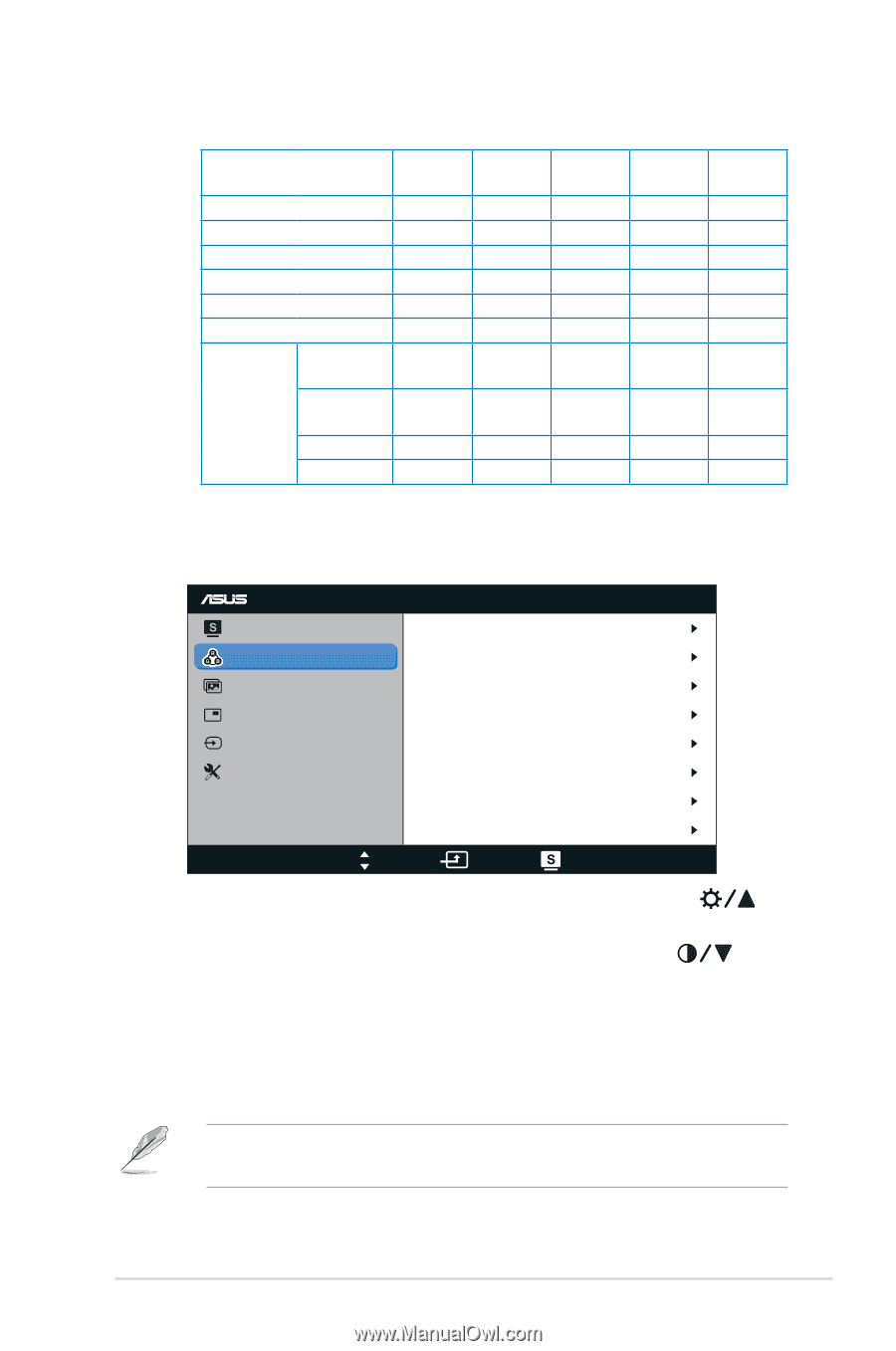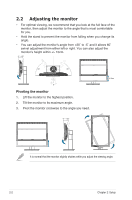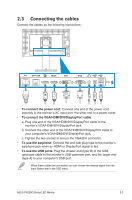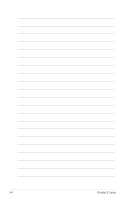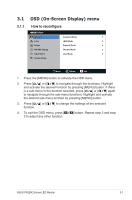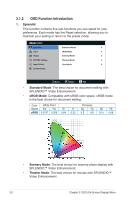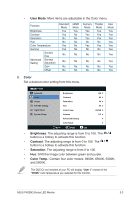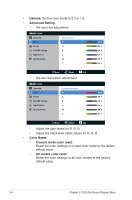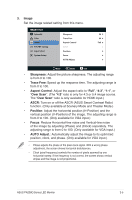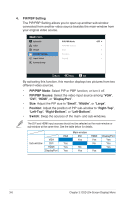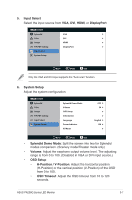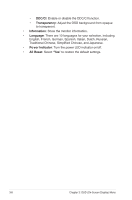Asus PA238Q User Guide - Page 19
User Mode, Color, Brightness, Contrast, Saturation, Color Temp. - brightness set to
 |
View all Asus PA238Q manuals
Add to My Manuals
Save this manual to your list of manuals |
Page 19 highlights
• User Mode: More items are adjustable in the Color menu. Function Brightness Contrast Saturation Hue Color Temperature Gamma Six-axis Hue Advanced Six-axis Setting Saturation Gain Offset Standard Mode Yes Yes No No Yes Yes No No No No sRGB Mode Yes No No No No No No No No No Scenery Mode Yes Yes Yes No Yes No Theater Mode Yes Yes Yes No Yes No No No No No No No No No User Mode Yes Yes Yes Yes Yes Yes Yes Yes Yes Yes 2. Color Set a desired color setting from this menu. PA238 Splendid Color Image PIP/PBP Setting Input Select System Setup Brightness Contrast Saturation Hue Color Temp. Gamma Advanced Setting Color Reset 100 80 50 50 6500K 2.2 Move Menu Exit • Brightness: The adjusting range is from 0 to 100. The button is a hotkey to activate this function. • Contrast: The adjusting range is from 0 to 100. The button is a hotkey to activate this function. • Saturation: The adjusting range is from 0 to 100. • Hue: Shift the image color between green and purple. • Color Temp.: Contain four color modes: 9300K, 6500K, 5500K, and 5000K. The DDC/CI tool installed at your PC will display "User 1" instead of the "5500K" color temperature you selected for this monitor. ASUS PA238Q Series LED Monitor 3-3