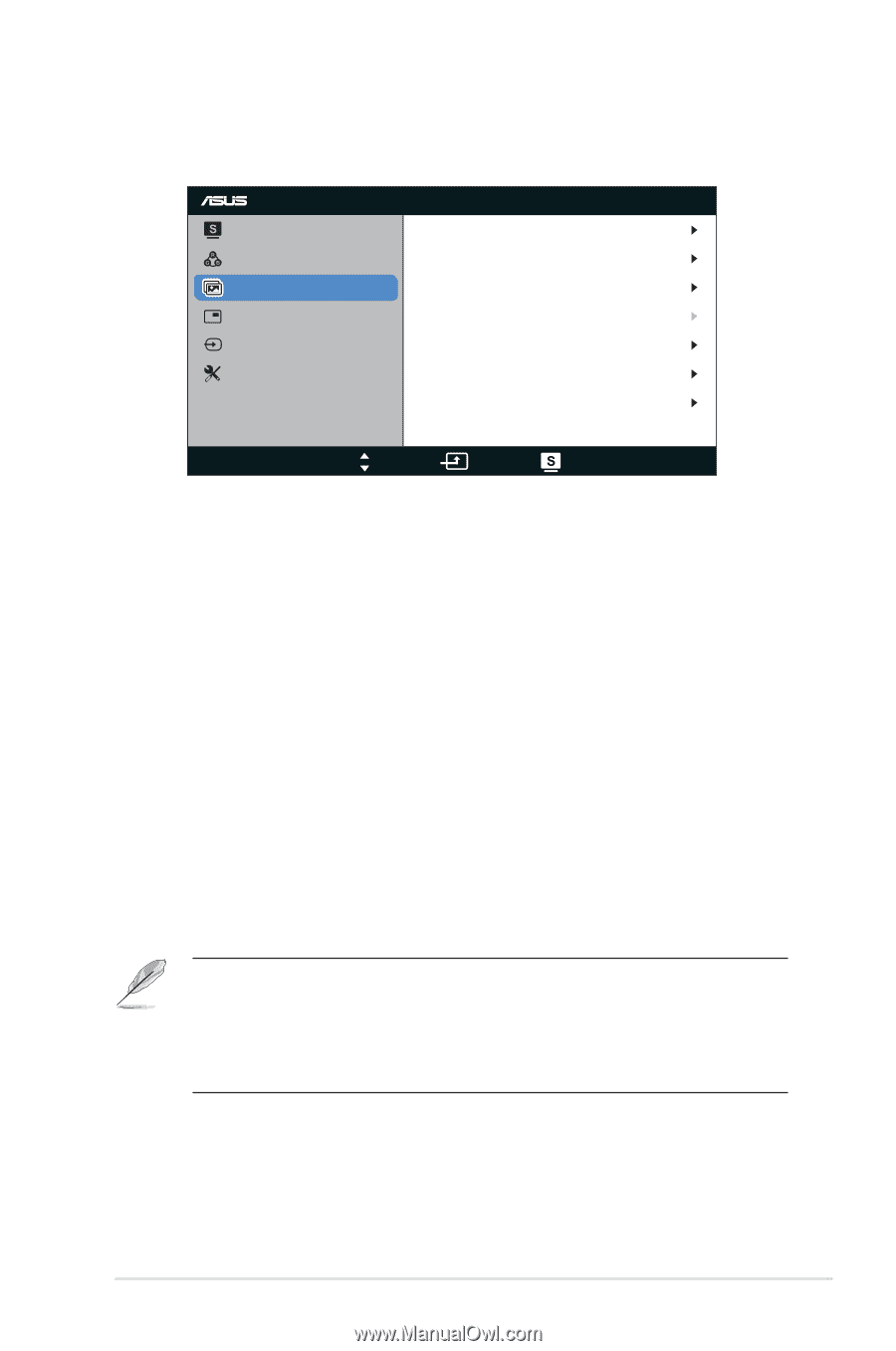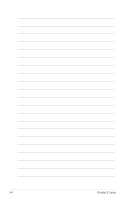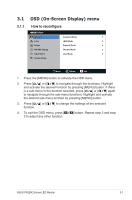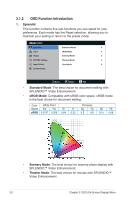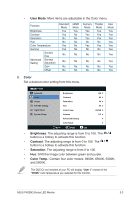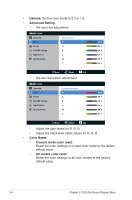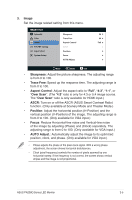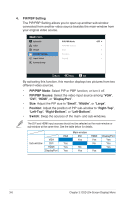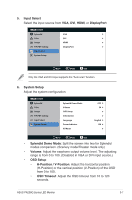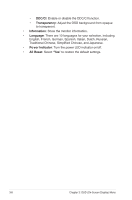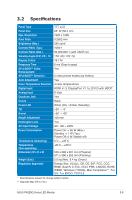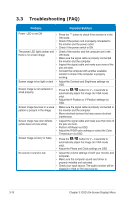Asus PA238Q User Guide - Page 21
Image, Sharpness, Trace Free, Aspect Control, Over Scan, Position, Focus, AUTO Adjust. - aspect control
 |
View all Asus PA238Q manuals
Add to My Manuals
Save this manual to your list of manuals |
Page 21 highlights
3. Image Set the image related setting from this menu. PA238 Splendid Sharpness 50 Color Image Trace Free 60 Aspect Control Full PIP/PBP Setting ASCR Input Select Position System Setup Focus AUTO Adjust. Move Menu Exit • Sharpness: Adjust the picture sharpness. The adjusting range is from 0 to 100. • Trace Free: Speed up the response time. The adjusting range is from 0 to 100. • Aspect Control: Adjust the aspect ratio to "Full", "4:3", "1:1", or "Over Scan". (The "4:3" ratio is only for 4:3 or 5:4 image source. The "Over Scan" ratio is only available for HDMI input.) • ASCR: Turn on or off the ASCR (ASUS Smart Contrast Ratio) function. (Only available at Scenery Mode and Theater Mode.) • Position: Adjust the horizontal position (H-Position) and the vertical position (V-Position) of the image. The adjusting range is from 0 to 100. (Only available for VGA input.) • Focus: Reduce Horizontal-line noise and Vertical-line noise of the image by adjusting (Phase) and (Clock) separately. The adjusting range is from 0 to 100. (Only available for VGA input.) • AUTO Adjust.: Automatically adjust the image to its optimized position, clock, and phase. (Only available for VGA input.) • Phase adjusts the phase of the pixel clock signal. With a wrong phase adjustment, the screen shows horizontal disturbances. • Clock (pixel frequency) controls the number of pixels scanned by one horizontal sweep. If the frequency is not correct, the screen shows vertical stripes and the image is not proportional. ASUS PA238Q Series LED Monitor 3-5