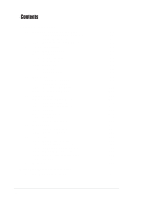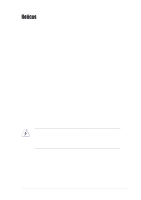Asus PSCH-SR PSCH-SR User Manual English Version
Asus PSCH-SR - Motherboard - ATX Manual
 |
UPC - 610839118960
View all Asus PSCH-SR manuals
Add to My Manuals
Save this manual to your list of manuals |
Asus PSCH-SR manual content summary:
- Asus PSCH-SR | PSCH-SR User Manual English Version - Page 1
Motherboard PSCH-SR Series User Guide - Asus PSCH-SR | PSCH-SR User Manual English Version - Page 2
Product warranty or service will not be extended if: (1) the product is repaired, modified or altered, unless such repair, modification of alteration is authorized in writing by ASUS; or (2) the serial number of the product is defaced or missing. ASUS PROVIDES THIS MANUAL "AS IS" WITHOUT WARRANTY - Asus PSCH-SR | PSCH-SR User Manual English Version - Page 3
Safety information vi About this guide vii PSCH-SR specifications summary ix Chapter 1: Product introduction 1.1 Welcome 1-1 1.2 Package contents 1-1 1.3 Special features 1-2 Chapter 2: Hardware information 2.1 Before you proceed 2-1 2.2 Motherboard installation 2-2 2.2.1 Placement direction - Asus PSCH-SR | PSCH-SR User Manual English Version - Page 4
Primary IDE Slave 4-13 4.3.3 Secondary IDE Master 4-13 4.3.4 Secondary IDE Slave 4-13 4.4 Advanced menu 4-14 4.4.1 Advanced BIOS Features 4-15 4.4.2 CPU Configuration 4-16 4.4.3 Memory Configuration 4-17 4.4.4 Chipset 4-18 4.4.5 Onboard Device 4-20 4.4.6 PCIPnP 4-24 4.4.7 USB Configuration - Asus PSCH-SR | PSCH-SR User Manual English Version - Page 5
, if not installed and used in accordance with manufacturer's instructions, may cause harmful interference to radio communications. However, there dealer or an experienced radio/TV technician for help. The use of shielded cables for connection of the monitor to the graphics card is required to assure - Asus PSCH-SR | PSCH-SR User Manual English Version - Page 6
it by yourself. Contact a qualified service technician or your retailer. Operation safety • Before installing the motherboard and adding devices on it, carefully read all the manuals that came with the package. • Before using the product, make sure all cables are correctly connected and the power - Asus PSCH-SR | PSCH-SR User Manual English Version - Page 7
system components. It includes description of the switches, jumpers, and connectors on the motherboard. • Chapter 3: Powering up This chapter describes the power up sequence and gives information on the BIOS beep codes. • Chapter 4: BIOS setup This chapter tells how to change system settings through - Asus PSCH-SR | PSCH-SR User Manual English Version - Page 8
used in this guide To make sure that you perform certain tasks properly, take note of the following symbols used throughout this manual. WARNING: Information to 1. ASUS websites The ASUS websites worldwide provide updated information on ASUS hardware and software products. Refer to the ASUS contact - Asus PSCH-SR | PSCH-SR User Manual English Version - Page 9
PSCH-SR Series specifications summary CPU Chipset Socket 478 for Intel® Pentium™ 4 Prescott processors with Hyper-Threading Technology On-die 1MB/512KB L2 cache Northbridge: Intel® E7210 Memory Controller Hub (MCH) Southbridge: Intel® 6300ESB I/O Controller Hub (ICH) Front Side Bus (FSB) 800/533/ - Asus PSCH-SR | PSCH-SR User Manual English Version - Page 10
PSCH-SR Series specifications summary Rear panel ports Internal connectors BIOS features Industry standard Manageability Power requirement Form Factor Support CD contents 1 x Serial (COM1) port 2 x LAN (RJ-45) ports 1 x PS/2 keyboard port 1 x PS/2 mouse port 2 x USB 2.0 ports 1 x VGA port CPU/ - Asus PSCH-SR | PSCH-SR User Manual English Version - Page 11
Chapter 1 This chapter describes the features of the motherboard. It includes brief descriptions of the special attributes of the motherboard and the new technology it supports. Product introduction - Asus PSCH-SR | PSCH-SR User Manual English Version - Page 12
Chapter summary 1.1 Welcome 1-1 1.2 Package contents 1-1 1.3 Special features 1-2 ASUS PSCH-SR motherboard - Asus PSCH-SR | PSCH-SR User Manual English Version - Page 13
the following items. Item Description ASUS PSCH-SR motherboard PSCH-SR models IDE SATA SCSI ASUS PSCH-SR support CD SATA cables 2 6 2 SATA power cables 1 3 1 SCSI cable • • 4-in-1 IDE/FDD cable set I/O shield User guide Optional items: CPU heatsink and thermal plate Adaptec® Zero - Asus PSCH-SR | PSCH-SR User Manual English Version - Page 14
GB/s data transfer rate for various server applications. Serial ATA technology The motherboard supports the new Serial ATA technology through the SATA interfaces and the Intel® 6300ESB. The SATA specification allows for thinner, more flexible cables with lower pin count, reduced voltage requirement - Asus PSCH-SR | PSCH-SR User Manual English Version - Page 15
controller and single-channel SCSI connector are onboard to provide high-speed data transfers to and from SCSI hard disk drives. Integrated graphics The onboard ATI Rage™ XL graphics controller with 8 MB memory provides a reliable solution for server applications. USB 2.0 technology The motherboard - Asus PSCH-SR | PSCH-SR User Manual English Version - Page 16
smartly adjusts the fan speeds according to the system loading to ensure quiet, cool, and efficient operation. ASUS Update This utility allows you to update the motherboard BIOS through a userfriendly interface. Connect to the Internet then to the ASUS FTP site nearest you to obtain the latest - Asus PSCH-SR | PSCH-SR User Manual English Version - Page 17
Chapter 2 This chapter describes the hardware setup procedures that you have to perform when installing system components. It includes details on the switches, jumpers, and connectors on the motherboard. Hardware information - Asus PSCH-SR | PSCH-SR User Manual English Version - Page 18
Chapter summary 2.1 Before you proceed 2-1 2.2 Motherboard installation 2-2 2.3 Central Processing Unit (CPU 2-7 2.4 System memory 2-11 2.5 Expansion slots 2-14 2.6 Jumpers 2-17 2.7 Connectors 2-22 ASUS PSCH-SR motherboard - Asus PSCH-SR | PSCH-SR User Manual English Version - Page 19
that the system is ON, in sleep mode, or in soft-off mode, a reminder that you should shut down the system and unplug the power cable before removing or plugging in any motherboard component. ® PSCH-SR SB_PWR1 PSCH-SR Onboard LED ON Standby Power OFF Powered Off ASUS PSCH-SR motherboard 2-1 - Asus PSCH-SR | PSCH-SR User Manual English Version - Page 20
correct orientation. The edge with external ports goes to the rear part of the chassis as indicated in the image below. 2.2.2 Screw holes Secure the motherboard to the chassis with nine (9) screws on the holes indicated by the circles. Do not overtighten the screws! Doing so may damage the - Asus PSCH-SR | PSCH-SR User Manual English Version - Page 21
VGA_EN1 PCI2 (32-bit, 33MHz 5V) CHASSIS1 SATA2 SATA1 Intel® 6300ESB ICH SASI_EN1 Super I/O BMCSOCKET1 LOCATOR1 J5 PCI3 (32-bit, 33MHz 5V) PANEL1 USB34 BPSMB1 J4 FLOPPY1 COM2 FPSMB1 FRONT_FAN2 The BMCSOCKET1 slot is reserved for a server management card. ASUS PSCH-SR motherboard 2-3 - Asus PSCH-SR | PSCH-SR User Manual English Version - Page 22
30.5cm (12in) SATA model PS/2KBMS T: Mouse B: Keyboard KBPWR1 USB2.0 T: USB1 B: USB2 Top: LAN1 Intel 82547GI Gigabit Ethernet 25cm (9.8in) ATXPWR1 PSUSMB1 Socket 478 VGA COM1 Intel® E7210 MCH REAR_FAN1 REAR_FAN2 ® PSCH-SR LAN2 LAN_LED1 LAN_EN1 LAN_EN2 BUZZER1 Intel 82541GI Gigabit - Asus PSCH-SR | PSCH-SR User Manual English Version - Page 23
SATA2 SATA1 Intel® 6300ESB ICH Adaptec AIC-7901X Super I/O BMCSOCKET1 SASI_EN1 ZCRSKT1 LOCATOR1 J5 PCI3 (32-bit, 33MHz 5V) PANEL1 USB34 BPSMB1 34 68 J4 FLOPPY1 COM2 FPSMB1 FRONT_FAN2 SCSIA1 1 35 The BMCSOCKET1 slot is reserved for a server management card. ASUS PSCH-SR motherboard 2-5 - Asus PSCH-SR | PSCH-SR User Manual English Version - Page 24
(3-pin LAN_EN1; LAN_EN2) 2-17 3. Integrated graphics controller (3-pin VGA_EN1) 2-18 4. SATA/SCSI jumper controller (3-pin SASI_EN1) 2-18 5. Clear RTC RAM (3-pin CLRTC1) 2-19 6. Force BIOS recovery (3-pin J5) 2-20 7. Hard disk drive/SCSI LED switch (4-pin J4) 2-20 8. DDR voltage - Asus PSCH-SR | PSCH-SR User Manual English Version - Page 25
/512 KB L2 cache. Take note of the marked corner (with gold triangle) on the CPU. This mark should match a specific corner of the CPU socket. Gold Mark 2.3.2 Installing the CPU Follow these steps to install a CPU. 1. Locate the 478-pin ZIF socket on the motherboard. ASUS PSCH-SR motherboard 2-7 - Asus PSCH-SR | PSCH-SR User Manual English Version - Page 26
the pins and damaging the CPU! 5. When the CPU is in place, push down the socket lever to secure the CPU. The lever clicks on the side tab to indicate that it is locked. After installation, make sure to plug-in the 4-pin ATX power cable to the motherboard. 2-8 Chapter 2: Hardware information - Asus PSCH-SR | PSCH-SR User Manual English Version - Page 27
for the CPU. Place the thermal plate underneath the motherboard before you install the heatsink. Refer to the picture below for the correct matching of the motherboard and thermal plate holes. To install the CPU heatsink: 1. Carefully place the heatsink on top of the installed CPU. ASUS PSCH-SR - Asus PSCH-SR | PSCH-SR User Manual English Version - Page 28
Hold down the heatsink lightly and twist each of the four screws with a Philips (cross) screwdriver just enough to attach the heatsink to the motherboard. 3. When the four screws are attached, tighten them one by one to completely secure the heatsink. Do not overtighten the screws to avoid damaging - Asus PSCH-SR | PSCH-SR User Manual English Version - Page 29
system may detect only 3583 MB due to the Southbridge resource allocation. • Three DDR DIMMs installed into any three memory sockets will function in single channel mode. • Make sure that the memory frequency matches the CPU FSB. Refer to Table 2 for configurations. ASUS PSCH-SR motherboard 2-11 - Asus PSCH-SR | PSCH-SR User Manual English Version - Page 30
DIMM_A1 and DIMM_B1 (blue sockets) and identical DIMM pair in DIMM_A2 and DIMM_B2 (black sockets) Table 2: Memory frequency/CPU FSB synchronization CPU FSB 800 MHz 533 MHz 400 MHz DDR DIMM Type Memory Frequency PC3200/PC2700*/PC2100 400/333*/266 MHz PC2700/PC2100 333/266 MHz PC2100 266 MHz - Asus PSCH-SR | PSCH-SR User Manual English Version - Page 31
to remove a DIMM. 1. Simultaneously press the retaining clips outward to unlock the DIMM. Support the DIMM lightly with your fingers when pressing the retaining clips. The DIMM might get damaged when it flips out with extra force. 2. Remove the DIMM from the socket. ASUS PSCH-SR motherboard 2-13 - Asus PSCH-SR | PSCH-SR User Manual English Version - Page 32
motherboard has one 64-bit PCI-X slot and two 32-bit PCI slots. The following sub-sections describe the slots and the expansion cards that they support (if your motherboard is already installed Align the card connector with the slot and BIOS settings, if any. See Chapter 4 for information on BIOS - Asus PSCH-SR | PSCH-SR User Manual English Version - Page 33
* On SATA and SCSI models only. When using PCI cards on shared slots, ensure that the drivers support "Share IRQ" or that the cards do not need IRQ assignments. Otherwise, conflicts will arise between the two PCI groups, making the system unstable and the card inoperable. ASUS PSCH-SR motherboard - Asus PSCH-SR | PSCH-SR User Manual English Version - Page 34
slots support PCI cards such as a LAN card, SCSI card, USB card, and other cards that comply with PCI specifications. When installing long PCI cards, it is recommended that you install them in the PCIX1 and PCI3 slots. Long PCI cards installed in the PCI2 slot may interfere with the SATA connectors - Asus PSCH-SR | PSCH-SR User Manual English Version - Page 35
the Intel® 82547GI LAN controller while the LAN_EN2 jumper is for the LAN2 port controlled by the Intel® 82541GI LAN controller. ® PSCH-SR LAN_EN1 for 82547GI controller LAN_EN2 for 82541GI controller 12 23 Enable (Default) Disable PSCH-SR LAN Controller Jumper ASUS PSCH-SR motherboard 2-17 - Asus PSCH-SR | PSCH-SR User Manual English Version - Page 36
onboard graphics controller. ® PSCH-SR PSCH-SR VGA Setting VGA_EN1 12 23 Enable (Default) Disable 4. SATA/SCSI controller jumper (3-pin SASI_EN1) This jumper allows you enable or disable the SATA controller (on SATA models) or the SCSI controller (on SCSI models). ® PSCH-SR PSCH-SR SASI_EN - Asus PSCH-SR | PSCH-SR User Manual English Version - Page 37
process and enter BIOS setup to re-enter data. ® PSCH-SR CLRTC1 12 23 Normal (Default) Clear CMOS PSCH-SR Clear RTC RAM Except when clearing the RTC RAM, never remove the cap on CLRTC jumper default position. Removing the cap will cause system boot failure! ASUS PSCH-SR motherboard 2-19 - Asus PSCH-SR | PSCH-SR User Manual English Version - Page 38
on the system. 7. Hard disk drive/SCSI LED switch (4-pin J4) This jumper allows you to enable or disable the front panel hard disk drive or SCSI LED. The HD/SCSI LED is enabled when no jumper cap is placed over the pins. ® PSCH-SR PSCH-SR J4 Jumper 2-20 J4 1 HD/SCSI LED Enable Chapter 2: Hardware - Asus PSCH-SR | PSCH-SR User Manual English Version - Page 39
Observe caution when adjusting the DDR voltage. 9. Serial ROM initialization jumper (3-pin J2) SATA models only. This jumper allows you to enable or disable the serial ROM for Serial ATA devices. ® PSCH-SR PSCH-SR SATA Setting J2 1 2 Enable (Default) 2 3 Disable ASUS PSCH-SR motherboard 2-21 - Asus PSCH-SR | PSCH-SR User Manual English Version - Page 40
5 4 3 1. PS/2 mouse port. This green 6-pin connector is for a PS/2 mouse. 2. LAN1 port. This port allows Gigabit connection to a Local Area Network (LAN) through a network hub. This port is controlled by the Intel® 82547GI LAN controller. Refer to the table below for the LAN port LED indications - Asus PSCH-SR | PSCH-SR User Manual English Version - Page 41
SMBus (System Management Bus) devices to system front panel components. Devices communicate with an SMBus host and/or other SMBus devices using the SMBus interface. ® PSCH-SR FPSMB1 1 NC I2C_4_CLK# GND I2C_4_DATA# +5VSB PSCH-SR Front Panel SMBus Connector ASUS PSCH-SR motherboard 2-23 - Asus PSCH-SR | PSCH-SR User Manual English Version - Page 42
backplane components such as SATA or SCSI backplanes. Devices communicate with an SMBus host and/or other SMBus devices using the SMBus interface. ® PSCH-SR BPSMB1 1 FAN_PWM I2C_6_CLK# GND I2C_6_DATA# +5V PSCH-SR Backplane SMBus Header 4. Chassis intrusion connector (4-1 pin CHASSIS1) This lead - Asus PSCH-SR | PSCH-SR User Manual English Version - Page 43
the blue connector on the UltraATA100 cable is intentional. • For UltraATA IDE devices, use the 80-conductor IDE cable. ® PSCH-SR PSCH-SR IDE Connectors SEC_IDE1 PIN 1 PRI_IDE1 PIN 1 NOTE: Orient the red markings (usually zigzag) on the IDE ribbon cable to PIN 1. ASUS PSCH-SR motherboard 2-25 - Asus PSCH-SR | PSCH-SR User Manual English Version - Page 44
using the Adaptec HostRAID technology embedded in the Intel® 6300ESB. GND RSATA_RXP2 RSATA_RXN2 GND RSATA_TXN2 RSATA_TXP2 GND ® PSCH-SR SATA2 SATA1 GND RSATA_RXP1 RSATA_RXN1 GND RSATA_TXN1 RSATA_TXP1 GND PSCH-SR SATA Connectors Important notes on Serial ATA • In a legacy operating - Asus PSCH-SR | PSCH-SR User Manual English Version - Page 45
GND RSATA_TXP1 RSATA_TXN1 GND RSATA_RXN1 RSATA_RXP1 GND PSCH-SR SATA RAID Connectors • If you wish to create a RAID set, make sure that you have connected the SATA cable and installed Serial ATA hard disk drives. You cannot enter the SATARaid™ utility and SATA BIOS setup during POST if there are - Asus PSCH-SR | PSCH-SR User Manual English Version - Page 46
GND +3.3VDC -12.0VDC GND PS_ON# GND GND GND -5.0VDC +5.0VDC +5.0VDC PSCH-SR ATX Power Connectors 10. Floppy disk drive connector (34-1 pin FLOPPY1) This connector supports the provided floppy drive ribbon cable. After connecting one end to the motherboard, connect the other end to the floppy disk - Asus PSCH-SR | PSCH-SR User Manual English Version - Page 47
SCSI connector supports SCSI hard disk drives that you may configure as a RAID set through the onboard Adaptec® 7901 SCSI controller. The channel can support a maximum of 15 devices as specified by Ultra320 SCSI standards. ® PSCH-SR SCSIA1 68-Pin Ultra320 SCSI Connector 34 1 68 35 PSCH-SR - Asus PSCH-SR | PSCH-SR User Manual English Version - Page 48
. The fan connectors support cooling fans of 350 mA ~ 740 mA (8.88 W max.) or a total of 1 A ~ 2.22 A (26.64 W max.) at +12 V. Connect the fan cables to the fan connectors on the motherboard, making sure that the black wire of each cable matches the ground pin of the connector. ® PSCH-SR REAR_FAN1 - Asus PSCH-SR | PSCH-SR User Manual English Version - Page 49
on the BIOS or OS settings. Pressing the power switch for more than 4 seconds when the system is on turns the system off. • Reset Switch (2-pin RESET) This connector is for the case-mounted reset switch for rebooting the system without turning off the system power. ASUS PSCH-SR motherboard 2-31 - Asus PSCH-SR | PSCH-SR User Manual English Version - Page 50
2-32 Chapter 2: Hardware information - Asus PSCH-SR | PSCH-SR User Manual English Version - Page 51
Chapter 3 This chapter describes the power up sequence and gives information on the BIOS beep codes. Powering up - Asus PSCH-SR | PSCH-SR User Manual English Version - Page 52
Chapter summary 3.1 Starting up for the first time 3-1 3.2 Powering off the computer 3-2 ASUS PSCH-SR motherboard - Asus PSCH-SR | PSCH-SR User Manual English Version - Page 53
to the power connector at the back SCSI devices (starting with the last device on the chain)* c. System power * SCSI memory bad CPU overheated; System running at a lower frequency 7. At power on, hold down to enter BIOS Setup. Follow the instructions in Chapter 4. ASUS PSCH-SR motherboard - Asus PSCH-SR | PSCH-SR User Manual English Version - Page 54
should turn off after Windows® shuts down. If you are using Windows® XP or Windows® Server 2003: 1. Click the Start button then select Turn Off Computer. 2. Click the Turn Off mode or to soft-off mode, depending on the BIOS setting. Pressing the power switch for more than 4 seconds lets the system enter - Asus PSCH-SR | PSCH-SR User Manual English Version - Page 55
Chapter 4 This chapter tells how to change system settings through the BIOS Setup Menus. Detailed descriptions of the BIOS parameters are also provided. BIOS information - Asus PSCH-SR | PSCH-SR User Manual English Version - Page 56
Chapter summary 4.1 Managing and updating your BIOS 4-1 4.2 BIOS Setup program 4-6 4.3 Main menu 4-9 4.4 Advanced menu 4-14 4.5 Power menu 4-27 4.6 Boot menu 4-33 4.7 Exit menu 4-39 ASUS PSCH-SR motherboard - Asus PSCH-SR | PSCH-SR User Manual English Version - Page 57
bar, click File > Format. e. Select "Create an MS-DOS Startup Disk" in the Format Options field, then click Start. 2. Copy the original (or the latest) motherboard BIOS to the bootable floppy disk. ASUS PSCH-SR motherboard 4-1 - Asus PSCH-SR | PSCH-SR User Manual English Version - Page 58
be updated using the AwardBIOS Flash Utility. Follow these instructions to update the BIOS using this utility. 1. Download the latest BIOS file from the ASUS web site. Rename the file to *.BIN and save it to a floppy disk. Save only the updated BIOS file in the floppy disk to avoid loading the wrong - Asus PSCH-SR | PSCH-SR User Manual English Version - Page 59
the BIOS file in the floppy disk and starts flashing the BIOS file. AwardBIOS Flash Utility for ASUS V1.01 (C) Phoenix Technologies Ltd. All Rights Reserved For Canterwood - PSCHSR-IDE DATE: 05/16/2004 Flash Type - SST 49LF004A/B /3.3V File Name to Program : 1001.bin Program Flashing Memory - Asus PSCH-SR | PSCH-SR User Manual English Version - Page 60
section. 2. Press when the utility prompts you to save the current BIOS file. The following screen appears. AwardBIOS Flash Utility for ASUS V1.01 (C) Phoenix Technologies Ltd. All Rights Reserved For Canterwood - PSCHSR-IDE DATE: 05/16/2004 Flash Type - SST 49LF004A/B /3.3V File Name - Asus PSCH-SR | PSCH-SR User Manual English Version - Page 61
File Name to Program : 1001.bin Now Backup System BIOS to File! 11112222333344445555666677778888999900001111222233334444555566667777888899990000111122223333444455556666777788889999000011112222111122223333444455556666777788889999000011112222 Message: Please Wait!Reset ASUS PSCH-SR motherboard 4-5 - Asus PSCH-SR | PSCH-SR User Manual English Version - Page 62
a Flash ROM that you can update using the provided utility described in section "4.1 Managing and updating your BIOS." Use the BIOS Setup program when you are installing a motherboard, reconfiguring your system, or prompted to "Run Setup". This section explains how to configure your system using - Asus PSCH-SR | PSCH-SR User Manual English Version - Page 63
BIOS menu screen Menu bar Menu items General help System Time (hh:mm:ss) System Date (mm:dd:yy) Legacy Diskette A Primary IDE Master Primary IDE Slave Secondary IDE Master Secondary IDE Slave Base Memory Extended Memory Total Memory the desired item is highlighted. ASUS PSCH-SR motherboard 4-7 - Asus PSCH-SR | PSCH-SR User Manual English Version - Page 64
. 4.2.7 Pop-up window Select an item in the menu, then press to display a pop-up window with the configuration options for that item. 4-8 Chapter 4: BIOS Setup - Asus PSCH-SR | PSCH-SR User Manual English Version - Page 65
. Configuration options: [None] [360K, 5.25 in.] [1.2M , 5.25 in.] [720K , 3.5 in.] [1.44M, 3.5 in.] [2.88M, 3.5 in.] Base/Extended/Total Memory [xxxK] The base memory, extended memory, and total memory values are auto-detected. These fields are not user-configurable. ASUS PSCH-SR motherboard 4-9 - Asus PSCH-SR | PSCH-SR User Manual English Version - Page 66
too old or too new. If the drive was already formatted on a previous system, the BIOS may detect incorrect parameters. In these cases, select [Manual] to manually enter the IDE drive parameters. Refer to the section "Manually detecting an IDE drive." If no drive is installed or if you are removing - Asus PSCH-SR | PSCH-SR User Manual English Version - Page 67
the number of cylinder, head, precomp, landing zone, and sector per track for the drive, highlight an item, key-in the value that you obtained from the drive documentation, then press . Refer to the drive documentation or the drive label for this information. ASUS PSCH-SR motherboard 4-11 - Asus PSCH-SR | PSCH-SR User Manual English Version - Page 68
the hard disk, if any, on the motherboard. Landing Zone Displays the drive's maximum usable capacity as calculated by the BIOS based on the drive information you entered. Sector Shows the number of sectors per track. Transfer Mode Shows the data transfer mode if the IDE hard disk drive supports the - Asus PSCH-SR | PSCH-SR User Manual English Version - Page 69
a drive as Secondary IDE Master, refer to section "4.3.1 Primary IDE Master" for the menu item descriptions. 4.3.4 Secondary IDE Slave When configuring a drive as Secondary IDE Slave, refer to section "4.3.1 Primary IDE Master" for the menu item descriptions. ASUS PSCH-SR motherboard 4-13 - Asus PSCH-SR | PSCH-SR User Manual English Version - Page 70
the settings of the Advanced menu items. Incorrect field values may cause the system to malfunction! Advanced BIOS Features CPU Configuration Memory Configuration Chipset Onboard Device PCIPnP USB Configuration Select Menu Item Specific Help Virus Protection, Boot Sequence... 4-14 Chapter - Asus PSCH-SR | PSCH-SR User Manual English Version - Page 71
press to display a pop-up menu with the configuration options. Advanced BIOS Features Console Redirection Baud Rate Agent Address Agent after boot [Disabled] 19200 [Auto enable or disable the agent after boot-up. Configuration options: [Disabled] [Enabled] ASUS PSCH-SR motherboard 4-15 - Asus PSCH-SR | PSCH-SR User Manual English Version - Page 72
[Disabled] [Enabled] CPU Feature The CPU Feature window displays the thermal management and monitor feature of this motherboard. CPU Configuration Thermal Management Thermal Monitor 1 Select Menu Item Specific Help 4-16 The Thermal Management item is not user-configurable Chapter 4: BIOS Setup - Asus PSCH-SR | PSCH-SR User Manual English Version - Page 73
, and DRAM RAS# Precharge are configurable only when the Memory Timing Selectable item is set to [Manual]. CAS Latency Time [2.5] This item sets the latency ( This item controls the number of DRAM clocks used for DRAM parameters. Configuration options: [8] [7] [6] [5] ASUS PSCH-SR motherboard 4-17 - Asus PSCH-SR | PSCH-SR User Manual English Version - Page 74
Memory Parity Check [Enabled] Allows memory parity checking option. This item is not user-configurable and set to [Enabled] by default. 4.4.4 Chipset This menu shows the chipset the configuration options. Chipset Frequency/Voltage Control System BIOS Cacheable Video BIOS Cacheable Init Display - Asus PSCH-SR | PSCH-SR User Manual English Version - Page 75
] CPU Clock Ratio [x25] This option allows you to set the ratio between the CPU core clock and the front side bus frequency. Highlight this item then press to display a pop-up menu. Type in the value then press . Configuration options: [Min = 16; Max = 25] ASUS PSCH-SR motherboard - Asus PSCH-SR | PSCH-SR User Manual English Version - Page 76
Onboard LAN Boot ROM Super I/O Device SATA Configuration Enabled [Disabled] Enabled [Disabled] the CSA LAN jumper labeled LAN_EN1 on the motherboard is enabled or disabled. See section "2.6 Jumpers the onboard LAN jumper labeled LAN_EN2 on the motherboard is enabled or disabled. See section "2.6 - Asus PSCH-SR | PSCH-SR User Manual English Version - Page 77
you to select the ECP mode. This item becomes configurable only if the Parallel Port Mode is set to [ECP] or [ECP+EPP]. Configuration options: [1] [3] ASUS PSCH-SR motherboard 4-21 - Asus PSCH-SR | PSCH-SR User Manual English Version - Page 78
Menu Item Specific Help [Disabled]: Disable SATA Controller. [Auto]: Auto-arrange the BIOS. [Combined Mode]: PATA and SATA are combined. Max. of 2 IDE drives on each channel. [Enhanced Mode]: Enable both SATA and PATA. Max. of 6 IDE drives are supported. [SATA Only]: SATA is opeating in legacy mode - Asus PSCH-SR | PSCH-SR User Manual English Version - Page 79
ATA Port1 Mode [SATA1 Master] Allow you to set the SATA Port0 and Serial ATA Port1 modes. The options for these items vary depending on the setting of the On-Chip Serial ATA item. Configuration options: [Primary Master] [Secondary Master] [SATA0 master] SATA1 master] ASUS PSCH-SR motherboard 4-23 - Asus PSCH-SR | PSCH-SR User Manual English Version - Page 80
Resources Controlled By [Auto] When set to [Auto(ESCD)], allows BIOS to automatically configure of all boot and Plug and Play devices. When set to [Manual], may not show colors properly. Setting this field to [Enabled] corrects this problem. If you are using a standard VGA card, leave this field to - Asus PSCH-SR | PSCH-SR User Manual English Version - Page 81
The IRQ Resources sub-menu is activated when the Resources Controlled by parameter is set to [Manual]. Select [PCI Device] to assign an IRQ address to a Plug and Play device. Setting to [Reserved] reserves the IRQ address.Configuration options: [PCI Device] [Reserved] ASUS PSCH-SR motherboard 4-25 - Asus PSCH-SR | PSCH-SR User Manual English Version - Page 82
USB controller. USB Controller [Enabled] Allows you enable or disable the USB controller. Configuration options: [Disabled] [Enabled] USB 2.0 Support [Enabled] Allows you to enable or disable the EHCI controller. Setting this item to [Enabled] allows the built-in high speed USB support in the BIOS - Asus PSCH-SR | PSCH-SR User Manual English Version - Page 83
ACPI APIC Support APM Configuration Hardware Configuration [Enabled] Select Menu Item Specific Help Enable/Disable ACPI support for Operating System. ACPI APIC Support [Enabled] Specific Help This field allows you to set the automatic power saving features. ASUS PSCH-SR motherboard 4-27 - Asus PSCH-SR | PSCH-SR User Manual English Version - Page 84
any IDE hard disk drives in the system after a period of inactivity as set in this user-configurable field. This feature does not affect SCSI hard drives. Management System (DPMS) feature allows the BIOS to control the video display card if it supports the DPMS feature. [Blank Screen] only - Asus PSCH-SR | PSCH-SR User Manual English Version - Page 85
a wake event. When this item is enabled, you can set the date and time of alarm using the two following items. Configuration options: [Disabled] [Enabled] ASUS PSCH-SR motherboard 4-29 - Asus PSCH-SR | PSCH-SR User Manual English Version - Page 86
), then press . 5. Press tab to move to the seconds field, then press . 6. Key-in a value (Min=0, Max=59), then press . 4-30 Chapter 4: BIOS Setup - Asus PSCH-SR | PSCH-SR User Manual English Version - Page 87
.79V 1.49V 2.47V 4.99V 4.75V 3.10V Select Menu Item Specific Help CPU VCORE A, +3.3V Voltage, +12V Voltage, +1.5V Voltage, +2.5V Voltage, +5VCC Voltage, +5VSB Voltage,VBAT Voltage, These fields show the auto-detected voltages through the onboard voltage regulators. ASUS PSCH-SR motherboard 4-31 - Asus PSCH-SR | PSCH-SR User Manual English Version - Page 88
Select Menu Item Specific Help Automatically adjusts CPU fan speeds according to system temperature. [40oC/104oF] Allows automatic chassis, CPU, HDD, or power suppy fan speed Tolerance Value [ 5] Allows you to set the smart chassis, CPU, HDD, or power supply fan speed detection range. Configuration - Asus PSCH-SR | PSCH-SR User Manual English Version - Page 89
Specific Help Select your Boot Device Priority. 1st Boot Device [Removable] 2nd Boot Device [CDROM] 3rd Boot Device [Hard Disk] These items allow you to select your boot device priority. Configuration options: [Removable] [Hard Disk] [CDROM] [Legacy LAN] [Disabled] ASUS PSCH-SR motherboard 4-33 - Asus PSCH-SR | PSCH-SR User Manual English Version - Page 90
Disk Boot Priority Hard Disk Boot Priority 1. 1st Master: XXXXXXXX 2. Bootable Add-in Cards Select Menu Item Specific Help Use or arrow to select a device device, then press to move it up, or to move it down the list. Press to exit this menu. 4-34 Chapter 4: BIOS Setup - Asus PSCH-SR | PSCH-SR User Manual English Version - Page 91
4.6.4 CD-ROM Boot Priority CD-ROM Boot Priority 1. 1st Slave : ASUS CD-S520/A Select Menu Item Specific Help Use or arrow to select a device, (POST) routine by skipping retesting a second, third, and fourth time. Configuration options: [Disabled] [Enabled] ASUS PSCH-SR motherboard 4-35 - Asus PSCH-SR | PSCH-SR User Manual English Version - Page 92
] clear the case open status. Configuration options: [Disabled] [Enabled] Boot Up Floppy Seek [Enabled] When enabled, the BIOS will seek the floppy disk drive to determine whether the drive has 40 or 80 tracks. Configuration options: [Disabled] [Enabled] Boot Up NumLock Status [On] Allows you to - Asus PSCH-SR | PSCH-SR User Manual English Version - Page 93
Clear [Setup] Select Menu Item Specific Help Supervisor password control full access. Supervisor Password [Enter] User Password [Enter the BIOS Setup program preventing unauthorized access. The User password is required to boot the system preventing unauthorized use. ASUS PSCH-SR motherboard 4- - Asus PSCH-SR | PSCH-SR User Manual English Version - Page 94
by the onboard button cell battery. If you need to erase the CMOS RAM, refer to section "2.6 Jumpers" for instructions. Password Check [Setup] This field requires you to enter the password before entering the BIOS setup or the system. Select [Setup] to require the password before entering the - Asus PSCH-SR | PSCH-SR User Manual English Version - Page 95
4.7 Exit menu The Exit menu items allow you to load the BIOS setup default settings, save or discard any changes you made, or exit the Setup utility. Exit & Save [Y] to discard any changes and load the previously saved values, or [N] to cancel and return to the menu. ASUS PSCH-SR motherboard 4-39 - Asus PSCH-SR | PSCH-SR User Manual English Version - Page 96
4-40 Chapter 4: BIOS Setup - Asus PSCH-SR | PSCH-SR User Manual English Version - Page 97
Appendix This appendix includes additional information that you may refer to when confiiguring the motherboard. Reference information - Asus PSCH-SR | PSCH-SR User Manual English Version - Page 98
Appnedix summary A-1 Block diagram A-1 ASUS PSCH-SR motherboard - Asus PSCH-SR | PSCH-SR User Manual English Version - Page 99
ATA 66/100) USB USB USB USB 4 x USB1.1/ USB2.0 Ports PCI-X 66 MHz 6x TEMPERATURE (CPU x2/ Front x2/ Rear x2) 8x VOLTAGE 3x TEMPERATURE (CPU/Fron/Rear) Winbond 83792AD KB MS FLOPPY LPC BUS WInbond W83627THF-A Super I/O BIOS Flash ROM COM1 COM2* *To mini-PCI BMC ASUS PSCH-SR motherboard A-1 - Asus PSCH-SR | PSCH-SR User Manual English Version - Page 100
ATA 66/100) USB USB USB USB 4 x USB1.1/ USB2.0 Ports PCI-X 66 MHz SODIMM ZCR 6x TEMPERATURE (CPU x2/ Front x2/ Rear x2) 8x VOLTAGE 3x TEMPERATURE (CPU/Fron/Rear) Winbond 83792AD KB MS FLOPPY LPC BUS WInbond W83627THF-A Super I/O BIOS Flash ROM Adaptec AIC-8110X 4 x SATA COM1 COM2* *To - Asus PSCH-SR | PSCH-SR User Manual English Version - Page 101
USB2.0 Ports PCI-X 66 MHz SODIMM ZCR 6x TEMPERATURE (CPU x2/ Front x2/ Rear x2) 8x VOLTAGE 3x TEMPERATURE (CPU/Fron/Rear) Winbond 83792AD KB MS FLOPPY LPC BUS WInbond W83627THF-A Super I/O Adaptec AIC-7901X BIOS Flash ROM U320 SCSI COM1 COM2* *To mini-PCI BMC ASUS PSCH-SR motherboard A-3 - Asus PSCH-SR | PSCH-SR User Manual English Version - Page 102
A-4 Appendix: Reference information

Motherboard
PSCH-SR
Series
User Guide