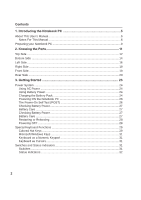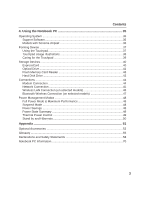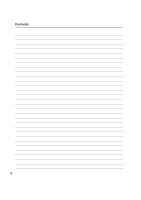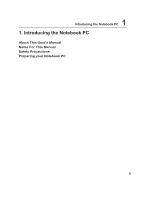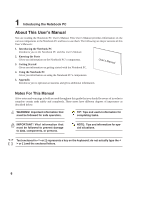Asus Pro80Jr A8 English Version User Manual(E2378b)
Asus Pro80Jr Manual
 |
View all Asus Pro80Jr manuals
Add to My Manuals
Save this manual to your list of manuals |
Asus Pro80Jr manual content summary:
- Asus Pro80Jr | A8 English Version User Manual(E2378b) - Page 1
Notebook PC Hardware User's Manual E2378 / Mar 2006 - Asus Pro80Jr | A8 English Version User Manual(E2378b) - Page 2
Contents 1. Introducing the Notebook PC 5 About This User's Manual 6 Notes For This Manual 6 Preparing your Notebook PC 9 2. Knowing the Parts 11 24 Using Battery Power 24 Charging the Battery Pack 24 Powering ON the Notebook PC 26 The Power-On Self Test (POST 26 Checking Battery Power 27 - Asus Pro80Jr | A8 English Version User Manual(E2378b) - Page 3
Contents 4. Using the Notebook PC 35 Operating System ...36 Support Software 36 Models with Sonoma chipset 36 Pointing Device ...37 Using the Touchpad 37 Hibernate 50 Appendix ...51 Optional Accessories 52 Glossary ...55 Declarations and Safety Statements 58 Notebook PC Information 70 3 - Asus Pro80Jr | A8 English Version User Manual(E2378b) - Page 4
Contents 4 - Asus Pro80Jr | A8 English Version User Manual(E2378b) - Page 5
1 Introducing the Notebook PC 1. Introducing the Notebook PC About This User's Manual Notes For This Manual Safety Precautions Preparing your Notebook PC 5 - Asus Pro80Jr | A8 English Version User Manual(E2378b) - Page 6
the Notebook PC. User's Manual 4. Using the Notebook PC Gives you information on using the Notebook PC's components. 5. Appendix Introduces you to optional accessories and gives additional information. Notes For This Manual A few notes and warnings in bold are used throughout this guide that - Asus Pro80Jr | A8 English Version User Manual(E2378b) - Page 7
Safety Precautions The following safety precautions will increase the life of the Notebook PC. Follow all precautions and instructions. Except as described in this manual, refer all servicing to qualified personnel. Do not use damaged power cords, accessories, or other peripherals. Do not use strong - Asus Pro80Jr | A8 English Version User Manual(E2378b) - Page 8
the hard disk surface during transport. Therefore, you should not transport the Notebook PC while the power is still ON. Close the display panel and check plugged into the computer and an AC power source. Be aware that it takes much longer to charge the battery pack when the Notebook PC is in use. - Asus Pro80Jr | A8 English Version User Manual(E2378b) - Page 9
the Notebook PC Preparing your Notebook PC These are only quick instructions for using your Notebook PC. Read the later pages for detailed information on using your Notebook PC. 1. Install the battery pack 1 2 2. Connect the AC Power Adapter 3. Open the Display Panel 4. Turn ON the Notebook PC - Asus Pro80Jr | A8 English Version User Manual(E2378b) - Page 10
1 Introducing the Notebook PC 10 - Asus Pro80Jr | A8 English Version User Manual(E2378b) - Page 11
2. Knowing the Parts Basic sides of the Notebook PC 11 - Asus Pro80Jr | A8 English Version User Manual(E2378b) - Page 12
2 Knowing the Parts Top Side Refer to the diagram below to identify the components on this side of the Notebook PC. 1 2 3 9 4 5 8 6 7 12 - Asus Pro80Jr | A8 English Version User Manual(E2378b) - Page 13
be used with video conferencing and other interactive applications. 2 Display Panel The display panel functions the same as a desktop monitor. The Notebook PC uses an active matrix TFT LCD, which provides excellent viewing like that of desktop monitors. Unlike desktop monitors, the LCD panel - Asus Pro80Jr | A8 English Version User Manual(E2378b) - Page 14
Side Refer to the diagram below to identify the components on this side of the Notebook PC. 6 K 5 1 4 2 3 WARNING! The bottom of the Notebook PC can get very hot. Be careful when handling the Notebook PC while it is in operation or recently been in operation. High temperatures are normal - Asus Pro80Jr | A8 English Version User Manual(E2378b) - Page 15
) setup required after the memory is installed. Visit an authorized service center or retailer for information on memory upgrades for your Notebook PC. Only purchase expansion modules from authorized retailers of this Notebook PC to ensure maximum compatibility and reliability. 2 Hard Disk Drive - Asus Pro80Jr | A8 English Version User Manual(E2378b) - Page 16
Notebook PC has a built-in memory card reader that can read many flash memory cards as specified later in this manual Notebook PC comes in various models with different optical drives. The Notebook PC's optical drive may support optical drive in Windows™ "My Computer." 4 Optical Drive Emergency Eject - Asus Pro80Jr | A8 English Version User Manual(E2378b) - Page 17
The stereo headphone jack (1/8 inch) is used to connect the Notebook PC's audio out signal to amplified speakers or headphones. Using this is available to support one ExpressCard/34mm or one ExpressCard/54mm expansion card. This new interface is faster by using a serial bus supporting USB 2.0 and - Asus Pro80Jr | A8 English Version User Manual(E2378b) - Page 18
to printers. If your office supports IrDA networking, you can have wireless connection to a network anywhere provided there is a direct line of sight to an IrDA node. Small offices can use IrDA technology to share a printer between several closely placed Notebook PCs and even send files to each - Asus Pro80Jr | A8 English Version User Manual(E2378b) - Page 19
2 Knowing the Parts Front Side Refer to the diagram below to identify the components on the front side of the Notebook PC. 1 2 1 1 Audio Speakers The built-in stereo speaker system allows you to hear audio without additional attachments. The multimedia sound system features an integrated digital - Asus Pro80Jr | A8 English Version User Manual(E2378b) - Page 20
as additional plug-in sites or hubs. USB supports hot-swapping of devices so that most peripherals can be connected or disconnected without restarting the computer. 3 TV-Out Port The TV-Out port is an S-Video connector that allows routing the Notebook PC's display to a television or video projection - Asus Pro80Jr | A8 English Version User Manual(E2378b) - Page 21
The built-in modem does not support the voltage used in digital phone systems. Do not connect the modem port to a digital phone system or else damage will occur to the Notebook PC. 8 Kensington® Lock Port The Kensington® lock port allows the Notebook PC to be secured using Kensington® compatible - Asus Pro80Jr | A8 English Version User Manual(E2378b) - Page 22
2 Knowing the Parts 22 - Asus Pro80Jr | A8 English Version User Manual(E2378b) - Page 23
3. Getting Started Using AC Power Using Battery Power Powering ON the Notebook PC Checking Battery Power Restarting or Rebooting Powering OFF the Notebook PC Special Keyboard Functions Switches and Status Indicators 23 - Asus Pro80Jr | A8 English Version User Manual(E2378b) - Page 24
universal outlets to support different power cords compatibility problems before connecting the DC power to the Notebook PC. servicing. Seek servicing if you suspect a faulty AC-DC adapter. You may damage both your battery pack(s) and the Notebook PC with a faulty AC-DC adapter. NOTE: This Notebook PC - Asus Pro80Jr | A8 English Version User Manual(E2378b) - Page 25
or retailer for use with this model or else damage may occur to the Notebook PC. Battery Care The Notebook PC's battery pack, like all rechargeable batteries, has a limit on the number times the battery pack caused by impact, turn OFF the Notebook PC and contact an authorized service center. 25 - Asus Pro80Jr | A8 English Version User Manual(E2378b) - Page 26
ON. This is part of the Notebook PC's test routine and is not a problem with the display. IMPORTANT! To protect message if the hard disk drive requires servicing. If any critical hard disk drive right-click any hard disk drive icon in "My Computer", (2) choose Properties, (3) click the Tools tab, - Asus Pro80Jr | A8 English Version User Manual(E2378b) - Page 27
low. If you continue to ignore the low battery warnings, the Notebook PC eventually enters suspend mode (Windows default uses STR). Note: Screen captures battery calibration process fails, stop charging and contact an authorized service center. WARNING! Do not leave the battery pack discharged. - Asus Pro80Jr | A8 English Version User Manual(E2378b) - Page 28
dialog box to allow restart. To restart the system manually, click Windows Start button and select Shut Down and then choose Restart. (Screens are different depending on security settings.) Powering OFF In Windows XP, power OFF the Notebook PC by clicking Windows Start button and select Shut Down - Asus Pro80Jr | A8 English Version User Manual(E2378b) - Page 29
vary depending on model but the functions should remain the same. Follow the icons instead of the function keys. "Zz" Icon (F1): Places the Notebook PC in suspend mode (either Save-to-RAM or Save-toDisk depending on sleep button setting in power management setup). Radio Tower (F2): Wireless Models - Asus Pro80Jr | A8 English Version User Manual(E2378b) - Page 30
simultaneously. To disable the numeric keypad while keeping the keypad on an external keyboard activated, press the [Fn][Ins/Num LK] keys on the Notebook PC. Keyboard as Cursors The keyboard can be used as cursors while Number Lock is ON or OFF in order to increase navigation ease while entering - Asus Pro80Jr | A8 English Version User Manual(E2378b) - Page 31
Power4 Gear+ Key The Power4 Gear+ button toggles power savings between various power saving modes. The power saving modes control many aspects of the Notebook PC to maximize performance versus battery time. When you are using an AC power adapter, Power4 Gear+ will switch between modes in the AC - Asus Pro80Jr | A8 English Version User Manual(E2378b) - Page 32
the capital lock light is OFF, the typed letters will be in the lower case form (e.g. a,b,c). Instant Fun PLUS Indicator Indicates when the Notebook PC is in Instant Fun PLUS mode. Windows Operating System: Number Lock Indicator Indicates that number lock [Num Lk] is activated when lighted. Number - Asus Pro80Jr | A8 English Version User Manual(E2378b) - Page 33
is not connected. Bluetooth Indicator This is only applicable on models with internal Bluetooth (BT). This indicator will light to show that the Notebook PC's built-in BT function is activated. Wireless Indicator This is only applicable on models with built-in wireless LAN and/or built-in Bluetooth - Asus Pro80Jr | A8 English Version User Manual(E2378b) - Page 34
3 Getting Started 34 - Asus Pro80Jr | A8 English Version User Manual(E2378b) - Page 35
4. Using the Notebook PC Operating System Pointing Device Storage Devices PC Card (PCMCIA) Socket Optical Drive Hard Disk Drive Connections Modem Connection Network Connection Wireless LAN Connection Bluetooth Wireless Connection Power Management Modes 35 - Asus Pro80Jr | A8 English Version User Manual(E2378b) - Page 36
and compatibility of other operating systems cannot be guaranteed. Support Software This Notebook PC comes with a support CD that provides BIOS, drivers and applications to enable hardware features, extend functionality, help manage your Notebook PC, or add functionality not provided by the native - Asus Pro80Jr | A8 English Version User Manual(E2378b) - Page 37
failures can be avoided. A device driver is still required for working with some application software. IMPORTANT! Do not use any objects in place of your finger to operate the touchpad or else damage may occur to the touchpad's surface. 4 Using the Notebook PC Cursor Movement Vertical Scroll Area - Asus Pro80Jr | A8 English Version User Manual(E2378b) - Page 38
4 Using the Notebook PC Touchpad Usage Illustrations Clicking/Tapping - With the cursor over an item, press the left button or use your fingertip to touch the touchpad lightly, keeping - Asus Pro80Jr | A8 English Version User Manual(E2378b) - Page 39
4 Using the Notebook PC Dragging - Dragging means to pick up an item and place it anywhere on the screen you wish. You can move the cursor over the item - Asus Pro80Jr | A8 English Version User Manual(E2378b) - Page 40
faster by using a serial bus supporting USB 2.0 and PCI Express instead of the slower parallel bus used in the PC card socket. (Not compatible with instructions below. 2. Insert the ExpressCard with the connector side first and label side up. Standard ExpressCards will be flush with the Notebook PC - Asus Pro80Jr | A8 English Version User Manual(E2378b) - Page 41
Optical Drive Inserting an optical disc 4 Using the Notebook PC 1. While the Notebook PC's power is ON, press the drive's eject button and the tray will eject out partially. 2. Gently pull on the drive's front panel and slide the - Asus Pro80Jr | A8 English Version User Manual(E2378b) - Page 42
and equipment must be handled with care because of the precise mechanics involved. Keep in mind the important safety instructions from your CD suppliers. Unlike desktop optical drives, the Notebook PC uses a hub to hold the CD in place regardless of the angle. When inserting a CD, it is important - Asus Pro80Jr | A8 English Version User Manual(E2378b) - Page 43
up to 80GB. Current IDE hard drives support S.M.A.R.T. (Self Monitoring and Reporting Technology) to detect hard disk errors or failures before they happen. Visit an authorized service center or retailer for upgrades. IMPORTANT! Poor handling of the Notebook PC may damage the hard disk drive. Handle - Asus Pro80Jr | A8 English Version User Manual(E2378b) - Page 44
end to an analog telephone wall socket (the ones found in residential buildings). Once the driver is setup, the modem is ready to use. NOTE: When you are connected to an online service, do not place the Notebook PC in suspend (or sleep mode) or else you will disconnect the modem connection. WARNING - Asus Pro80Jr | A8 English Version User Manual(E2378b) - Page 45
with RJ-11 telephone connectors. If connecting two computers together without a hub in between, a crossover LAN cable is required (Fast-Ethernet model). (Gigabit models support auto-crossover so a crossover LAN cable is optional.) Example of the Notebook PC connected to a Network Hub or Switch for - Asus Pro80Jr | A8 English Version User Manual(E2378b) - Page 46
The optional built-in wireless LAN is a client adapter that supports Infrastructure and Ad-hoc modes giving you flexibility on your existing Protected Access (WPA) features. Ad-hoc mode The Ad-hoc mode allows the Notebook PC to connect to another wireless device. No access point (AP) is required in - Asus Pro80Jr | A8 English Version User Manual(E2378b) - Page 47
wireless connect to another computer or PDA and exchange files, share peripherals, or share Internet or network connections. You may also make use of Bluetooth-enabled wireless keyboard or mouse. Pairing with Bluetooth-enabled devices You first need to pair your Notebook PC with a Bluetooth-enabled - Asus Pro80Jr | A8 English Version User Manual(E2378b) - Page 48
mode is the lowest power state of the Notebook PC. The Notebook PC enters suspend mode when the system remains idle for a specified amount of time or manually using the [Fn][F1] keys. The Power LED blinks when the Notebook PC is in STR mode. In STD mode, the Notebook PC will appear to be powered OFF - Asus Pro80Jr | A8 English Version User Manual(E2378b) - Page 49
thermal state. These power control cannot be configured by the user and should be known in case the Notebook PC should enter these states. The following temperatures represent the chassis temperature (not CPU). • The fan turns ON for active cooling when the temperature reaches the - Asus Pro80Jr | A8 English Version User Manual(E2378b) - Page 50
" or "Shut down" for closing the display panel, pressing the power button, or activating sleep mode. "Stand by" and "Hibernate" saves power when your Notebook PC is not in use by turning OFF certain components. When you resume your work, your last status (such as a document scrolled down half way or - Asus Pro80Jr | A8 English Version User Manual(E2378b) - Page 51
Appendix Optional Accessories Optional Connections Glossary Declarations and Safety Statements Notebook PC Information 51 - Asus Pro80Jr | A8 English Version User Manual(E2378b) - Page 52
in current operating systems, no drivers are necessary. USB Communication Cable Attaching optional USB communication cables between computers through the USB ports will allow basic file transfer capabilities between the computers whether they be Notebook PC's, Desktop PC's, or a combination of both - Asus Pro80Jr | A8 English Version User Manual(E2378b) - Page 53
LAN USB Adapter The ASUS USB Wireless LAN Adapter (WL-167g) is thumb-sized and creates a wireless network using the IEEE 802.11g/b wireless standards 802.11g 54Mbps and connects to any computer using USB2.0 connectivity. USB Floppy Disk Drive The Notebook PC features an optional USB-interface - Asus Pro80Jr | A8 English Version User Manual(E2378b) - Page 54
A Appendix Optional Connections (Cont.) These items, if desired, may be purchased from third-parties. Printer Connection One or more USB printers can be simultaneously used on any USB port or USB hub. 54 - Asus Pro80Jr | A8 English Version User Manual(E2378b) - Page 55
values: 0 or 1. Boot Boot means to start the computer operating system by loading it into system memory. When the manual instructs you to "boot" your system (or computer), it means to turn ON your computer. "Reboot" means to restart your computer. When using Windows 95 or later, selecting "Restart - Asus Pro80Jr | A8 English Version User Manual(E2378b) - Page 56
Driver A device driver is a special set of instructions that allows the computer home entertainment, computers, and business components of a computer system, including peripherals can support twice the speed and will appear in future models when peripherals support higher devices or computers up to - Asus Pro80Jr | A8 English Version User Manual(E2378b) - Page 57
, networking adapters, SCSI adapters, MPEG I/II decoder cards, and even wireless modem or LAN cards. The Notebok PC supports PCMCIA 2.1, and 32bit CardBus standards. The three different PC Card standards actually have different thicknesses. Type I cards are 3.3mm, Type II cards are 5mm, and Type - Asus Pro80Jr | A8 English Version User Manual(E2378b) - Page 58
Save-to-Disk (STD), the CPU clock is stopped and most of the Notebook PC devices are put in their lowest active state. The Notebook PC enters Suspend when the system remains idle for a specified amount of time or manually using the function keys. The timeout setting of both Hard Disk and Video can - Asus Pro80Jr | A8 English Version User Manual(E2378b) - Page 59
own DVD viewer software. Optional DVD viewer software may be purchased with this Notebook PC. The DVD-ROM drive allows the use of both CD and DVD discs Yugoslav Republics, Slovakia Region 3 Burma, Indonesia, South Korea, Malaysia, Philippines, Singapore, Taiwan, Thailand, Vietnam Region 4 Australia, - Asus Pro80Jr | A8 English Version User Manual(E2378b) - Page 60
Internal Modem Compliancy The Notebook PC with internal modem model on every PSTN network termination point. In the event of problems you should contact your equipment supplier in the first instance (excluding terminal equipment supporting the voice telephony justified case service) in which network - Asus Pro80Jr | A8 English Version User Manual(E2378b) - Page 61
National requirements will apply only if the equipment may use pulse dialling (manufacturers may state in the user guide that the equipment is only intended to support DTMF signalling, which would make any additional testing superfluous). In The Netherlands additional testing is required for series - Asus Pro80Jr | A8 English Version User Manual(E2378b) - Page 62
. This equipment generates, uses, and can radiate radio frequency energy and, if not installed and used in accordance with the instructions, may cause harmful interference to radio communications. However, there is no guarantee that interference will not occur in a particular installation - Asus Pro80Jr | A8 English Version User Manual(E2378b) - Page 63
. FCC Radio Frequency Exposure Caution Statement Installation and use of this wireless LAN device must be in strict accordance with the instructions included in the documentation provided with the product. Use only with the supplied antenna. Unauthorized antenna, modification, or attachments could - Asus Pro80Jr | A8 English Version User Manual(E2378b) - Page 64
A Appendix Wireless Operation Channel for Different Domains N. America Japan Europe ETSI 2.412-2.462 GHz 2.412-2.484 GHz 2.412-2.472 GHz Ch01 through CH11 Ch01 through Ch14 Ch01 through Ch13 France Restricted Wireless Frequency Bands Some areas of France have a restricted frequency band. The - Asus Pro80Jr | A8 English Version User Manual(E2378b) - Page 65
energy into electrical energy by an irreversible or reversible chemical reaction. • Do not dispose the Notebook PC battery pack in a fire, as they may explode. Check with local codes for possible special disposal instructions to reduce the risk of injury to persons due to fire or explosion. • Do not - Asus Pro80Jr | A8 English Version User Manual(E2378b) - Page 66
Nordic Cautions (for Notebook PC with Lithium-Ion Battery) CAUTION! Danger of explosion if battery is incorrectly replaced. Replace only with the same or equivalent type recommended by the manufacturer. Dispose of used batteries according to the manufacturer's instructions. (English) ATTENZIONE - Asus Pro80Jr | A8 English Version User Manual(E2378b) - Page 67
this Notebook PC contains a CLASS 1 LASER PRODUCT. Laser classifications can be found in the glossary at the end of this user's manual. WARNING than those specified herein or in the laser product installation guide may result in hazardous radiation exposure. Macrovision Corporation Product Notice - Asus Pro80Jr | A8 English Version User Manual(E2378b) - Page 68
A Appendix CTR 21 Approval (for Notebook PC with built-in Modem) Danish Dutch English Finnish French German Greek Italian Portuguese Spanish Swedish 68 - Asus Pro80Jr | A8 English Version User Manual(E2378b) - Page 69
A Appendix 69 - Asus Pro80Jr | A8 English Version User Manual(E2378b) - Page 70
This page is provided for recording information concerning your Notebook PC for future reference or for technical support. Keep this User's Manual in a secured location if passwords are filled out. Owner's Name Owner's Telephone Manufacturer Model Serial Number Display Size Resolution - Asus Pro80Jr | A8 English Version User Manual(E2378b) - Page 71
purposes, without the express written permission of ASUSTeK COMPUTER INC. ("ASUS"). ASUS PROVIDES THIS MANUAL "AS IS" WITHOUT WARRANTY OF ANY KIND, PROFITS OR SAVINGS), EVEN IF ASUS, ITS SUPPLIERS OR YOUR RESELLER IS INFORMED OF THEIR POSSIBILITY. Service and Support Visit our multi-language web
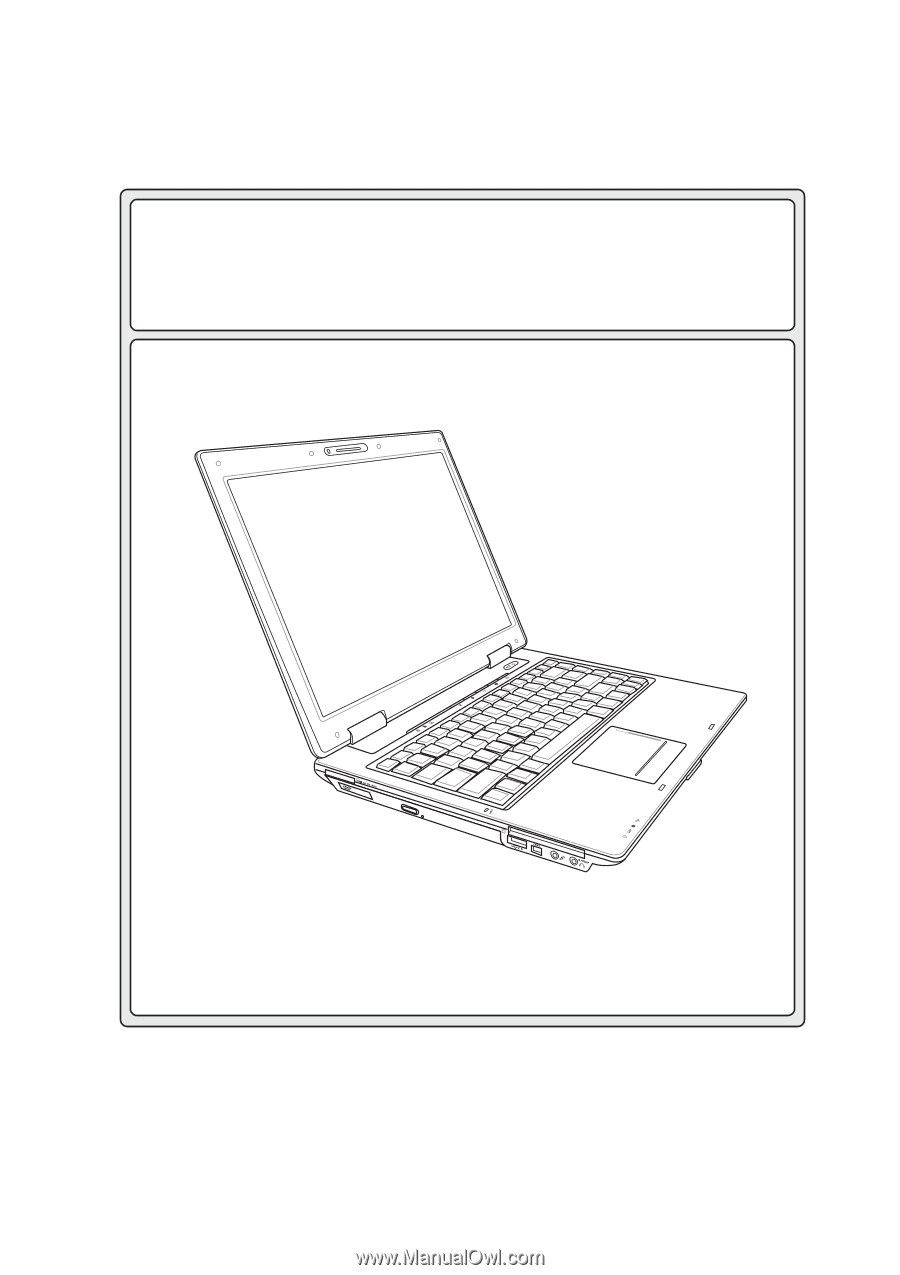
Notebook PC
Hardware User’s Manual
E2378 /
Mar
2006