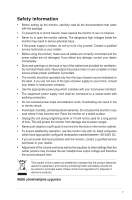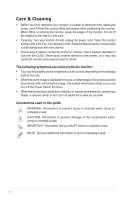Asus ProArt Display OLED PA27DCE User Guide
Asus ProArt Display OLED PA27DCE Manual
 |
View all Asus ProArt Display OLED PA27DCE manuals
Add to My Manuals
Save this manual to your list of manuals |
Asus ProArt Display OLED PA27DCE manual content summary:
- Asus ProArt Display OLED PA27DCE | User Guide - Page 1
PA27DCE OLED Monitor User Guide - Asus ProArt Display OLED PA27DCE | User Guide - Page 2
Product warranty or service will not be extended if: (1) the product is repaired, modified or altered, unless such repair, modification of alteration is authorized in writing by ASUS; or (2) the serial number of the product is defaced or missing. ASUS PROVIDES THIS MANUAL "AS IS" WITHOUT WARRANTY - Asus ProArt Display OLED PA27DCE | User Guide - Page 3
Care & Cleaning vi Takeback Services vii Product information for EU instructions 3.1 OSD (On-Screen Display) menu 3-1 3.1.1 How to reconfigure 3-1 3.1.2 OSD function introduction 3-2 3.2 Specifications Summary 3-15 3.3 Outline dimensions 3-17 3.4 Troubleshooting (FAQ 3-19 3.5 Supported - Asus ProArt Display OLED PA27DCE | User Guide - Page 4
. This equipment generates, uses and can radiate radio frequency energy and, if not installed and used in accordance with manufacturer's instructions, may cause harmful interference to radio communications. However, there is no guarantee that interference will not occur in a particular installation - Asus ProArt Display OLED PA27DCE | User Guide - Page 5
only with UL listed computers which have appropriate configured receptacles marked between 100-240V AC. • If you encounter technical problems with the monitor, contact a qualified service technician or your retailer. • Adjustment of the volume control as well as the equalizer to other settings than - Asus ProArt Display OLED PA27DCE | User Guide - Page 6
acetone. Use a cleaner intended for use with the OLED. Never spray cleaner directly on the screen, as pattern you use. • When the same image is displayed for hours, an afterimage of the previous screen may service center to fix it. Do not repair the screen by yourself! Conventions used in this guide - Asus ProArt Display OLED PA27DCE | User Guide - Page 7
may include optional documentation that may have been added by your dealer. These documents are not part of the standard package. Takeback Services ASUS recycling and takeback programs come from our commitment to the highest standards for protecting our environment. We believe in providing solutions - Asus ProArt Display OLED PA27DCE | User Guide - Page 8
viii - Asus ProArt Display OLED PA27DCE | User Guide - Page 9
the following items: OLED monitor Stand arm Stand base Calibration report Quick start guide Warranty card ProArt welcome card Power cord HDMI cable DisplayPort cable USB Type-C cable If any of the above items is damaged or missing, contact your retailer immediately. ASUS PA27DCE OLED Monitor 1-1 - Asus ProArt Display OLED PA27DCE | User Guide - Page 10
1.3 Monitor introduction 1.3.1 Front view Menu Close Input Select QuickFit HDR ProArt Preset 7 654321 1. Menu (5-way) button: • Enter the OSD menu. • Enact the selected OSD menu items. • Increase/Decrease values or move your selection up/down/left/ - Asus ProArt Display OLED PA27DCE | User Guide - Page 11
• To change the hotkey function, go to the Shortcut > Shortcut 1 menu. 6. Shortcut 2 • Default: ProArt Preset hotkey • To change the hotkey function, go to the Shortcut > Shortcut 2 menu. 7. Power Button/ . Status White Amber OFF Description ON Standby mode OFF ASUS PA27DCE OLED Monitor 1-3 - Asus ProArt Display OLED PA27DCE | User Guide - Page 12
AC-IN port: This port connects the power cord. 4. USB Type-A (Service): This port is for upgrading the firmware. 5. Earphone jack: This port device. This port is also for connection with a USB upstream cable, which supports USB power and data delivery. This monitor is Super-Speed USB 3.2 Gen 2 - Asus ProArt Display OLED PA27DCE | User Guide - Page 13
Facilitates designers and users to organize content and layout on one page and achieve a consistent look and feel. The selections are: 1:1 Action Safe Title Safe 3 x 3 ASUS PA27DCE OLED Monitor 1-5 - Asus ProArt Display OLED PA27DCE | User Guide - Page 14
2. Center Marker Selects the center marker type. The selections are: Type 1 Type 2 Type 3 3. Customization You can decide the frame size by moving the Menu (5-way) button up/down/ left/right. You can press the Menu (5-way) button for longer than 3 seconds to switch the measurements between - Asus ProArt Display OLED PA27DCE | User Guide - Page 15
40 45 50 55 60 65 5 10 15 20 25 30 35 1.3.4 Other Function(s) 1. HDR The monitor supports HDR format. When detecting HDR content, an "HDR ON" message will pop up and display the Information page. HDR content is not supported when the PIP/PBP mode is on. ASUS PA27DCE OLED Monitor 1-7 - Asus ProArt Display OLED PA27DCE | User Guide - Page 16
1). 2. Have the front of the monitor face down on a table. 3. Align and slide the guide tabs on the stand arm into the mounting slots on the rear of the monitor. Then place the mounting the stand base in place (Figure 4). (Figure 1) (Figure 2) (Figure 4) ASUS PA27DCE OLED Monitor (Figure 3) 2-1 - Asus ProArt Display OLED PA27DCE | User Guide - Page 17
• We recommend that you cover the table surface with soft cloth to prevent damage to the monitor. • When the panel screen is facing down, be careful not to damage the Menu (5-way) button. 2-2 Chapter 2: Setup - Asus ProArt Display OLED PA27DCE | User Guide - Page 18
(100 x 100 mm) is purchased separately. • Use only the UL Listed Wall Mount Bracket with minimum weight/load 22.7kg (Screw size: M4 x 10 mm). ASUS PA27DCE OLED Monitor 2-3 - Asus ProArt Display OLED PA27DCE | User Guide - Page 19
2.3 Adjusting the monitor • For optimal viewing, we recommend that you look at the full face of the monitor, then adjust the monitor to the angle that is most comfortable for you. • Hold the stand to prevent the monitor from falling when you change its angle. • You can adjust the monitor's angle - Asus ProArt Display OLED PA27DCE | User Guide - Page 20
slightly shakes while you adjust the viewing angle. 4. The OSD menu item will automatically rotate when the monitor rotates. Menu Close Input Select QuickFit HDR ProArt Preset Menu Close Input Select QuickFit HDR ProArt Preset ASUS PA27DCE OLED Monitor 2-5 - Asus ProArt Display OLED PA27DCE | User Guide - Page 21
the cables Connect the cables according to the following instructions: 80W • To connect the power cord: Connect Type-C jack. It is suggested to use USB certified Type-C 4K/ support 4A (or up to 4A) cable. If the signal source supports DP Alt mode, all video, audio and data signal can be - Asus ProArt Display OLED PA27DCE | User Guide - Page 22
the button (B). See page 1-3 for the location of the Power button. The power indicator lights up in white to show that the monitor is ON. A B ASUS PA27DCE OLED Monitor 2-7 - Asus ProArt Display OLED PA27DCE | User Guide - Page 23
instructions 3.1 OSD (On-Screen Display) menu 3.1.1 How to reconfigure ProArt Preset Standard Mode sRGB Mode Adobe RGB Mode Rec. 2020 Mode DCI-P3 Mode DICOM Mode Rec. 709 Mode HDR_PQ DCI ASUS PA27DCE OSD menu disappears. To adjust other functions, repeat steps 1-3. ASUS PA27DCE OLED Monitor 3-1 - Asus ProArt Display OLED PA27DCE | User Guide - Page 24
selection, allowing you to maintain your setting or return to the preset mode. ProArt Preset Standard Mode sRGB Mode Adobe RGB Mode Rec. 2020 Mode DCI-P3 Mode DICOM Mode Rec. 709 Mode HDR_PQ DCI ASUS PA27DCE Standard Mode HDMI-1 3840x2160@ 60Hz • Standard Mode: Best choice for document editing - Asus ProArt Display OLED PA27DCE | User Guide - Page 25
HDR supported displays. • HDR_HLG BT2100: Compliant with BT2100. • HDR_HLG DCI: Compliant with DCI-P3. • User Mode 1/User Mode 2: You can save one or two ProArt Calibration profiles Enable (default) Enable (2.4) Enable (default) Enable (default) Enable (default: On) ASUS PA27DCE OLED Monitor 3-3 - Asus ProArt Display OLED PA27DCE | User Guide - Page 26
default: Off) Function Color Temp. Brightness Contrast Sharpness Saturation Hue ProArt Palette/ Color Black Level Gamma Light Effect Adaptive Color Uniform Brightness (2.2) Fixed Fixed Fixed (default: On) Select Standard Mode to support Energy Star energy-saving 3-4 Chapter 3: General Instruction - Asus ProArt Display OLED PA27DCE | User Guide - Page 27
This product complied with ENERGY STAR. The default as shipped displays configuration and settings are compliance with ENERGY STAR, and are recommended by the on), may increase energy consumption beyond the limits required for ENERGY STAR certification, as applicable. ASUS PA27DCE OLED Monitor 3-5 - Asus ProArt Display OLED PA27DCE | User Guide - Page 28
need to disable the Ambient Effect function. ProArt Palette Brightness Contrast Saturation Hue Color Temp. Gamma RGB Tuning Black Level Color Reset ASUS PA27DCE Standard Mode HDMI-1 3840x2160@ 60Hz • Brightness 1st signal level of darkest gray level. 3-6 Chapter 3: General Instruction - Asus ProArt Display OLED PA27DCE | User Guide - Page 29
image related setting from this menu. Image Sharpness Aspect Control Input Range Blue Light Filter ASUS PA27DCE Standard Mode HDMI-1 3840x2160@ 60Hz • Sharpness: The adjusting range is from 0 to Certification. The Brightness function is not user-configurable. ASUS PA27DCE OLED Monitor 3-7 - Asus ProArt Display OLED PA27DCE | User Guide - Page 30
refer to the following to alleviate eye strains: • Users should take some time away from the display if working for long hours. It is advised to take short breaks (at least 5 mins) reduce 70% (max.) harmful blue light to avoiding CVS (Computer Vision Syndrome). 3-8 Chapter 3: General Instruction - Asus ProArt Display OLED PA27DCE | User Guide - Page 31
. By activating this function, the monitor displays up to 2 pictures from different video ProArt Preset Mode for the selected PIP/PBP source. (Up to 2 ProArt Preset modes can be chosen) • PIP Size: Adjusts the PIP size to Small, Middle, or Large. (Only available for the PIP mode) ASUS PA27DCE OLED - Asus ProArt Display OLED PA27DCE | User Guide - Page 32
you need to disable the PIP/PBP mode. QuickFit Plus Safe Area Center Marker Customization Ruler ASUS PA27DCE Standard Mode HDMI-1 3840x2160@ 60Hz • Safe Area: Facilitates designers and users to organize to switch the measurements between metric and imperial. 3-10 Chapter 3: General Instruction - Asus ProArt Display OLED PA27DCE | User Guide - Page 33
Setup HDR Preview Uniform Brightness Power Saving OSD Setup Language Sound DisplayPort Stream Key Lock ASUS PA27DCE Standard Mode HDMI-1 3840x2160@ 60Hz • HDR Preview: Allows you to preview non : If enabled, the maximum brightness is approximately 200 nits. ASUS PA27DCE OLED Monitor 3-11 - Asus ProArt Display OLED PA27DCE | User Guide - Page 34
the ambient effect settings. »» Light Effect: Adjusts the brightness level adaptively. This function will be disabled if the HDR function is enabled and the ProArt Preset setting is set to Standard, Adobe RGB, Rec 709, DCI-P3, Rec 2020, or DICOM. »» Adaptive Color: Adjusts the color temperature - Asus ProArt Display OLED PA27DCE | User Guide - Page 35
gradually. This function will be disabled if the ProArt Preset setting is set to HDR_PQ DCI, HDR_PQ Rec2020, HDR_HLG BT2100, or HDR_HLG DCI. • Information: Shows the monitor information. • All Reset: Selects "Yes" to revert all settings to the factory default mode. ASUS PA27DCE OLED Monitor 3-13 - Asus ProArt Display OLED PA27DCE | User Guide - Page 36
2 ASUS PA27DCE Standard Mode HDMI-1 3840x2160@ 60Hz • Shortcut 1/Shortcut 2: Selects a function for Shortcut 1 and 2 buttons. When a certain function is selected or activated, your shortcut key may not support. Available function choices for shortcut: Blue Light Filter, Brightness, ProArt Preset - Asus ProArt Display OLED PA27DCE | User Guide - Page 37
Pitch Brightness Contrast Ratio Viewing Angle (H/V) CR>10 Display Colors Color Gamut Response Time ProArt Preset Selection Color Temperature Selection Digital Input Earphone Jack 855mm x 595mm x 295mm (package) 5.9 kg (monitor only) 9.4 kg (with stand) 15 kg (Gross) ASUS PA27DCE OLED Monitor 3-15 - Asus ProArt Display OLED PA27DCE | User Guide - Page 38
Korean, Persian, Ukraine) Quick start guide, Warranty card, Power cord, HDMI cable, USB Type-C cable, DisplayPort cable, Calibration report, Stand arm, Stand base, ProArt welcome card cTUVus(62368-1), FCC(class Card reader connection. ***Requires Mac OS 11.6.x. 3-16 Chapter 3: General Instruction - Asus ProArt Display OLED PA27DCE | User Guide - Page 39
3.3 Outline dimensions [Monitor] ASUS PA27DCE OLED Monitor 3-17 - Asus ProArt Display OLED PA27DCE | User Guide - Page 40
[Monitor with stand] 3-18 Chapter 3: General Instruction - Asus ProArt Display OLED PA27DCE | User Guide - Page 41
3.4 Troubleshooting (FAQ) Problem Power LED is not ON Possible Solution • Press the button to check if the monitor is in the ON mode of both your monitor and HDMI/DisplayPort device. • Ensure that the computer graphic card driver is properly installed and activated. ASUS PA27DCE OLED Monitor 3-19 - Asus ProArt Display OLED PA27DCE | User Guide - Page 42
" / "Negative" polarity of incoming H-sync/V-sync (input timing). When the monitor is operating in the video mode (ie, not displaying data) using the HDMI connector, the following high definition modes shall be supported in addition to standard definition video. 3-20 Chapter 3: General Instruction - Asus ProArt Display OLED PA27DCE | User Guide - Page 43
33.75 56.25 67.5 28.13 33.75 31.47 31.5 31.25 37.5 45 * Modes not listed in the table may not be supported. For optimal resolution, we recommend that you choose a mode listed in the table above. ASUS PA27DCE OLED Monitor 3-21

PA27DCE
OLED Monitor
User Guide