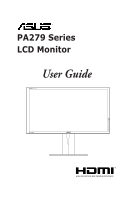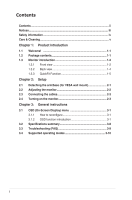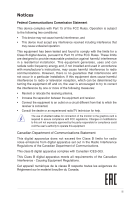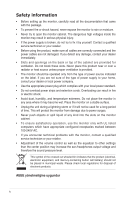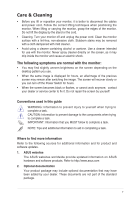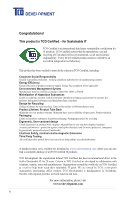Asus ProArt PA279Q PA279Q Series User Guide
Asus ProArt PA279Q Manual
 |
View all Asus ProArt PA279Q manuals
Add to My Manuals
Save this manual to your list of manuals |
Asus ProArt PA279Q manual content summary:
- Asus ProArt PA279Q | PA279Q Series User Guide - Page 1
PA279 Series LCD Monitor User Guide - Asus ProArt PA279Q | PA279Q Series User Guide - Page 2
Connecting the cables 2-3 2.4 Turning on the monitor 2-3 Chapter 3: General instructions 3.1 OSD (On-Screen Display) menu 3-1 3.1.1 How to reconfigure 3-1 3.1.2 OSD function introduction 3-1 3.2 Specifications summary 3-8 3.3 Troubleshooting (FAQ 3-9 3.4 Supported operating modes 3-10 ii - Asus ProArt PA279Q | PA279Q Series User Guide - Page 3
may cause undesired operation. This equipment has been tested and found to comply with the limits for used in accordance with manufacturer's instructions, may cause harmful interference to radio use of shielded cables for connection of the monitor to the graphics card is required to assure - Asus ProArt PA279Q | PA279Q Series User Guide - Page 4
only with UL listed computers which have appropriate configured receptacles marked between 100-240V AC. • If you encounter technical problems with the monitor, contact a qualified service technician or your retailer. • Adjustment of the volume control as well as the equalizer to other settings than - Asus ProArt PA279Q | PA279Q Series User Guide - Page 5
your monitor off and unplug the power cord. Clean the monitor surface service center to fix it. Do not repair the screen by yourself! Conventions used in this guide ASUS websites The ASUS websites worldwide provide updated information on ASUS hardware and software products. Refer to http://www.asus - Asus ProArt PA279Q | PA279Q Series User Guide - Page 6
of IT products reflect environmental, social and economic responsibility. Every TCO Certified product model is verified by an accredited independent test laboratory. This product has been verified to meet all the criteria in TCO Certified, including: Corporate Social Responsibility Socially - Asus ProArt PA279Q | PA279Q Series User Guide - Page 7
the ASUS® LCD monitor! The latest widescreen LCD monitor from ASUS provides monitor Quick start guide Warranty card Power cord DVI-D cable (Dual Link) DisplayPort cable DisplayPort cable (Mini-DP to DP) USB 3.0 cable Support CD Cable tie Color Calibration Testing - Asus ProArt PA279Q | PA279Q Series User Guide - Page 8
1.3 Monitor introduction 1.3.1 Front view 1 2 3 4 5 6 7 1. QuickFit button: • Activates the QuickFit function designed for alignment. • The QuickFit function contains 7 pages of common grid patterns and paper and photo - Asus ProArt PA279Q | PA279Q Series User Guide - Page 9
source. Press button (Input Select button) to display HDMI/DisplayPort signals after you connect HDMI/DisplayPort cable with the monitor. 7. Power button/power indicator • Turns the monitor on/off. • The color definition of the power indicator is as the below table. Status White Amber Off - Asus ProArt PA279Q | PA279Q Series User Guide - Page 10
11. USB 3.0 downstream ports. These ports are for connection with USB devices, such as USB keyboard/mouse, USB flash drive, etc. This monitor is Super-Speed USB 3.0 compatible. Port with BC1.2 compliant. icon is 12. Card reader. See below for more information about the card reader specifications - Asus ProArt PA279Q | PA279Q Series User Guide - Page 11
MS XC-HG Duo v1.00, MS XC Micro v1.00 and MS XC-HG Micro v1.00 - Support Read/Write quad data access (512Bytex4) for MS PRO-HG to enhance the transmission rate 1.3.3 QuickFit Function The layout on a page and achieve a consistent look and feel. Centimeters Inches ASUS PA279 Series LCD Monitor 1-5 - Asus ProArt PA279Q | PA279Q Series User Guide - Page 12
Alignment Grid 2. Paper size QuickFit provides numerous commonly used standard paper sizes for users to view their documents in real size on the screen. A4 Letter 3. Photo size The various real photo sizes displayed in the QuickFit function provides photographers and other users to accurately - Asus ProArt PA279Q | PA279Q Series User Guide - Page 13
face down on a table. 2. Use a screwdriver to remove the four screws on the arm (Figure 1), and then detach the arm/base from the monitor (Figure 2). (Figure 1) (Figure 2) We recommend that you cover the table surface with soft cloth to prevent damage to the monitor. ASUS PA279 Series LCD - Asus ProArt PA279Q | PA279Q Series User Guide - Page 14
height within +/- 130 mm. (Tilt) +20° ~ -5° (Swivel) (Height adjustment) 60° 60° 0° Pivoting the monitor 1. Lift the monitor to the highest position. 2. Tilt the monitor to its maximum angle. 3. Pivot the monitor clockwise to the angle you need. +20° ~ -5° 130mm It is normal that the - Asus ProArt PA279Q | PA279Q Series User Guide - Page 15
as the following instructions: • To connect the power cord: connect one end of the power cord securely to the monitor's AC input port monitor Press the power button . See page 1-2 for the location of the power button. The power indicator lights up in white to show that the monitor is ON. ASUS - Asus ProArt PA279Q | PA279Q Series User Guide - Page 16
2-4 Chapter 2: Setup - Asus ProArt PA279Q | PA279Q Series User Guide - Page 17
: best choice for document editing with SPLENDID™ Video Enhancement. • sRGB Mode: compatible with sRGB color space, sRGB mode is the best choice for document editing. ASUS PA279 Series LCD Monitor 3-1 - Asus ProArt PA279Q | PA279Q Series User Guide - Page 18
Color White Point Space Xw Yw sRGB 0.3127 0.329 Primaries Xr Yr Xg Yg Xb Yb 0.64 0.33 0.3 0.6 0.15 0.06 • Adobe RGB Mode: compatible with Adobe RGB color space. Color White Point Primaries Space Xw Yw Xr Yr Xg Yg Xb Yb Adobe RGB 0.3127 0.329 0.64 0.33 0.21 0.71 0.15 0.06 • Scenery - Asus ProArt PA279Q | PA279Q Series User Guide - Page 19
green and purple. • Color Temp.: contains 4 modes including 9300K, 6500K, 5500K and 5000K. • Gamma: allows you to set the color mode to 2.2 or 1.8. • Advanced Setting: ASUS PA279 Series LCD Monitor 3-3 - Asus ProArt PA279Q | PA279Q Series User Guide - Page 20
* 6-axis Hue adjustment. * 6-axis Saturation adjustment. * Adjusts the gain levels for R, G, B. * Adjusts the black level offset values for R, G, B. • Color Reset: * Current Splendid color mode reset: Resets the color settings of current color mode to the factory default value. * All Splendid color - Asus ProArt PA279Q | PA279Q Series User Guide - Page 21
video source. By activating this function, you can have two pictures from two different video sources displayed by the monitor. • PIP/PBP Mode: turns the PIP or PBP function on or off. • PIP/PBP Source: In this function, you can select your desired input source. ASUS PA279 Series LCD Monitor 3-5 - Asus ProArt PA279Q | PA279Q Series User Guide - Page 22
OSD background from opaque to transparent. * Adjusts the OSD rotation. • DisplayPort Stream: supports SST (single-stream transport) and MST (multi-stream transport) . When using the the key lock function. • Information: shows the monitor information. 3-6 Chapter 3: OSD (On-Screen Display) menu - Asus ProArt PA279Q | PA279Q Series User Guide - Page 23
a certain function is selected or activated, your shortcut key may not support. See the table below for details. Function selected or activated ASCR sRGB Standard/Scenery/Theater DVI QuickFit The defined shortcut key not support Brightness Contrast/Color Temp./Advanced Setting OSD Rotation PIP/PBP - Asus ProArt PA279Q | PA279Q Series User Guide - Page 24
link) cable, HDMI 1.4 cable, DisplayPort cable, DisplayPort cable (Mini-DP to DP) , Power cord, USB 3.0 cable, Quick start guide, Warranty card, Support CD, Cable tie, Color Calibration Testing Report, Hood China Energy Level 2, EPEAT Gold, UL/cUL, CB, CE, EuP, FCC (Class B), CCC, BSMI, CU, C-Tick - Asus ProArt PA279Q | PA279Q Series User Guide - Page 25
Troubleshooting (FAQ) Problem Possible Solution Power LED is not ON • Press the button to check if the monitor is in the ON mode. • Check if the power cord is properly connected to the monitor available monitor to monitor monitor and the computer. • Adjust the volume settings of both your monitor - Asus ProArt PA279Q | PA279Q Series User Guide - Page 26
.885(P) 59.978(N) 59.951(N) 193.25 181.25 241.50 When the monitor is operating in the video mode (ie, not displaying data) using the HDMI connector, the following high definition modes shall be supported in addition to standard definition video Timing Name 480p 720p60 576p 720p50 1080p60 1080p50

PA279 Series
LCD Monitor
User Guide