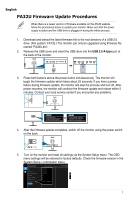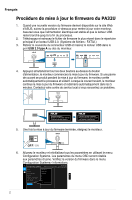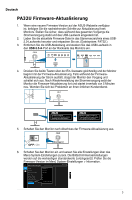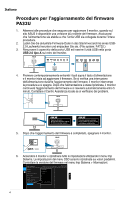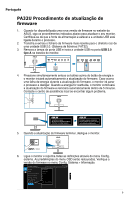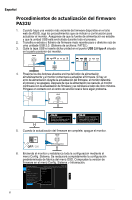Asus ProArt PA32UC PA32UFirmwareUpdateProceduresEnglish
Asus ProArt PA32UC Manual
 |
View all Asus ProArt PA32UC manuals
Add to My Manuals
Save this manual to your list of manuals |
Asus ProArt PA32UC manual content summary:
- Asus ProArt PA32UC | PA32UFirmwareUpdateProceduresEnglish - Page 1
turn off. After power resumes, the monitor will continue the firmware update and reboot within 5 minutes. Contact your local service center if you encounter any problems. Updating firmware. Do not turn off power until the finishing message appears. Firmware update completed. Please switch AC power - Asus ProArt PA32UC | PA32UFirmwareUpdateProceduresEnglish - Page 2
le courant revient, le moniteur continue la mise à jour du firmware et redémarre automatiquement dans les 5 minutes. Contactez votre centre de service local si vous rencontrez un problème. Updating firmware. Do not turn off power until the finishing message appears. Firmware update completed - Asus ProArt PA32UC | PA32UFirmwareUpdateProceduresEnglish - Page 3
Deutsch PA32U Firmware-Aktualisierung 1. Wenn eine neuere Firmware-Version auf der ASUS-Webseite verfügbar ist, befolgen Sie die nachstehenden Schritte zur Aktualisierung Ihres Monitors. Stellen Sie sicher, dass während des gesamten Vorgangs die Stromversorgung stabil und das USB-Laufwerk - Asus ProArt PA32UC | PA32UFirmwareUpdateProceduresEnglish - Page 4
Italiano Procedure per l'aggiornamento del firmware PA32U 1. Attenersi alle procedure che seguono per aggiornare il monitor, quando sul sito ASUS è disponibile una versione più recente del firmware. Assicurarsi che l'alimentazione sia stabile e che l'unità USB sia collegata durante l'intera - Asus ProArt PA32UC | PA32UFirmwareUpdateProceduresEnglish - Page 5
Português PA32U Procedimento de atualização de firmware 1. Quando for disponibilizada uma nova versão de firmware no website da ASUS, siga os procedimentos indicados abaixo para atualizar o seu monitor. Certifique-se de que a fonte de alimentação é estável e a unidade USB está ligada durante o - Asus ProArt PA32UC | PA32UFirmwareUpdateProceduresEnglish - Page 6
Español Procedimientos de actualización del firmware PA32U 1. Cuando haya una versión más reciente de firmware disponible en el sitio web de ASUS, siga los procedimientos que se indican a continuación para actualizar el monitor. Asegúrese de que la fuente de alimentación es estable y que la unidad - Asus ProArt PA32UC | PA32UFirmwareUpdateProceduresEnglish - Page 7
Nederlands PA32U firmware-updateprocedures 1. Als er een nieuwere versie van de firmware beschikbaar is op de ASUSwebsite, volgt u de onderstaande procedures voor het bijwerken van uw monitor. Controleer of de voeding stabiel is en het USB-station is aangesloten gedurende het volledige proces. 2. - Asus ProArt PA32UC | PA32UFirmwareUpdateProceduresEnglish - Page 8
PA32U 1 ASUS USB 2 USB 2.0 FAT32.) 3 USB USB USB 2.0 Type A 4 5 Updating firmware. Do not turn off power until the finishing message appears. Firmware update completed. Please switch AC power on/off once before using monitor. 5 6 ASUS PA32U DisplayPort 3840 x 2160@ - Asus ProArt PA32UC | PA32UFirmwareUpdateProceduresEnglish - Page 9
PA32U 1. ASUSͷWeb USB 2 USB 2.0 FAT32ɻʣ 3. USB USB USB 2.0 A 4 5 Updating firmware. Do not turn off power until the finishing message appears. Firmware update completed. Please switch AC power on/off once before using monitor. 5 6 OSD システム ASUS PA32U DisplayPort 3840 x - Asus ProArt PA32UC | PA32UFirmwareUpdateProceduresEnglish - Page 10
ʕ˖ PA32U 1. ASUS d f d dԨʊౢɝ USB ᎇԒဿf 2 USB 2.0 d f j FAT32f) 3 USB ᚐႊdԨਗ਼ USB USB 2.0 Type A ஹટ f 4 d f d dԨᗫௐf d dԨί 5 f d f Updating firmware. Do not turn off power until the finishing message appears. Firmware update completed. Please switch AC power on/off once before - Asus ProArt PA32UC | PA32UFirmwareUpdateProceduresEnglish - Page 11
简体中文 PA32U 1. 当ASUS USB驱动器。 2 USB 2.0 FAT32。) 3. 取下USB盖,将USB USB 2.0 A型端口。 4 5 Updating firmware. Do not turn off power until the finishing message appears. Firmware update completed. Please switch AC power on/off once before using monitor. 5 6 OSD 系统 ASUS PA32U DisplayPort 3840 - Asus ProArt PA32UC | PA32UFirmwareUpdateProceduresEnglish - Page 12
한국어 PA32U 1. ASUS USB 2. USB 2.0 FAT32.) 3. USB USB USB 2.0 A 4 5 Updating firmware. Do not turn off power until the finishing message appears. Firmware update completed. Please switch AC power on/off once before using monitor. 5 6 OSD ASUS PA32U DisplayPort 3840 x 2160@
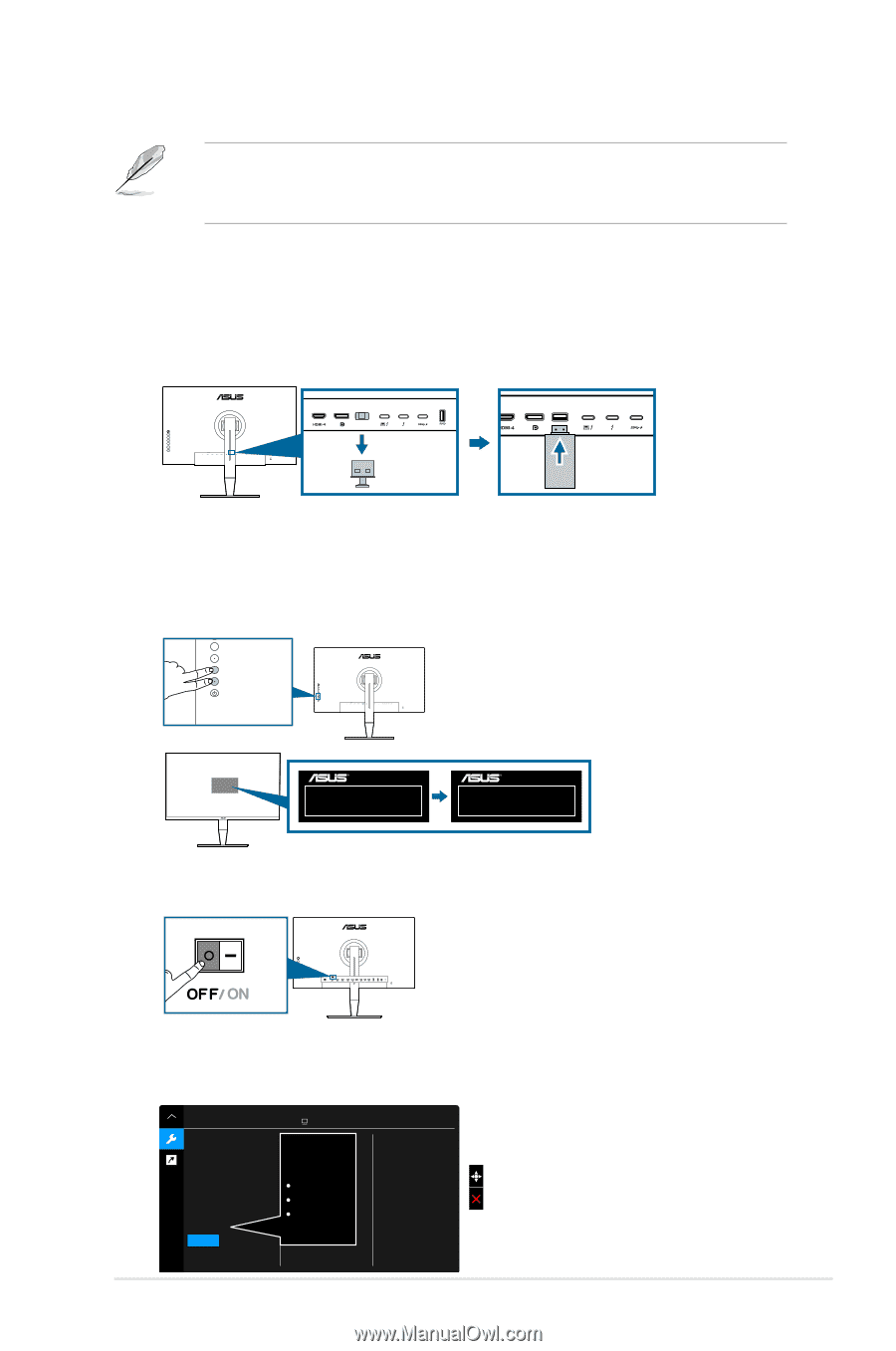
1
PA32U Firmware Update Procedures
When there is a newer version of firmware available on the ASUS website,
follow the procedures below to update your monitor. Make sure that the power
supply is stable and the USB drive is plugged in during the whole process.
1.
Download and extract the latest firmware file to the root directory of a USB 2.0
drive. (File system: FAT32.) The monitor can only be upgraded using firmware file
named “PA32U.bin”.
2.
Remove the USB cover and insert the USB drive into the
USB 2.0 A-type
port at
the back of the monitor.
3.
Press both buttons above the power button simultaneously. The monitor will
begin the firmware update which takes about 25 seconds. If you have a power
failure during firmware update, the monitor will stop the process and turn off. After
power resumes, the monitor will continue the firmware update and reboot within 5
minutes. Contact your local service center if you encounter any problems.
Updating firmware.
Do not turn off power until the
finishing message appears.
Firmware update completed.
Please switch AC power on/off
once before using monitor.
4.
After the firmware update completes, switch off the monitor using the power switch
on the back.
5.
Turn on the monitor and reset all settings via the System Setup menu. The OSD
menu settings will be restored to factory defaults. Check the firmware version in the
System Setup > Information menu.
System Setup
Back
Language
DisplayPort Stream
Key Lock
Power Indicator
Ambient Effect
Information
All Reset
DisplayPort
3840x2160
HDR OFF
.
.
.
FW Version MCMxxx
ASUS PA32U
Standard Mode
DisplayPort
3840 x 2160@
60Hz
English