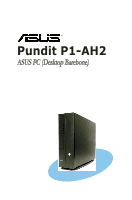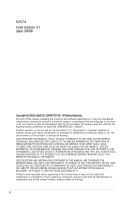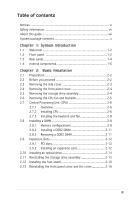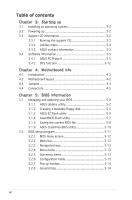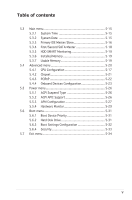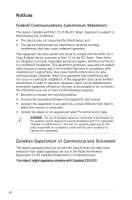Asus Pundit P1-AH2 User Guide
Asus Pundit P1-AH2 Manual
 |
View all Asus Pundit P1-AH2 manuals
Add to My Manuals
Save this manual to your list of manuals |
Asus Pundit P1-AH2 manual content summary:
- Asus Pundit P1-AH2 | User Guide - Page 1
Pundit P1-AH2 ASUS PC (Desktop Barebone) - Asus Pundit P1-AH2 | User Guide - Page 2
express written permission of ASUSTeK COMPUTER INC. ("ASUS"). Product warranty or service will not be extended if: (1) the ASUS HAS BEEN ADVISED OF THE POSSIBILITY OF SUCH DAMAGES ARISING FROM ANY DEFECT OR ERROR IN THIS MANUAL OR PRODUCT. SPECIFICATIONS AND INFORMATION CONTAINED IN THIS MANUAL - Asus Pundit P1-AH2 | User Guide - Page 3
Table of contents Notices vi Safety information vii About this guide viii System package contents x Chapter 1: System Introduction 1.1 2.7.2 Installing CPU 2-6 2.7.3 Installing the heatsink and fan 2-8 2.8 Installing a DIMM 2-8 2.8.1 Memory configurations 2-8 2.8.2 Installing a DDR2 DIMM - Asus Pundit P1-AH2 | User Guide - Page 4
function 3-12 Chapter 4: Motherboard Info 4.1 Introduction 4-2 4.2 Motherboard layout 4-2 4.3 Jumpers 4-3 4.4 Connectors 4-5 Chapter 5: BIOS Information 5.1 Managing and updating your BIOS 5-2 5.1.1 ASUS Update utility 5-2 5.1.2 Creating a bootable floppy disk 5-5 5.1.3 ASUS EZ Flash utility - Asus Pundit P1-AH2 | User Guide - Page 5
Monitoring 5-19 5.3.6 Installed Memory 5-19 5.3.7 Usable Memory 5-19 5.4 Advanced menu 5-20 5.4.1 CPU Configuration 5-17 5.4.2 Chipset 5-21 5.4.3 PCIPnP 5-22 5.4.4 Onboard Devices Configuration 5-23 5.5 Power menu 5-26 5.5.1 ACPI Suspend Type 5-26 5.5.2 ACPI APIC Support 5-26 5.5.3 APM Con - Asus Pundit P1-AH2 | User Guide - Page 6
and, if not installed and used in accordance with manufacturerʼs instructions, may cause harmful interference to radio communications. However, there is reception, which can be determined by turning the equipment off and on, the user is encouraged to try to correct the interference by one or more of - Asus Pundit P1-AH2 | User Guide - Page 7
cables for the devices are unplugged before the signal cables are connected. • If the power supply is broken, do not try to fix it by yourself. Contact a qualified service technician or your retailer. Operation safety • Before installing devices into the system, carefully read all the documentation - Asus Pundit P1-AH2 | User Guide - Page 8
About this guide Audience This guide provides general information and installation instructions about the ASUS Pundit P1 - AH2 barebone system. This guide is intended for experienced users and integrators with hardware knowledge of personal computers. How this guide is organized This guide contains - Asus Pundit P1-AH2 | User Guide - Page 9
task. IMPORTANT: Instructions that you MUST follow to complete a task. NOTE: Tips and additional information to aid in completing a task. Where to find more information Refer to the following sources for additional information and for product and software updates. 1. ASUS Websites The ASUS websites - Asus Pundit P1-AH2 | User Guide - Page 10
1. ASUS Pundit P1 - AH2 barebone system with • ASUS motherboard • CPU fan and heatsink assembly • CompactFlash card reader • 3-in-1 storage card reader • PCI riser card • 250W power supply unit 2. Cable • Power cable and plug • Serial ATA power cable and signal cable • IDE cable 3. CDs • Support CD - Asus Pundit P1-AH2 | User Guide - Page 11
System introduction Chapter 1 This chapter gives a general description of the ASUS Pundit P1-AH2. The chapter lists the system features including introduction on the front and rear panel, and internal components. ASUS Pundit P1-AH2 - Asus Pundit P1-AH2 | User Guide - Page 12
1.1 Welcome! Thank you for choosing the ASUS Pundit P1-AH2! The ASUS Pundit P1-AH2 is an all-in-one barebone system with a versatile home entertainment feature. The system comes in a stylish casing and powered by the ASUS motherboard that supports the AMD® Athlon64, AMD® Athlon 64 FX, AMD® Sempron, - Asus Pundit P1-AH2 | User Guide - Page 13
front panel cover 5. Power button 6. Power LED Internal 1. Reset button. 2. CompactFlash card slot. 3. Front panel cover. 4. 3-in-1 card reader. 5. S/PDIF Out port. 6. 6-pin IEEE 1394 port. 7. 4-pin IEEE 1394 port. 8. USB 2.0 ports. 9. Microphone port. 10. Headphone port. ASUS Pundit P1-AH2 1-3 - Asus Pundit P1-AH2 | User Guide - Page 14
1.3 Rear panel The system rear panel includes the power connector and several I/O ports that allow convenient connection of devices. 1 10 11 2 3 12 4 13 5 14 6 15 7 16 17 8 9 1. Power connector. 2. Line In port. 3. Line Out port. 4. Microphone port. 5. PS/2 keyboard port. 1-4 - Asus Pundit P1-AH2 | User Guide - Page 15
of the audio ports in 2, 4, or 6-channel configuration. Audio 2, 4, or 6-channel configuration Port Light Blue Lime Pink Headset 2-s p e a k e r Line In Line Out Mic In 4-speaker Surround Out Front Speaker Out Mic 6-speaker Surround Out Front Speaker Out Center/Bass ASUS Pundit P1-AH2 1-5 - Asus Pundit P1-AH2 | User Guide - Page 16
. Proceed to Chapter 2 for instructions on installing additional system components. 3 1 2 5 4 8 7 6 1. 5.25-inch optical drive and 3.5 5. ASUS motherboard inch hard disk drive cage 6. DIMM sockets 2. Front penel cover 7. CPU socket 3. Power supply unit 8. CPU fan and heatsink assembly 4. PCI - Asus Pundit P1-AH2 | User Guide - Page 17
Chapter 2 This chapter provides step-by-step instructions on how to install components in the system. Basic installation - Asus Pundit P1-AH2 | User Guide - Page 18
power supply case, before handling components to avoid damaging them due to static electricity. • Hold components by the edges to avoid touching the ICs on them. • Whenever you uninstall any component, place it on a grounded antistatic pad or in the bag that came with the component. The motherboard - Asus Pundit P1-AH2 | User Guide - Page 19
2.3 Removing the side cover 1. Remove the cover screws. Keep the screws for later use. 2. Pull the cover slightly toward the rear panel. 3. Lift the cover, then set aside. ASUS Pundit P1-AH2 2-3 - Asus Pundit P1-AH2 | User Guide - Page 20
2.4 Removing the front panel cover 1. Lift the front panel cover hooks outward. 2. Carefully remove the front panel cover, then set it aside. 2.5 Removing the storage drive assembly 1. Lay the system on its side, then locate and remove three storage drive assembly screws. 2. Lift the storage drive - Asus Pundit P1-AH2 | User Guide - Page 21
Disconnect the CPU fan cable. 2. Remove two screws securing the blower to the CPU fan. Set the blower aside. 3. Unhook and slide out the metal clips that secure the fan and heatsink assembly to the retention module. 4. Lift the CPU fan and heatsink assembly, then set aside. ASUS Pundit P1-AH2 2-5 - Asus Pundit P1-AH2 | User Guide - Page 22
NOT force the CPU into the socket to prevent bending the pins the CPU! 2.7.2 Installing CPU To install a CPU: 1. Locate the CPU socket on the motherboard. R CPU Socket AM2 2. Unlock the socket by pressing the lever sideways, then lift it up to a 90º angle. Make sure that the socket lever is - Asus Pundit P1-AH2 | User Guide - Page 23
down the socket lever to secure the CPU. The lever clicks on the side tab to indicate that it is locked. 6. Install a CPU heatsink and fan following the instructions that came with the heatsink package. ASUS Pundit P1-AH2 2-7 - Asus Pundit P1-AH2 | User Guide - Page 24
base. • The retention module base is already installed on the motherboard upon purchase. • You do not have to remove the retention module base when installing the CPU or installing other motherboard components. CPU Fan CPU Heatsink Retention bracket Retention bracket lock Retention Module Base - Asus Pundit P1-AH2 | User Guide - Page 25
and fan to the module base. 5. When the fan and heatsink assembly is in place, connect the CPU fan cable to the connector on the motherboard labeled CPU_FAN. Do not forget to connect the CPU fan connector! Hardware monitoring errors can occur if you fail to plug this connector. ASUS Pundit P1-AH2 - Asus Pundit P1-AH2 | User Guide - Page 26
MB, and 1 GB DDR2 DIMMs. • Install only identical (the same type and size) DDR2 memory modules. • Install only ASUS-certified memory modules. Refer to the DDR2 Qualified Vendors List on the next page for details. Visit the ASUS website for the latest DDR2 QVL. • Always install DIMMs with the same CAS - Asus Pundit P1-AH2 | User Guide - Page 27
SS SS SS DS SS SS DS SS SS DS SS SS SS SS DS DIMM Support Model A B KVR800D2N5/512 V V KVR800D2N5/1G V M378T6553CZ3-CE7 V V M378T3354CZ3-CE7 -3S-B V V EBE25UC8ABFA-6E-E V V EBE51UD8AEFA-6E-E V V M20AD5Q3H3163J1C52 V V TS64MLQ64V6J V V TS128MLQ64V6J V V ASUS Pundit P1-AH2 2-9 - Asus Pundit P1-AH2 | User Guide - Page 28
V V V V V V V V V V V V V V V V V V V V V V V V V Side(s): SS - Single-sided DS - Double-sided CL: CAS Latency DIMM support: A -Supports one module inserted into either slot, in Single-channel memory configuration. B -Supports one pair of modules inserted into both slots as one pair of Dual-channel - Asus Pundit P1-AH2 | User Guide - Page 29
2 1. Simultaneously press the retaining clips outward to unlock the DIMM. 1 1 DDR2 DIMM notch Support the DIMM lightly with your fingers when pressing the retaining clips. The DIMM might get damaged when it flips out with extra force. 2. Remove the DIMM from the socket. ASUS Pundit P1-AH2 2-11 - Asus Pundit P1-AH2 | User Guide - Page 30
The following sub-sections describe the slots and the expansion cards that they support. Make sure to unplug the power cord before adding or removing expansion cards. Failure to do so may cause you physical injury and damage motherboard components. 2.9.1 PCI slots This system has two PCI slot that - Asus Pundit P1-AH2 | User Guide - Page 31
fits in place. Secure the card with a screw. 4. Reinstall the PCI riser card assembly. Make sure that the riser card connector sits properly on the motherboard PCI slot. ASUS Pundit P1-AH2 2-13 - Asus Pundit P1-AH2 | User Guide - Page 32
2.10 Installing an optical drive Follow these steps to install an optical drive: 1. Turn the storage drive assembly upside down with the 3.5-inch bay on top of the 5.25-inch bay. 2. Insert the optical drive upside down to the 5.25-inch bay, then secure it with two screws on both sides. 3. Turn the - Asus Pundit P1-AH2 | User Guide - Page 33
disk drive. If you have the SATA HDD, connect the SATA cable to the SATA HD. 2. Connect the 4-pin power plugs to the power connectors at the back of the drives. 3. Install the storage drive assembly to the chassis. 4. Secure the storage drive assembly with three screws. ASUS Pundit P1-AH2 2-15 - Asus Pundit P1-AH2 | User Guide - Page 34
from the chassis. 2.13 Reinstalling the front panel cover and the cover Refer to the section of Removing the front panel cover and follow the instructions in reverse. Refer to the section of Removing the cover and follow the - Asus Pundit P1-AH2 | User Guide - Page 35
Chapter 3 This chapter helps you power up the system and install drivers and utilities from the support CD. ASUS Pundit P1-AH2 Starting up - Asus Pundit P1-AH2 | User Guide - Page 36
3.1 Installing an operating system The barebone system supports Windows® 2000/XP operating systems (OS). Always install the latest OS version and corresponding updates so you can maximize the features of your hardware. Because motherboard settings and hardware options vary, use the setup procedures - Asus Pundit P1-AH2 | User Guide - Page 37
the NVIDIA nForce chipset driver. NVIDIA GeForce 61X0 Display Driver Installs the NVIDIA GeForce 61X0 display driver. Realtek Audio Driver Allows you to install the Realtek audio driver. USB 2.0 Driver Installs the USB 2.0 driver file that came with the utility for details. ASUS Pundit P1-AH2 3-3 - Asus Pundit P1-AH2 | User Guide - Page 38
detected problems. This utility helps you keep your computer in healthy operating condition. ASUS Update The ASUS Update utility allows you to update the motherboard BIOS in a Windows® environment. This utility requires an Internet connection either through a network or an Internet Service Provider - Asus Pundit P1-AH2 | User Guide - Page 39
fan rotations, CPU temperature, and system voltages, among others. PC Probe II is software-based, allowing you to start monitoring your computer the moment you turn it on. With this utility, you are assured that your computer is always at a healthy operating condition. ASUS Pundit P1-AH2 3-5 - Asus Pundit P1-AH2 | User Guide - Page 40
exe file to start installation. 2. Click the Utilities tab, then click ASUS PC Probe II. 3. Follow the screen instructions to complete installation. Launching PC Probe II You can launch the PC Probe II right after installation or anytime from the Windows® desktop. To launch the PC Probe II from the - Asus Pundit P1-AH2 | User Guide - Page 41
sensor also turns red. Refer to the Monitor panels section for details. Preferences You can customize the application using the Preference section in the main window. Click the box before each preference to activate or deactivate. ASUS Pundit P1-AH2 3-7 - Asus Pundit P1-AH2 | User Guide - Page 42
panels display the current value of a system sensor such as fan rotation, CPU temperature, and voltages. The hardware monitor panels come the arrow buttons. You can also adjust the threshold values using the Config window. You cannot adjust the sensor threshold values in a small monitoring panel. - Asus Pundit P1-AH2 | User Guide - Page 43
Large display WMI browser Click to display the WMI (Windows Management Instrumentation) browser. This browser displays various Windows® management information. Click an item from the left plus sign (+) before DMI Information to display the available information. ASUS Pundit P1-AH2 3-9 - Asus Pundit P1-AH2 | User Guide - Page 44
Usage browser displays real-time information on the CPU, hard disk drive space, and memory usage. Click to display the Usage browser. CPU usage The CPU tab displays real- pie chart at the bottom of the window represents the used (blue) and the available HDD space. 3-10 Chapter 3: Starting up - Asus Pundit P1-AH2 | User Guide - Page 45
sensor alerts, change temperature scale, or enable the Q-Fan feature.* Loads the default threshold values for each sensor Applies your changes Cancels or ignores your changes *Available on some motherboards only. ASUS Pundit P1-AH2 Loads your saved configuration Saves your configuration 3-11 - Asus Pundit P1-AH2 | User Guide - Page 46
of this section on page 3-15 for more information about DTS function. DTS Connect is embedded in the audio drivers. After the driver installed, there is "Realtek HD Audio Manager" icon in the desktop manual bar (see figure below). When click the icon or insert the device into the phone jack, the - Asus Pundit P1-AH2 | User Guide - Page 47
When DTS Interactive is enabled, only digital audio output(S/ PDIF) is working, and you will not hear sound from analog speaker or headphone. "DTS CONNECT", "DTS INTERACTIVE" and "DTS NEO: PC" are trademark of DTS,Inc. "DTS" is a registered trademark of DTS, Inc. ASUS Pundit P1-AH2 3-13 - Asus Pundit P1-AH2 | User Guide - Page 48
Detailed Settings "DTS CONNECT", "DTS INTERACTIVE" and "DTS NEO: PC" are trademark of DTS,Inc. "DTS" is a registered trademark of DTS, Inc. 3-14 Chapter 3: Starting up - Asus Pundit P1-AH2 | User Guide - Page 49
games in full DTS Digital Surround quality (1.5 Mbps, 48kHz). DTS Interactive encodes any 5.1 channel audio source into full DTS Digital Surround and links your PC to your DTS capable home entertainment are trademark of DTS,Inc. "DTS" is a registered trademark of DTS, Inc. ASUS Pundit P1-AH2 3-15 - Asus Pundit P1-AH2 | User Guide - Page 50
Motherboard info Chapter 4 This chapter gives information about the motherboard that comes with the system. This chapter includes the motherboard layout, jumper settings, and connector locations. ASUS Pundit P1-AH2 - Asus Pundit P1-AH2 | User Guide - Page 51
The Pundit P1-AH2 barebone system comes with an ASUS motherboard. This chapter provides technical information about the motherboard for future upgrades or system reconfiguration. 4.2 Motherboard layout USB56 BUZ1 USBPW56 SB_PWR1 LED_CON1 4Mb BIOS CR2032 3V Lithium Cell CMOS Power CLRTC - Asus Pundit P1-AH2 | User Guide - Page 52
key during the boot process and enter BIOS setup to re-enter data. CLRTC 12 23 Normal (Default) Clear CMOS R Clear RTC RAM Except when clearing the RTC RAM, never remove the cap on CLRTC jumper default position. Removing the cap will cause system boot failure. ASUS Pundit P1-AH2 4-3 - Asus Pundit P1-AH2 | User Guide - Page 53
up feature requires a power supply that can provide 500mA on the +5VSB lead for each USB port; otherwise, the system would not power up. • The total current consumed must NOT exceed the power supply capability (+5VSB) whether under normal condition or in sleep mode. 4-4 Chapter 4: Motherboard info - Asus Pundit P1-AH2 | User Guide - Page 54
GND GND SATA Connectors 2. COM port connector (10-1pin COM1) This connector is for a serial (COM) port. Connect the serial port module cable to this connector, then install the module to a slot opening at the back of the system chassis. COM1 R PIN 1 COM Port Connector ASUS Pundit P1-AH2 4-5 - Asus Pundit P1-AH2 | User Guide - Page 55
cable(s). There are three connectors on each Ultra DMA 133/100/66 signal cable: blue, black, and gray. Connect the blue connector to the motherboardʼs IDE connector, then select one of the following modes to configure your device(s). PRI_IDE R IDE Connector Single device Two devices Drive jumper - Asus Pundit P1-AH2 | User Guide - Page 56
connectors, then install the module to a slot opening at the back of the system chassis. These USB connectors comply with USB 2.0 specification that supports up to 480 Mbps connection speed. USB+5V USB_P6 USB_P6+ GND NC USB56 R 1 USB+5V USB_P5USB_P5+ GND USB 2.0 Connector ASUS Pundit P1-AH2 4-7 - Asus Pundit P1-AH2 | User Guide - Page 57
unstable or may not boot up if the power is inadequate. • Make sure that your power supply unit (PSU) can provide at least the minimum power required by your system. 7. Internal audio connectors (4-pin CD) This connector allows you to receive stereo audio input from sound sources such as a CD-ROM - Asus Pundit P1-AH2 | User Guide - Page 58
button with LED (6-pin LED_CON1) This connector supports the Power and HDD activity LEDs in the system front panel. LED_CON R IDE_LED+ NC PLED+ LED Connector 9. MIC1_R LINE1_JD MIC1_JD R TV-out Connector TVOUT_R1 1 GND CVBS_R AGND FRONT_R1 FRONT_L1 AGND FRONT_JD AGND ASUS Pundit P1-AH2 4-9 - Asus Pundit P1-AH2 | User Guide - Page 59
Chapter 5 This chapter tells how to change system settings through the BIOS Setup menus and describes the BIOS parameters. BIOS setup ASUS Pundit P1-AH2 1 - Asus Pundit P1-AH2 | User Guide - Page 60
the motherboard Basic Input/Output System (BIOS) setup. 1. ASUS Update (Updates the BIOS in Windows® environment) 2. ASUS EZ Flash (Updates the BIOS during the Power-On Self Test) 3. Award BIOS Flash Utility (Updates the BIOS in DOS mode) 4. ASUS CrashFree BIOS 2 (Updates the BIOS when the BIOS file - Asus Pundit P1-AH2 | User Guide - Page 61
> Programs > ASUS > ASUSUpdate > ASUSUpdate. The ASUS Update main window appears. 2. Select Update BIOS from the 3. Select the ASUS FTP site nearest Internet option from the drop-down you to avoid network traffic, or menu, then click Next. click Auto Select. Click Next. ASUS Pundit P1-AH2 5-3 - Asus Pundit P1-AH2 | User Guide - Page 62
instructions to complete the update process. The ASUS Update utility is capable of updating itself through the Internet. Always update the utility to avail all its features. Updating the BIOS through a BIOS file To update the BIOS through a BIOS file: 1. Launch the ASUS Update utility from the Windows - Asus Pundit P1-AH2 | User Guide - Page 63
pressing + during the Power-On Self Tests (POST). To update the BIOS using EZ Flash 2: 1. Download the latest BIOS file from ASUS website (www.asus.com), or obtain it from the support CD. 2. Save the BIOS file to a floppy disk, then boot the system from floppy disk. ASUS Pundit P1-AH2 5-5 - Asus Pundit P1-AH2 | User Guide - Page 64
Select [Tab] Switch [S] Save [ESC] Exit [Up/Down/Home/End] Move 4. An "Are you sure to update BIOS?" message appears.Select "Yes" and press Enter on your keyboard, the EZ Flash utility will perform BIOS update process. The process may take a few minutes to complete. Do not shut down or reset the - Asus Pundit P1-AH2 | User Guide - Page 65
5.1.4 AwardBIOS Flash utility The Basic Input/Output System (BIOS) can be updated using the AwardBIOS Flash Utility. Follow these instructions to update the BIOS using this utility. 1. Download the latest BIOS file from the ASUS web site. Rename the file to M2N-SLI.BIN and save it to a floppy disk. - Asus Pundit P1-AH2 | User Guide - Page 66
. All Rights Reserved starts flashing the BIOS file. For C51/MCP51-M2N8L-00 DATE:05/04/2006 Flash Type - Winbond W39V040C/FC (4MB) File Name to Program: M2N8L.bin Programming Flash Memory - OFE00 OK Write OK No Update Write Fail Warning: Don't Turn Off Power Or Reset System! Do not turn off - Asus Pundit P1-AH2 | User Guide - Page 67
17 (C) Phoenix Technologies Ltd. All Rights Reserved floppy disk, then returns to For C51/MCP51-M2N8L-00 DATE:05/04/2006 the BIOS flashing process. Flash Type - Winbond W39V040C/FC (4MB) File Name to Program: M2N8L.bin Now Backup System BIOS to File! Message: Please Wait! ASUS Pundit P1-AH2 5-9 - Asus Pundit P1-AH2 | User Guide - Page 68
ASUS CrashFree BIOS is an auto recovery tool that allows you to restore the BIOS file when it fails or gets corrupted during the updating process. You can update a corrupted BIOS file using the motherboard support CD or the floppy disk that contains the updated BIOS file. Prepare the motherboard support - Asus Pundit P1-AH2 | User Guide - Page 69
the Exit Menu. See section "4.8 Exit Menu." • The BIOS setup screens shown in this section are for reference purposes only, and may not exactly match what you see on your screen. • Visit the ASUS website (www.asus.com) to download the latest BIOS file for this motherboard. ASUS Pundit P1-AH2 5-11 - Asus Pundit P1-AH2 | User Guide - Page 70
Configuration fields General help Phoenix-Award BIOS CMOS Setup Utility Main Advanced Power Boot Exit System Time System Date 15 : 30 : 36 Thu, Apr 6 2006 Select Menu Item Specific Help Primary IDE Master Primary IDE Slave First SATA Master Second SATA Master HDD SMART Monitoring [None] [None - Asus Pundit P1-AH2 | User Guide - Page 71
values Exits the BIOS setup or items (Advanced, Power, Boot, user-configurable. A configurable field is enclosed in brackets, and is highlighted when selected. To change the value of a field, select it then press to display a list of options. Refer to "4.2.7 Pop-up window." ASUS Pundit P1-AH2 - Asus Pundit P1-AH2 | User Guide - Page 72
a menu item then press to display a pop-up window with the configuration options for that item. Phoenix-Award BIOS CMOS Setup Utility Main Advanced Power Boot Exit System Time System Date 15 : 30 : 36 Thu, Apr 6 2006 Primary IDE Master [None] Primary IDE Slae] HDD SMART Monitoring - Asus Pundit P1-AH2 | User Guide - Page 73
to navigate through them. Phoenix-Award BIOS CMOS Setup Utility Main Advanced Power Boot Exit System Time System Date Primary IDE Master Primary IDE Slave First SATA Master Second SATA Master HDD SMART Monitoring 15 : 30 Day xx/xx/xxxx] Allows you to set the system date. ASUS Pundit P1-AH2 5-15 - Asus Pundit P1-AH2 | User Guide - Page 74
BIOS automatically detects the values opposite the dimmed items (Capacity, Cylinder, Head, Sector and Transfer Mode). These values are not user- formatted on a previous system, the setup BIOS may detect incorrect parameters. Select [Manual] to manually enter the IDE hard disk drive parameters. - Asus Pundit P1-AH2 | User Guide - Page 75
Slave to [Manual]. Configuration supplied BIOS, use a disk utility, such as FDISK, to partition and format new IDE hard disk drives. This is necessary so that you can write or read data from the hard disk. Make sure to set the partition of the Primary IDE hard disk drives to active. ASUS Pundit P1-AH2 - Asus Pundit P1-AH2 | User Guide - Page 76
SATA device. Select a device item then press to display the SATA device information. Main Phoenix-Award BIOS CMOS Setup Utility First SATA disk drive, make sure you have the correct configuration information supplied by the drive manufacturer. Incorrect settings may cause the system to - Asus Pundit P1-AH2 | User Guide - Page 77
menu items. Incorrect field values can cause the system to malfunction. Phoenix-Award BIOS CMOS Setup Utility Main Advanced Power Boot Tools Exit CPU Configuration Chipset PCIPnP Onboard Device Configuration Select Menu Item Specific Help Adjust system frequency/ voltage. ASUS Pundit P1-AH2 5-19 - Asus Pundit P1-AH2 | User Guide - Page 78
. Advanced Phoenix-Award BIOS CMOS Setup Utility DRAM Configuration Timing Mode Memory Clock Frequency [Auto] [Auto] Select Menu Item Specific Help Timing Mode Configuration options: [Auto] [MaxMemClk] [Manual]. Memory Clock Frequency Sets platform Memclock or limit value. Configuration options - Asus Pundit P1-AH2 | User Guide - Page 79
options: [Disabled] [Center] [Down] RGB/TV Display [Auto] Select Video output type. Configuration options: [Auto] [CRT] [TV] TV Mode Support [Disabled] Select TV Signal output format. Configuration options: [NTSC-M] [NTSC-J] [PAL-M] [PAL-BDGHI] [PAL-N] [PALNC] [Disabled] ASUS Pundit P1-AH2 5-21 - Asus Pundit P1-AH2 | User Guide - Page 80
] if you want to assign the IRQ DMA and memory base address fields. Configuration options: [Auto] [Manual] The item IRQ Resources becomes user-configurable when you set Resources Controlled By to [Manual]. IRQ Resources Advanced Phoenix-Award BIOS CMOS Setup Utility IRQ Resources IRQ-5 assigned to - Asus Pundit P1-AH2 | User Guide - Page 81
] SATA DMA transfer [Enabled] Allows you to enable or disable the SATA DMA transfer support. Configuration options: [Disabled] [Enabled] IDE Prefetch Mode [Enabled] Allows you to enable or disable the IDE PIO read prefetch mode. Configuration options: [Disabled] [Enabled] ASUS Pundit P1-AH2 5-23 - Asus Pundit P1-AH2 | User Guide - Page 82
. Select an item then press to display the configuration options. Advanced Phoenix-Award BIOS CMOS Setup Utility USB Configuration USB Controller USB2.0 Controller USB Legacy support [Enabled] [Enabled] [Enabled] Select Menu Item Specific Help Enable or Disable the USB Controller. USB - Asus Pundit P1-AH2 | User Guide - Page 83
onboard 1394 device support. Configuration HD Audio [Auto] Allows you to disable or set the High-Definition audio user-configurable when the " Parallel Port Mode" item is set to [ECP] or [Bi-Directional] ECP Mode Use DMA [3] Allows selection of ECP Mode. Configuration options: [1] [3] ASUS Pundit P1-AH2 - Asus Pundit P1-AH2 | User Guide - Page 84
Management (APM). Select an item then press to display the configuration options. Phoenix-Award BIOS CMOS Setup Utility Main Advanced Power Boot Tools Exit ACPI Suspend Type ACPI APIC support APM Configuration Hardware Monitor [S1&S3] [Enabled] Select Menu Item Specific Help Press [Enter - Asus Pundit P1-AH2 | User Guide - Page 85
< 4 secs [Instant-Off] When sets to [Instant-Off], the system will go to soft-off instantly when power button is pressed for less than 4 seconds.When sets to [Suspend], the system will go to suspend when power button is pressed.Configuration options: [Insant-Off] [Suspend] ASUS Pundit P1-AH2 5-27 - Asus Pundit P1-AH2 | User Guide - Page 86
NV onboard LAN. Configuration options: [Disabled] [Enabled] Power On By External Modems [Disabled] Disable/Enable wake up by ring function. Configuration options: [Disabled] [Enabled] Power On By RTC Alarm [Disabled] Enable or disable the power on by RTC alarm function. Configuration options: [Disabled - Asus Pundit P1-AH2 | User Guide - Page 87
detects and displays the CPU, fan speeds in rotations per minute (RPM). These items are not user-configurable. CPU Fan Speed warning [ 800 RPM] Allows you to disable or set the CPU fan warning speed. Configuration options: [Disabled] [800 RPM] [1200 RPM] [1600 RPM] ASUS Pundit P1-AH2 5-29 - Asus Pundit P1-AH2 | User Guide - Page 88
] Temperature Range [26.67C] Allows you to select Delta temperature to decide smart Fan working slope. Configuration options: [2C] [2.5C] [3.33C] [4C] [5C . Minmum: 0, Maxmum: 255. CPU Fan Low Voltage [4.0 V] Select the fan voltage for slower fan speed operation.Configuration options: [3.0V] [3. - Asus Pundit P1-AH2 | User Guide - Page 89
Enter> to display the sub-menu. Phoenix-Award BIOS CMOS Setup Utility Main Advanced Power Boot Tools Exit Boot Device Priority Hard Disk Drives the system. Phoenix-Award BIOS CMOS Setup Utility Boot Hard Disk Drives 1. Bootable Add-in Cards Select Menu Item Specific Help ASUS Pundit P1-AH2 5-31 - Asus Pundit P1-AH2 | User Guide - Page 90
Configuration Phoenix-Award BIOS CMOS Setup Utility Boot Disabled] [Enabled] Bootup Num-Lock [On] Allows you to select the power-on state for the NumLock. Configuration options: [Off] [On] Typematic Delay (Msec) become user-configurable only when the item Typematic Rate Setting is enabled. 5-32 - Asus Pundit P1-AH2 | User Guide - Page 91
Menu Item Specific Help Supervisor Password User Password These fields allow you to set passwords: To set a password: 1. Select an item then press . 2. Type in a password using a combination of a maximum of eight (8) alpha- numeric characters, then press . ASUS Pundit P1-AH2 5-33 - Asus Pundit P1-AH2 | User Guide - Page 92
Supervisor password is required to enter the BIOS Setup program preventing unauthorized access. The User password is required to boot the system information is powered by the onboard button cell battery. If you need to erase the CMOS RAM, refer to section "2.6 Jumper" for instructions. Password Check - Asus Pundit P1-AH2 | User Guide - Page 93
is turned off. When you select this option, a confirmation window appears. Select YES to save changes and exit. If you attempt to , System Time, and Password, the BIOS asks for a confirmation before exiting. ASUS EZ Flash 2 Press Enter to run ASUS EZ Flash 2 utility. Load Setup ASUS Pundit P1-AH2 5-35
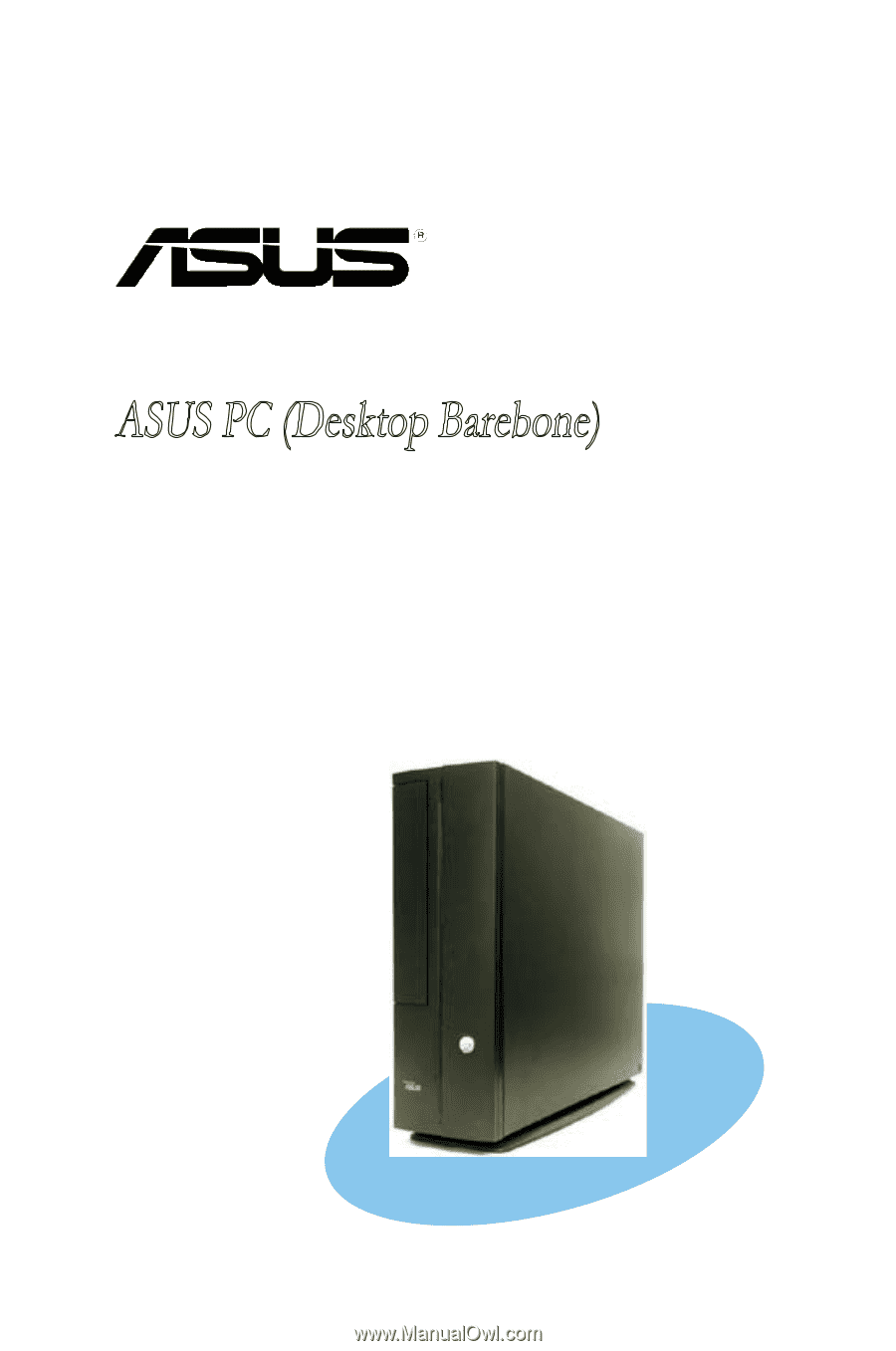
Pundit P1-AH2
ASUS PC (Desktop Barebone)