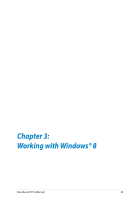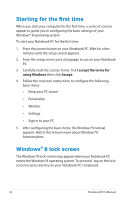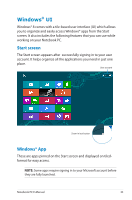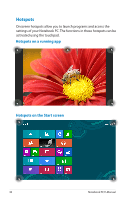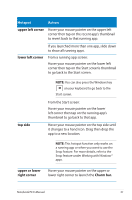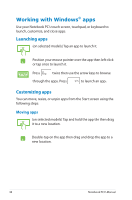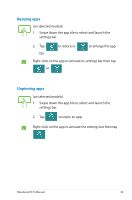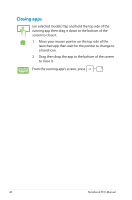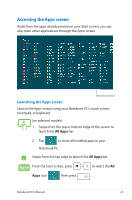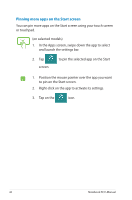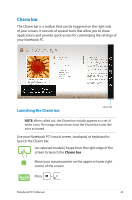Asus Q200E User's Manual for English Edition - Page 38
Working with Windows® apps, Launching apps, Customizing apps - touch screen not working
 |
View all Asus Q200E manuals
Add to My Manuals
Save this manual to your list of manuals |
Page 38 highlights
Working with Windows® apps Use your Notebook PC's touch screen, touchpad, or keyboard to launch, customize, and close apps. Launching apps (on selected models) Tap an app to launch it. Position your mouse pointer over the app then left-click or tap once to launch it. Press twice then use the arrow keys to browse through the apps. Press to launch an app. Customizing apps You can move, resize, or unpin apps from the Start screen using the following steps: Moving apps (on selected models) Tap and hold the app tile then drag it to a new location. Double-tap on the app then drag and drop the app to a new location. 38 Notebook PC E-Manual
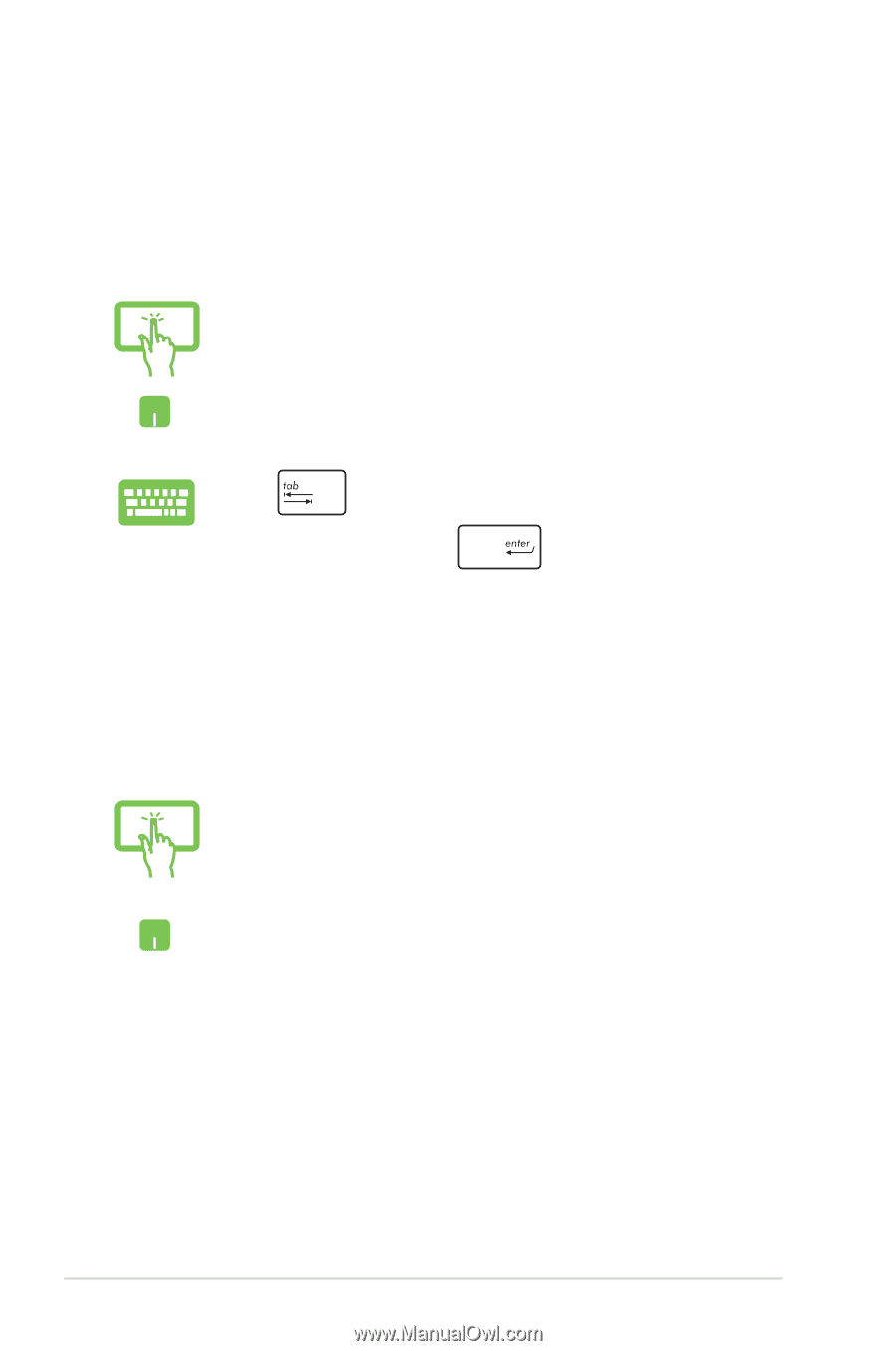
²8
Notebook PC E-Manual
Working with Windows
®
apps
Use your Notebook PC’s touch screen, touchpad, or keyboard to
launch, customize, and close apps.
Launching apps
(on selected models) Tap an app to launch it.
Position your mouse pointer over the app then left-click
or tap once to launch it.
Press
twice then use the arrow keys to browse
through the apps. Press
to launch an app
.
(on selected models) Tap and hold the app tile then drag
it to a new location.
Double-tap on the app then drag and drop the app to a
new location.
Moving apps
Customizing apps
You can move, resize, or unpin apps from the Start screen using the
following steps: