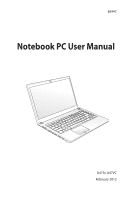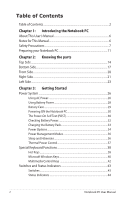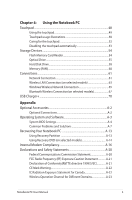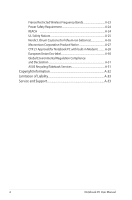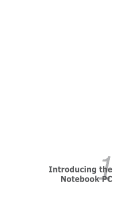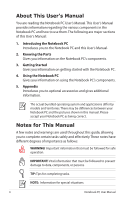Asus R404A User's Manual for English Edition
Asus R404A Manual
 |
View all Asus R404A manuals
Add to My Manuals
Save this manual to your list of manuals |
Asus R404A manual content summary:
- Asus R404A | User's Manual for English Edition - Page 1
E6947 Notebook PC User Manual U47A/ U47VC February 2012 - Asus R404A | User's Manual for English Edition - Page 2
30 The Power-On Self Test (POST 30 Checking Battery Power 32 Charging the Battery Pack 33 Power Options 34 Power Management Modes 36 Sleep and Hibernate 36 Thermal Power Control 37 Special Keyboard Functions 38 Hot Keys ...38 Microsoft Windows Keys 40 Multimedia Control Keys 42 Switches - Asus R404A | User's Manual for English Edition - Page 3
selected models 63 Windows Wireless Network Connection 65 Bluetooth Wireless Connection(on selected models 67 USB Charger+...70 Appendix Optional Accessories A-2 Optional Connections A-2 Operating System and Software A-3 System BIOS Settings A-4 Common Problems and Solutions A-7 Recovering - Asus R404A | User's Manual for English Edition - Page 4
Bands A-23 Power Safety Requirement A-24 REACH ...A-24 UL Safety Notices A-25 Nordic Lithium Cautions (for lithium-ion batteries A-26 Macrovision ASUS Recycling/Takeback Services A-31 Copyright Information A-32 Limitation of Liability A-33 Service and Support A-33 4 Notebook PC User Manual - Asus R404A | User's Manual for English Edition - Page 5
1 Chapter 1: Introducing the Notebook PC - Asus R404A | User's Manual for English Edition - Page 6
Notebook PC and how to use them. The following are major sections of this User's Manual: 1. Introducing the Notebook PC Introduces you to the Notebook PC and this User's Manual. 2. Knowing the Parts Gives you information on the Notebook PC's components. 3. Getting Started Gives you information on - Asus R404A | User's Manual for English Edition - Page 7
Safety Precautions The following safety precautions will increase the life of the Notebook PC. Follow all precautions and instructions. Except as described in this manual, refer all servicing to qualified personnel. Disconnect the AC power and remove the battery pack(s) before cleaning. Wipe the - Asus R404A | User's Manual for English Edition - Page 8
cell battery) should not be placed in municipal waste. Check local regulations for disposal of electronic products. DO NOT throw the battery in municipal waste.The symbol of the crossed out wheeled bin indicates that the battery should not be placed in municipal waste. 8 Notebook PC User Manual - Asus R404A | User's Manual for English Edition - Page 9
OFF to prevent scratching of the hard disk surface during transport.Therefore, you should not transport the Notebook PC while the power is still ON. Close the display panel and check that it is latched securely in the closed position to protect the keyboard and display panel. CAUTION! The Notebook - Asus R404A | User's Manual for English Edition - Page 10
power source. Be aware that it takes much longer to charge the battery pack when the Notebook PC is in use. Airplane Precautions Contact your airline if you want to use the Notebook PC on the airplane. Most airlines will detectors or expose them to magnetic wands. 10 Notebook PC User Manual - Asus R404A | User's Manual for English Edition - Page 11
Preparing your Notebook PC These are quick instructions for using your Notebook PC. Installing the Battery Pack 3 1 Align the notches 2 Connecting the Power Adapter 3 1 2 110V-220V Notebook PC User Manual 11 - Asus R404A | User's Manual for English Edition - Page 12
panel with your thumb. 2. Slowly tilt the display panel forward or backward to a comfortable viewing angle. Turning on the Power 1. Push and release the power button located beneath the LCD display panel. 2. Use [Fn]+[F5] or [Fn]+[F6] to adjust the LCD brightness. 12 Notebook PC User Manual - Asus R404A | User's Manual for English Edition - Page 13
2 Chapter 2: Knowing the parts - Asus R404A | User's Manual for English Edition - Page 14
Side The keyboard differs for each territory. 1 2 3 esc tab f1 f2 f3 f4 f5 f6 f7 f8 f9 f10 f11 f12 pause break prt sc sysrq insert num lk delete scr lk backspace home pgup caps lock enter pgdn shift shift end ctrl fn alt alt gr ctrl 4 5 6 7 14 Notebook PC User Manual - Asus R404A | User's Manual for English Edition - Page 15
the Windows operating system. 6 Touchpad The touchpad is a pointing device that provides the same functions as a desktop mouse. A software-controlled scrolling function is available after setting up the included touchpad utility to allow easy Windows or web navigation. Notebook PC User Manual - Asus R404A | User's Manual for English Edition - Page 16
7 Status Indicators (front) Status indicators represent various hardware/software conditions. See indicator details in Chapter 3. 16 Notebook PC User Manual - Asus R404A | User's Manual for English Edition - Page 17
or recently been in operation. High temperatures are normal during charging or operation. Do not use on soft surfaces such as sofas or beds, which may block the vent. Do not put the Notebook PC on your lap or other parts of the body to avoid injury from heat. Notebook PC User Manual 17 - Asus R404A | User's Manual for English Edition - Page 18
hard disk access. The BIOS automatically detects the amount of memory in the system and configures CMOS accordingly during the POST (Power-On-Self-Test) process. There is no hardware or software (including BIOS) setup required after the memory is installed. Visit an authorized service center - Asus R404A | User's Manual for English Edition - Page 19
is secured in a compartment. Visit an authorized service center or retailer for information on hard disk drive upgrades for your Notebook PC. Only purchase hard disk drives from authorized retailers of this Notebook PC to ensure maximum compatibility and reliability. Notebook PC User Manual 19 - Asus R404A | User's Manual for English Edition - Page 20
2 Flash Memory Slot Normally an external memory card reader must be purchased separately in order to use memory cards from devices such as digital cameras, MP3 players, mobile phones, and PDAs. This Notebook PC has a built-in high-speed memory card reader that can conveniently read from and - Asus R404A | User's Manual for English Edition - Page 21
the optical drive in Windows "Computer" and selecting Eject. 4 Optical Drive Emergency Eject The emergency eject is used to eject the optical drive tray in case the electronic eject does not work. Do not use the emergency eject in place of the electronic eject. Notebook PC User Manual 21 - Asus R404A | User's Manual for English Edition - Page 22
Serial Bus) port is compatible with USB 2.0 or USB 1.1 devices such as keyboards, pointing devices, cameras, hard disk drives, printers, and scanners connected in a series up to 12Mbits/sec (USB . Some may also include a motion detector to sound an alarm when moved. 22 Notebook PC User Manual - Asus R404A | User's Manual for English Edition - Page 23
eight pins is larger than the RJ-11 modem port and supports a standard Ethernet cable for connection to a local network. The built-in connector allows convenient use without additional adapters. 3 Air Vents The air vents allow cool air to enter and warm air to exit the Notebook PC. Ensure that - Asus R404A | User's Manual for English Edition - Page 24
or USB 1.1 devices such as keyboards, pointing devices, cameras, hard disk drives, printers, and scanners supports hot-swapping of devices so that most peripherals can be connected or disconnected without restarting the computer. 5 USB Port (3.0) USB Charger+ Allows you to charge User Manual - Asus R404A | User's Manual for English Edition - Page 25
3 Chapter 3: Getting Started - Asus R404A | User's Manual for English Edition - Page 26
AC power cord to a different standard. Most hotels will provide universal outlets to support different power cords as well as voltages. It is always best to ask an experienced traveler about AC outlet voltages when bringing power adapters to another country. 3 1 2 110V-220V You can buy travel - Asus R404A | User's Manual for English Edition - Page 27
power other electrical devices. If there is smoke, burning scent, or extreme heat coming from the AC-DC adapter, seek servicing. Seek servicing if you suspect a faulty AC-DC adapter.You may damage both your battery of the Notebook PC. WARNING! The power adapter may become warm to hot when in - Asus R404A | User's Manual for English Edition - Page 28
designed to work with a removable battery pack. The battery pack consists of a set of battery cells housed together. A fully charged pack will provide several hours of battery life, which can be further extended by using power management features through the BIOS setup. Additional battery packs are - Asus R404A | User's Manual for English Edition - Page 29
safety reasons, DO NOT throw the battery in fire, DO NOT short circuit the contacts, and DO NOT disassemble the battery. If there is any abnormal operation or damage to the battery pack caused by impact, turn OFF the Notebook PC and contact an authorized service center. Notebook PC User Manual 29 - Asus R404A | User's Manual for English Edition - Page 30
] upon bootup to enter the BIOS Setup. Press [ESC] and you will be presented with a boot menu with selections to boot from your available drives. Before bootup, the display panel flashes when the power is turned ON.This is part of the Notebook PC's test routine and is not a problem with the display - Asus R404A | User's Manual for English Edition - Page 31
... sectors" for more effective scan and repair but the process will run slower. IMPORTANT! If warnings are still given during bootup after running a software disk checking utility, you should take your Notebook PC in for servicing. Continued use may result in data loss. Notebook PC User Manual 31 - Asus R404A | User's Manual for English Edition - Page 32
Checking Battery Power The battery system implements the Smart Battery standard under the Windows environment, which allows the battery to accurately report the amount of charge left in the battery. A fully-charged battery pack provides the Notebook PC a few hours of working power. But the actual - Asus R404A | User's Manual for English Edition - Page 33
battery life. The battery stops charging if the temperature is too high or the battery voltage is too high. WARNING! DO NOT leave the battery pack discharged.The battery pack will discharge over time. If not using a battery pack, it must continued to be charged every three months to extend recovery - Asus R404A | User's Manual for English Edition - Page 34
Windows Control Panel "Power Options." For other options, such as "Switch User, Restart, Sleep, or Shut Down," click the arrowhead next to the lock icon. Restarting or Rebooting After making changes to your operating system, you may be prompted to restart the system. Some installation processes will - Asus R404A | User's Manual for English Edition - Page 35
Shutdown In case your operating system cannot properly turn OFF or restart, there is an additional way to shutdown your Notebook PC: • Hold the power button over 4 seconds. IMPORTANT! DO NOT use emergency shutdown while data is being written; doing so can result in loss or destruction of your - Asus R404A | User's Manual for English Edition - Page 36
) the data. Click the Windows button and the arrowhead next to the lock icon to see this option.You can also use the keyboard shortcut [Fn F1] to activate this mode. Recover by pressing any keyboard key except [Fn]. (NOTE: The power indicator will blink in this mode.) 36 Notebook PC User Manual - Asus R404A | User's Manual for English Edition - Page 37
this option. Recover by pressing the power button. (NOTE: The power indicator will be OFF in this mode.) Thermal Power Control There are three power control methods for controlling the Notebook PC's thermal state. These power control cannot be configured by the user and should be known in case the - Asus R404A | User's Manual for English Edition - Page 38
in power management setup). f1 fn f2 Radf3 io Tof4wer (f5F2): Wf6 irelef7ss Mof8dels Of9 nly:f1T0 oggfl11es thf1e2 internal wireless LAN or Bluetooth (on selected models) ON or OFF with an on-screen-display. When enabled, the corresponding wireless indicator will light. Windows software - Asus R404A | User's Manual for English Edition - Page 39
Monitor) -> LCD + CRT Clone -> LCD + CRT Extend. (This function does not work in 256 Colors, select High Color in Display Property Settings.) NOTE: Must connect an external monitor "before" booting up. f6 f7 f8 fn f9 Crof10 ssedf11-outf1T2 ouchpad (F9): Toggles the built-in touchpad LOCKED - Asus R404A | User's Manual for English Edition - Page 40
removing the power adapter will automatically switch the system between AC mode and battery mode.You can see the current mode through the on-screen display (OSD). Microsoft Windows Keys There are two special Windows keys on the keyboard as described below. The key with the Windows Logo activates - Asus R404A | User's Manual for English Edition - Page 41
keeping the keypad on an external keyboard activated, press the [Fn][Ins/Num LK] keys on the Notebook PC. Keyboard as Pointers The keyboard can be used as pointers while Number Lock is ON or OFF in order to increase navigation ease while entering numeric data in spreadsheets or similar applications - Asus R404A | User's Manual for English Edition - Page 42
each multimedia control key on the Notebook PC. Some control key functions may defer depending on Notebook PC model. shift end fn ctrl shift ctrl Use the [Fn] key in combination with the arrow keys for multimedia control functions. end Play/Pause (↓) Begins or pauses media file playback. Stop - Asus R404A | User's Manual for English Edition - Page 43
Switches and Status Indicators Switches Power Switch The power switch allows powering ON and OFF the Notebook PC and recovering from STD. Use the switch once to turn ON and once to turn OFF the Notebook PC. The power switch only works when the display panel is opened. Notebook PC User Manual 43 - Asus R404A | User's Manual for English Edition - Page 44
is less than 10% (without AC power). Off: Battery power is between 10% and 100% (without AC power). Drive Activity Indicator Indicates that the Notebook PC is accessing one or more storage device(s) such as the hard disk.The light flashes proportional to the access time. 44 Notebook PC User Manual - Asus R404A | User's Manual for English Edition - Page 45
-in Bluetooth (BT) function is activated. When the built-in wireless LAN is enabled, this indicator will also light. (Windows software settings are necessary.) Capital Lock Indicator Indicates that capital lock [Caps Lock] is activated when lighted. Capital lock allows some of the keyboard letters - Asus R404A | User's Manual for English Edition - Page 46
46 Notebook PC User Manual - Asus R404A | User's Manual for English Edition - Page 47
4 Chapter 4: Using the Notebook PC - Asus R404A | User's Manual for English Edition - Page 48
outside the dotted-line) Left-click button (area inside the dotted-line) DO NOT use any objects in place of your finger to operate the touchpad.These objects may damage the touchpad's surface. A device driver is still required for working with some application software. 48 Notebook PC User Manual - Asus R404A | User's Manual for English Edition - Page 49
lists, as well as swipe and switch between windows. Moving the pointer You can tap or click anywhere on the touchpad to activate its pointer, then slide your finger on the touchpad to move the pointer onscreen. Slide horizontally Slide vertically Slide diagonally Notebook PC User Manual 49 - Asus R404A | User's Manual for English Edition - Page 50
drop action on the touchpad allows you to move onscreen items into a new location. Drag Drop Select an item by tapping twice, Release your finger from the then slide the same finger without touchpad to drop the item on its lifting it off the touchpad. new location. 50 Notebook PC User Manual - Asus R404A | User's Manual for English Edition - Page 51
touchpad then turn one finger clockwise or counterclockwise while the other stays still. Scrolling - Using two fingers on the touchpad fingers on the edge of the touchpad when moving from up to down or activated. Zooming - Using two fingers on the touchpad, you can enlarge or reduce the view size of - Asus R404A | User's Manual for English Edition - Page 52
the touchpad with your finger nails or any hard objects. The touchpad responds to movement not to force.There is no need to tap the surface too hard. Tapping too hard does not increase the responsiveness of the touchpad. The touchpad responds best to light pressure. 52 Notebook PC User Manual - Asus R404A | User's Manual for English Edition - Page 53
Go to Control Panel. Change view settings to Large Icons then select Mouse. 2. Select the ELAN tab. 3. Tick the box with the Disable when external pointing device plug in option. 4. Select Apply to save current changes or Select OK to save changes then exit. Notebook PC User Manual 53 - Asus R404A | User's Manual for English Edition - Page 54
must be purchased separately in order to use memory cards from devices such as digital cameras, MP3 players, mobile phones, and PDAs. This Notebook PC has a single built-in Hardware and Eject Media" in the Windows notification area before removing the flash memory card. 54 Notebook PC User Manual - Asus R404A | User's Manual for English Edition - Page 55
and the tray will eject out partially. 2. Gently pull on the drive's front panel and slide the tray completely out. Be careful not to touch the CD drive lens and other mechanisms. Make sure there are no obstructions that may get jammed under the drive's tray. 2 1 Notebook PC User Manual 55 - Asus R404A | User's Manual for English Edition - Page 56
should be higher than the disc when correctly mounted. 4. Slowly push the drive's tray back in. The drive will begin reading the table of contents (TOC) on the disc.When the drive stops, the disc is ready to be used. It is normal to hear as well as feel the CD spinning - Asus R404A | User's Manual for English Edition - Page 57
eject is located in a hole on the optical drive and is used to eject the optical drive tray in case the electronic eject does not work. Do not use the emergency eject in place of the electronic eject. Ensure not to stab the activity indicator located in the same area. Actual - Asus R404A | User's Manual for English Edition - Page 58
visit an authorized service center or retailer for this Notebook PC. WARNING! Disconnect all the connected peripherals, any telephone or telecommunication lines and power connector (such as external power supply, battery pack, etc.) before removing the hard disk cover. 58 Notebook PC User Manual - Asus R404A | User's Manual for English Edition - Page 59
Locating the hard disk drive 1 2 2 1 Removing the hard disk drive 1 2 2 1 2 1 2 1 2 1 2 2 1 2 1 Installing the hard disk drive 1 2 2 1 2 1 2 2 1 2 2 1 1 2 1 Notebook PC User Manual 59 - Asus R404A | User's Manual for English Edition - Page 60
will increase application performance by decreasing hard disk access. Visit an authorized service BIOS) setup required after the memory is installed. WARNING! Disconnect all the connected peripherals, any telephone or telecommunication lines and power connector (such as external power supply, battery - Asus R404A | User's Manual for English Edition - Page 61
Full-Duplex is supported on this Notebook PC but requires connection to a network switching hub with "duplex" enabled. The software default is to use the fastest setting so no user-intervention is required. 1000BASE-T (or Gigabit) is only supported on selected models. Notebook PC User Manual 61 - Asus R404A | User's Manual for English Edition - Page 62
the Notebook PC connected to a Network Hub or Switch for use with the built-in Ethernet controller. Network Hub or Switch Network cable with RJ-45 connectors The actual location of the LAN port differs by models. Refer to the previous chapter to locate the LAN port. 62 Notebook PC User Manual - Asus R404A | User's Manual for English Edition - Page 63
client adapter that supports Infrastructure and Ad-hoc modes giving you flexibility on your existing or future wireless network configurations for distances to the unsecured network; otherwise, the information transmission without encryption might be visible to others. Notebook PC User Manual 63 - Asus R404A | User's Manual for English Edition - Page 64
created by an Access Point (AP) (sold separately) that provides a central link for wireless clients to communicate with each other or with a wired network. (All devices must install Notebook PC optional 802.11 wireless LAN adapters.) Desktop PC Access Point PDA 64 Notebook PC User Manual - Asus R404A | User's Manual for English Edition - Page 65
Windows Wireless Network Connection Connecting to a network 1. Switch ON the Wireless function if necessary for your model (see switches in Chapter 3). 2. Press [FN+F2] repeatedly until wireless LAN icon and Bluetooth icon are shown. Or double click the Wireless Console icon in Windows notification - Asus R404A | User's Manual for English Edition - Page 66
to enter a password. 6. After a connection has been established, the connection is shown on the list. 7. You can see the wireless network icon in the Notification area. The crossed wireless network icon appears when you press + to disable the WLAN function. 66 Notebook PC User Manual - Asus R404A | User's Manual for English Edition - Page 67
ON and Launching Bluetooth Utility This process can be used to add most Bluetooth devices. 1. Switch ON the Wireless function if necessary for your model (see switches in Chapter 3). 2. Press [FN+F2] repeatedly until wireless LAN icon and bluetooth icon are shown. Notebook PC User Manual 67 - Asus R404A | User's Manual for English Edition - Page 68
From Control Panel, go to Network and Internet > Network and Sharing Center and then click Change adapter settings in the left blue pane. 4. Right-click Bluetooth Network Connection and select View Bluetooth Network Devices. 5. Click Add a device to look for new devices. 68 Notebook PC User Manual - Asus R404A | User's Manual for English Edition - Page 69
6. Select a Bluetooth-enabled device from the list and click Next. 7. Enter the Bluetooth security code into your device and start pairing. 8. The paired relationship is successfully built. Click Close to finish the setting. Notebook PC User Manual 69 - Asus R404A | User's Manual for English Edition - Page 70
connected USB device when the battery charge drops below your set threshold. • The USB port that supports USB Charger+ does not support USB device wake up function. • If your connected device is overheated, smoking, or has abnormal odors, remove the device immediately. 70 Notebook PC User Manual - Asus R404A | User's Manual for English Edition - Page 71
A Appendix - Asus R404A | User's Manual for English Edition - Page 72
allow Windows navigation to be more comfortable. Both the external USB keyboard and mouse will work simultaneously with the Notebook PC's built-in keyboard and touchpad. Printer Connection One or more USB printers can be simultaneously used on any USB port or USB hub. A-2 Notebook PC User Manual - Asus R404A | User's Manual for English Edition - Page 73
Notebook PC comes with a support disc that provides BIOS, drivers and applications to enable hardware features, extend functionality, help manage your Notebook PC, or add functionality not provided by the native operating system. If updates or replacement of the support disc is necessary, contact - Asus R404A | User's Manual for English Edition - Page 74
System BIOS Settings The BIOS screens in this section are for reference only. The actual screens may differ by models and territories. Boot Device 1. On the Boot screen, select Boot Option #1. Aptio Setup Utility - Copyright (C) 2010 American Megatrends, Inc. Main Advanced Boot Security Save & - Asus R404A | User's Manual for English Edition - Page 75
this only limits access to Setup and is only asked for when entering Setup. If ONLY the user's password is set, then this is a power on password and must be entered to boot or enter Setup. In Setup, the User will have Administrator rights. Administrator Password User Password Status NOT INSTALLED - Asus R404A | User's Manual for English Edition - Page 76
Discard Changes and Exit Exit system setup after saving the changes. Save Options Save Changes Discard Changes Restore Defaults Boot Override P0: ST9640423AS Atheros Boot Agent Launch EFI Shell from filesystem device : Select Screen : Select Item Enter: Select +/-: Change Opt. F1: General Help - Asus R404A | User's Manual for English Edition - Page 77
recovering. 4. If the problem still exist, contact your local service center and ask an engineer for assistance. Hardware Problem - Keyboard / Hotkey The Hotkey (FN) is disabled. A. Reinstall the "ATK0100" driver from the driver CD or download it from the ASUS website. Notebook PC User Manual A-7 - Asus R404A | User's Manual for English Edition - Page 78
Problem - Built-in Camera The built-in camera does not work correctly. 1. Check "Device Manager" to see if there are any problems. 2. Try reinstalling the webcam driver to solve the problem. 3. If the problem is not solved, update the BIOS to the latest version and try again. 4. If the problem - Asus R404A | User's Manual for English Edition - Page 79
, try restoring your system using the recovery partition or disc. IMPORTANT! You must backup all your data to another location before recovering. C. Adapter problem; check the power cord connections, otherwise visit a local service center for replacement. D. Battery problem; please check the battery - Asus R404A | User's Manual for English Edition - Page 80
system for viruses. 4. Update the BIOS to the latest version with Easy Flash in Windows or AFLASH in DOS mode. These utilities and BIOS files can be downloaded from the ASUS website. WARNING! Ensure your Notebook PC does not lose power during the BIOS flashing process. A-10 Notebook PC User Manual - Asus R404A | User's Manual for English Edition - Page 81
5. If problem still cannot be solved, use the recovery process to reinstall your entire system. Update" and "ATKACPI" drivers first so that hardware devices can be recognized. 6. If the problem still exist, contact your local service center and ask an engineer for assistance. Notebook PC User Manual - Asus R404A | User's Manual for English Edition - Page 82
page of the BIOS Setup Utility. Follow the instructions shown. Aptio Setup Utility - Copyright (C) 2011 American Megatrends, Inc. Main Advanced Boot Security Save & Exit Start Easy Flash Play POST Sound Speaker Volume Internal Pointing Device Wake On Lid Open ASUS USB Charger+ in battery mode [No - Asus R404A | User's Manual for English Edition - Page 83
is created at the factory and cannot be restored if deleted. Take your Notebook PC to an authorized ASUS service center if you have problems with the recovery process. Using the Recovery Partition: 1. Press [F9] during bootup. 2. Press [Enter] to select Windows Setup [EMS Enabled]. 3. Select the - Asus R404A | User's Manual for English Edition - Page 84
%). 6. Follow the onscreen instructions to complete the recovery process. Visit the ASUS website at www.asus.com for updated drivers and utilities. Using Recovery DVD (on selected models) Creating the Recovery DVD: 1. Double-click the AI Recovery Burner icon on the Window desktop. 2. Insert a blank - Asus R404A | User's Manual for English Edition - Page 85
unless instructed to do so, during the recovery process or else your partitions will be unusable. Ensure to connect the power adapter to your Notebook PC when performing system recovery. Unstable power supply may cause recovery failure. Visit the ASUS website at www.asus.com for updated drivers and - Asus R404A | User's Manual for English Edition - Page 86
Declaration Statement to be made by the manufacturer to the Notified Body and the vendor:"This declaration will indicate the networks with which the equipment is designed to work and any notified networks with which the equipment may have inter-working difficulties" A-16 Notebook PC User Manual - Asus R404A | User's Manual for English Edition - Page 87
Declaration Statement to be made by the manufacturer to the user:"This declaration will indicate the networks with which the equipment is designed to work and any notified networks with which the equipment may have inter-working difficulties. The manufacturer shall also associate a statement to make - Asus R404A | User's Manual for English Edition - Page 88
No No Not Applicable No No Still Pending No No No Yes No Not Applicable Not Applicable Not Applicable No No No A-18 Notebook PC User Manual - Asus R404A | User's Manual for English Edition - Page 89
without liability. For updates to this table, you may visit http://www.cetecom. de/technologies/ctr_21.html 1 National requirements will apply only if the equipment may use pulse dialling (manufacturers may state in the user guide that the equipment is only intended to support DTMF signalling, which - Asus R404A | User's Manual for English Edition - Page 90
only the supplied power cord be used. Use only shielded cables to connect I/O devices to this equipment. You are cautioned that changes or modifications not expressly approved by the party responsible for compliance could void your authority to operate the equipment. A-20 Notebook PC User Manual - Asus R404A | User's Manual for English Edition - Page 91
Code of Federal Regulations #47, part 15.193, 1993. Washington DC: 11 in the 2.4GHz frequency by specified firmware controlled in the USA." This equipment complies with FCC radiation antenna during transmitting. End users must follow the specific operating instructions for satisfying RF exposure - Asus R404A | User's Manual for English Edition - Page 92
interference to the licensed service (i.e. co-channel Mobile Satellite systems) this device is intended to be operated indoors and away from windows to provide maximum shielding. Equipment (or its transmit antenna) that is installed outdoors is subject to licensing. A-22 Notebook PC User Manual - Asus R404A | User's Manual for English Edition - Page 93
public persons, use is subject to a preliminary authorization procedure by the Ministry of Defense, with maximum authorized power of 100mW in the 2446.5-2483.5 MHz band. Use outdoors on public property is not permitted. In Drôme 37 Indre et Loire 50 Manche 59 Nord Notebook PC User Manual A-23 - Asus R404A | User's Manual for English Edition - Page 94
within France. Please check with ART for the latest information (www.arcep.fr) Your WLAN Card transmits less than 100mW, but more than 10mW. Power Safety Requirement Products with electrical current ratings up to 6A and weighing more than 3Kg must use approved power cords greater than or equal - Asus R404A | User's Manual for English Edition - Page 95
pack in a fire, as they may explode. Check with local codes for possible special disposal instructions to reduce the risk of injury to persons due to fire or explosion. • Do not use power adapters or batteries from other devices to reduce the risk of injury to persons due to fire or explosion - Asus R404A | User's Manual for English Edition - Page 96
Nordic Lithium Cautions (for lithium-ion batteries) CAUTION! Danger of explosion if battery is incorrectly replaced. Replace only with the same or equivalent type recommended by the manufacturer. Dispose of used batteries according to the manufacturer's instructions. (English) ATTENZIONE! Rischio di - Asus R404A | User's Manual for English Edition - Page 97
be authorized by Macrovision Corporation, and is intended for home and other limited viewing uses only unless otherwise authorized by Macrovision Corporation. Reverse engineering or disassembly is prohibited. Notebook PC User Manual A-27 - Asus R404A | User's Manual for English Edition - Page 98
CTR 21 Approval (for Notebook PC with built-in Modem) Danish Dutch English Finnish French German Greek Italian Portuguese A-28 Notebook PC User Manual - Asus R404A | User's Manual for English Edition - Page 99
Spanish Swedish Notebook PC User Manual A-29 - Asus R404A | User's Manual for English Edition - Page 100
use of natural resources by encouraging recycling. 5. Designed for easy upgrades and longer lifetime through providing compatible spare parts such as batteries, power supplies, the keyboard, the memory, and if available the CD drive or DVD drive. 6. Reduced solid waste through takeback policy. For - Asus R404A | User's Manual for English Edition - Page 101
Korea RoHS Swiss Energy Laws ASUS Recycling/Takeback Services ASUS recycling and takeback programs batteries, other components as well as the packaging materials. Please go to http://csr.asus.com/english/Takeback.htm for detailed recycling information in different regions. Notebook PC User Manual - Asus R404A | User's Manual for English Edition - Page 102
part of this manual of ASUSTeK COMPUTER INC. ("ASUS"). ASUS PROVIDES THIS MANUAL "AS IS"WITHOUT WARRANTY to infringe. SPECIFICATIONS AND INFORMATION CONTAINED IN THIS MANUAL ARE FURNISHED FOR ASUS. ASUS ASSUMES NO RESPONSIBILITY OR LIABILITY FOR ANY ERRORS OR INACCURACIES THAT MAY APPEAR IN THIS MANUAL - Asus R404A | User's Manual for English Edition - Page 103
Warranty Statement, up to the listed contract price of each product. ASUS will only be responsible for or indemnify you for ASUS, ITS SUPPLIERS OR YOUR RESELLER IS INFORMED OF THEIR POSSIBILITY. Service and Support Visit our multi-language web site at http://support.asus.com Notebook PC User Manual - Asus R404A | User's Manual for English Edition - Page 104
112, TAIWAN R.O.C. Country: TAIWAN Authorized representative in Europe: ASUS COMPUTER GmbH Address, City: HARKORT STR. 21-23, following apparatus: Product name : Notebook PC Model name : U47A, Q400A, R404A conform with the essential requirements of the following Notebook PC User Manual - Asus R404A | User's Manual for English Edition - Page 105
LI-TE RD., PEITOU, TAIPEI 112, TAIWAN R.O.C. Country: TAIWAN Authorized representative in Europe: ASUS COMPUTER GmbH Address, City: HARKORT STR. 21-23, 40880 RATINGEN Country: GERMANY declare the . 03, 2012 Year to begin affixing CE marking:2012 Signature Notebook PC User Manual A-35 - Asus R404A | User's Manual for English Edition - Page 106
A-36 Notebook PC User Manual
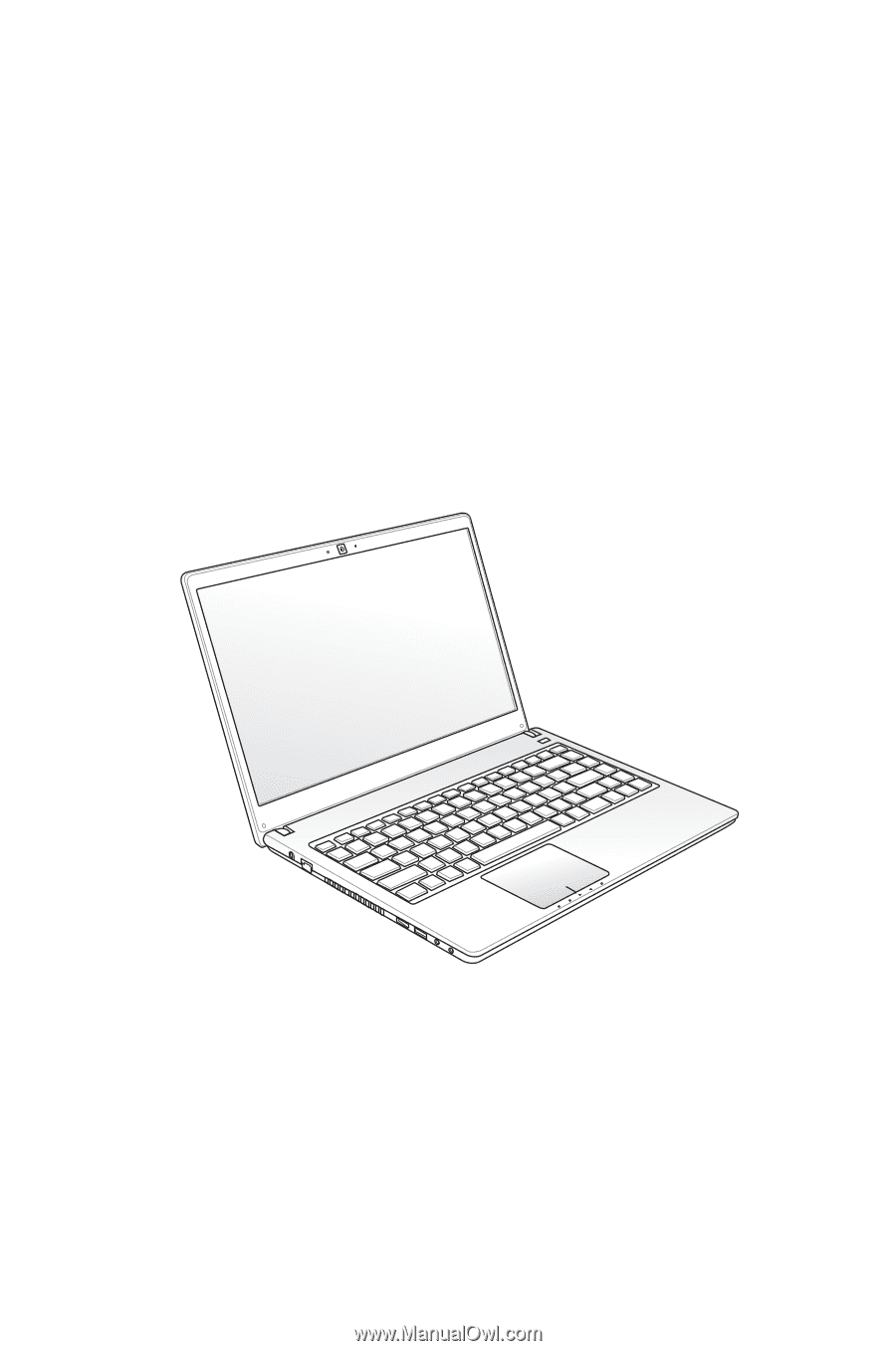
Notebook PC User Manual
February 2012
E6947
U47A/ U47VC