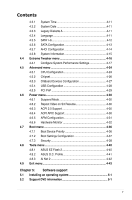Asus RAMPAGE FORMULA User Manual
Asus RAMPAGE FORMULA - Republic of Gamers Series Motherboard Manual
 |
UPC - 610839159178
View all Asus RAMPAGE FORMULA manuals
Add to My Manuals
Save this manual to your list of manuals |
Asus RAMPAGE FORMULA manual content summary:
- Asus RAMPAGE FORMULA | User Manual - Page 1
Motherboard Rampage Formula - Asus RAMPAGE FORMULA | User Manual - Page 2
the express written permission of ASUSTeK COMPUTER INC. ("ASUS"). Product warranty or service will not be extended if: (1) the product is AS A COMMITMENT BY ASUS. ASUS ASSUMES NO RESPONSIBILITY OR LIABILITY FOR ANY ERRORS OR INACCURACIES THAT MAY APPEAR IN THIS MANUAL, INCLUDING THE PRODUCTS AND - Asus RAMPAGE FORMULA | User Manual - Page 3
this guide ix Rampage Formula specifications summary xi Chapter 1: Product introduction 1.1 Welcome 1-1 1.2 Package contents 1-1 1.3 Special features 1-2 1.3.1 Product highlights 1-2 1.3.2 ROG Intelligent Performance & Overclocking features... 1-4 1.3.3 ROG unique features 1-6 1.3.4 ASUS - Asus RAMPAGE FORMULA | User Manual - Page 4
Onboard switches 2-38 Chapter 3: Powering up 3.1 Starting up for the first time 3-1 3.2 Turning off the computer 3-2 3.2.1 Using the OS shut down function 3-2 3.2.2 Using the dual function power switch 3-2 Chapter 4: BIOS setup 4.1 Managing and updating your BIOS 4-1 4.1.1 ASUS Update utility - Asus RAMPAGE FORMULA | User Manual - Page 5
Configuration 4-14 4.3.8 System Information 4-15 4.4 Extreme Tweaker menu 4-16 4.4.1 Configure System Performance Settings 4-17 4.5 Advanced menu 4-24 4.5.1 CPU Configuration 4-24 4.5.2 Chipset 4-26 4.5.3 OnBoard Devices Configuration 4-27 4.5.4 USB Configuration 4-28 4.5.5 PCI PnP 4-29 - Asus RAMPAGE FORMULA | User Manual - Page 6
a RAID/SATA driver disk in Windows 5-45 Appendix: CPU features A.1 Intel® EM64T A-1 A.2 Enhanced Intel SpeedStep® Technology (EIST A-1 A.2.1 System requirements A-1 A.2.2 Using the EIST A-2 A.3 Intel® Hyper-Threading Technology A-3 Using the Hyper-Threading Technology A-3 A.4 Debug code table - Asus RAMPAGE FORMULA | User Manual - Page 7
. This equipment generates, uses and can radiate radio frequency energy and, if not installed and used in accordance with manufacturer's instructions, may cause harmful interference to radio communications. However, there is no guarantee that interference will not occur in a particular installation - Asus RAMPAGE FORMULA | User Manual - Page 8
supply is broken, do not try to fix it by yourself. Contact a qualified service technician or your retailer. Operation safety • Before installing the motherboard and adding devices on it, carefully read all the manuals that came with the package. • Before using the product, make sure all cables - Asus RAMPAGE FORMULA | User Manual - Page 9
describes the CPU features and technologies that the motherboard supports as well as the debug code table for the LCD Poster. Where to find more information Refer to the following sources for additional information and for product and software updates. 1. ASUS websites The ASUS website provides - Asus RAMPAGE FORMULA | User Manual - Page 10
the following symbols used throughout this manual. DANGER/WARNING: Information to prevent injury to yourself when trying to complete a task. CAUTION: Information to prevent damage to the components when trying to complete a task. IMPORTANT: Instructions that you MUST follow to complete - Asus RAMPAGE FORMULA | User Manual - Page 11
Rampage Formula specifications summary CPU Chipset System Bus Memory Expansion Slots CrossFire™ Technology Storage LAN High Definition Audio IEEE 1394 USB LGA775 socket for Intel® Core™2 Quad / Core™2 Extreme / Core™2 Duo / Pentium® Extreme / Pentium® D / Pentium® 4 processors Supports Intel® next - Asus RAMPAGE FORMULA | User Manual - Page 12
Rampage Formula specifications summary ROG Exclusive Overclocking features ROG Special Features Back Panel I/O Ports Internal I/O Connectors Extreme Tweaker 2-Phase DDR2 Loadline Calibration Intelligent overclocking tools: - CPU Level Up - ASUS EPU (Energy Processing Unit) - AI Gear 3 - AI - Asus RAMPAGE FORMULA | User Manual - Page 13
USB2.0 + IEEE 1394a module I/O Shield Cable ties User's manual The hottest 3D game: S.T.A.L.K.E.R. Support DVD: Drivers ASUS PC Probe II ASUS Update ASUS AI Suite Futuremark® 3DMark® 06 Advanced Edition Kaspersky® Anti-virus software ATX Form Factor, 12"x 9.6" (30.5 cm x 24.4 cm) *Specifications - Asus RAMPAGE FORMULA | User Manual - Page 14
xiv - Asus RAMPAGE FORMULA | User Manual - Page 15
This chapter describes the motherboard features and the new technologies it supports. Chapter 1: 1Product introduction - Asus RAMPAGE FORMULA | User Manual - Page 16
Chapter summary 1 1.1 Welcome 1-1 1.2 Package contents 1-1 1.3 Special features 1-2 ROG Rampage Formula - Asus RAMPAGE FORMULA | User Manual - Page 17
Serial ATA power cables I/O shield ASUS Optional Fan LCD Poster SupremeFX II Audio Card 3-in-1 ASUS Q-Connector Kit Cable ties ROG motherboard support DVD The hottest game: S.T.A.L.K.E.R. User guide If any of the above items is damaged or missing, contact your retailer. ROG Rampage Formula 1-1 - Asus RAMPAGE FORMULA | User Manual - Page 18
Intel® Core™2 Quad / Core™2 Duo / Core™2 Extreme CPU support This motherboard supports the latest Intel® Quad-core/Core™2 processor in the LGA775 package and Intel for details. Intel® X48 Chipset The Intel® X48 Express Chipset is the latest chipset designed to support dualchannel DDR3 1600/1333/1066 - Asus RAMPAGE FORMULA | User Manual - Page 19
system performance by eliminating the bottleneck when overclocking both the CPU and memory- providing great performance for 3D graphics and other memory demanding applications. See page 2‑16 for details. Serial ATA 3.0 Gb/s technology This motherboard supports the next-generation hard drives based - Asus RAMPAGE FORMULA | User Manual - Page 20
Enjoy high-end sound quality on your PC! The onboard 8-channel HD audio (High Definition Audio, previously motherboard will do the rest for you. See the new CPU speed and enjoy the performance instantly! Overclocking is never as easy as this. See pages 4-17 and 5-33 for details. ASUS EPU The ASUS - Asus RAMPAGE FORMULA | User Manual - Page 21
to overclocking failure, there is no need to open the system chassis to clear CMOS data. Simply reboot the system, and the BIOS automatically restores the CPU default settings for each parameter. Due to the chipset behavior, AC power off is required before using C.P.R. function. ROG Rampage Formula - Asus RAMPAGE FORMULA | User Manual - Page 22
Quiet Thermal solution makes system more stable and enhances the overclocking capability. Fanless Design-Heat-pipe The ASUS fanless design allows multi-directional heat flow from major thermal sources in the motherboard to lower overall system temperature, resulting in quieter operation and longer - Asus RAMPAGE FORMULA | User Manual - Page 23
only) The optional fan is specifically designed to provide sufficient airflow over the CPU power modules and chipset area when water-cooling or passive-cooling is utilized, ensuring effective heat dissipation for the entire system. See pages 2-15 and 2-33 for details. ROG Rampage Formula 1-7 - Asus RAMPAGE FORMULA | User Manual - Page 24
the trouble of plugging in one cable at a time, making connection quick and accurate. See pages 2-37 for details. ASUS EZ Flash 2 EZ Flash 2 is a user-friendly BIOS update utility. Simply launch this tool and update BIOS using a USB flash disk without entering the OS. You can update your BIOS in - Asus RAMPAGE FORMULA | User Manual - Page 25
This chapter lists the hardware setup procedures that you have to perform when installing system components. It includes description of the jumpers and connectors on the motherboard. Chapter 2: 2 Hardware information - Asus RAMPAGE FORMULA | User Manual - Page 26
Chapter summary 2 2.1 Before you proceed 2-1 2.2 Motherboard overview 2-4 2.3 Central Processing Unit (CPU 2-8 2.4 System memory 2-16 2.5 Expansion slots 2-21 2.6 Slide switch 2-24 2.7 Aduio card, I/O shield, and LCD Poster Installation 2-25 2.8 Connectors 2-27 ROG Rampage Formula - Asus RAMPAGE FORMULA | User Manual - Page 27
; you can select the voltage to display in BIOS. Refer to the illustration below for the location of the CPU LED and the table below for LED definition. CPU_CRAZY CPU_HIGH CPU_NORMAL ® RAMPAGE FORMULA RAMPAGE FORMULA CPU LED CPU Voltage CPU PLL Voltage Normal (green) 1.10000~1.50000 1.50000 - Asus RAMPAGE FORMULA | User Manual - Page 28
can select the voltage to display in BIOS. Refer to the illustration below for the location of the northbridge/ southbridge LEDs and the table below for LED definition. ® NB_CRAZY NB_HIGH NB_NORMAL RAMPAGE FORMULA SB_CRAZY SB_HIGH SB_NORMAL RAMPAGE FORMULA North/South Bridge LED Normal (green - Asus RAMPAGE FORMULA | User Manual - Page 29
in soft‑off mode. This is a reminder that you should shut down the system and unplug the power cable before removing or plugging in any motherboard component. The illustration below shows the location of the onboard power-on switch. ® RAMPAGE FORMULA RAMPAGE FORMULA Power on switch ROG - Asus RAMPAGE FORMULA | User Manual - Page 30
below. 2.2.2 Screw holes Place nine (9) screws into the holes indicated by circles to secure the motherboard to the chassis. DO NOT overtighten the screws! Doing so can damage the motherboard. Place this side towards the rear of the chassis RAMPAGE FORMULA ® 2-4 Chapter 2: Hardware information - Asus RAMPAGE FORMULA | User Manual - Page 31
DDR_CRAZY DDR_HIGH DDR_NORMAL VIA VT6308P PCIEX1_2 CR2032 3V Lithium Cell CMOS Power RAMPAGE FORMULA PCIEX1_3 USB1112 CLRTC_SW Intel® ICH9R HD_LED SATA12 OPT_TEMP2 Super I/O OPT_FAN3 PCIEX16_2 PCI2 IE1394_2 BIOS RST_SW ADH SB_CRAZY SB_HIGH SB_NORMAL OPT_FAN2 SATA34 SATA56 CHASSIS - Asus RAMPAGE FORMULA | User Manual - Page 32
Speaker Out port (black) 10.* Side Speaker Out port (gray) 11. USB 2.0 ports 1, 2, 3 and 4 12. IEEE 1394a port 13. Clear CMOS switch 14. Optical S/PDIF Out port 15. USB 2.0 ports 5 and 6 *These audio ports are on the Supreme FX II audio card. Page 2-16 2-23 2-23 2-23 Page 2-24 Page - Asus RAMPAGE FORMULA | User Manual - Page 33
EATX12V) 10. Digital audio connector (4-1 pin SPDIF_OUT, for ASUS HDMI VGA card) 11. System panel connector (20-8 pin PANEL) Onboard switches 1. Power-on switch 2. Reset switch Page 2- 29 2- 29 2- 30 2- 31 2- 32 2- 32 2- 33 2- 34 2- 34 2- 35 2-36 Page 2-38 2-38 ROG Rampage Formula 2-7 - Asus RAMPAGE FORMULA | User Manual - Page 34
Central Processing Unit (CPU) The motherboard comes with a surface mount LGA775 socket designed for the Intel® Core™2 Quad / Core™2 Extreme / Core™2 Duo / Pentium® D / Pentium® 4 / Pentium® Extreme processors. • Make sure that all power cables are unplugged before installing the CPU. • If installing - Asus RAMPAGE FORMULA | User Manual - Page 35
2.3.1 Installing the CPU To install a CPU: 1. Locate the CPU socket on the motherboard. ® RAMPAGE FORMULA RAMPAGE FORMULA CPU Socket 775 Before installing the CPU, make sure that the cam box is facing towards you and the load lever is on your left. 2. Press the load lever with your thumb (A), - Asus RAMPAGE FORMULA | User Manual - Page 36
plate window to remove (B). B A Load plate Alignment key 5. Position the CPU over CPU, connect the chassis fan cable B to the CHA_FAN1 connector to ensure system stability. The motherboard supports Intel® LGA775 processors with the Intel® Enhanced Memory 64 Technology (EM64T), Enhanced Intel - Asus RAMPAGE FORMULA | User Manual - Page 37
and fan assembly such that the CPU fan cable is closest to the CPU fan connector. Narrow end of the groove Motherboard hole Fastener Make sure to orient each fastener with the narrow end of the groove pointing outward. (The photo shows the groove shaded for emphasis.) ROG Rampage Formula 2-11 - Asus RAMPAGE FORMULA | User Manual - Page 38
fan cable to the connector on the motherboard labeled CPU_FAN. CPU_FAN ® GND CPU FAN PWR CPU FAN IN CPU FAN PWM RAMPAGE FORMULA RAMPAGE FORMULA CPU fan connector DO NOT forget to connect the CPU fan connector! Hardware monitoring errors can occur if you fail to plug this connector. 2-12 Chapter - Asus RAMPAGE FORMULA | User Manual - Page 39
motherboard. 2. Rotate each fastener counterclockwise. 3. Pull up two fasteners at a time in a diagonal sequence to disengage the heatsink and fan assembly from B the motherboard. A A B A B B A 4. Carefully remove the heatsink and fan assembly from the motherboard. ROG Rampage Formula - Asus RAMPAGE FORMULA | User Manual - Page 40
after resetting. (The photo shows the groove shaded for emphasis.) Narrow end of the groove Refer to the documentation in the boxed or stand-alone CPU fan package for detailed information on CPU fan installation. 2-14 Chapter 2: Hardware information - Asus RAMPAGE FORMULA | User Manual - Page 41
an active CPU cooler will motherboard. connect the fan cable. • Plug the optional fan cables to any of the CHA_FAN1, CHA_FAN3, and PWR_FAN connectors on the motherboard. • Make sure the optional fan is installed correctly to prevent damage to the fan and motherboard components. ROG Rampage Formula - Asus RAMPAGE FORMULA | User Manual - Page 42
DIMM_A2 DIMM_B1 DIMM_B2 RAMPAGE FORMULA RAMPAGE FORMULA 240-pin DDR2 DIMM sockets Channel Channel A Channel B Sockets DIMM_A1 and DIMM_A2 DIMM_B1 and DIMM_B2 • This chipset officially supports DDR2-800 MHz. With the ASUS Super Memspeed Technology, this motherboard natively supports up to DDR2 - Asus RAMPAGE FORMULA | User Manual - Page 43
Due to chipset limitation, this motherboard can only support up to 8 GB on the operating systems listed below. You may install a maximum of 2 GB DIMMs on each slot. 64-bit Windows® XP Professional x64 Edition Windows® Vista x64 Edition • Some old-version DDR2-800 DIMMs may not match Intel®'s On‑Die - Asus RAMPAGE FORMULA | User Manual - Page 44
Rampage Formula Motherboard Qualified Vendors Lists (QVL) DDR2-800 MHz capability Size 512MB Dual-channel memory configuration. • C*: Supports 4 modules inserted into both the blue and white slots as two pairs of Dual-channel memory configuration. Visit the ASUS website for the latest DDR2-800/ - Asus RAMPAGE FORMULA | User Manual - Page 45
Rampage Formula Motherboard Qualified Vendors Lists (QVL) DDR2-667MHz capability Size support A* B* C* •• ••• ••• ••• ••• •• ••• ••• ••• ••• ••• ••• ••• ••• ••• ••• •• •• •• • • • ••• ••• ••• ••• ••• ••• ••• •• ••• ••• ••• ••• ••• ••• ••• ROG Rampage Formula - Asus RAMPAGE FORMULA | User Manual - Page 46
components. Failure to do so can cause severe damage to both the motherboard and the components. To install a DIMM: 1. Unlock a DIMM socket into a socket to avoid damaging the DIMM. • The DDR2 DIMM sockets do not support DDR DIMMs. Do not install DDR DIMMs to the DDR2 DIMM sockets. 2.4.4 Removing - Asus RAMPAGE FORMULA | User Manual - Page 47
(if your motherboard is already installed drivers support "Share IRQ" or that the cards do not need IRQ assignments. Otherwise, conflicts will arise between the two PCI groups, making the system unstable and the card inoperable. Refer to the table on the next page for details. ROG Rampage Formula - Asus RAMPAGE FORMULA | User Manual - Page 48
14 Floppy disk controller 7 15 Printer port (LPT1)* 8 3 System CMOS/Real Time Clock 9 4 IRQ holder for PCI steering* 10 5 Primary IDE (legacy mode) 15 10 SATA Secondary IDE (legacy mode) * These IRQs are usually available for PCI devices. IRQ assignments for this motherboard A - Asus RAMPAGE FORMULA | User Manual - Page 49
cards from the same GPU family that support CrossFire™ mode. • If you install two VGA cards, we recommend that you plug the rear chassis fan cable to the motherboard connector labeled CHA_FAN1/3 for better thermal environment. See page 2-36 for the connector location. ROG Rampage Formula 2-23 - Asus RAMPAGE FORMULA | User Manual - Page 50
, shut down and reboot the system so the BIOS can automatically reset CPU parameter settings to default values. If the system hangs due to overclocking of memory timing or chipset voltage and the power button fails to function, pressing down the clr CMOS switch will shut down the system and clear - Asus RAMPAGE FORMULA | User Manual - Page 51
1. Take out the Audio card from the package. 2. Locate the audio slot on the motherboard. 3. Align the card connector with the slot and press firmly until the card sits on the slot completely. 4. The photo below shows the audio card installed on the motherboard. ROG Rampage Formula 2-25 - Asus RAMPAGE FORMULA | User Manual - Page 52
install the motherboard to the chassis. Be cautious when installing the I/O shield. The I/O shield edge springs may damage the I/O ports. 3. Thread the LCD Poster cable through the opening until its stopper snaps into place. 4. Plug the LCD Poster cable into the onboard connector labeled LCD_CON - Asus RAMPAGE FORMULA | User Manual - Page 53
in 1 2 5 Front-out 6 Mic in 7 Cen/Sub 8 3 4 9 Rear-out 10 Side-out clr CMOS 15 14 13 12 11 1. PS/2 keyboard port (purple). This port is for a PS/2 keyboard. 2. Coaxial S/PDIF Mode During Power ON/OFF 100 Mbps connection 1 Gbps connection * Blinking ROG Rampage Formula 2-27 - Asus RAMPAGE FORMULA | User Manual - Page 54
or portable devices. 13. Clear CMOS switch. Press the clear CMOS switch to clear setup information when the system hangs due to overclocking. 14. Optical S/PDIF Out port. This port connects an external audio output device via an optical S/PDIF cable. 15. USB 2.0 ports 5 and 6. These 4-pin Universal - Asus RAMPAGE FORMULA | User Manual - Page 55
1 RAMPAGE FORMULA Floppy disk drive connector 2. IDE connector (40-1 pin PRI_EIDE) The onboard IDE connector is for the Ultra DMA 133/100/66 signal cable. There are three connectors on each Ultra DMA 133/100/66 signal cable: blue, black, and gray. Connect the blue connector to the motherboard's IDE - Asus RAMPAGE FORMULA | User Manual - Page 56
each RAID 0 or RAID 1 set. • Before creating a RAID set, refer to 5.4.3 Intel® RAID configurations or the manual bundled in the motherboard support DVD. SATA2 GND RSATA_TXP2 RSATA_TXN2 GND RSATA_RXP2 RSATA_RXN2 GND ® SATA4 GND RSATA_TXP4 RSATA_TXN4 GND RSATA_RXP4 RSATA_RXN4 GND RAMPAGE FORMULA - Asus RAMPAGE FORMULA | User Manual - Page 57
USB+5V USB_P7USB_P7+ GND USB+5V USB_P9USB_P9+ GND Never connect a 1394 cable to the USB connectors. Doing so will damage the motherboard! You can connect the USB cable to ASUS Q-Connector (USB, blue) first, and then install the Q-Connector (USB) to the USB connector onboard. ROG Rampage Formula - Asus RAMPAGE FORMULA | User Manual - Page 58
+ GND TPA1+ RAMPAGE FORMULA IEEE 1394a connector Never connect a USB cable to the IEEE 1394a connector. Doing so will damage the motherboard! You can connect the 1394 cable to ASUS Q-Connector (1394, red) first, and then install the Q-Connector (1394) to the 1394 connector onboard. 6. Thermal - Asus RAMPAGE FORMULA | User Manual - Page 59
GND OPT_FAN3 GND +12V Rotation RAMPAGE FORMULA Fan connectors • Only the CPU_FAN, CHA_FAN1~3, and OPT_FAN1~3 connectors support the ASUS Q-Fan 2 feature. • If you install two VGA cards, we recommend that you plug the chassis fan cable to the motherboard connector labled CHA_FAN1 or CHA_FAN3 for - Asus RAMPAGE FORMULA | User Manual - Page 60
GND GND GND GND +12V DC +12V DC +12V DC +12V DC Ground +5 Volts Ground +5 Volts Ground RAMPAGE FORMULA ATX power connectors +3 Volts +3 Volts Ground +5 Volts +5 Volts +5 Volts -5 Volts Ground Ground Ground PSON# Ground -12 Volts +3 Volts • Make sure to remove the cap on the - Asus RAMPAGE FORMULA | User Manual - Page 61
-us for details. • The ATX 12 V Specification 2.0-compliant (400W) PSU has been tested to support the motherboard power requirements with the following configuration: CPU: Intel® Pentium® Extreme 3.73GHz Memory: 512 MB DDR2 (x4) Graphics card: ASUS EAX1900XT Parallel ATA device: IDE hard disk drive - Asus RAMPAGE FORMULA | User Manual - Page 62
supports several chassis-mounted functions. PLED SPEAKER PANEL PLED+ PLED+5V Ground Ground Speaker ® IDE_LED+ IDE_LED- PWR Ground Reset Ground RAMPAGE FORMULA IDE_LED RESET PWRSW * Requires an ATX power supply. RAMPAGE FORMULA you to hear system beeps and warnings. • ATX power button/soft-off - Asus RAMPAGE FORMULA | User Manual - Page 63
front panel cable labels. 2. Install the ASUS Q-Connector to the system panel connector, making sure the orientation matches the labels on the motherboard. 3. The front panel functions are now enabled. The figure shows the Q-Connector properly installed on the motherboard. ROG Rampage Formula 2-37 - Asus RAMPAGE FORMULA | User Manual - Page 64
Onboard switches allow you to fine-tune performance when working on a bare or open-case system. This is ideal for overclockers and gamers who continually change settings to enhance system performance. 1. Power-on switch Press the power-on switch to wake/power up the system. RAMPAGE FORMULA RAMPAGE - Asus RAMPAGE FORMULA | User Manual - Page 65
This chapter describes the power up Chapter 3: Powerin3g up sequence, the vocal POST messages, and ways of shutting down the system. - Asus RAMPAGE FORMULA | User Manual - Page 66
Chapter summary 3 3.1 Starting up for the first time 3-1 3.2 Turning off the computer 3-2 ROG Rampage Formula - Asus RAMPAGE FORMULA | User Manual - Page 67
beep followed by four short beeps Description VGA detected Quick boot set to disabled No keyboard detected No memory detected No VGA detected Hardware component failure 7. At power on, hold down the key to enter the BIOS Setup. Follow the instructions in Chapter 4. ROG Rampage Formula - Asus RAMPAGE FORMULA | User Manual - Page 68
the computer. 3. The power supply should turn off after Windows® shuts down. If you are using Windows® Vista™: 1. Click the Start button then select ShutDown. 2. The mode or to soft-off mode, depending on the BIOS setting. Pressing the power switch for more than four seconds lets the system - Asus RAMPAGE FORMULA | User Manual - Page 69
This chapter tells how to change the system settings through the BIOS Setup menus. Detailed descriptions of the BIOS parameters are also provided. Chapter 4: 4 BIOS setup - Asus RAMPAGE FORMULA | User Manual - Page 70
Chapter summary 4 4.1 Managing and updating your BIOS 4-1 4.2 BIOS setup program 4-8 4.3 Main menu 4-11 4.4 Extreme Tweaker menu 4-16 4.5 Advanced menu 4-24 4.6 Power menu 4-30 4.7 Boot menu 4-36 4.8 Tools menu 4-40 4.9 Exit menu 4-43 ROG Rampage Formula - Asus RAMPAGE FORMULA | User Manual - Page 71
Internet Service Provider (ISP). Installing ASUS Update To install ASUS Update: 1. Place the support DVD in the optical drive. The Drivers menu appears. 2. Click the Utilities tab, then click Install ASUS Update VX.XX.XX. 3. The ASUS Update utility is copied to your system. ROG Rampage Formula 4-1 - Asus RAMPAGE FORMULA | User Manual - Page 72
update the BIOS using this utility. Updating the BIOS through the Internet To update the BIOS through the Internet: 1. Launch the ASUS Update utility from the Windows® desktop by clicking Start > Programs > ASUS > ASUSUpdate > ASUSUpdate. The ASUS Update main window appears. 2. Select Update BIOS - Asus RAMPAGE FORMULA | User Manual - Page 73
. The ASUS Update main window appears. 2. Select Update BIOS from a file option from the drop‑down menu, then click Next. 3. Locate the BIOS file from the Open window, then click Open. 4. Follow the screen instructions to complete the update process. iFormula iFormula ROG Rampage Formula 4-3 - Asus RAMPAGE FORMULA | User Manual - Page 74
+ during the Power-On Self Tests (POST). To update the BIOS using EZ Flash 2: 1. Visit the ASUS website (www.asus.com) to download the latest BIOS file for the motherboard. 2. Save the BIOS file to a floppy disk or a USB flash disk, then restart the system. 3. You can launch the EZ Flash - Asus RAMPAGE FORMULA | User Manual - Page 75
to the DOS prompt after copying the current BIOS file. Updating the BIOS file To update the BIOS file using the AFUDOS utility: 1. Visit the ASUS website (www.asus.com) and download the latest BIOS file for the motherboard. Save the BIOS file to a bootable floppy disk. ROG Rampage Formula 4-5 - Asus RAMPAGE FORMULA | User Manual - Page 76
You need to type the exact BIOS filename at the DOS prompt. 2. Copy the AFUDOS utility (afudos.exe) from the motherboard support DVD to the bootable floppy disk verifies the file and starts updating the BIOS. A:\>afudos /iFormula.ROM AMI Firmware Update Utility - Version 1.19(ASUS V2.07(03.11.24BB)) - Asus RAMPAGE FORMULA | User Manual - Page 77
the updating process. • Only the USB flash disk with FAT 32/16 format and single partition can support ASUS CrashFree BIOS 3. The device size should be smaller than 8GB. • DO NOT shut down or reset the system while updating the BIOS! Doing so can cause system boot failure! ROG Rampage Formula 4-7 - Asus RAMPAGE FORMULA | User Manual - Page 78
setup program This motherboard supports a programmable Serial Peripheral Interface (SPI) chip that you can update using the provided utility described in section "4.1 Managing and updating your BIOS." Use the BIOS Setup program when you are installing a motherboard, reconfiguring your system, or - Asus RAMPAGE FORMULA | User Manual - Page 79
bar Main Extreme Tweaker Configuration fields BIOS SETUP UTILITY Advanced Power Boot General help Tools Main For changing the basic system configuration Extreme Tweaker For changing the overclocking settings Advanced For changing the advanced system to another. ROG Rampage Formula 4-9 - Asus RAMPAGE FORMULA | User Manual - Page 80
then press to display a list of options. Refer to 4.2.7 Pop-up window. 4.2.7 Pop-up window Select a menu item then press to display a pop-up window with the configuration options for that item description of the selected item. Pop-up window Scroll bar 4-10 Chapter 4: BIOS setup - Asus RAMPAGE FORMULA | User Manual - Page 81
screen items and how to navigate through them. Main Extreme Tweaker BIOS SETUP UTILITY Advanced Power Boot Tools Exit System Time System BIOS language version from the options. Configuration options: [Chinese BIG5] [Chinese (GB)] [Japanese] [Français] [German] [English] ROG Rampage Formula - Asus RAMPAGE FORMULA | User Manual - Page 82
American Megatrends, Inc. The BIOS automatically detects the values opposite IDE device is installed in the system. Type [Auto] Selects the type of IDE drive. Setting to [Auto] allows automatic selection of the appropriate IDE enables the LBA mode if the device supports this mode, and if the device - Asus RAMPAGE FORMULA | User Manual - Page 83
a RAID 0, RAID 1, RAID 5, RAID 10, or the Intel® Matrix Storage Technology configuration from the Serial ATA hard disk drives, set this item to [RAID]. If you want to use the Serial ATA hard disk drives as Parallel ATA physical storage devices, keep the defaul setting [IDE]. ROG Rampage Formula - Asus RAMPAGE FORMULA | User Manual - Page 84
[AHCI]. Hard Disk Write Protect [Disabled] Disables or enables device write protection. This will be effective only if device is accessed through BIOS. Confiuration option: [Disabled] [Enabled] SATA Detect Time Out (Sec) [35] Selects the time out value for detecting ATA/ATAPI devices. Configuration - Asus RAMPAGE FORMULA | User Manual - Page 85
Item F1 General Help F10 Save and Exit ESC Exit v02.61 (C)Copyright 1985-2007, American Megatrends, Inc. ASUS BIOS Displays the auto-detected BIOS information. Processor Displays the auto-detected CPU specification. System Memory Displays the auto-detected system memory. ROG Rampage Formula 4-15 - Asus RAMPAGE FORMULA | User Manual - Page 86
Extreme Tweaker BIOS SETUP UTILITY Advanced Power Boot Tools Exit Configure System Performance Settings CPU Level Up Ai Overclock Tuner CPU to adjust other settings in more details, set Ai Overclock Tuner to Manual after you select a CPU level. Select Screen Select Item +- Change Field - Asus RAMPAGE FORMULA | User Manual - Page 87
system will detect possible values. Use the and keys to select a ratio. �T�h�e��v�a��li�d��v�a�l�u�e��r�a�n��g�e�s��d��if�fe��re��n�t�ly� according to your CPU model. FSB Strap to North Bridge [Auto] Configuration options: [Auto] [200MHz] [266MHz] [333MHz] [400MHz] ROG Rampage Formula 4-17 - Asus RAMPAGE FORMULA | User Manual - Page 88
Side Bus and CPU External Frequency settings. FSB/CPU External Frequency Synchronization Front Side Bus FSB 1600 FSB 1333 FSB 1066 FSB 800 CPU External Frequency 400 This item appears when you set Ai Overclock Tuner to [Super MemProfile] or [Manual]. DRAM Frequency [Auto] Allows you to set the - Asus RAMPAGE FORMULA | User Manual - Page 89
Control [Auto] Configuration options: [Auto] [Manual] The following items become configurable when you set DRAM Timing Control to [Manual]. 1st Information : 4-5-5-15-3-42-6-3 (These (S) [Auto] Configuration options: [Auto] [1 DRAM Clocks]�-�[1�5��D�R��A�M��C��lo�c�k�s�] ROG Rampage Formula 4-19 - Asus RAMPAGE FORMULA | User Manual - Page 90
Setting this item to [Strong] enhances the DRAM performance. Configuration options: [Auto] [Moderate] [Light] [Strong] Ai Transaction Booster [Auto] Configuration options: [Auto] [Manual] C/P : A1 A2 A3 A4 A5 (These values are auto-detected) LVL : 05 06 06 06 06 (These values are auto-detected) The - Asus RAMPAGE FORMULA | User Manual - Page 91
configuration field corresponds to the onboard memory LED color, both of which indicate voltage condition. Refer to page 2-2 for memory LED definition. Configuration options: [Auto] [1.80V] [1.82V] [1.84V] [1.86V] [1.88V] [1.90V]- [3.32V] [3.34V] [3.36V] [3.38V] [3.40V] ROG Rampage Formula 4-21 - Asus RAMPAGE FORMULA | User Manual - Page 92
onboard voltage may damage the chipset and CPU. South Bridge Voltage manually set the memory voltage, or you can set to [Auto] for the safe mode. Configuration options: [DDR2_REF-30mv] [DDR2_REF-20mv] [DDR2_REF-10mv] [DDR2_REF] [DDR2_REF+10mv] [DDR2_REF+20mv] [DDR2_REF+30mv] 4-22 Chapter 4: BIOS - Asus RAMPAGE FORMULA | User Manual - Page 93
[Enabled] [Disabled] CPU Spread Spectrum [Auto] Allows you to enable or disable the CPU spread spectrum. Configuration options: [Auto] [Disabled] PCIE Spread Spectrum [Auto] Allows you to enable or disable the PCIE spread spectrum. Configuration options: [Auto] [Disabled] ROG Rampage Formula 4-23 - Asus RAMPAGE FORMULA | User Manual - Page 94
allow you to change the settings for the CPU and other system devices. Main Extreme Tweaker BIOS SETUP UTILITY Advanced Power Boot Tools Exit CPU Configuration Chipset Onboard Devices Configuration USB Configuration PCIPnP Configure CPU. Select Screen Select Item +- Change Field Tab Select - Asus RAMPAGE FORMULA | User Manual - Page 95
systems to boot even without support for CPUs with extended CPUID functions. Configuration options: [Disabled] [Enabled] Inter(R) SpeedStep (TM) Tech. [Enabled] This item appears when the CPU Ratio Setting item is set to [Auto]. Configuration options: [Enabled] [Disabled] ROG Rampage Formula 4-25 - Asus RAMPAGE FORMULA | User Manual - Page 96
below sections may cause system to malfunction. Configure North Bridge features. North Bridge Configuration North Bridge Chipset Configuration BIOS SETUP UTILITY Advanced North Bridge Chipset Configuration Memory Remap Feature Initiate Graphic Adapter PEG Port Control PEG Port Force x1 [Enabled - Asus RAMPAGE FORMULA | User Manual - Page 97
Devices Configuration BIOS SETUP UTILITY Advanced Onboard Device Configuration High when you enable this item. Configuration options: [Enabled] [Disabled] Front Panel Support Type [HD Audio] Allows you to set the front panel audio connector (AAFP on] [Turn off] ROG Rampage Formula 4-27 - Asus RAMPAGE FORMULA | User Manual - Page 98
> to display the configuration options. BIOS SETUP UTILITY Advanced USB Configuration USB Devices Enabled: None USB Functions USB 2.0 Controller USB 2.0 Controller Mode BIOS EHCI Hand-off Port 64/60 Emulation Legacy USB Support [Enabled] [Enabled] [HiSpeed] [Enabled] [Disabled - Asus RAMPAGE FORMULA | User Manual - Page 99
Plug And Play O/S [No] When set to [No], BIOS configures all the devices in the system. When set to [Yes] and if you install a Plug and Play operating system, the operating system configures the Plug and Play devices not required for boot. Configuration options: [No] [Yes] ROG Rampage Formula 4-29 - Asus RAMPAGE FORMULA | User Manual - Page 100
an item then press to display the configuration options. Main Extreme Tweaker BIOS SETUP UTILITY Advanced Power Boot Tools Exit Suspend Mode Repost Video on S3 Resume ACPI 2.0 Support ACPI APIC Support [Auto] [Disabled] [Disabled] [Enabled] Select the ACPI state used for - Asus RAMPAGE FORMULA | User Manual - Page 101
4.6.5 APM Configuration BIOS SETUP UTILITY Power APM Configuration Restore on AC to turn on the system. This feature requires an ATX power supply that provides at least 1A on the +5VSB lead. Configuration options: [Disabled] [Space Bar] [Ctrl-Esc] [Power Key] ROG Rampage Formula 4-31 - Asus RAMPAGE FORMULA | User Manual - Page 102
; MB Temperature; NB Temperature; SB Temperature; OPT1/2/3 Temperature [xxxºC/xxxºF] The onboard hardware monitor automatically detects and displays the CPU, motherboard, northbridge, southbridge, and the assigned device temperatures. Select [Ignored] if you do not wish to display the detected - Asus RAMPAGE FORMULA | User Manual - Page 103
CPU Fan Speed [xxxxRPM] or [Ignored] / [N/A] The onboard hardware monitor automatically detects and displays the CPU fan speed in rotations per minute (RPM). If the fan is not connected to the motherboard, the field shows N/A. CPU options: [Auto] [90%] [80%] [70%] [60%] ROG Rampage Formula 4-33 - Asus RAMPAGE FORMULA | User Manual - Page 104
[Manual Mode]. Fan Fix Ratio (%) [50%] Configuration options: [50%] [60%] [70%] [80%] [90%] [100%] OPT Fan and Power Fan BIOS onboard hardware monitor automatically detects the optional fan speed. If the fan is not connected to the motherboard, the field shows N/A. OPT_Fan1/2/3 Control [Manual - Asus RAMPAGE FORMULA | User Manual - Page 105
Termination Voltage, DRAM Voltage, North Bridge Voltage, South Bridge Voltage, SB 1.5V Voltage, DRAM Controller Voltage REF, 3.3V Voltage, 5V Voltage, 12V Voltage The onboard hardware monitor automatically detects the voltage output through the onboard voltage regulators. ROG Rampage Formula 4-35 - Asus RAMPAGE FORMULA | User Manual - Page 106
you to change the system boot options. Select an item then press to display the sub-menu. Main Extreme Tweaker Boot Device Priority BIOS SETUP UTILITY Advanced Power Boot Tools Exit Specifies the Boot Device Priority sequence. Boot Settings Configuration Security A virtual floppy disk - Asus RAMPAGE FORMULA | User Manual - Page 107
BIOS] Bootup Num-Lock [On] Wait for 'F1' if Error [Enabled] Hit 'DEL' Message Display [Enabled] Interrupt 19 Capture [Disabled] Allows BIOS ASUS MyLogo 3™ feature. AddOn ROM Display Mode [Force BIOS] Sets the display mode for option ROM. Configuration options: [Force BIOS Rampage Formula 4-37 - Asus RAMPAGE FORMULA | User Manual - Page 108
supervisor password, select the Change Supervisor Password then press . The message "Password Uninstalled" appears. If you forget your BIOS password, you can clear it by erasing the CMOS Real Time Clock (RTC) RAM. See section 2.6 Slide switch for information on how to erase the RTC RAM. 4-38 - Asus RAMPAGE FORMULA | User Manual - Page 109
a supervisor password, the other items appear to allow you to change other security settings. BIOS SETUP UTILITY Boot Security Settings Supervisor Password User Password :Not Installed :Not Installed - Asus RAMPAGE FORMULA | User Manual - Page 110
then press to display the sub-menu. Main Extreme Tweaker ASUS EZ Flash 2 ASUS O.C. Profile Ai Net 2 BIOS SETUP UTILITY Advanced Power Boot Tools Exit Press ENTER to run the utility to select and update BIOS. This utility doesn't support : 1.NTFS format Select Screen Select Item +- Change - Asus RAMPAGE FORMULA | User Manual - Page 111
[B] Backup [ESC] Exit [Up/Down/Home/End] Move • This function can support devices such as USB flash disk or floppy disk with FAT 32/16 format and single partition only. • DO NOT shut down or reset the system while updating the BIOS to prevent the system boot failure! ROG Rampage Formula 4-41 - Asus RAMPAGE FORMULA | User Manual - Page 112
Ai Net 2 POST Check LAN cable Ai Net 2 Pair Status Length 1-2 N/A 3-6 N/A 4-5 N/A 7-8 N/A 1-2 N/A 3-6 N/A 4-5 N/A 7-8 N/A BIOS SETUP UTILITY Advanced [Disabled] Check LAN cable during POST. Select Screen Select Item +- Change Field Tab Select Field F1 General Help F10 Save - Asus RAMPAGE FORMULA | User Manual - Page 113
from the Exit menu to ensure the values you selected are saved to the CMOS RAM. An onboard backup battery sustains the CMOS RAM so it stays on even when the PC is turned off. When you select this option, a confirmation window appears. Select YES to save changes and exit. If you attempt to exit - Asus RAMPAGE FORMULA | User Manual - Page 114
4-44 Chapter 4: BIOS setup - Asus RAMPAGE FORMULA | User Manual - Page 115
This chapter describes the contents of the support DVD that comes with the motherboard package. Chapter 5: 5 Software support - Asus RAMPAGE FORMULA | User Manual - Page 116
Chapter summary 5 5.1 Installing an operating system 5-1 5.2 Support DVD information 5-1 5.3 Software information 5-9 5.4 RAID configurations 5-36 5.5 Creating a RAID driver disk 5-45 ROG Rampage Formula - Asus RAMPAGE FORMULA | User Manual - Page 117
that you install Windows® 2000 Service Pack 4 or the Windows® XP Service Pack2 or later versions before installing the drivers for better compatibility and system stability. 5.2 Support DVD information The support DVD that came with the motherboard package contains the drivers, software applications - Asus RAMPAGE FORMULA | User Manual - Page 118
Intel® chipset inf update program. SoundMAX ADI Audio Driver Installs the SoundMAX® ADI1988 audio driver and application. Marvell Yukon Gigabit Ethernet Driver Installs the Marvell Yukon Gigabit Ethernet Driver. USB 2.0 Driver Installs the Universal Serial Bus 2.0 (USB 2.0) driver. ASUS EPU Driver - Asus RAMPAGE FORMULA | User Manual - Page 119
VCT Application Installs the Marvell Yukon VCT applications. ASUS PC Probe II This smart utility monitors the fan speed, CPU temperature, and system voltages, and alerts you of any detected problems. This utility helps you keep your computer in healthy operating condition. ROG Rampage Formula 5-3 - Asus RAMPAGE FORMULA | User Manual - Page 120
Installs the ASUS AI Suite. ASUS AI Direct Link Installs the ASUS AI Direct Link utility. ASUS Update The ASUS Update utility allows you to update the motherboard BIOS in Windows® environment. This utility requires an Internet connection either through a network or an Internet Service Provider (ISP - Asus RAMPAGE FORMULA | User Manual - Page 121
5.2.4 Make Disk menu The Make Disk menu contains items to create the Intel ICH9R RAID/AHCI driver disk. Intel ICH9 32/64 bit RAID/AHCI Driver Allows you to create an ICH9R 32/64bit RAID/AHCI driver disk. ROG Rampage Formula 5-5 - Asus RAMPAGE FORMULA | User Manual - Page 122
® Acrobat® Reader from the Utilities menu before opening a user manual file. 5.2.6 Video menu Click the Video tab to display a list of video clips. Click the Extreme OC Clip item to watch how an overclocking guru breaks 3DMark world record with an ROG motherboard. 5-6 Chapter 5: Software support - Asus RAMPAGE FORMULA | User Manual - Page 123
Other information The icons on the top right corner of the screen give additional information on the motherboard and the contents of the support DVD. Click an icon to display the specified information. Motherboard Info Displays the general specifications of the motherboard. ROG Rampage Formula 5-7 - Asus RAMPAGE FORMULA | User Manual - Page 124
Browse this DVD Displays the support DVD contents in graphical format. Technical support form Displays the ASUS Technical Support Request Form that you have to fill out when requesting technical support. Filelist Displays the contents of the support DVD and a brief description of each in text - Asus RAMPAGE FORMULA | User Manual - Page 125
Select Update BIOS from a file from the drop down menu, then click Next. 5. When prompted, locate the new BIOS file, then click Next. The ASUS MyLogo window appears. 6. From the left window pane, select the folder that contains the image you intend to use as your boot logo. ROG Rampage Formula 5-9 - Asus RAMPAGE FORMULA | User Manual - Page 126
7. When the logo images appear on the right window pane, select an image to enlarge by clicking on it. 8. Adjust the boot image to your desired size by selecting a value on the Ratio box. 9. When the screen returns to the ASUS Update utility, flash the original BIOS to load the new boot logo. 10. - Asus RAMPAGE FORMULA | User Manual - Page 127
on the Virtual Cable Tester™ main window is disabled if no problem is detected on the LAN cable(s) connected to the LAN port(s). • If you want the system to check the status of the LAN cable before entering the OS, enable the item Post Check LAN Cable in the BIOS Setup. ROG Rampage Formula 5-11 - Asus RAMPAGE FORMULA | User Manual - Page 128
, 3D sound positioning, and advanced voice-input technologies. Follow the installation wizard to install the ADI AD1988 Audio Driver from the support DVD that comes with the motherboard package to activate the SoundMAX® audio utility. You must use 4-channel, 6-channel or 8-channel speakers for this - Asus RAMPAGE FORMULA | User Manual - Page 129
A. SoundMAX BlackHawk (AI Audio 2) If you are using Windows Vista™ operating system, from the taskbar, double-click on the SoundMAX® BlackHawk icon to speakers or headphones. SoundMAX BlackHawk (AI Audio2) is available only under the Windows® Vista™ operating system. ROG Rampage Formula 5-13 - Asus RAMPAGE FORMULA | User Manual - Page 130
settings tab to display the rear panel ports configuration for the speakers or rear panel digital port configuration for the SPDIF interface. 5-14 Chapter 5: Software support - Asus RAMPAGE FORMULA | User Manual - Page 131
, Voice Recording, and Directional Beam. More Settings Click for the further configurations. Equalizer Allows you to configure and customize all the DSP presets frequencies. ROG Rampage Formula 5-15 - Asus RAMPAGE FORMULA | User Manual - Page 132
Speakers Allows you to adjust the Speaker Trim and Speaker Delay. Bass Allows you to do the Bass management. Preferences Displays the preference options for this utility, version information, AudioESP, etc. 5-16 Chapter 5: Software support - Asus RAMPAGE FORMULA | User Manual - Page 133
Panel. Audio Setup Wizard By clicking the icon from the SoundMAX® control panel, you can easily configure your audio settings. Simply follow the succeeding screen instructions and begin enjoying High Definition Audio. ROG Rampage Formula 5-17 - Asus RAMPAGE FORMULA | User Manual - Page 134
microphone volume. You will be asked to read pre-written text to allow the AudioWizard to adjust the volume as you speak. 5-18 Chapter 5: Software support - Asus RAMPAGE FORMULA | User Manual - Page 135
output. Listening Environment options Click the Listening Environment tab to set up your speaker, acoustic environment, and enable/disable the Virtual Theater Surround function. ROG Rampage Formula 5-19 - Asus RAMPAGE FORMULA | User Manual - Page 136
Microphone options Click the Microphone tab allows you to optimize your microphone input settings. 5-20 Chapter 5: Software support - Asus RAMPAGE FORMULA | User Manual - Page 137
3. Follow the screen instructions to complete installation. Launching PC Probe II You can launch the PC Probe II right after installation or anytime from the Windows® desktop. To launch the PC Probe II from the Windows® desktop, click Start > All Programs > ASUS > PC Probe II > PC Probe II v1.xx.xx - Asus RAMPAGE FORMULA | User Manual - Page 138
Component Interconnect window Opens the Windows Management Instrumentation window Opens the hard disk drive, memory, CPU usage window Shows/Hides the Preference section Minimizes the application Closes the application Sensor alert When a system sensor detects a problem, the main window right handle - Asus RAMPAGE FORMULA | User Manual - Page 139
such as fan rotation, CPU temperature, and voltages. The options, then select another position from the list box. Click OK when finished. Moving window. You cannot adjust the sensor threshold values in a small monitoring panel. Click to increase value Click to decrease value ROG Rampage Formula - Asus RAMPAGE FORMULA | User Manual - Page 140
Large display WMI browser Click to display the WMI (Windows Management Instrumentation) browser. This browser displays various Windows® management information. Click an item from the left panel before DMI Information to display the available information. 5-24 Chapter 5: Software support - Asus RAMPAGE FORMULA | User Manual - Page 141
CPU usage The CPU tab displays realtime CPU usage in line graph representation. If the CPU lists all logical drives. Click a hard disk drive to display the information on the right panel. The pie chart at the bottom of the window represents the used (blue) and the available HDD ROG Rampage Formula - Asus RAMPAGE FORMULA | User Manual - Page 142
chart at the bottom of the window represents the used (blue) and the available Configuring PC Probe II Click to view and adjust the sensor threshold values. The Config window has two tabs: Sensor/Threshold Loads your saved configuration Saves your configuration 5-26 Chapter 5: Software support - Asus RAMPAGE FORMULA | User Manual - Page 143
Normal icon to restore the system to normal state. Press to restore to normal Press to launch AI Gear 3 Press to launch AI Booster ROG Rampage Formula Press to launch AI Nap Press to launch CPU Level Up Press to launch Q-Fan 2 5-27 - Asus RAMPAGE FORMULA | User Manual - Page 144
open the monitor window. Displays the CPU/ system temperature, CPU/memory/PCIE voltage, and CPU/ chassis fan speed Displays the FSB/CPU frequency Click on right corner of the expanded window to switch the temperature from degrees Centigrade to degrees Fahrenheit. 5-28 Chapter 5: Software support - Asus RAMPAGE FORMULA | User Manual - Page 145
3 automatically adjust the system performance according to the CPU loading. • Under Auto mode, Click Settings to set the time for the system to enter AI Nap mode. Auto Mode Turbo Mode High Performance Mode Medium Power Saving Mode Max Power Saving Mode ROG Rampage Formula Calibration Settings 5-29 - Asus RAMPAGE FORMULA | User Manual - Page 146
and a quieter system operation. After installing AI Suite from the bundled Support DVD, you can launch the utility by double-clicking the AI Suite icon on the Windows OS taskbar and click the AI Nap button on the AI Suite main window. Click Yes on the confirmation screen. To exit AI Nap mode - Asus RAMPAGE FORMULA | User Manual - Page 147
; Performance mode boosts the fan to achieve maximal fan speed for the best cooling effect. Click Apply at the bottom to save the setup. ROG Rampage Formula click to display the dropdown list and select a Q-Fan 2 mode 5-31 - Asus RAMPAGE FORMULA | User Manual - Page 148
Booster The ASUS AI Booster application allows you to overclock the CPU speed in WIndows® environment without the hassle of booting the BIOS. After installing AI Suite from the bundled Support DVD, you can launch the utility by double-clicking the AI Suite icon on the Windows® OS taskbar and click - Asus RAMPAGE FORMULA | User Manual - Page 149
AI Suite icon on the Windows® OS taskbar and click the CPU Level Up button on the AI Suite main window. The options on the taskbar allow you to select the CPU level, adjust advanced CPU/Memory/PCI-E frequency, or create and apply your personal overclocking configurations. ROG Rampage Formula 5-33 - Asus RAMPAGE FORMULA | User Manual - Page 150
You must first connect two computers (at least one of them is ASUS product) using a network cable, and then install the utility to both folder. For Windows XP Home edition users, click Steps of enabling file sharing on this pop-up message and follow the instructions to enable the 5: Software support - Asus RAMPAGE FORMULA | User Manual - Page 151
connect to another computer: This function is valid for ASUS products only. 1. From the Windows® taskbar, right click on the AI Direct Link listed. Click Open to open its username and password. Click OK shared folder. to log in and have full access to this shared folder. ROG Rampage Formula - Asus RAMPAGE FORMULA | User Manual - Page 152
motherboard comes with the Intel® ICH9R Southbridge RAID controller that allows you to configure IDE and Serial ATA hard disk drives as RAID sets. 5.4.1 RAID definitions RAID included in a created RAID set, copy first the RAID driver from the support DVD to a floppy disk/USB device before you install - Asus RAMPAGE FORMULA | User Manual - Page 153
display the configuration options. 4. Select [RAID] from the Configure SATA as item options, then press . 5. Save your changes, then exit the BIOS Setup. Refer to the system or the motherboard user guide for details on entering and navigating through the BIOS Setup. ROG Rampage Formula 5-37 - Asus RAMPAGE FORMULA | User Manual - Page 154
RAID 0, RAID 1, RAID 10 (RAID 0+1), and RAID 5 set(s) from Serial ATA hard disk drives that are connected to the Serial ATA connectors supported by the Southbridge. To enter the Intel® Application Accelerator RAID select the menu options. The RAID BIOS setup screens shown in this section are for - Asus RAMPAGE FORMULA | User Manual - Page 155
Manager Option ROM v5.0.0.1032 ICH9R wRAID5 Copyright(C) 2003-05 Intel Corporation. All Rights Reserved. [ CREATE ARRAY MENU ] Name: RAID Level: Disks: Strip Size: Capacity: Volume0 RAID0(Stripe marks the selected drive. Press after completing your selection. ROG Rampage Formula 5-39 - Asus RAMPAGE FORMULA | User Manual - Page 156
to select the stripe size for the RAID 0 array, then press . The mainly for audio and video editing. 7. Key in the RAID volume capacity that you want, then press . The volume? (Y/N): 9. Press to create the RAID volume and return to the main menu, or to go back to - Asus RAMPAGE FORMULA | User Manual - Page 157
v5.0.0.1032 ICH9R wRAID5 Copyright(C) 2003-05 Intel Corporation. All Rights Reserved. [ CREATE ARRAY MENU ] Name: RAID Level: Disks: Strip Size: Capacity: (Y/N): 6. Press to create the RAID volume and return to main menu or to go back to Create Volume menu. ROG Rampage Formula 5-41 - Asus RAMPAGE FORMULA | User Manual - Page 158
Intel Corporation. All Rights Reserved. [ CREATE ARRAY MENU ] Name: RAID identify the RAID volume. This RAID 10 set, then press . 3. When the RAID Level item is highlighted, press the up/down arrow key to select RAID 10 (RAID stripe size for the RAID 10 array, then in the RAID volume capacity - Asus RAMPAGE FORMULA | User Manual - Page 159
cannot contain special characters. [↑↓]-Change [TAB]-Next [ESC]-Previous Menu [Enter]-Select 2. Enter a name for the RAID 5 set, then press . 3. When the RAID Level item is highlighted, press the up/down arrow key to select RAID 5(Parity), then press . ROG Rampage Formula 5-43 - Asus RAMPAGE FORMULA | User Manual - Page 160
drives to configure as RAID. The following pop‑up RAID Disk XX.XGB Non-RAID Disk XX.XGB Non-RAID Disk XX.XGB Non-RAID key to select the stripe size for the RAID 5 array, then press . The 7. Key in the RAID volume capacity that you want create the RAID volume and return to the main menu or - Asus RAMPAGE FORMULA | User Manual - Page 161
Windows®. 2. Place the motherboard support DVD into the optical drive. 3. Go to the Make Disk menu, then click Intel ICH9 32/64bit RAID Driver to create an Intel® ICH9R RAID driver disk. 4. Insert a floppy disk/USB device into the floppy disk drive/USB port. 5. Follow succeeding screen instructions - Asus RAMPAGE FORMULA | User Manual - Page 162
To install the RAID driver in Windows® Vista™: 1. Insert the floppy disk/USB device with RAID driver into the floppy disk drive/USB port. 2. During the OS installation, select Intel ICH9R. 3. Follow the succeeding screen instructions to complete the installation. 5-46 Chapter 5: Software support - Asus RAMPAGE FORMULA | User Manual - Page 163
Appendix: CPU featAures The Appendix describes the CPU features and technologies that the motherboard supports as well as the debug code table for the LCD Poster. - Asus RAMPAGE FORMULA | User Manual - Page 164
Chapter summary A A.1 Intel® EM64T A-1 A.2 Enhanced Intel SpeedStep® Technology (EIST A-1 A.3 Intel® Hyper-Threading Technology A-3 A.4 Debug Code Table A-4 ROG Rampage Formula - Asus RAMPAGE FORMULA | User Manual - Page 165
on 32-bit operating systems. • The motherboard comes with a BIOS file that supports EM64T. You can download the latest BIOS file from the ASUS website (www.asus.com/ support/download/) if you need to update the BIOS file. See Chapter 4 for details. • Visit www.intel.com for more information on the - Asus RAMPAGE FORMULA | User Manual - Page 166
the computer, then enter the BIOS Setup. 2. Go to the Advanced Menu, highlight CPU Configuration, then press . 3. Set the Intel(R) SpeedStep (TM) Tech. item on the Monitor power section to open the Power Options Properties window. 8. On the Power schemes section, click , then select any - Asus RAMPAGE FORMULA | User Manual - Page 167
. 2. Power up the system and enter the BIOS Setup. Under the Advanced Menu, make sure that the item Hyper‑Threading Technology is set to [Enabled]. The BIOS item appears only if you installed a CPU that supports Hyper‑Threading Technology. 3. Restart the computer. ROG Rampage Formula A-3 - Asus RAMPAGE FORMULA | User Manual - Page 168
APIC for Pentium class CPU. 3. Program early chipset according to CMOS setup. Example: onboard IDE controller. 4. Measure CPU speed. 5. Invoke video BIOS. Initialize VGA BIOS 1. Initialize multi-language 2. Put information on screen display, including BIOS logo, CPU type, CPU speed . Reset keyboard - Asus RAMPAGE FORMULA | User Manual - Page 169
error CMOS error Mouse error HDD smart function error Hard monitor error AI NET error Case open Clear EPA or customization logo. 1. Call chipset power management hook. 2. Recover the text fond used by EPA logo (not for full screen logo) 3. If password is set, ask for password. ROG Rampage Formula - Asus RAMPAGE FORMULA | User Manual - Page 170
NUM LOCK UPDT DMI INT 19H Initialize PnP boot devices 1. USB final Initialization 2. NET PC: Build SYSID structure 3. Switch Program daylight saving 2. Update keyboard LED & typematic rate 1. Build MP table 2. Build & update ESCD 3. Set CMOS century to 20h or 19h 4. Load CMOS time into DOS timer

Motherboard
Rampage
Formula