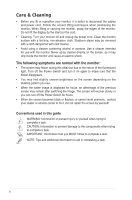Asus ROG SWIFT PG278Q User Guide
Asus ROG SWIFT PG278Q Manual
 |
View all Asus ROG SWIFT PG278Q manuals
Add to My Manuals
Save this manual to your list of manuals |
Asus ROG SWIFT PG278Q manual content summary:
- Asus ROG SWIFT PG278Q | User Guide - Page 1
PG278Q series LCD Monitor User Guide - Asus ROG SWIFT PG278Q | User Guide - Page 2
"). Product warranty or service will not be extended if: (1) the product is repaired, modified or altered, unless such repair, modification of alteration is authorized in writing byASUS; or (2) the serial number of the product is defaced or missing. ASUS PROVIDES THIS MANUAL "AS IS" WITHOUT WARRANTY - Asus ROG SWIFT PG278Q | User Guide - Page 3
Connecting the cables 2-2 2.4 Turning on the monitor 2-3 Chapter 3: General instructions 3.1 OSD (On-Screen Display) menu 3-1 3.1.1 How to reconfigure 3-1 3.1.2 OSD function introduction 3-1 3.2 Specifications summary 3-3 3.3 Troubleshooting (FAQ 3-4 3.4 Supported operating mode 3-5 iii - Asus ROG SWIFT PG278Q | User Guide - Page 4
and used in accordance with manufacturer's instructions, may cause harmful interference to radio The use of shielded cables for connection of the monitor to the graphics card is required to assure compliance noise emissions from digital apparatus set out in the Radio Interference Canada. iv - Asus ROG SWIFT PG278Q | User Guide - Page 5
have appropriate configured receptacles marked between 100-240V AC. • If you encounter technical problems with the monitor, contact a qualified service technician or your retailer. • The adapter is only used for this monitor, do not use it for other purpose. Your device uses one of the following - Asus ROG SWIFT PG278Q | User Guide - Page 6
recover slowly or you can turn off the Power Switch for hours. • When the screen becomes black or flashes, or cannot work anymore, contact your dealer or service center to fix it. Do not repair the screen by yourself! Conventions used in this guide WARNING: Information to prevent injury to yourself - Asus ROG SWIFT PG278Q | User Guide - Page 7
may include optional documentation that may have been added by your dealer. These documents are not part of the standard package. Takeback Services ASUS recycling and takeback programs come from our commitment to the highest standards for protecting our environment. We believe in providing solutions - Asus ROG SWIFT PG278Q | User Guide - Page 8
viii - Asus ROG SWIFT PG278Q | User Guide - Page 9
ASUS® LCD monitor! The latest widescreen LCD monitor from ASUS monitor brings to you! 1.2 Package contents Check your package for the following items: LCD monitor Driver and Manual CD Quick start guide Warranty card Power adapter Power on. The monitor is Energy Star 6.0 compatible when "LIGHT IN MOTION" - Asus ROG SWIFT PG278Q | User Guide - Page 10
press ( ) to confirm the function needed. 4. button • TURBO hotkey. Press the button to select among different refresh rates. 5. Power button/power indicator • Turns the monitor on/off. • The color definition of the power indicator is as the below table. 1-2 Chapter 1: Product introduction - Asus ROG SWIFT PG278Q | User Guide - Page 11
monitor. 4. USB 3.0 downstream ports. These ports are for connection with USB devices, such as USB keyboard/mouse, USB flash drive, etc. 5. For service personnel only. 6. Kensington lock slot. 7 Control buttons. DisplayPort supports 3D feature given NVIDIA 3D Vision Kit is available. ASUS PG278Q - Asus ROG SWIFT PG278Q | User Guide - Page 12
new gamers or beginners interested in First Person Shooter (FPS) games. To active GamePlus: 1. Press the GamePlus hotkey. 2. confirm the function you choose, and move the settings. ( ) button up/down to navigate through the 4. Highlight the desired setting and press the ( ) button to activate - Asus ROG SWIFT PG278Q | User Guide - Page 13
1.3.4 TURBO Function The TURBO function helps you select among different refresh rates in a convenient way. To active TURBO: Press the TURBO hotkey repeatedly to select among 60Hz, 120Hz and 144Hz. ASUS PG278Q Series LCD Monitor 1-5 - Asus ROG SWIFT PG278Q | User Guide - Page 14
1-6 Chapter 1: Product introduction - Asus ROG SWIFT PG278Q | User Guide - Page 15
angle. Pivoting the monitor 1. Lift the monitor to the highest position. 2 Tilt the monitor to its maximum angle. 3. Pivot the monitor clockwise to the angle you need. -5° ~ +22° 0° 90° It is normal that the monitor slightly shakes while you adjust the viewing angle. ASUS PG278Q Series LCD - Asus ROG SWIFT PG278Q | User Guide - Page 16
that you cover the table surface with soft cloth to prevent damage to the monitor. 2.3 Connecting the cables Connect the cables as the following instructions: DisplayPort USB USB • To connect the power cord: a. Connect the power adapter securely to the monitor's DC input. 2-2 Chapter 2: Setup - Asus ROG SWIFT PG278Q | User Guide - Page 17
monitor's DisplayPort port. b. Connect the other end of the DisplayPort cable to your computer's DisplayPort port. 2.4 Turning on the monitor Press the power button . See page 1-2 for the location of the power button. The power indicator lights up in blue to show that the monitor is ON. ASUS PG278Q - Asus ROG SWIFT PG278Q | User Guide - Page 18
2-4 Chapter 2: Setup - Asus ROG SWIFT PG278Q | User Guide - Page 19
) button or move the ( ) button 3. Move the function. ( ) button up/down to change the settings of the selected 4. To exit and save the OSD menu, press the button or move the ( ) left Color Temp.: contains 4 modes including Cool, Normal, Warm, and User Mode. ASUS PG278Q Series LCD Monitor 3-1 - Asus ROG SWIFT PG278Q | User Guide - Page 20
. • OSD Timeout: Adjusts the OSD timeout from 10 to 120 seconds. • Information: Shows the monitor information. • LIGHT IN MOTION: Select "ON" if you want to turn on the red light on the base. • All Reset: "Yes" allows you to restore the default settings. 3-2 Chapter 3: General Instructions - Asus ROG SWIFT PG278Q | User Guide - Page 21
adapter, power cord, Driver and Manual CD, Quick start guide, warranty card Energy Star®, CB, CE, CU, CCC, UL/cUL, FCC, C-Tick, BSMI, VCCI, RoHS, WEEE, J-MOSS, ErP, PSE, CEL Level 1, Windows 7 WHQL, Windows 8.1 WHQL, KCC, E-Standby *Specifications are subject to change without notice. ASUS PG278Q - Asus ROG SWIFT PG278Q | User Guide - Page 22
3.3 Troubleshooting (FAQ) Problem Possible Solution Power LED is not ON The power LED lights amber and there is no screen image Screen image is too light or dark Screen image is not centered or sized properly • Press the button to check if the monitor is in the ON mode. • Check if the power - Asus ROG SWIFT PG278Q | User Guide - Page 23
GPUs, please contact the manufactures whether they can support or not. The monitor is purposely supporting the NVIDIA G-SYNC technology and targeting NVIDIA graphics solutions. The low resolution modes (640x480, 800x600, 1024x768) are not the supported timings of the monitor. ASUS PG278Q Series LCD - Asus ROG SWIFT PG278Q | User Guide - Page 24
3-6 Chapter 3: General Instructions

PG278Q series
LCD Monitor
User Guide