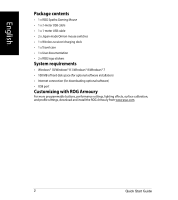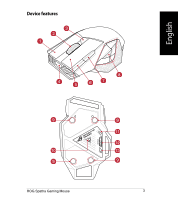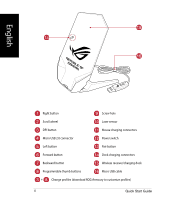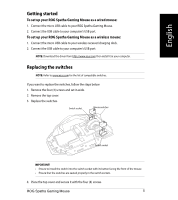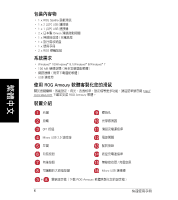Asus ROG Spatha SPATHA Quick Installation Guide.
Asus ROG Spatha Manual
 |
View all Asus ROG Spatha manuals
Add to My Manuals
Save this manual to your list of manuals |
Asus ROG Spatha manual content summary:
- Asus ROG Spatha | SPATHA Quick Installation Guide. - Page 1
Contents English 2 6 8 Português do Brasil 10 Čeština 12 Nederlands 14 Suomi...16 Français 18 Deutsch 20 Magyar 22 Italiano 24 Norsk ...26 Polski ...28 Român 30 32 Español 34 Svenska 36 38 ...40 42 44 Türkçe...46 - Asus ROG Spatha | SPATHA Quick Installation Guide. - Page 2
English English Package contents • 1 x ROG Spatha Gaming Mouse • 1 x 2-meter USB cable • 1 x 1-meter USB cable • 2 x Japan-made Omron mouse switches • 1 x Wireless receiver/charging dock • 1 x Travel case • 1 x User documentation • 2 x ROG logo stickers System requirements • Windows® 10/Windows® - Asus ROG Spatha | SPATHA Quick Installation Guide. - Page 3
Device features English ROG Spatha Gaming Mouse 3 - Asus ROG Spatha | SPATHA Quick Installation Guide. - Page 4
DPI button Mouse charging connectors Micro USB 2.0 connector Power switch Left button Pair button Forward button Dock charging connectors Backward button Wireless receiver/charging dock Programmable thumb buttons Micro USB cable + Change profiles (download ROG Armoury to customize - Asus ROG Spatha | SPATHA Quick Installation Guide. - Page 5
to your computer's USB port. To set up your ROG Spatha Gaming Mouse as a wireless mouse: 1. Connect the micro USB cable to your wireless receiver/charging dock. 2. Connect the USB cable to your computer's USB port. NOTE: Download the driver from http://www.asus.com then install it in your computer - Asus ROG Spatha | SPATHA Quick Installation Guide. - Page 6
繁體中文 Traditional Chinese • 1 x ROG Spatha 1 x 2 公尺 USB 1 x 1 公尺 USB 2 x 日本製 Omron 1 x 1 x 1 x 2 x ROG 系統需求 • Windows® 10/Windows® 8.1/Windows® 8/Windows® 7 • 100 MB USB 連接埠 使用 ROG Armoury http:// www.asus.com ROG Armoury 軟體。 裝置介紹 右鍵 螺絲孔 滾輪 DPI 按鈕 Micro USB 2.0 連接埠 - Asus ROG Spatha | SPATHA Quick Installation Guide. - Page 7
開始使用 ROG Spatha 1. 將 micro USB ROG Spatha 2. 將 USB USB ROG Spatha 1. 將 micro USB 2. 將 USB USB http://www.asus.com http://www.asus.com 1 2 3 繁體中文 4 1 ROG Spatha 7 - Asus ROG Spatha | SPATHA Quick Installation Guide. - Page 8
Traditional Chinese • 1 x ROG Spatha 1 x 2 公尺 USB 1 x 1 公尺 USB 2 x 日本製 Omron 1 x 1 x 1 x 2 x ROG 系統需求 • Windows® 10/Windows® 8.1/Windows® 8/Windows® 7 • 100 MB USB 接口 使用 ROG Armoury http:// www.asus.com ROG Armoury 軟件。 設備介紹 右鍵 螺絲孔 滾輪 DPI 按鈕 Micro USB 2.0 連接埠 - Asus ROG Spatha | SPATHA Quick Installation Guide. - Page 9
開始使用 ROG Spatha 1. 將 micro USB ROG Spatha 2. 將 USB USB ROG Spatha 1. 將 micro USB 2. 將 USB USB 接口。 http://www.asus.com http://www.asus.com 1 2 3 簡體中文 4 1 ROG Spatha 9 - Asus ROG Spatha | SPATHA Quick Installation Guide. - Page 10
Português do Brasil Tcheco Conteúdo da embalagem • 1 x Mouse para Jogo ROG Spatha • 1 x cabo USB de 2 metros • 1 x cabo USB de 1 metros • 2 x interruptores do mouse Omron feitos no Japão • 1 x receptor sem fio/encaixe de carregamento • 1 x bolsa de transporte • 1 x documentação do usuário • 2 x - Asus ROG Spatha | SPATHA Quick Installation Guide. - Page 11
USB à porta USB do computador. Para configurar o Mouse para Jogo ROG Spatha como um mouse sem fio: 1. Conecte o micro cabo USB ao receptor sem fio/encaixe de carregamento. 2. Conecte o cabo USB à porta USB do computador. NOTA: Baixe o driver de http://www.asus.com e, em seguida, instale-o em seu - Asus ROG Spatha | SPATHA Quick Installation Guide. - Page 12
ROG Spatha • 1 x kabel USB 2 m • 1 x kabel USB 1 m • 2 x spínače myši Omron vyrobené v Japonsku • 1 x bezdrátový přijímač/nabíjecí dok • 1 x cestovní pouzdro • 1 x návod k použití • 2 x nálepky s logem ROG stáhněte si a nainstalujte software ROG Armoury z webu www.asus.com. Vlastnosti zařízení Prav - Asus ROG Spatha | SPATHA Quick Installation Guide. - Page 13
k portu USB počítače. Pokyny pro nastavení herní myši ROG Spatha jako bezdrátové: 1. Připojte kabel Micro USB k bezdrátovému přijímači/nabíjecímu doku. 2. Připojte kabel USB k portu USB počítače. POZNÁMKA: Stáhněte ovladač z webu http://www.asus.com a potom jej nainstalujte do počítače. Výměna sp - Asus ROG Spatha | SPATHA Quick Installation Guide. - Page 14
(voor downloaden van optionele software) • USB-poort Aanpassen met ROG Armoury Voor programmeerbare knoppen, prestatie-instellingen, verlichtingseffecten, oppervlaktekalibratie en profielinstellingen moet u de ROG Armoury downloaden en installeren van www.asus.com. Apparaatfuncties Knop Rechts - Asus ROG Spatha | SPATHA Quick Installation Guide. - Page 15
de USB-poort van uw computer. Uw ROG Spatha-spelmuis configureren als draadloze muis: 1. Sluit de micro-USB-kabel aan op uw draadloze ontvanger/laaddock. 2. Sluit de USB-kabel aan op de USB-poort van uw computer. NB: Download het stuurprogramma van http://www.asus.com en installeer het vervolgens op - Asus ROG Spatha | SPATHA Quick Installation Guide. - Page 16
ROG Spatha -pelihiiri • 1 x 2-metrinen USB-kaapeli • 1 x 1-metrinen USB-kaapeli • 2 x Japanissa tehtyä Omron-hiirikytkintä • 1 x Langaton vastaanotin/lataustelakka • 1 x Matkakotelo • 1 x Käyttöopas • 2 x ROG , lataa ja asenna ROG Armoury osoitteesta www.asus.com. Laitteen ominaisuudet - Asus ROG Spatha | SPATHA Quick Installation Guide. - Page 17
Kytke USB-kaapeli tietokoneen USB-porttiin. ROG Spatha -pelihiiren käyttöönotto langattomana hiirenä: 1. Yhdistä mikro-USB-kaapeli langattomaan vastaanottimeen/lataustelakkaan. 2. Kytke USB-kaapeli tietokoneen USB-porttiin. HUOMAUTUS: Lataa ohjain osoitteesta http://www.asus.com ja asenna se sitten - Asus ROG Spatha | SPATHA Quick Installation Guide. - Page 18
Gaming ROG Spatha • 1 x Câble USB de 2 mètres • 1 x Câble USB de 1 mètre • 2 x Contacteurs de souris Omron fabriqués au Japon • 1 x Récepteur sans fil/station de recharge • 1 x Housse de voyage • 1 x Documentation utilisateur • 2 x Autocollants logo ROG et installez ROG Armoury depuis www.asus.com. - Asus ROG Spatha | SPATHA Quick Installation Guide. - Page 19
. Pour configurer votre souris Gaming ROG Spatha comme une souris sans fil: 1. Branchez le câble micro USB sur votre récepteur sans fil/station de recharge. 2. Branchez le câble USB sur un port USB de votre ordinateur. REMARQUE : Téléchargez le pilote depuis http://www.asus.com puis installez-le sur - Asus ROG Spatha | SPATHA Quick Installation Guide. - Page 20
German Verpackungsinhalt • 1 x ROG Spatha Gaming Maus • 1 x 2-Meter-USB-Kabel • 1 x 1-Meter-USB-Kabel • 2 x Japanische Omron Mausschalter • 1 x Wireless-Empfänger/Ladestation • 1 x Reisemappe • 1 x Benutzerhandbuch • 2 x ROG-Logo-Aufkleber Systemvoraussetzungen • Windows 10/Windows 8.1/Windows 8/ - Asus ROG Spatha | SPATHA Quick Installation Guide. - Page 21
richten Sie Ihre ROG Spatha Gaming Maus als eine kabellose Maus ein: 1. Verbinden Sie das Micro USB-Kabel mit Ihrem Wireless-Empfänger/Ihrer : Finden Sie eine Liste der kompatiblen Schalter unter www.asus.com. Wenn Sie die Schalter austauschen möchten, führen fest. ROG Spatha Gaming Mouse 21 - Asus ROG Spatha | SPATHA Quick Installation Guide. - Page 22
ROG Spatha egér játékokhoz • 1 db USB-kábel (2 m) • 1 db USB-kábel (1 méter) • 2 db japán gyártmányú Omron egérkapcsoló • 1 db vezeték nélküli vevőegység/töltő dokkoló • 1 db hordtasak • 1 db felhasználói dokumentáció • 2 db matrica a ROG ltse le a ROG Armoury szoftvert a www.asus.com webhelyről, és - Asus ROG Spatha | SPATHA Quick Installation Guide. - Page 23
ROG Spatha egeret vezeték nélküli egérként szeretné beállítani, tegye a következőket: 1. Csatlakoztassa a micro USB-kábelt a vezeték nélküli vevőegység/töltő dokkolóhoz. 2. Csatlakoztassa az USB-kábelt a számítógép USB-portjába. MEGJEGYZÉS: Töltse le az illesztőprogramot a http://www.asus - Asus ROG Spatha | SPATHA Quick Installation Guide. - Page 24
Contenuto della confezione • 1 x Mouse gaming ROG Spatha • 1 x Cavo USB 2 metri • 1 x Cavo USB 1 metro • 2 x Tasti mouse Omron (made in Japan) • 1 x Ricevitore wireless/dock di ricarica • 1 x Custodia da viaggio • 1 x Documentazione utente • 2 x Adesivi con logo ROG Requisiti di sistema • Windows - Asus ROG Spatha | SPATHA Quick Installation Guide. - Page 25
vostro computer. Per impostare il vostro mouse gaming ROG Spatha come mouse senza fili: 1. Collegate il cavo micro-USB al ricevitore wireless/dock di ricarica. 2. Collegate il cavo USB alla porta USB del vostro computer. NOTA: Scaricate i driver da http://www.asus.com quindi installateli sul vostro - Asus ROG Spatha | SPATHA Quick Installation Guide. - Page 26
ROG Spatha spillmus • 1 stk. 2 meter USB-kabel • 1 stk. 1 meter USB-kabel • 2 stk. Omron-musebrytere laget i Japan • 1 stk. trådløs mottaker/ladedokking • 1 stk. reiseveske • 1 stk. brukerdokumentasjon • 2 stk. klistremerker med ROG med ROG Armoury Last ned og installer ROG Armoury fra www.asus.com - Asus ROG Spatha | SPATHA Quick Installation Guide. - Page 27
datamaskinens USB-port. Slik setter du opp ROG Spatha spillmus som en trådløs mus: 1. Koble mikro-USB-kabelen til den trådløse mottakeren/ladedokkingen. 2. Koble USB-kabelen til datamaskinens USB-port. MERK: Last ned driveren fra http://www.asus.com, og installer den på datamaskinen. Bytte brytere - Asus ROG Spatha | SPATHA Quick Installation Guide. - Page 28
Hungarian Polski Polski Zawartość opakowania • 1 x mysz dla graczy ROG Spatha • 1 x 2-metrowy kabel USB • 1 x 1-metrowy kabel USB • 2 x japońskie przełączniki myszy firmy Omron ustawienia profili zapewnia oprogramowanie ROG Armoury, które można pobrać z witryny www.asus.com i zainstalować. Elementy - Asus ROG Spatha | SPATHA Quick Installation Guide. - Page 29
. Aby skonfigurować mysz dla graczy ROG Spatha jako mysz bezprzewodową: 1. Podłącz kabel micro USB do odbiornika bezprzewodowego/stacji dokującej do ładowania. 2. Podłącz kabel USB do portu USB komputera. UWAGA: Należy pobrać sterownik z witryny http://www.asus.com i zainstalować go na komputerze - Asus ROG Spatha | SPATHA Quick Installation Guide. - Page 30
Cehă Conținutul pachetului • 1 x mouse pentru jocuri ROG Spatha • 1 x cablu USB de 2 metri • 1 x cablu USB de 1 metru • 2 x comutatoare de mouse Omron fabricate în Japonia • 1 x suport de andocare pentru încărcare/receptor fără fir • 1 x geantă de transport • 1 x documentație de utilizare • 2 x - Asus ROG Spatha | SPATHA Quick Installation Guide. - Page 31
. Pentru a configura mouse-ul pentru jocuri ROG Spatha drept mouse fără fir: 1. Conectați cablul micro USB la suportul de andocare pentru încărcare/receptorul fără fir. 2. Conectați cablul USB la portul USB de pe computer. NOTĂ: Descărcați driverul de la adresa http://www.asus.com, apoi instala - Asus ROG Spatha | SPATHA Quick Installation Guide. - Page 32
Russian ROG Spatha • 2 USB • 1 USB • 2 Omron 2 ROG • Windows 10/Windows 8.1/Windows 8/Windows 7 • 100 USB ROG Armoury ROG Armoury с www.asus.com. DPI micro-USB 2.0 micro-USB + ROG Armoury) 32 - Asus ROG Spatha | SPATHA Quick Installation Guide. - Page 33
1 micro-USB 2 USB USB 1 micro-USB 2 USB USB http://www .asus.com Refer to www.asus.com for the list of compatible switches. 1 2 3 4 4 ROG Spatha 33 - Asus ROG Spatha | SPATHA Quick Installation Guide. - Page 34
del paquete • 1 x Ratón para juegos ROG Spatha • 1 x Cable USB de 2 metros • 1 x Cable USB de 1 metros • 2 x Conmutadores de ratón Omron fabricados en Japón • 1 x Receptor inalámbrico/base de acoplamiento de carga • 1 X Estuche para viaje • 1 x Manual del usuario • 2 x Pegatinas con el logotipo - Asus ROG Spatha | SPATHA Quick Installation Guide. - Page 35
. Para configurar el ratón para juegos ROG Spatha como ratón inalámbrico: 1. Conecte el cable micro-USB al receptor inalámbrico/base de acoplamiento de carga. 2. Conecte el cable USB al puerto USB del equipo. NOTA: Descargue el controlador desde http://www.asus.com y, a continuación, instálelo en el - Asus ROG Spatha | SPATHA Quick Installation Guide. - Page 36
ROG Spatha spelmus • 1 x 2 m USB-kabel • 1 x 1 m USB-kabel • 2 x Omron-musbrytare tillverkade i Japan • 1 x Trådlös mottagare/laddningsdocka • 1 x Resefodral • 1 x Bruksanvisning • 2 x ROG profilinställningar, hämta och installera ROG Armoury från www.asus.com. Enhetsfunktioner Höger knapp Skruvhål - Asus ROG Spatha | SPATHA Quick Installation Guide. - Page 37
USB-kabeln till datorns USB-port. För att installera din ROG Spatha spelmus som en trådlös mus: 1. Anslut micro-USB-kabeln till din trådlösa mottagare/laddningsdocka. 2. Anslut USB-kabeln till datorns USB-port. OBS! Hämta drivrutinen från http://www.asus.com och installera den på din dator. Byte av - Asus ROG Spatha | SPATHA Quick Installation Guide. - Page 38
Чехія • 1 x ROG Spatha • 1 x 2 USB • 1 x 1 USB • 2 x Omron 1 1 x 1 x 2 x ROG • Windows® 10/Windows® 8.1/Windows® 8/Windows® 7 • 100 USB ROG Armoury ROG Armoury з www.asus.com. DPI Micro USB 2.0 Micro USB + ROG Armoury - Asus ROG Spatha | SPATHA Quick Installation Guide. - Page 39
ROG Spatha 1 micro USB ROG Spatha. 2 USB USB ROG Spatha 1 micro USB 2 USB USB http://www.asus.com www.asus.com 1 4 2 3 4 4 ROG Spatha 39 - Asus ROG Spatha | SPATHA Quick Installation Guide. - Page 40
x ROG Spatha 1 USB 1×2 USB 1×1متر 2 Omron 1 1 1 2 ROG • Windows® 10/Windows® 8.1/Windows® 8/Windows® 7 100 USB ROG www.asus.com ROG زر DPI Micro USB 2.0 USB ROG Armoury - Asus ROG Spatha | SPATHA Quick Installation Guide. - Page 41
ROG Spatha .1 micro USB ROG Spatha 2 USB USB ROG Spatha .1 micro USB 2 USB USB http://www.asus.com www.asus.com 1 4 2 3 .4 4 ROG Spatha 41 - Asus ROG Spatha | SPATHA Quick Installation Guide. - Page 42
日 本 語 Japanese • ROG Spatha 1 • USB 2 m ) × 1 • USB 1m) × 1 2 1 1 1 • ROG 2 • Windows® 10 / Windows® 8.1/ Windows® 7 • 100 MB 1 USB ポート ROG Armoury」 ROG Armoury LED ROG Armoury は ASUS www.asus.com 右ボタン ネジ穴 センサー DPI ボタン Micro-USB 2.0 左ボタン - Asus ROG Spatha | SPATHA Quick Installation Guide. - Page 43
1 USB Micro-USB 2. USB USB 1 USB Micro-USB 2. USB USB ROG Armoury を ASUS http://www.asus.com) ASUS www.asus.com) 1. ネジ (4 2 3 日 本 語 4 1 4 ASUS Spatha 43 - Asus ROG Spatha | SPATHA Quick Installation Guide. - Page 44
한국어 • ROG Spatha 1 개 • 2 미터 USB 케이블 1 개 • 1 미터 USB 케이블 1 Omron 2 1 1 1 권 • ROG 2 개 • Windows® 10/Windows® 8.1/Windows® 8/Windows® 7 • 100 MB USB 포트 ROG Armoury www.asus.com에서 ROG Armoury DPI USB 2.0 USB 케이블 ROG Armoury 한국어 44 - Asus ROG Spatha | SPATHA Quick Installation Guide. - Page 45
시작하기 ROG Spatha 1 USB ROG Spatha 2. USB USB ROG Spatha 1 USB 2. USB USB 참고: http://www.asus.com www.asus.com 1. 4 2 3 한국어 4 4 ROG Spatha 45 - Asus ROG Spatha | SPATHA Quick Installation Guide. - Page 46
ROG Spatha Oyun Faresi • 1 adet 2 metrelik USB kablosu • 1 adet 1 metrelik USB kablosu • 2 adet Japon malı Omron fare anahtarları • 1 adet kablosuz alıcı/şarj etme kenedi • 1 adet seyahat çantası • 1 adet kullanıcı belgesi • 2 adet ROG ı için www.asus.com adresinden ROG Armoury uygulamasını indirip - Asus ROG Spatha | SPATHA Quick Installation Guide. - Page 47
bağlantı noktasına bağlayın. ROG Spatha Oyun Farenizi kablosuz fare olarak kurmak için: 1. Mikro USB kablosunu kablosuz alıcı/şarj etme kenedine bağlayın. 2. USB kablosunu bilgisayarınızın USB bağlantı noktasına bağlayın. NOT: Sürücüyü http://www.asus.com adresinden indirip bilgisayarınıza yükleyin - Asus ROG Spatha | SPATHA Quick Installation Guide. - Page 48
and, if not installed and used in accordance with manufacturer's instructions, may cause harmful interference to radio communications. However, there ○ ○ ○ ○ 外壳 × ○ ○ ○ × ○ ○ ○ ○ ○ ○ ○ 其它 × ○ ○ ○ ○ ○ SJ/T 11363-2006 SJ/T 11363-2006 2011/65/EU 48 Quick Start Guide - Asus ROG Spatha | SPATHA Quick Installation Guide. - Page 49
Statement, up to the listed contract price of each product. ASUS will only be responsible for or directive". Wireless Operation Channel for Different Domains The wireless operation channel of this mouse is ASUS REACH website at http://csr.asus. com/english/REACH.htm. ROG Spatha Gaming Mouse 49 - Asus ROG Spatha | SPATHA Quick Installation Guide. - Page 50
circuit the contacts. DO NOT disassemble the device. ASUS Recycling/Takeback Services ASUS recycling and takeback programs come from our commitment to as well as the packaging materials. Please go to http://csr.asus.com/english/ Takeback.htm for detailed recycling information in different regions. - Asus ROG Spatha | SPATHA Quick Installation Guide. - Page 51
KC: Korea Warning Statement B B MSIP-CMM-MSQ-L701MOUSE MSIP-CRM-MSQ-L701DOCK ROG Spatha Gaming Mouse 51 - Asus ROG Spatha | SPATHA Quick Installation Guide. - Page 52
284-0883 Online support: support.asus.com ASUS COMPUTER GmbH (Germany and Austria) Address: Harkort Str. 21-23, D-40880 Ratingen, Germany Fax: +49-2102-959911 Web site: Online contact: www.asus.de www.asus.de/sales Technical Support Telephone: +49-1805-010923 Support Fax: +49-2102 - Asus ROG Spatha | SPATHA Quick Installation Guide. - Page 53
- Asus ROG Spatha | SPATHA Quick Installation Guide. - Page 54
- Asus ROG Spatha | SPATHA Quick Installation Guide. - Page 55
一��� 全國聯� A B 請 A 用 B 剪 C 刀 D E 沿 F 虛 G 線 1 http://vip.asus.com 剪 2 下 3 http://support.asus.com.cn 4 http://www.asus.com.cn/email); 5 7x24 800-820-6655 800 話 020-28047506) 6 7 BIOS 版 - Asus ROG Spatha | SPATHA Quick Installation Guide. - Page 56

Contents
English
..................................................................................................
2
繁體中文
.............................................................................................
6
簡體中文
.............................................................................................
8
Português do Brasil
..........................................................................
10
Čeština
..................................................................................................
12
Nederlands
..........................................................................................
14
Suomi
....................................................................................................
16
Français
................................................................................................
18
Deutsch
................................................................................................
20
Magyar
..................................................................................................
22
Italiano
..................................................................................................
24
Norsk
....................................................................................................
26
Polski
....................................................................................................
28
Română
................................................................................................
30
Русский
................................................................................................
32
Español
.................................................................................................
34
Svenska
................................................................................................
36
Українська
..........................................................................................
38
.....................................................................................................
40
日本語
..................................................................................................
42
한국어
..................................................................................................
44
Türkçe
...................................................................................................
46