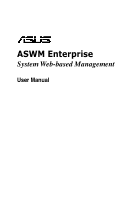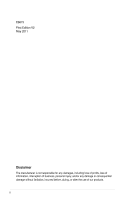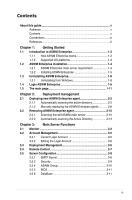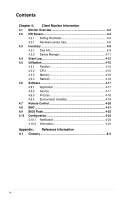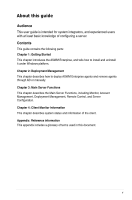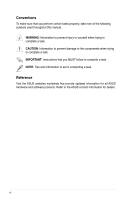Asus RS100-E7 PI2 -Manual
Asus RS100-E7 PI2 Manual
 |
View all Asus RS100-E7 PI2 manuals
Add to My Manuals
Save this manual to your list of manuals |
Asus RS100-E7 PI2 manual content summary:
- Asus RS100-E7 PI2 | -Manual - Page 1
ASWM Enterprise System Web-based Management User Manual - Asus RS100-E7 PI2 | -Manual - Page 2
E6673 First Edition V2 May 2011 Disclaimer The manufacturer is not responsible for any damages, including loss of profits, loss of information, interruption of business, personal injury, and/or any damage or consequential damage without limitation, incurred before, during, or after the use of our - Asus RS100-E7 PI2 | -Manual - Page 3
guide v Audience v Contents v Conventions vi Reference vi Chapter 1: Getting Started 1.1 Introduction to ASWM Enterprise 1-2 1.1.1 How ASWM Enterprise works 1-2 1.1.2 Supported Automatically scanning the active directory 2-2 2.1.2 Manually deploying the ASWM Enterpise agents 2-8 2.2 - Asus RS100-E7 PI2 | -Manual - Page 4
4-12 4.5 Utilization 4-15 4.5.1 Partition 4-15 4.5.2 CPU 4-15 4.5.3 Memory 4-16 4.5.4 Network 4-16 4.6 Software 4-17 4.6.1 Application 4-17 4.6.2 Service 4-17 4.6.3 Process 4-18 4.6.4 Environment Variables 4-19 4.7 Remote Control 4-20 4.8 BMC 4-21 4.9 BIOS Flash 4-22 4.10 Configuration - Asus RS100-E7 PI2 | -Manual - Page 5
users with at least basic knowledge of configuring a server. Contents This guide contains the following parts: Chapter 1: Getting Started This chapter introduces deploy ASWM Enterprise agents and remove agents through AD or manually. Chapter 3: Main Server Functions This chapter describes the Main - Asus RS100-E7 PI2 | -Manual - Page 6
note of the following symbols used throughout this manual. WARNING: Information to prevent injury to yourself when trying to complete a task. CAUTION: Information to prevent damage to the components when trying to complete a task. IMPORTANT: Instructions that you MUST follow to complete a task. NOTE - Asus RS100-E7 PI2 | -Manual - Page 7
Getting Started Chapter 1 This chapter introduces the ASWM Enterprise, and tells how to install and uninstall it under Windows platform. ASUS System Web-based Management Enterprise - Asus RS100-E7 PI2 | -Manual - Page 8
, the agent also monitors hard disk drives health status through the SMART (Self-Monitoring, Analysis, and Reporting Technology) feature, space utilization of a file system, CPU or system memory loading, and even the traffic status of a network device. The agent records the history of the detected - Asus RS100-E7 PI2 | -Manual - Page 9
with W3C HTML 4.0/DOM standard. The web browsers with Microsoft Silverlight support can work with ASWM Enterprise: OS Internet Internet Internet Internet Firefox Safari - based) *Microsoft Consumer Supprt ends July 13, 2010 for this product. � ASUS System Web-based Management Enterprise 1-3 - Asus RS100-E7 PI2 | -Manual - Page 10
Windows platform. Proceed to the succeeding sections for the instructions that are applicable to your operating system. 1.2.1 ASWM Roles • Features: .NET Framework 3.5.1 • Roles: Web Server (IIS) • Role Services under WebServer(IIS): (A) Common Http Features (and all sub-items) have to be selected - Asus RS100-E7 PI2 | -Manual - Page 11
privileges on the local system can install ASWM Enterprise. To install ASWM Enterprise in Windows: 1. Insert the support DVD into the optical drive and click ASUS System Web-based Management Enterprise Edition. Ensure that your system meets the requirements metioned in the previous page - Asus RS100-E7 PI2 | -Manual - Page 12
4. The system is installing ASWM Enterprise. 5. The system is checking the installation requirements. Click Next to continue. 6. Select an Authentication type and click Connection Test to proceed. 1-6 Chapter 1: Getting started - Asus RS100-E7 PI2 | -Manual - Page 13
7. After passing the Connection Test, click OK and Next to continue. 8. When the installation completes, click Close to exit the wizard. ASUS System Web-based Management Enterprise 1-7 - Asus RS100-E7 PI2 | -Manual - Page 14
1.3 Uninstalling ASWM Enterprise 1.3.1 Uninstalling from Windows To uninstall ASWM Enterprise from a Windows platform: 1. Click Start > All Programs > ASUS > ASWM Enterprise > Uninstall. 2. The system automatically uninstalls ASWM Enterprise. 1-8 Chapter 1: Getting started - Asus RS100-E7 PI2 | -Manual - Page 15
change the password. • In additional to Administrator, You can also login as a User. Note that users have only limited privileges. Login name: User; password: user. ASUS System Web-based Management Enterprise 1-9 - Asus RS100-E7 PI2 | -Manual - Page 16
read-only. You cannot customize the threshold. • You can check the information of the installed software, but Service of starting, restarting or stopping the selected service is unavailable. Ending process is also unavailable. • Remote Control is dimmed and unavailable. • Deleting SEL information on - Asus RS100-E7 PI2 | -Manual - Page 17
manage a large number of computers through groups. 5 Models in the group : This area shows the computers and their general information in your selected group above. ASUS System Web-based Management Enterprise 1-11 - Asus RS100-E7 PI2 | -Manual - Page 18
1-12 Chapter 1: Getting started - Asus RS100-E7 PI2 | -Manual - Page 19
Deployment management Chapter 2 This chapter describes how to deploy ASWM Enterprise agents and remove agents through AD or manually. ASUS System Web-based Management Enterprise - Asus RS100-E7 PI2 | -Manual - Page 20
control. ASWM Enterprise client agent system requirement .NET Framework 3.5 Firewall Setting • Allow "Windows Management Instrumentation (WMI)" • Allow "File And Printer Share" • Allow "ICMP Packet Response" 2.1.1 Automatically scanning the active directory To deploy new agents 1. Click Deployment - Asus RS100-E7 PI2 | -Manual - Page 21
2. Click Deploy New ASWM Enterprise Agent. 3. The wizard will guide you through the deployment process. Click Start to continue. ASUS System Web-based Management Enterprise 2-3 - Asus RS100-E7 PI2 | -Manual - Page 22
4. Select Automatically Scan the Active Directory and click Next to continue. The system will automatically scan the directory for agents. 5. Select a Domain and click Scan to start scanning. Click Enable Group and select a desired group to downsize the scanning range. Doing so shortens the time - Asus RS100-E7 PI2 | -Manual - Page 23
6. Enter the Name and Passowrd to login as the AD Administrator. 7. The system starts scanning. ASUS System Web-based Management Enterprise 2-5 - Asus RS100-E7 PI2 | -Manual - Page 24
has installed .NET 3.5 • If it has installed ASWM Enterprise Agent • If old ASWM version existed • Click Select all "Support" computers if you want to deploy agents on all Support Computers. • Click Add to ASWM Group if you would like to catergorize the selected computers to different groups. • The - Asus RS100-E7 PI2 | -Manual - Page 25
9. The deployment starts. ASUS System Web-based Management Enterprise 2-7 - Asus RS100-E7 PI2 | -Manual - Page 26
2.1.2 Manually deploying the ASWM Enterpise agents To deploy new agents 1. Click Deployment Management on the left. 2. Click Deploy New ASWM Enterprise Agent. 3. The wizard will guide you through the deployment process. Click Start to continue. 2-8 Chapter 2: Deployment Management - Asus RS100-E7 PI2 | -Manual - Page 27
to continue. 5. Click Add Target PC. You can add the target PC through IP Address or Host Name. Fill in the required fileds and click Scan. 6. Follow the instructions in the previous section to install the agent when the scanning result is shown. ASUS System Web-based Management Enterprise 2-9 - Asus RS100-E7 PI2 | -Manual - Page 28
2.2 Removing ASWM Enterprise agent You are allowed to remove the ASWM Enterprise agents from the main server or in Active Directory. 2.2.1 Scanning the self ASWM main server To remove the existing agents 1. Click Deployment Management on the left. 2. Click Remove ASWM Enterprise Agent. 2-10 - Asus RS100-E7 PI2 | -Manual - Page 29
3. The wizard will guide you through the uninstallation process. Click Start to continue. 4. Click Scan the self ASWM Enterprise Main Server and click Next to continue. The system will scan the main server. ASUS System Web-based Management Enterprise 2-11 - Asus RS100-E7 PI2 | -Manual - Page 30
5. Select the desired computers for agent uninstallation and click Start. You can easily select all computers, all offline computers or all online computers with the checkboxes on the bottom. 6. The server automatically removes the agents on the selected computers. When done, it shows Success. Click - Asus RS100-E7 PI2 | -Manual - Page 31
Active Directory and click Next to continue. The system will scan the Active Directory. 3. All the computers in Active Directory are shown here, grouped by Support Status. ASUS System Web-based Management Enterprise 2-13 - Asus RS100-E7 PI2 | -Manual - Page 32
4. Select the desired computers for agent uninstallation and click Start. 5. The server automatically removes the agents on the selected computers. When done, it shows Success. Click Finish to finish the process. 2-14 Chapter 2: Deployment Management - Asus RS100-E7 PI2 | -Manual - Page 33
Main Server Functions Chapter 3 This chapter describes the Main Server Functions, including Monitor, Account Management, Deployment Management, Remote Control, and Server Configuration. ASUS System Web-based Management Enterprise - Asus RS100-E7 PI2 | -Manual - Page 34
3.1 Monitor The overview screen gives you a quick overall status check for all the computers. You are also allowed to shut down, restart or start the selected computers. To see the monitor overview 1. Click Monitor on the left. 2. Select a desired group from the Group List. The group clearly shows - Asus RS100-E7 PI2 | -Manual - Page 35
, the WebGUI is inaccessible. • When you click BMC WebGUI, a pop-up window appears. Ensure that your web browser does not block the pop-up window. ASUS System Web-based Management Enterprise 3-3 - Asus RS100-E7 PI2 | -Manual - Page 36
To shut down or restart the computer 1. Right-click the desired computer. 2. You can select Restart or PowerOFF if the computer appears online. PowerON is available only when the selected computer appears Offline and you have installed BMC card on that computer. You can also power off or restart - Asus RS100-E7 PI2 | -Manual - Page 37
a user. Other functions will be dimmed and become unavailable. 3.2.1 Current Login Account Click Account Management on the left to display the current Login Account information. ASUS System Web-based Management Enterprise 3-5 - Asus RS100-E7 PI2 | -Manual - Page 38
. The Account E-Mail shows in the Email Settings of Client Configuration. 3.3 Deployment Management You can deploy ASWM Enterprise agents and remove agents through AD or manually. Refer to Chapter 2 for details. 3-6 Chapter 3: Main Server Functions - Asus RS100-E7 PI2 | -Manual - Page 39
3.4 Remote Control Click Remote Control on the left and start the Remote Desktop Web Connection. You have to enable the Remote Desktop on your client computer before using the remote control function. ASUS System Web-based Management Enterprise 3-7 - Asus RS100-E7 PI2 | -Manual - Page 40
3.5 Server Configuration You are allowed to do general server configurations, including SMTP server, SNMP Trap, security, etc.. 3.5.1 SMTP Server To set up the SMTP server 1. Setting up the correct SMTP server information if you would like to send the notification through Email. Click Edit SMTP - Asus RS100-E7 PI2 | -Manual - Page 41
you want to deny IP 192.168.0.200 only Rules: Deny: IP 192.168.0.200 Wildcard Mask: 0.0.0.0 Permit: IP 0.0.0.0 Wildcard Mask: 255.255.255.255 ASUS System Web-based Management Enterprise 3-9 - Asus RS100-E7 PI2 | -Manual - Page 42
3.5.3 SNMP Trap Fill in the blank fields and click Add Profile to add the SNMP Trap profile. If you would like to edit the profile, click Edit Profile. The SNMP profile information is used for sending notificatiton. 3.5.4 ASWM Group You can add new ASWM Groups or edit the existing groups. The - Asus RS100-E7 PI2 | -Manual - Page 43
3.5.5 BIOS The BIOS screen displays all the BIOS cache information. The ASWM Enterprise automatically detect and download the newest BIOS from the ASUS support site. It is more convenient to click the check box on the bottom to select the older version BIOS if you want to remove the - Asus RS100-E7 PI2 | -Manual - Page 44
3-12 Chapter 3: Main Server Functions - Asus RS100-E7 PI2 | -Manual - Page 45
Client Monitor Information Chapter 4 This chapter describes system status and information of the client. ASUS System Web-based Management Enterprise - Asus RS100-E7 PI2 | -Manual - Page 46
4.1 Monitor Overview You can have detailed monitoring information of each client in realtime. 1. Click Monitor on the left. 2. Select a desired group from the Group List. 4-2 Chapter 3: Client Monitor Information - Asus RS100-E7 PI2 | -Manual - Page 47
general client information Click to power off or restart the computer Click to show the monitor summary of hardware and utilization sensors The function area ASUS System Web-based Management Enterprise 4-3 - Asus RS100-E7 PI2 | -Manual - Page 48
4.2 HW Sensor Hardware sensors are responsible for voltage, fans, temperature and backplanes monitoring. You can have a realtime notification of each component with colored signals or customize your warning threshold. Return the previous Client Information screen Click to switch sensor tabs. The - Asus RS100-E7 PI2 | -Manual - Page 49
to save the configuration. The value of High Warning must be lower than High Critical and the Low Warning must be higher than Low Critical. ASUS System Web-based Management Enterprise 4-5 - Asus RS100-E7 PI2 | -Manual - Page 50
4.2.1 Hardware sensor tabs Voltage Scroll down for more voltage dashboards or click Return to the previous Client Information screen. Fan This screen displays the fan status. Click Return to the previous Client Information screen. 4-6 Chapter 3: Client Monitor Information - Asus RS100-E7 PI2 | -Manual - Page 51
Not Exist, Fault, and Rebuild. Click Return to the previous Client Information screen. This tab is only available when your system is equipped with backplanes. ASUS System Web-based Management Enterprise 4-7 - Asus RS100-E7 PI2 | -Manual - Page 52
Chassis This screen displays the chassis status. If the chassis of the client computer is opened, the ChassisIntrusion Lock icon will appear unlocked. Click Return to the previous Client Information screen. 4-8 Chapter 3: Client Monitor Information - Asus RS100-E7 PI2 | -Manual - Page 53
drive, optical disk drive and the connected external disk drive. 4.3.1 Disk Info Disk Information The disk information screen includes Name, Media Type, Status, Manufacturer, Size, S.M.A.R.T Support and S.M.A.R.T Status. Click to show disk information Scroll down for more items - Asus RS100-E7 PI2 | -Manual - Page 54
S.M.A.R.T Information Partition Information Click to show SMART information Click to show Partition information 4-10 Chapter 3: Client Monitor Information - Asus RS100-E7 PI2 | -Manual - Page 55
1. Click Device Manager tab on the top. 2. Click the desired category to expand and show the devices. 3. Click the device to show the device property. ASUS System Web-based Management Enterprise 4-11 - Asus RS100-E7 PI2 | -Manual - Page 56
4.4 Event Log ASWM Enterprise automatically create and record all the significant events happening on your system in the event logs. Click the tabs (ASWM Enterprise, Application, System, and Security) on the top to browse different categories. The level types are Information, Warning and Error. - Asus RS100-E7 PI2 | -Manual - Page 57
of the logs you would like to see. Click the arrow buttons to increase or decrease the number, or you can enter a desired number directly. ASUS System Web-based Management Enterprise 4-13 - Asus RS100-E7 PI2 | -Manual - Page 58
Clean EventLog Click Clean EventLog to clear all the event logs stored in your client PCs. 4-14 Chapter 3: Client Monitor Information - Asus RS100-E7 PI2 | -Manual - Page 59
usage of each installed CPU. The number of the CPU here is the logical number of the CPU, not the number of the installed CPU. ASUS System Web-based Management Enterprise 4-15 - Asus RS100-E7 PI2 | -Manual - Page 60
4.5.3 Memory This screen shows the total physical memory, used memory, the available memory, and the memory utilization status. 4.5.4 Network This screen shows the general information of the network and the network utilization status. 4-16 Chapter 3: Client Monitor Information - Asus RS100-E7 PI2 | -Manual - Page 61
and their general information. 4.6.2 Service Displays the status of each installed applications. Right-click a desired service and you can start, restart or stop the selected service. If the Start Mode of the selected service shows Disabled, you cannot control that service. ASUS System Web-based - Asus RS100-E7 PI2 | -Manual - Page 62
4.6.3 Process Displays the process of the running applications. To end the process of the running application 1. Right-click the application that you would like to end the process. 2. Select End Process:XXXXX to stop the application running. 4-18 Chapter 3: Client Monitor Information - Asus RS100-E7 PI2 | -Manual - Page 63
4.6.4 Environment Variables Displays the environment variables. ASUS System Web-based Management Enterprise 4-19 - Asus RS100-E7 PI2 | -Manual - Page 64
4.7 Remote Control Remote Control allows you to open the Remote Desktop and control the client remotely. 1. Click Connect to allow the Remote Desktop Connection. 2. Cofirm the name of the remote computer and click Connect to start the connection. You have to enable the Remote Desktop on your client - Asus RS100-E7 PI2 | -Manual - Page 65
there is an IP Address, you can click to access the BMC WebGUI. • Ensure that your web browser does not block the pop-up window. ASUS System Web-based Management Enterprise 4-21 - Asus RS100-E7 PI2 | -Manual - Page 66
information and you can configure the settings of BIOS Flash. Click BIOS Flash Type and select Auto Detect ASUS BIOS FTP to flash the BIOS from the FTP or select Manual Upload BIOS ROM File to manually upload the BIOS ROM. • Click Reboot After BIOS Flash if you would like to reboot your system - Asus RS100-E7 PI2 | -Manual - Page 67
or you can just keep the event logs. SNMP Trap Setting You can manually enter the Community and Receive Address of SNMP Trap or click the amplifier button contacts or manually enter the E-mail address. Use semicolons if you have more than one receivers. ASUS System Web-based Management Enterprise - Asus RS100-E7 PI2 | -Manual - Page 68
Customizing notifications for each sensor You can the select the notification methods of each sensor, Hardware and Utilization. Scroll down for more sensors 4.10.2 Information Click Edit Information to relocate this client computer to another group or change its Alias Name. Click Uninstall Client if - Asus RS100-E7 PI2 | -Manual - Page 69
Reference information Appendix This appendix includes a glossary of terms used in this document. ASUS System Web-based Management Enterprise - Asus RS100-E7 PI2 | -Manual - Page 70
Interface. It is a type of firmware which continues to monitor the system's hardware even after a crash or the system has shut down. Service A Windows program that runs in the background to perform a certain function when required such as programs for handling print jobs, e-mail or network - Asus RS100-E7 PI2 | -Manual - Page 71
11259 Telephone +886-2-2894-3447 Fax +886-2-2890-7798 E-mail [email protected] Web site http://www.asus.com.tw Technical Support Telephone Online Support +886-2-2894-3447 (0800-093-456) http://support.asus.com/techserv/techserv.aspx ASUSTeK COMPUTER INC. (China) Address No.508 - Asus RS100-E7 PI2 | -Manual - Page 72
, CA 94539, USA Fax +1-510-608-4555 Web site http://usa.asus.com Technical Support Support fax General support Online support +1-812-284-0883 +1-812-282-2787 http://support.asus.com/techserv/techserv.aspx ASUS COMPUTER GmbH (Germany and Austria) Address Harkort Str. 21-23, 40880
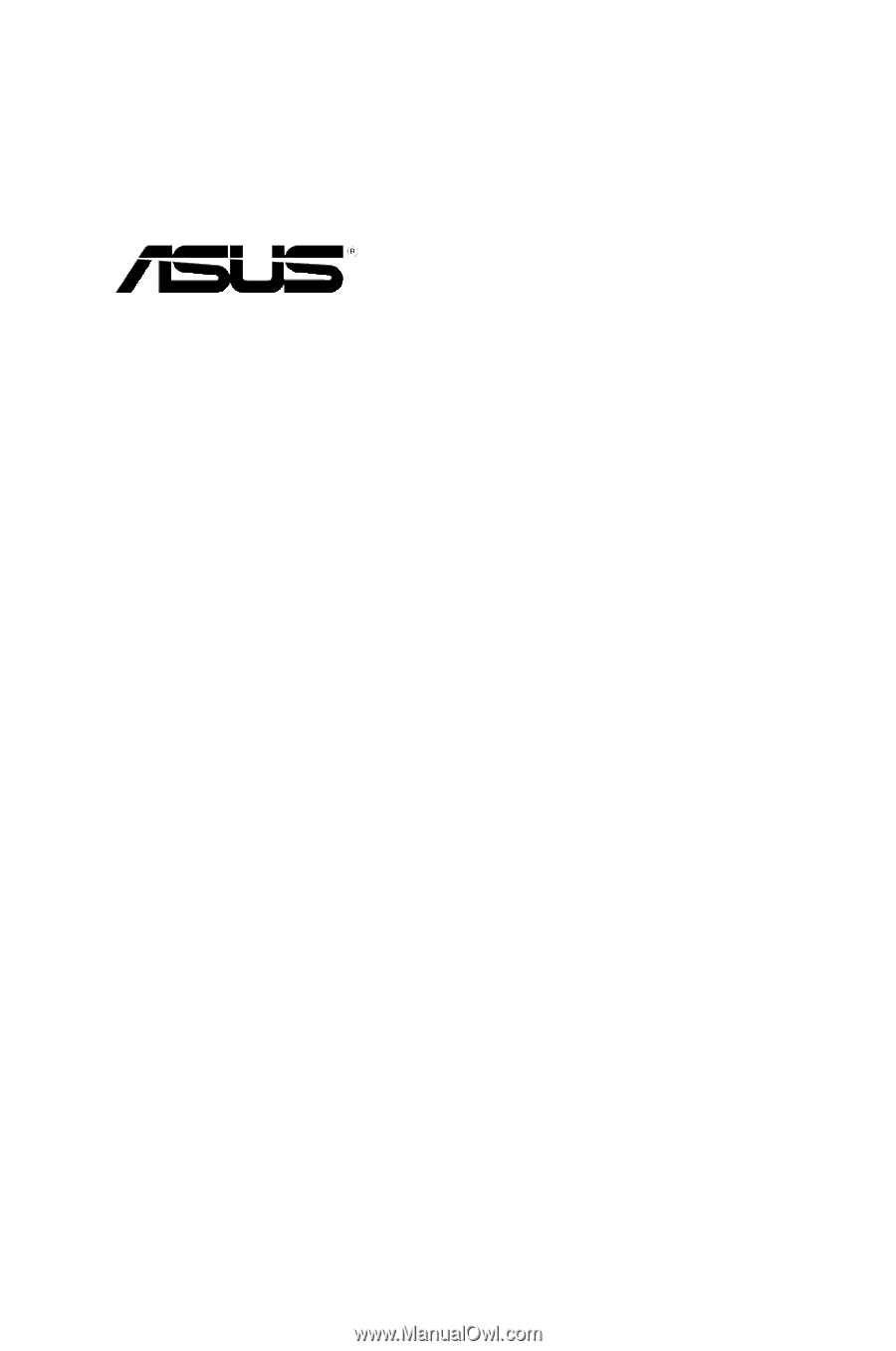
ASWM Enterprise
System Web-based Management
User Manual