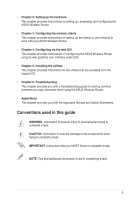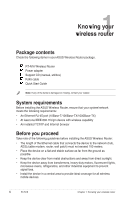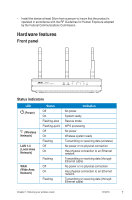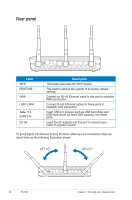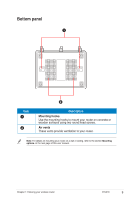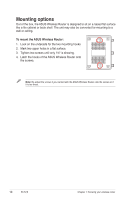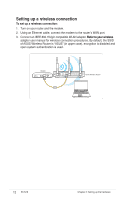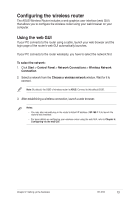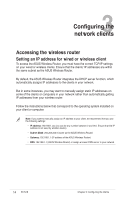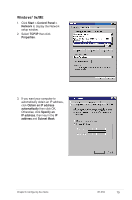Asus RT-N16 User Manual - Page 10
Mounting options
 |
UPC - 610839056583
View all Asus RT-N16 manuals
Add to My Manuals
Save this manual to your list of manuals |
Page 10 highlights
Mounting options Out of the box, the ASUS Wireless Router is designed to sit on a raised flat surface like a file cabinet or book shelf. The unit may also be converted for mounting to a wall or ceiling. To mount the ASUS Wireless Router: 1. Look on the underside for the two mounting hooks. 2. Mark two upper holes in a flat surface. 3. Tighten two screws until only 1/4'' is showing. 4. Latch the hooks of the ASUS Wireless Router onto the screws. Note: Re-adjust the screws if you cannot latch the ASUS Wireless Router onto the screws or if it is too loose. 10 RT-N16 Chapter 1: Knowing your wireless router

10
RT-N1³
Chapter 1: Knowing your wireless router
Mounting options
Out of the box, the ASUS Wireless Router is designed to sit on a raised flat surface
like a file cabinet or book shelf. The unit may also be converted for mounting to a
wall or ceiling.
To mount the ASUS Wireless Router:
1.
Look on the underside for the two mounting hooks.
2.
Mark two upper holes in a flat surface.
².
Tighten two screws until only 1/4'' is showing.
4.
Latch the hooks of the ASUS Wireless Router onto
the screws.
Note:
Re-adjust the screws if you cannot latch the ASUS Wireless Router onto the screws or if
it is too loose.