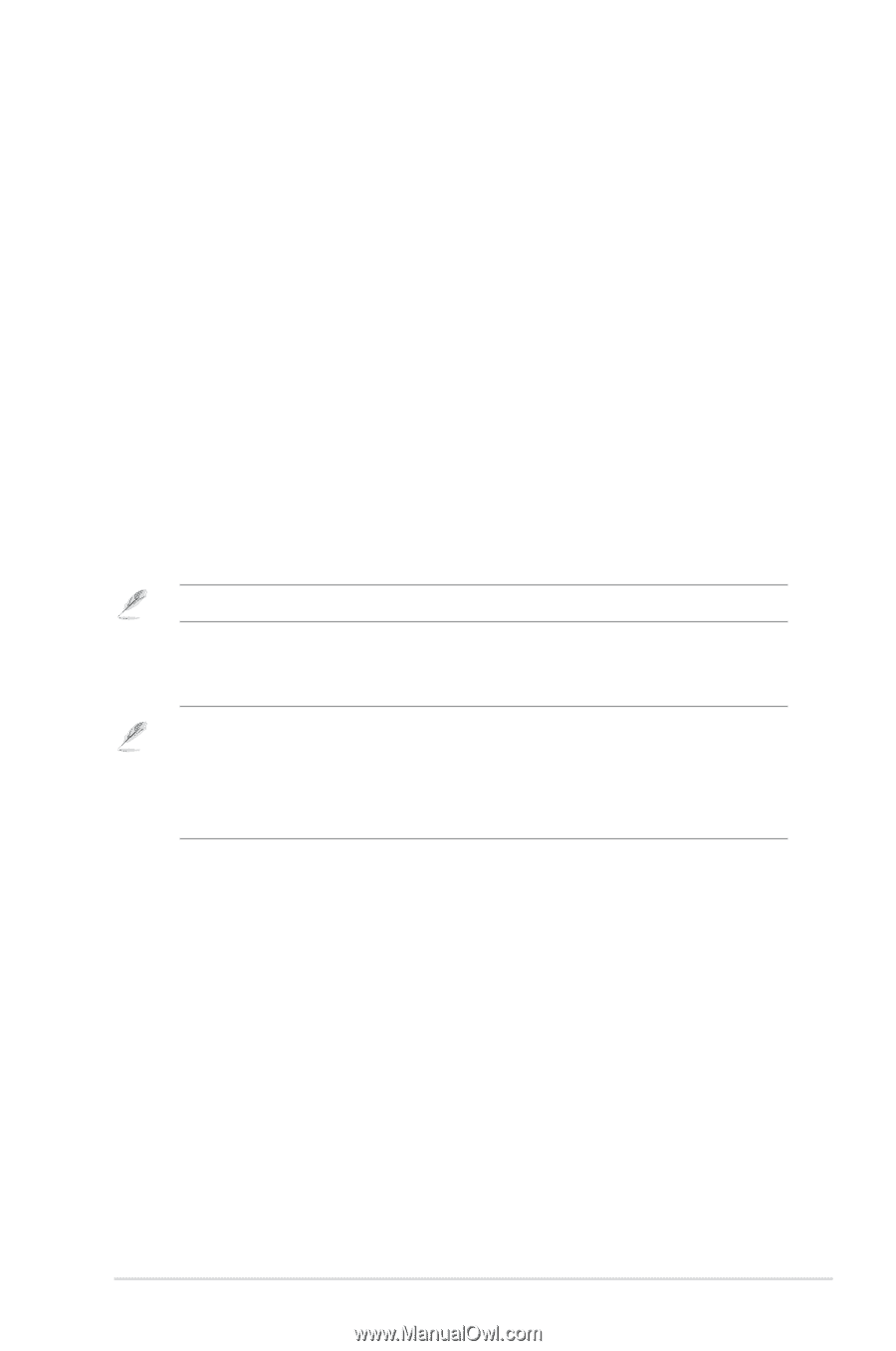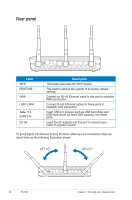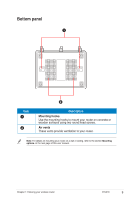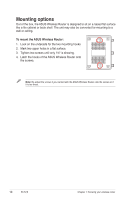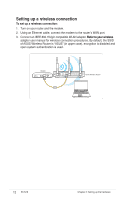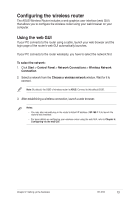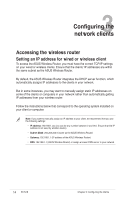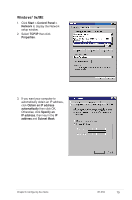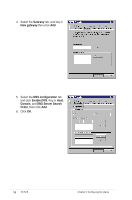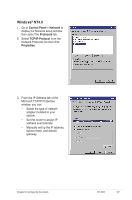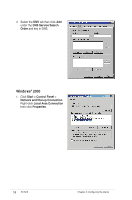Asus RT-N16 User Manual - Page 13
Configuring the wireless router, Using the web GUI - ip address
 |
UPC - 610839056583
View all Asus RT-N16 manuals
Add to My Manuals
Save this manual to your list of manuals |
Page 13 highlights
Configuring the wireless router The ASUS Wireless Router includes a web graphics user interface (web GUI) that allows you to configure the wireless router using your web browser on your computer. Using the web GUI If your PC connects to the router using a cable, launch your web browser and the login page of the router's web GUI automatically launches. If your PC connects to the router wirelessly, you have to select the network first. To select the network: 1. Click Start > Control Panel > Network Connections > Wireless Network Connection. 2. Select a network from the Choose a wireless network window. Wait for it to connect. Note: By default, the SSID of wireless router is ASUS. Connect to this default SSID. 3. After establishing a wireless connection, launch a web browser. Notes: • You may also manually key in the router's default IP address (192.168.1.1) to launch the router's web interface. • For more details on configuring your wireless router using the web GUI, refer to Chapter 4: Configuring via the web GUI. Chapter 2: Setting up the hardware RT-N16 13