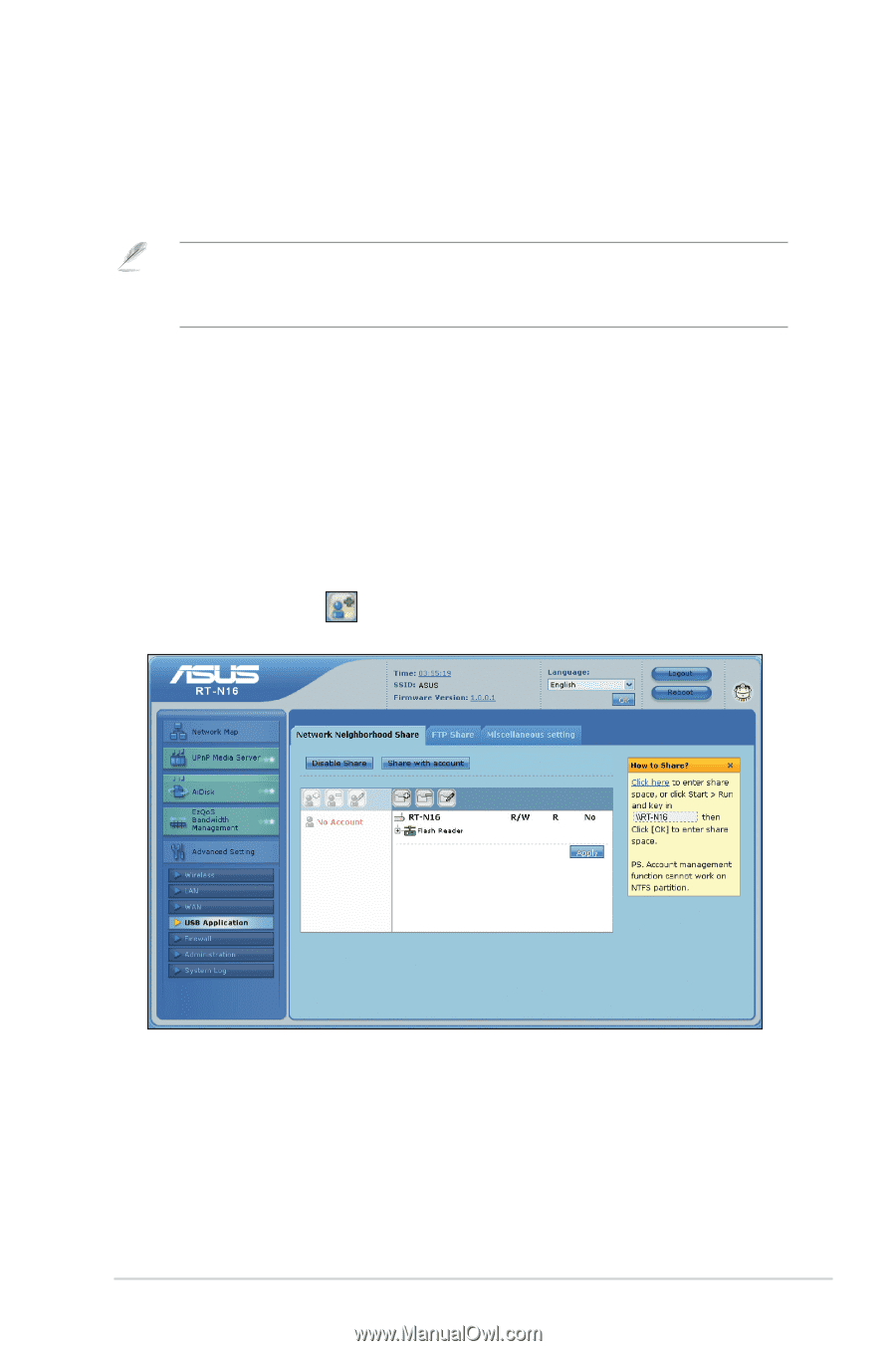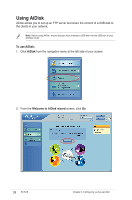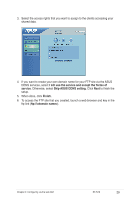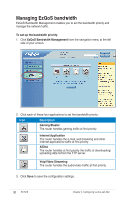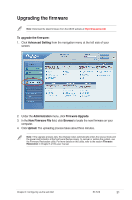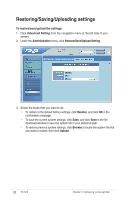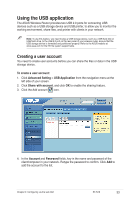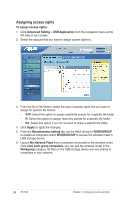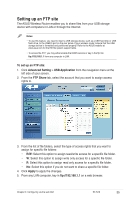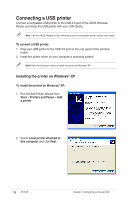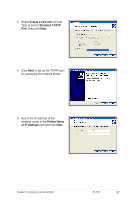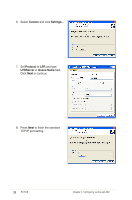Asus RT-N16 User Manual - Page 33
Using the USB application, Creating a user account - support
 |
UPC - 610839056583
View all Asus RT-N16 manuals
Add to My Manuals
Save this manual to your list of manuals |
Page 33 highlights
Using the USB application The ASUS Wireless Router provides two USB 2.0 ports for connecting USB devices such as a USB storage device and USB printer, to allow you to monitor the working environment, share files, and printer with clients in your network. Note: To use this feature, you need to plug a USB storage device, such as a USB hard disk or USB flash drive, to the USB 2.0 port on the rear panel of your wireless router. Ensure that the USB storage device is formatted and partitioned properly. Refer to the ASUS website at www.asus.com for the HD file system support table. Creating a user account You need to create user accounts before you can share the files or data in the USB storage device. To create a user account: 1. Click Advanced Setting > USB Application from the navigation menu at the left side of your screen. 2. Click Share with account, and click OK to enable the sharing feature. 3. Click the Add account icon. 4. In the Account and Password fields, key in the name and password of the client/computer in your network. Retype the password to confirm. Click Add to add the account to the list. Chapter 4: Configuring via the web GUI RT-N16 33