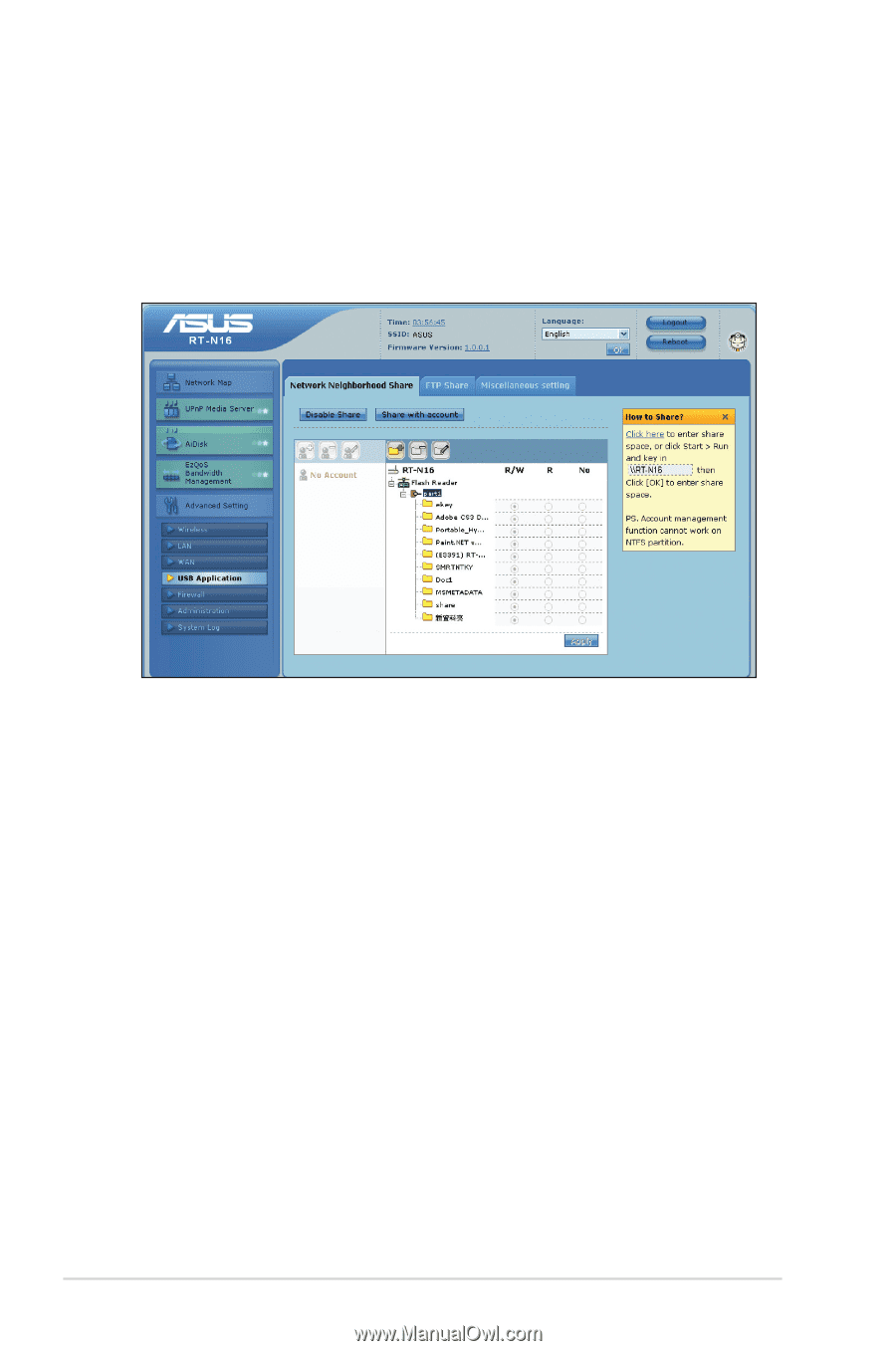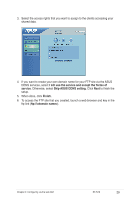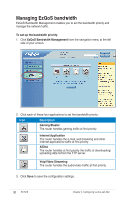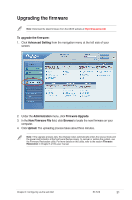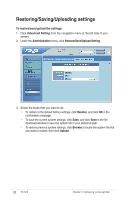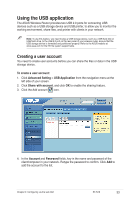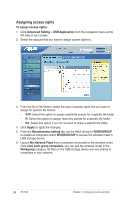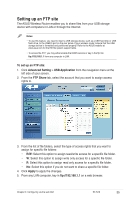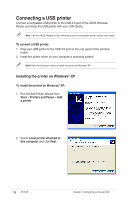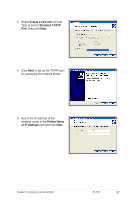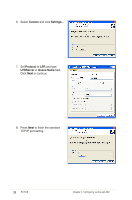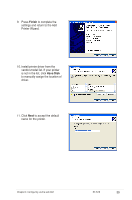Asus RT-N16 User Manual - Page 34
Assigning access rights, to enable all computers within - specifications
 |
UPC - 610839056583
View all Asus RT-N16 manuals
Add to My Manuals
Save this manual to your list of manuals |
Page 34 highlights
Assigning access rights To assign access rights: 1. Click Advanced Setting > USB Application from the navigation menu at the left side of your screen. 2. Select the account that you want to assign access rights to. 3. From the list of file folders, select the type of access rights that you want to assign for specific file folders: • R/W: Select this option to assign read/write access for a specific file folder. • R: Select this option to assign read only access for a specific file folder. • No: Select this option if you do not want to share a specific file folder. 4. Click Apply to apply the changes. 5. From the Miscellaneous setting tab, set the Work Group to WORKGROUP to enable all computers within WORKGROUP to access the wireless router's USB storage device. 6. Launch My Network Place from a computer connected to the wireless router. Click view work group computers, you can see the wireless router in the Workgroup category. All files on the USB storage device are now shared to computers in your network. 34 RT-N16 Chapter 4: Configuring via the web GUI