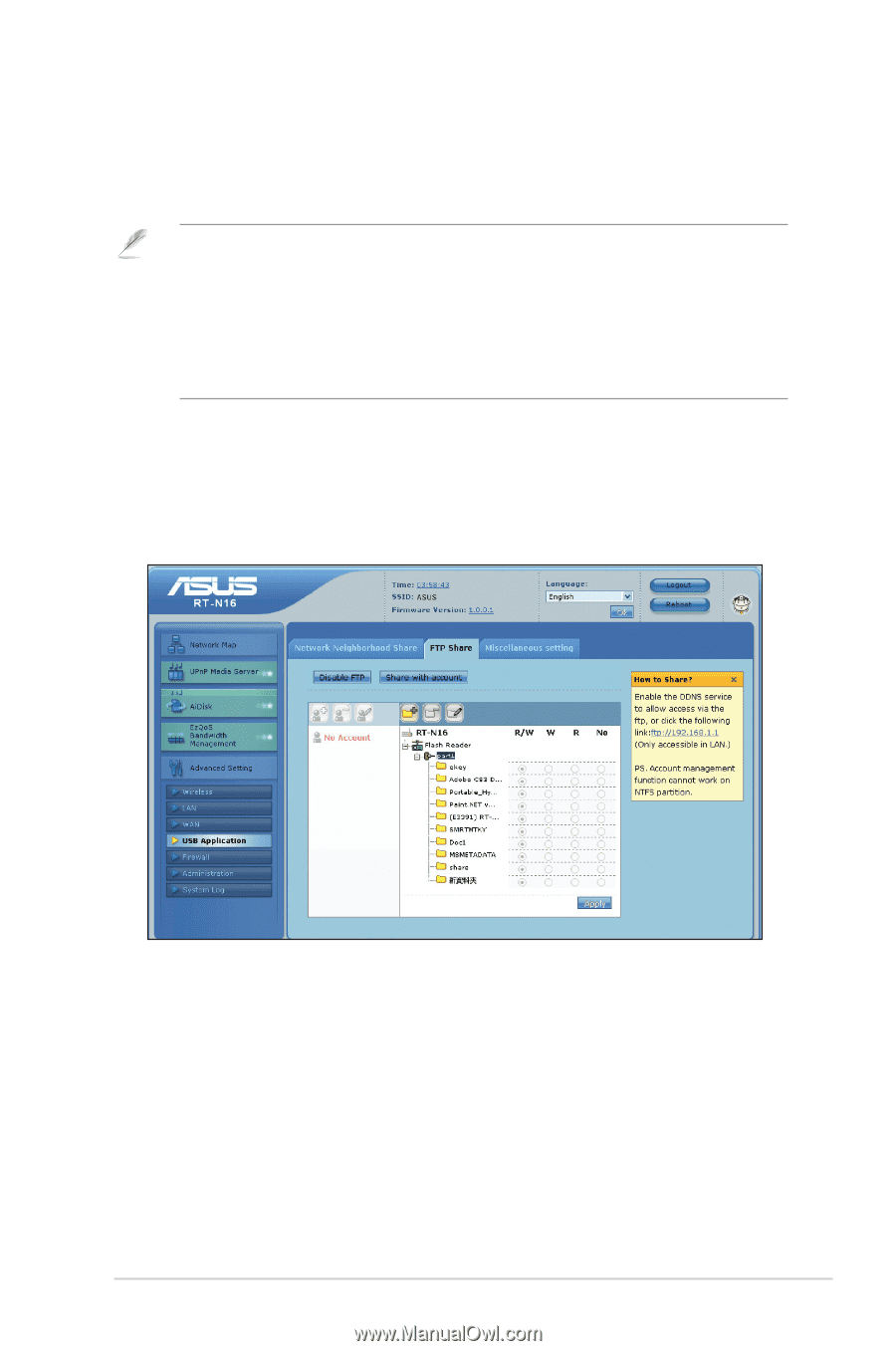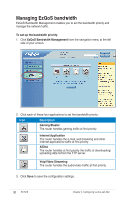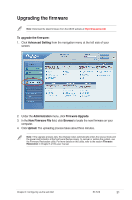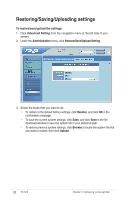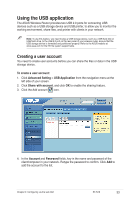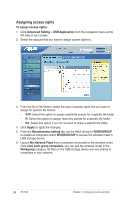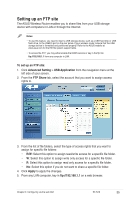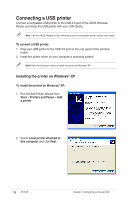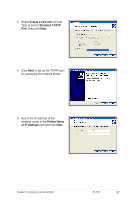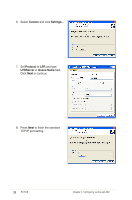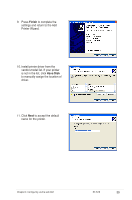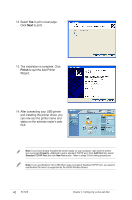Asus RT-N16 User Manual - Page 35
Setting up an FTP site, rights to.
 |
UPC - 610839056583
View all Asus RT-N16 manuals
Add to My Manuals
Save this manual to your list of manuals |
Page 35 highlights
Setting up an FTP site The ASUS Wireless Router enables you to share files from your USB storage device with computers in LAN or through the Internet. Notes: • To use this feature, you need to insert a USB storage device, such as a USB hard disk or USB flash drive, to the USB2.0 port on the rear panel of your wireless router. Ensure that the USB storage device is formatted and partitioned properly. Refer to the ASUS website at www.asus com for the HD file system support table. • To access the FTP, you may either enable the DDNS service or key in the ftp link ftp://192.168.1.1 from any computer in LAN. To set up an FTP site: 1. Click Advanced Setting > USB Application from the navigation menu at the left side of your screen. 2. From the FTP Share tab, select the account that you want to assign access rights to. 3. From the list of file folders, select the type of access rights that you want to assign for specific file folders: • R/W: Select this option to assign read/write access for a specific file folder. • W: Select this option to assign write only access for a specific file folder. • R: Select this option to assign read only access for a specific file folder. • No: Select this option if you do not want to share a specific file folder. 4. Click Apply to apply the changes. 5. From any LAN computer, key in ftp://192.168.1.1 on a web browser. Chapter 4: Configuring via the web GUI RT-N16 35