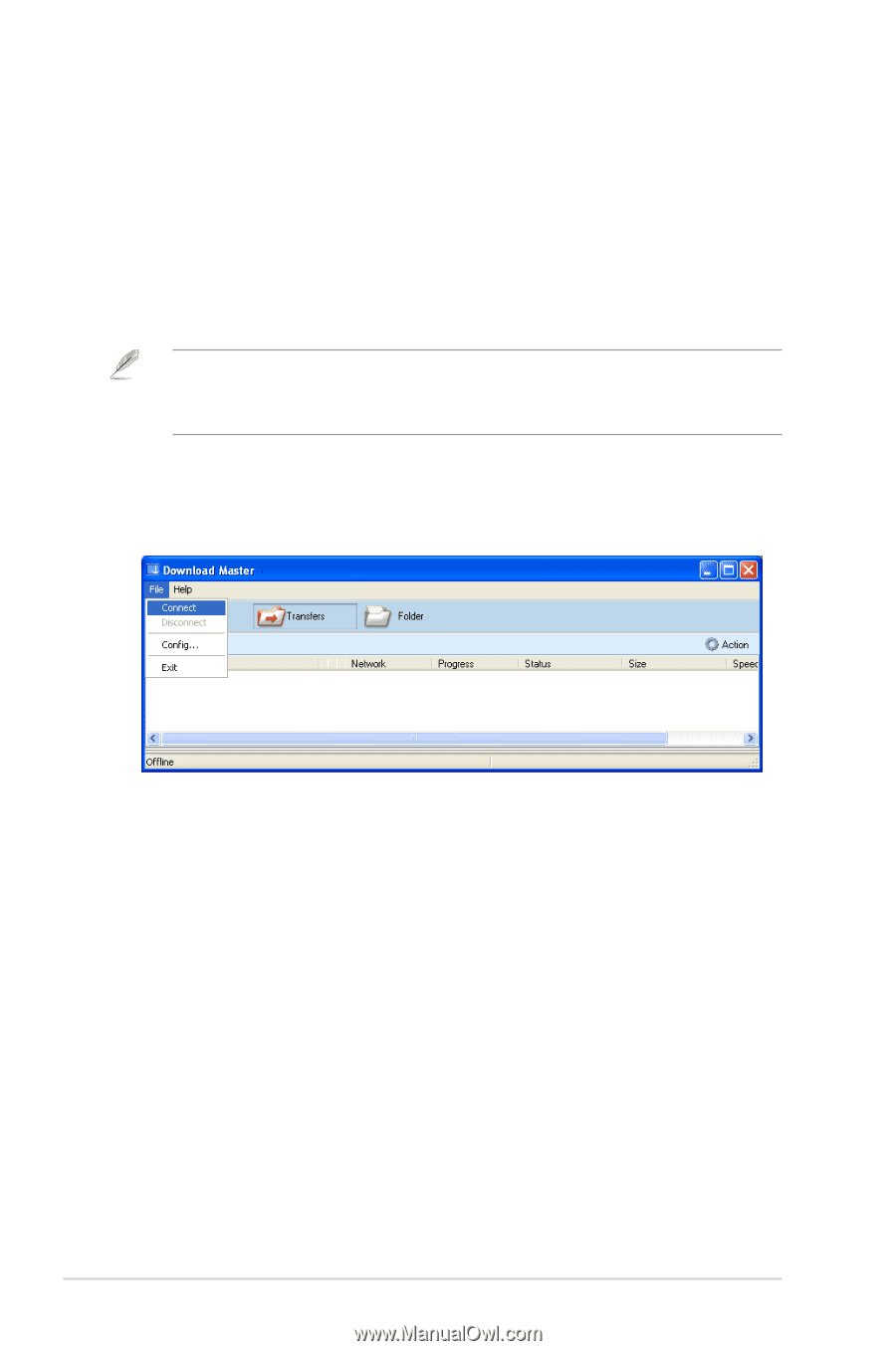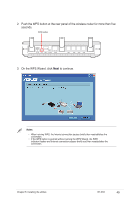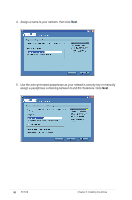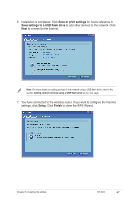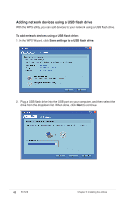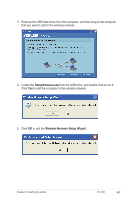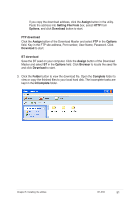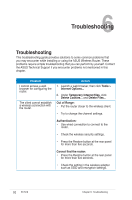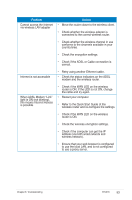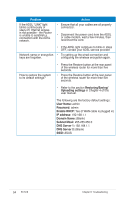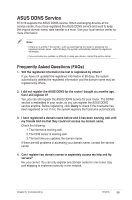Asus RT-N16 User Manual - Page 50
Download Master, Using the Download Master
 |
UPC - 610839056583
View all Asus RT-N16 manuals
Add to My Manuals
Save this manual to your list of manuals |
Page 50 highlights
Download Master Download Master is a utility that allows you to organize your HTTP, FTP, and BT (BitTorrent) download tasks. Using the Download Master To use the Download Master: Note: To use this feature, you need to plug a USB storage device, such as a USB hard disk or USB flash drive, to the USB 2.0 port on the rear panel of your wireless router. Ensure that the USB storage device is formatted and partitioned properly. Refer to the ASUS website at www.asus.com for the HD file system support table. 1. Launch the Download Master from Start > All Programs > ASUS Utility > RT-N16 Wireless Router > Download Master. Click File > Connect to connect to the wireless router. 2. Follow the instructions below to organize the download tasks that you want to perform. HTTP download To perform an HTTP download, do any of the following: • Right-click the download link on the web page and select Download using ASUS Download. • Right-click the download link on the web page and select Properties. Copy the download Address (URL). If you select Download using ASUS Download, you can see the download task is added to the Transfer list. The blue bars indicate the progress rate of the download tasks. 50 RT-N16 Chapter 5: Installing the utilities