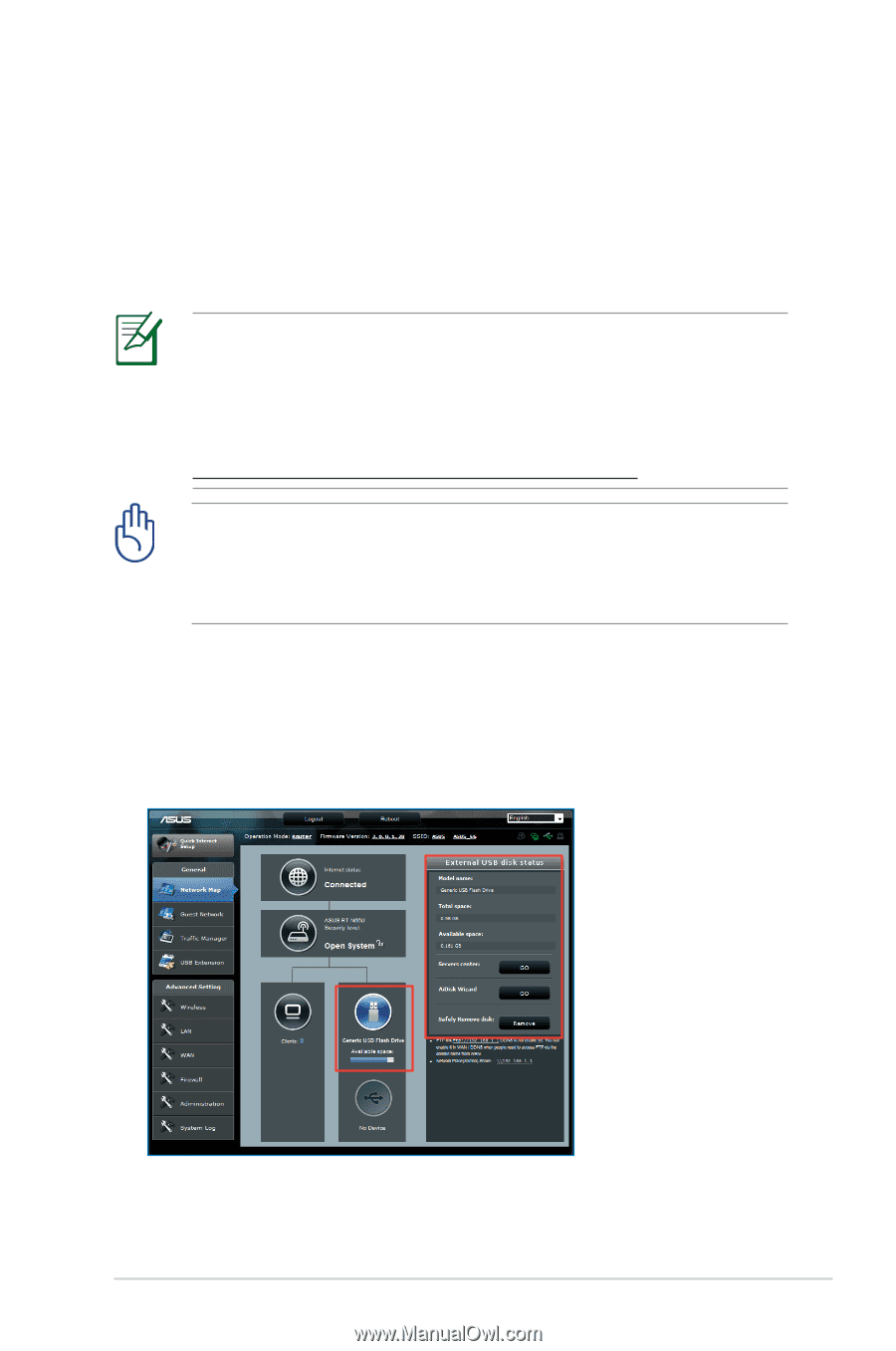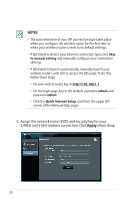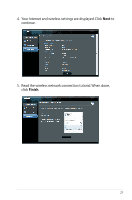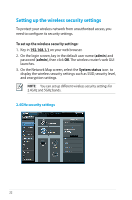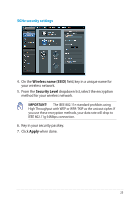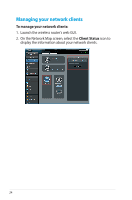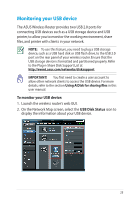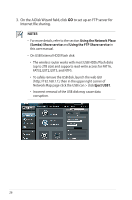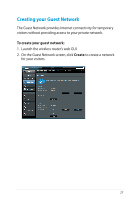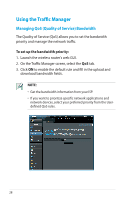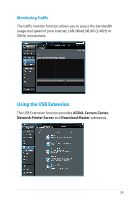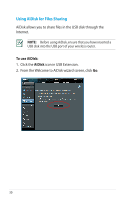Asus RT-N66U User Manual - Page 25
Monitoring your USB device, USB Disk Status - client status
 |
View all Asus RT-N66U manuals
Add to My Manuals
Save this manual to your list of manuals |
Page 25 highlights
Monitoring your USB device The ASUS Wireless Router provides two USB 2.0 ports for connecting USB devices such as a USB storage device and USB printer, to allow you to monitor the working environment, share files, and printer with clients in your network. NOTE: To use this feature, you need to plug a USB storage device, such as a USB hard disk or USB flash drive, to the USB 2.0 port on the rear panel of your wireless router. Ensure that the USB storage device is formatted and partitioned properly. Refer to the Plug-n-Share Disk Support List at http://event.asus.com/networks/disksupport IMPORTANT! You first need to create a user account to allow other network clients to access the USB device. For more details, refer to the section Using AiDisk for sharing files in this user manual. To monitor your USB device: 1. Launch the wireless router's web GUI. 2. On the Network Map screen, select the USB Disk Status icon to display the information about your USB device. 25