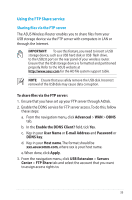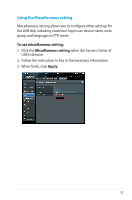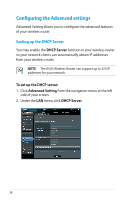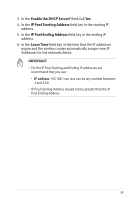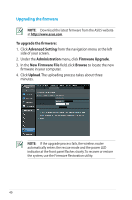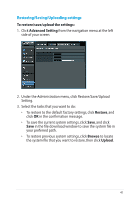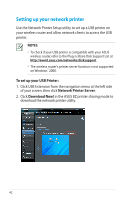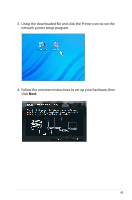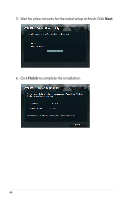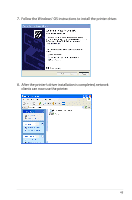Asus RT-N66U User Manual - Page 40
Upgrading the firmware, To upgrade the firmware, Advanced Setting, Administration, Firmware Upgrade - firmware 3 0
 |
View all Asus RT-N66U manuals
Add to My Manuals
Save this manual to your list of manuals |
Page 40 highlights
Upgrading the firmware NOTE: Download the latest firmware from the ASUS website at http://www.asus.com To upgrade the firmware: 1. Click Advanced Setting from the navigation menu at the left side of your screen. 2. Under the Administration menu, click Firmware Upgrade. 3. In the New Firmware File field, click Browse to locate the new firmware in your computer. 4. Click Upload. The uploading process takes about three minutes. NOTE: If the upgrade process fails, the wireless router automatically enters the rescue mode and the power LED indicator at the front panel flashes slowly. To recover or restore the system, use the Firmware Restoration utility. 40
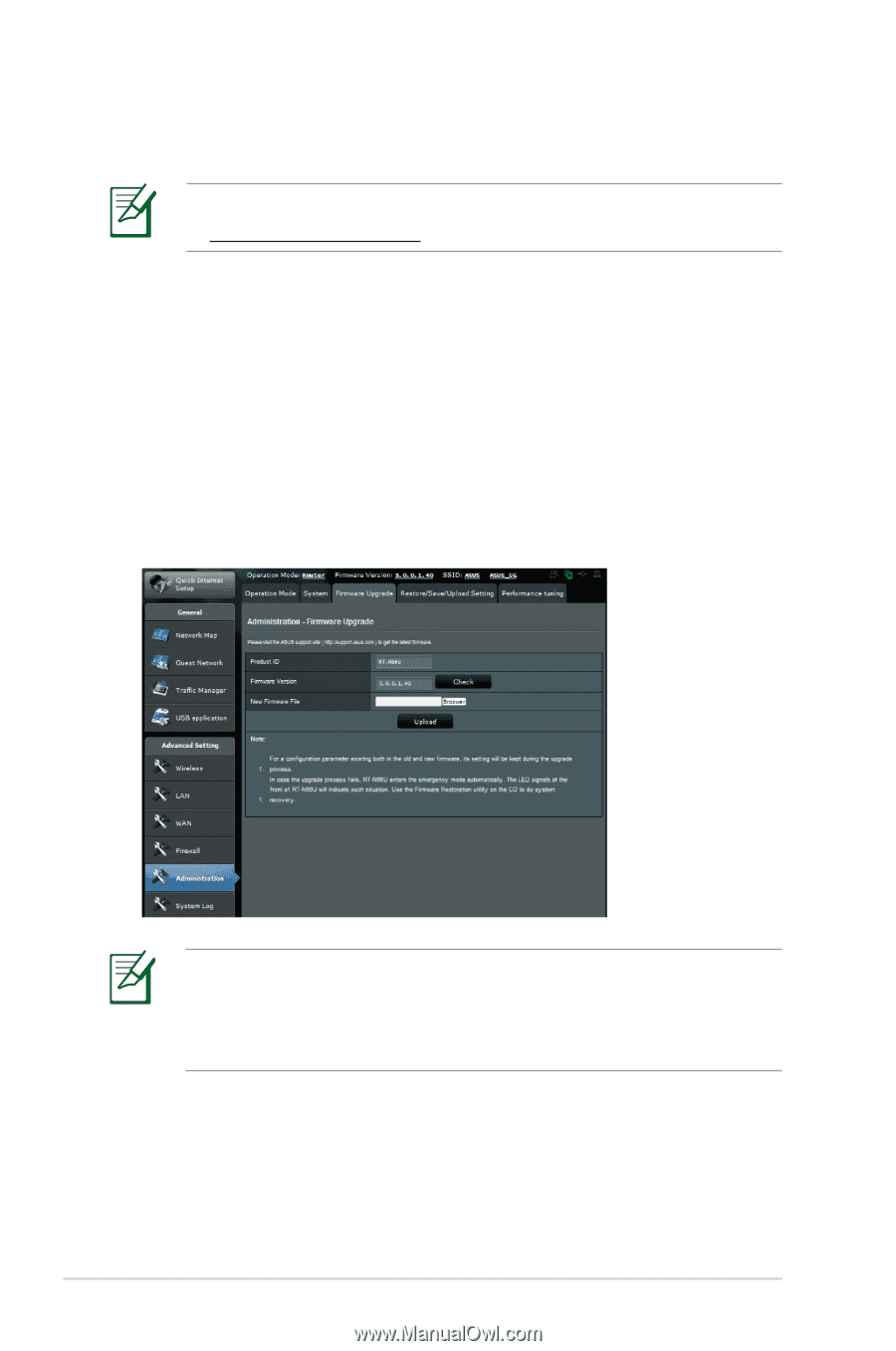
40
To upgrade the firmware:
1. Click
Advanced Setting
from the navigation menu at the left
side of your screen.
2. Under the
Administration
menu, click
Firmware Upgrade
.
3. In the
New Firmware File
field, click
Browse
to locate the new
firmware in your computer.
4. Click
Upload
. The uploading process takes about three
minutes.
Upgrading the firmware
NOTE
:
Download the latest firmware from the ASUS website
at
NOTE
:
If the upgrade process fails, the wireless router
automatically enters the rescue mode and the power LED
indicator at the front panel flashes slowly. To recover or restore
the system, use the Firmware Restoration utility.