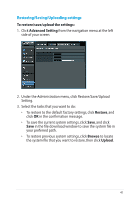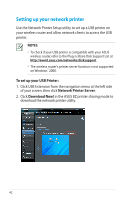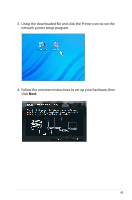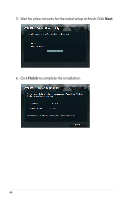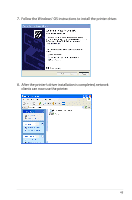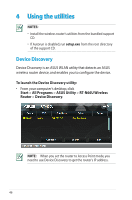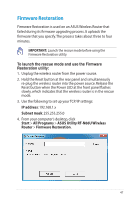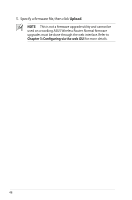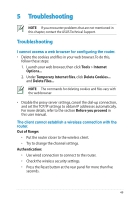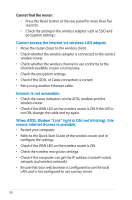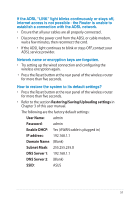Asus RT-N66U User Manual - Page 46
Using the utilities, Device Discovery - access point
 |
View all Asus RT-N66U manuals
Add to My Manuals
Save this manual to your list of manuals |
Page 46 highlights
4 Using the utilities NOTES: • Install the wireless router's utilities from the bundled support CD. • If Autorun is disabled, run setup.exe from the root directory of the support CD. Device Discovery Device Discovery is an ASUS WLAN utility that detects an ASUS wireless router device, and enables you to configure the device. To launch the Device Discovery utility: • From your computer's desktop, click Start > All Programs > ASUS Utility > RT-N66U Wireless Router > Device Discovery. NOTE: When you set the router to Access Point mode, you need to use Device Discovery to get the router's IP address. 46

46
4
Using the utilities
NOTES:
• Install the wireless router's utilities from the bundled support
CD.
• If Autorun is disabled, run
setup.exe
from the root directory
of the support CD.
Device Discovery
Device Discovery is an ASUS WLAN utility that detects an ASUS
wireless router device, and enables you to configure the device.
To launch the Device Discovery utility:
•
From your computer’s desktop, click
Start
>
All Programs
>
ASUS Utility
>
RT-N66U Wireless
Router
>
Device Discovery
.
NOTE:
When you set the router to Access Point mode, you
need to use Device Discovery to get the router’s IP address.