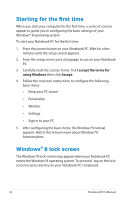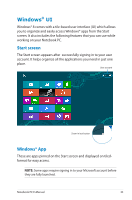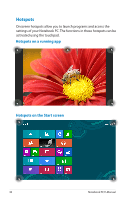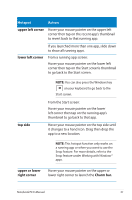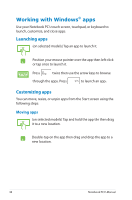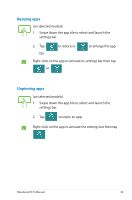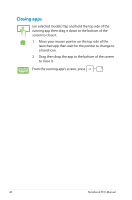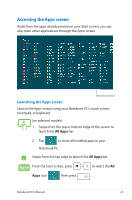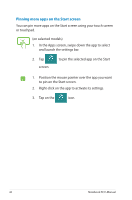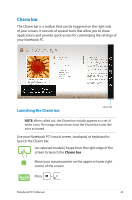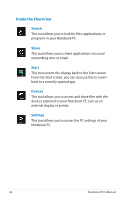Asus S200E User's Manual for English Edition - Page 39
Resizing apps, Unpinning apps, to reduce or
 |
View all Asus S200E manuals
Add to My Manuals
Save this manual to your list of manuals |
Page 39 highlights
Resizing apps (on selected models) 1. Swipe down the app tile to select and launch the settings bar. 2. Tap to reduce or to enlarge the app tile. Right-click on the app to activate its settings bar then tap or . Unpinning apps (on selected models) 1. Swipe down the app tile to select and launch the settings bar. 2. Tap to unpin an app. Right-click on the app to activate the settings bar then tap . Notebook PC E-Manual 39
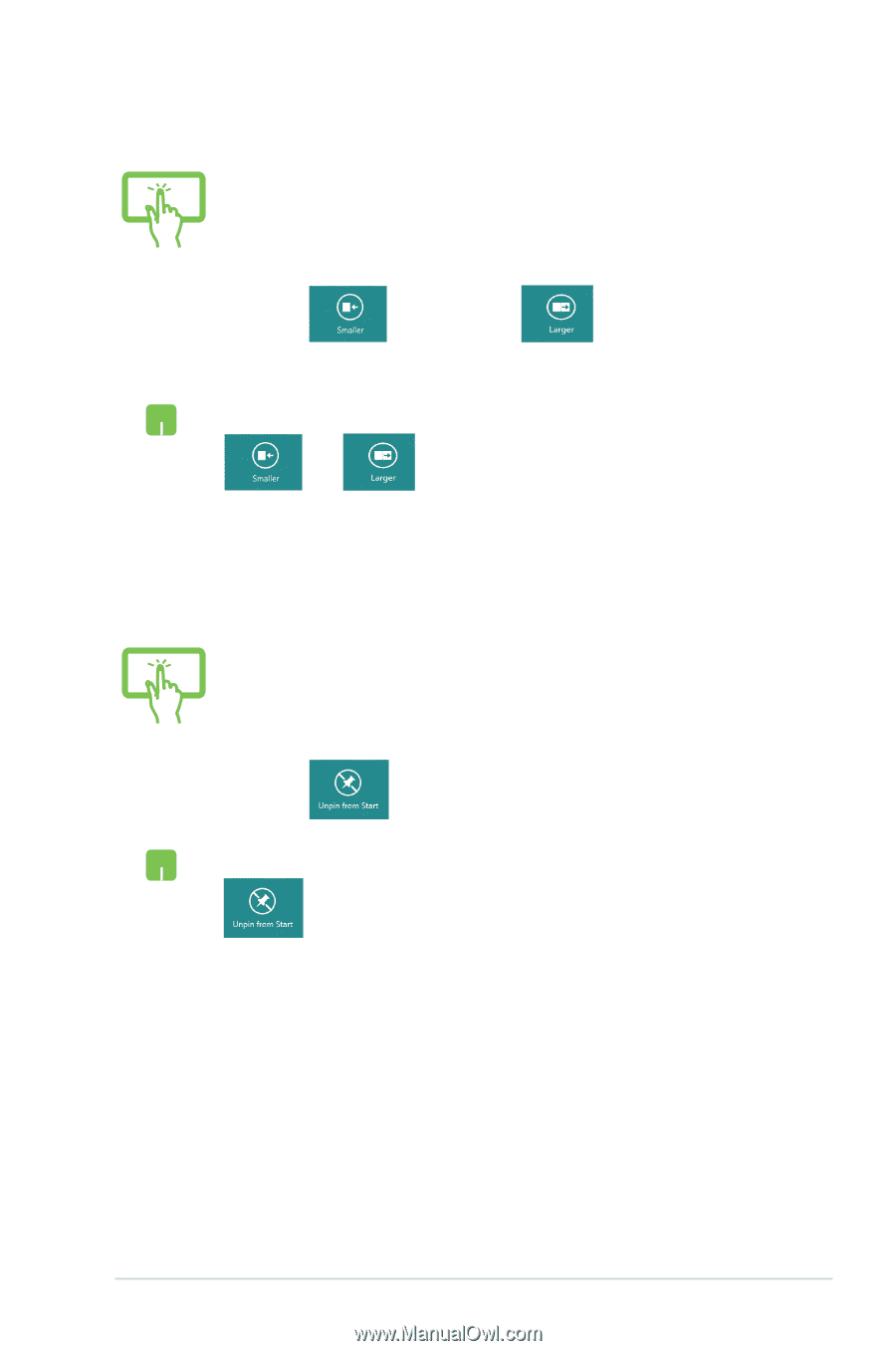
Notebook PC E-Manual
²9
Resizing apps
(on selected models)
1.
Swipe down the app tile to select and launch the
settings bar.
2.
Tap
to reduce or
to enlarge the app
tile.
Right-click on the app to activate its settings bar then tap
or
.
(on selected models)
1.
Swipe down the app tile to select and launch the
settings bar.
2.
Tap
to unpin an app.
Right-click on the app to activate the settings bar then tap
.
Unpinning apps