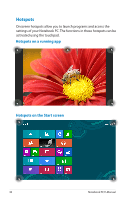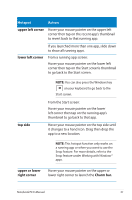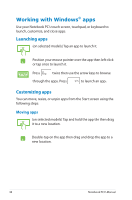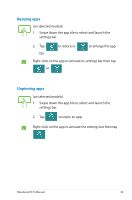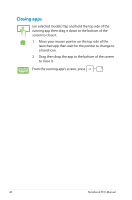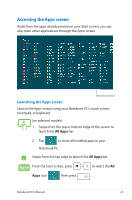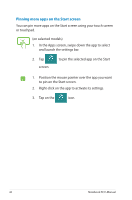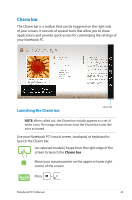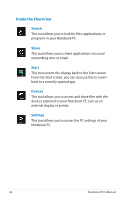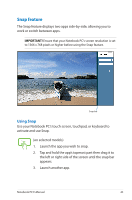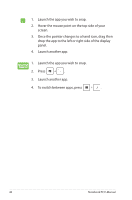Asus S200E User's Manual for English Edition - Page 41
Accessing the Apps screen
 |
View all Asus S200E manuals
Add to My Manuals
Save this manual to your list of manuals |
Page 41 highlights
Accessing the Apps screen Aside from the apps already pinned on your Start screen, you can also open other applications through the Apps screen. Horizontal scroll bar Launching the Apps screen Launch the Apps screen using your Notebook PC's touch screen, touchpad, or keyboard. (on selected models) 1. Swipe from the top or bottom edge of the screen to launch the All Apps bar. 2. Tap to show all installed apps in your Notebook PC. Swipe from the top edge to launch the All Apps bar. From the Start screen, press to select the All Apps icon then press . Notebook PC E-Manual 41
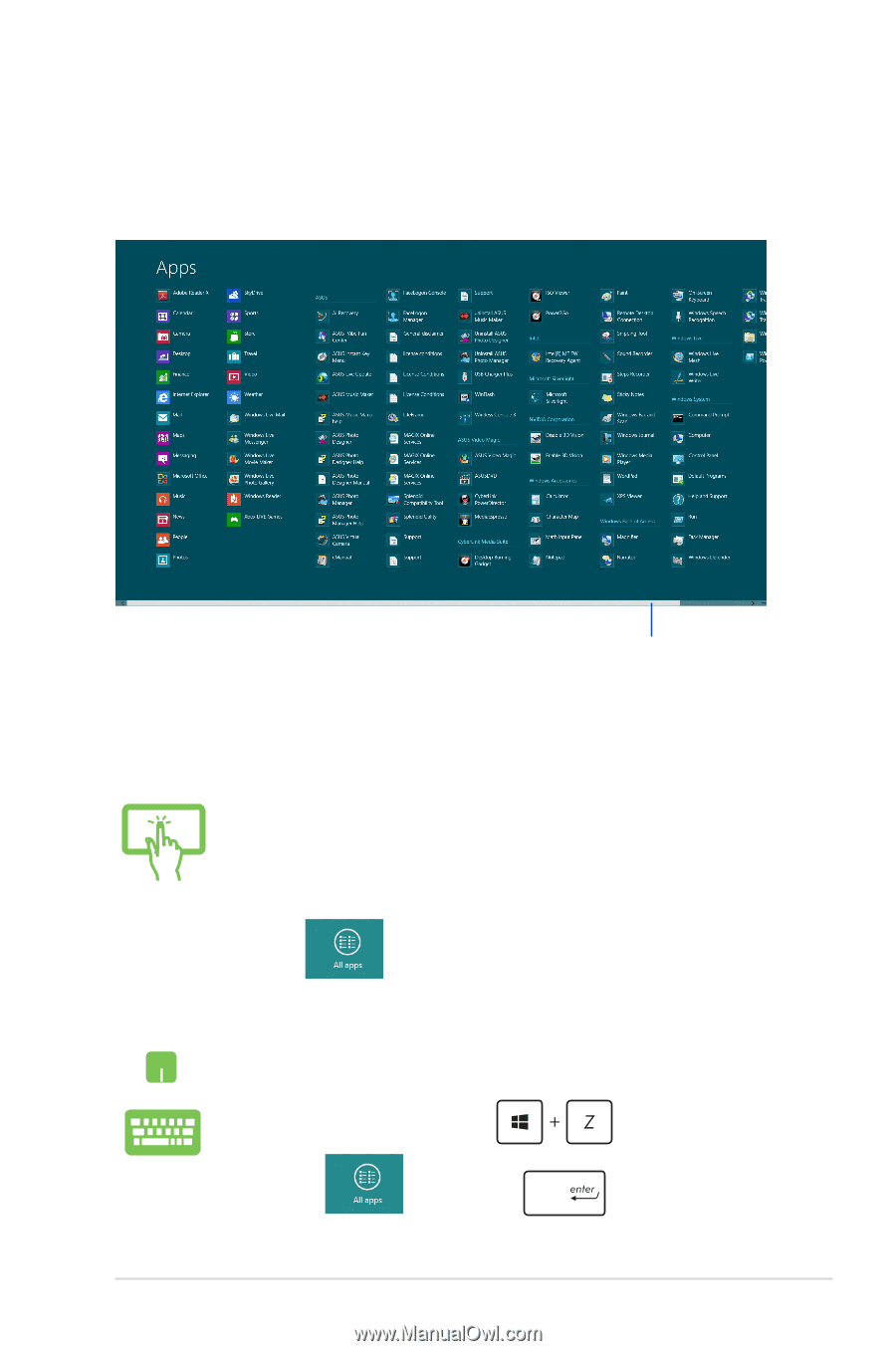
Notebook PC E-Manual
41
Accessing the Apps screen
Aside from the apps already pinned on your Start screen, you can
also open other applications through the Apps
screen.
Horizontal scroll bar
Launching the Apps screen
Launch the Apps screen using your Notebook PC's touch screen,
touchpad, or keyboard.
(on selected models)
1.
Swipe from the top or bottom edge of the screen to
launch the
All Apps
bar.
2.
Tap
to show all installed apps in your
Notebook PC.
Swipe from the top edge to launch the
All Apps
bar.
From the Start screen, press
to select the
All
Apps
icon
then press
.