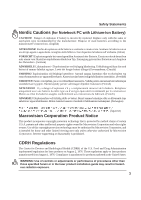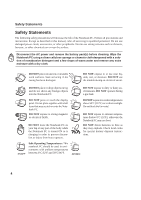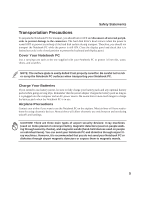Asus S3N User Manual
Asus S3N Manual
 |
View all Asus S3N manuals
Add to My Manuals
Save this manual to your list of manuals |
Asus S3N manual content summary:
- Asus S3N | User Manual - Page 1
, LOSS OF USE OR DATA, INTERRUPTION OF BUSINESS AND THE LIKE), EVEN IF ASUS HAS BEEN ADVISED OF THE POSSIBILITY OF SUCH DAMAGES ARISING FROM ANY DEFECT OR ERROR IN THIS MANUAL OR PRODUCT. Product warranty or service will not be extended if: (1) the product is repaired, modified or altered, unless - Asus S3N | User Manual - Page 2
Notebook PC Hardware User's Manual Product Name: Notebook PC Hardware Manual Revision: 1 E1586 Release Date: August 2004 1 - Asus S3N | User Manual - Page 3
. This equipment generates, uses, and can radiate radio frequency energy and, if not installed and used in accordance with the instructions, may cause harmful interference to radio communications. However, there is no guarantee that interference will not occur in a particular installation - Asus S3N | User Manual - Page 4
or equivalent type recommended by the manufacturer. Dispose of used batteries according to the manufacturer's instructions. (English) ATTENZIONE! Rischio di esplosione della batteria se sostituita herein or in the laser product installation guide may result in hazardous radiation exposure. 3 - Asus S3N | User Manual - Page 5
as described in this manual, refer all servicing to qualified personnel. Do not use damaged power cords, accessories, or other peripherals. Do not use strong solvents such as thinners, benzene, or other chemicals on or near the surface. Disconnect the AC power and remove the battery pack(s) before - Asus S3N | User Manual - Page 6
Notebook PC for transport, you should turn it OFF and disconnect all external peripherals to prevent damage to the connectors. The hard and an AC power source. Be aware that it takes much longer to charge the battery pack when the Notebook PC is in use. Airplane Precautions Contact your airline if - Asus S3N | User Manual - Page 7
Safety Statements CTR 21 Approval (for Notebook PC with built-in Modem) Danish Dutch English Finnish French German Greek Italian Portuguese Spanish Swedish 6 - Asus S3N | User Manual - Page 8
into electrical energy by an irreversible or reversible chemical reaction. • Do not dispose the Notebook PC battery pack in a fire, as they may explode. Check with local codes for possible special disposal instructions to reduce the risk of injury to persons due to fire or explosion. • Do not use - Asus S3N | User Manual - Page 9
...22 Rear Side ...23 Front Side ...24 3. Getting Started 25 Using the Battery Pack ...26 Installing and Removing the Battery Pack 26 Charging the Battery Pack 27 Battery Care ...27 Operating Systems ...27 Support Software ...27 Power Connection ...29 Powering ON The Notebook PC 29 The Power-On - Asus S3N | User Manual - Page 10
50 Inserting a PC Card (PCMCIA 51 Removing a PC Card (PCMCIA 51 Network Connection (Gigabit Support 52 Modem Connection ...53 Wireless LAN Connection (optional 55 Notebook PC Upgrades ...56 System Memory Expansion 56 Hard Disk Drive Upgrades 56 Processor Upgrades ...56 Appendix ...57 Optional - Asus S3N | User Manual - Page 11
10 - Asus S3N | User Manual - Page 12
1. Introducing the Notebook PC About This User's Manual Notes For This Manual Preparing your Notebook PC 11 - Asus S3N | User Manual - Page 13
® 8.0, and Macromedia® Freehand™ 8.0.1. The body text type used in this manual is "Times" (MAC) or "Times New Roman" (Windows™) and headings (Windows™). A few notes and warnings in bold are used throughout this guide that you should be aware of in order to complete certain tasks safely and - Asus S3N | User Manual - Page 14
the Notebook PC 1 Preparing your Notebook PC These are only quick instructions for using your Notebook PC. Read the later pages for detailed information on using your Notebook PC. 1. Install the battery pack 1 2 2. Connect the AC Power Adapter [2] [3] [1] 3. Open the Display Panel 4. Turn - Asus S3N | User Manual - Page 15
1 Introducing the Notebook PC 14 - Asus S3N | User Manual - Page 16
2. Knowing the Parts Top Side Bottom Side Left Side Right Side Rear Side Front Side 15 - Asus S3N | User Manual - Page 17
2 Knowing the Parts Parts of the Notebook PC Top Side Refer to the diagram below to identify the components on this side of the Notebook PC. Details are given starting from the top and going clockwise. Display Panel Latch Release Audio Speaker Microphone CD Control Buttons (see section 3) Display - Asus S3N | User Manual - Page 18
PC. Instant Keys Instant keys allow you to launch frequently used applications with one push of a button. Details provided later in this manual. Audio Speakers The built-in speaker system allows you to hear audio without additional attachments. The multimedia sound system features an integrated - Asus S3N | User Manual - Page 19
the components on this side of the Notebook PC. Details are given starting from the top and going clockwise. (battery pack not shown) Battery Lock Battery Lock [Air Vents] Memory Compartment Air Vents Air Vents IMPORTANT! The bottom of the Notebook PC can get very hot. Be careful when - Asus S3N | User Manual - Page 20
pack when inserted but must be reinforced with a manually operated latch (lock 1). Usage details are described in the battery section later in this manual. Memory Compartment The memory compartment contains an expansion slot for additional memory. Memory installation or upgrades must be done by an - Asus S3N | User Manual - Page 21
this side of the Notebook PC. Wireless LAN Audio Volume Switch Control Docking Port Flash Memory Reader Mic Input Battery Pack Air Vents Reset Button LAN Port Modem Port USB Head Out Port Battery Pack The battery pack is normally kept attached to the Notebook PC, but can be swapped with - Asus S3N | User Manual - Page 22
. IMPORTANT! The built-in modem does not support the voltage used in digital phone systems. Do not connect the modem port to a digital phone system or else damage will occur to the Notebook PC. Flash Memory Reader Normally a PCMCIA or USB memory card reader must be purchased separately in order - Asus S3N | User Manual - Page 23
Battery Pack PC Card Slot One PCMCIA 2.1 compliant PC Card socket is available to support one type I/II PC card. The socket supports 32 -bit CardBus. This allows accommodation of Notebook PC expansion options such as memory cards, - Asus S3N | User Manual - Page 24
the Parts Rear Side Refer to the diagram below to identify the components on this side of the Notebook PC. (battery pack not shown) Battery pack Connector Kensington® Lock Port Battery Pack Connector The battery pack connector is the point at which power is transmitted between the Notebook PC and - Asus S3N | User Manual - Page 25
2 Knowing the Parts Front Side Refer to the diagram below to identify the components on the front side of the Notebook PC. Display Panel Latch Release CD Player CD Player Unlock LED Control Buttons CD Player Control Buttons and Indicator There are several CD control buttons integrated externally on - Asus S3N | User Manual - Page 26
3. Getting Started Using the Battery Pack Operating Systems Power Connection Powering ON The Notebook PC Power Management Restarting or Rebooting Powering OFF The Notebook PC Using the Keyboard Instant Keys and Status Indicators 25 - Asus S3N | User Manual - Page 27
in the loss of working data. To install the battery pack: 1. Insert the battery pack as shown. 2. A spring lock will catch the battery pack. 3. Slide the battery lock to the lock position. 1 2 To remove the battery pack: 1. Slide the battery lock to the unlock position. 2. Slide the spring lock - Asus S3N | User Manual - Page 28
battery pack before using it for the first time. A new battery pack must completely charge before the Notebook PC is disconnected from external power. It takes a few hours to fully charge the battery guaranteed. Support Software This Notebook PC comes with a support CD that provides BIOS, drivers and - Asus S3N | User Manual - Page 29
hotels will provide universal outlets to support different power cords as well as the AC-DC converter itself for compatibility problems before connecting the DC power to the adapter, seek servicing. Seek servicing if you suspect a faulty AC-DC adapter. You may damage both your battery pack(s) and - Asus S3N | User Manual - Page 30
is turned ON. This is part of the Notebook PC's test routine and is not a problem with the display. The Power-On Self Test (POST) When you turn ON the Notebook POST and gives a warning message if the hard disk drive requires servicing. If any critical hard disk drive warning is given during bootup, - Asus S3N | User Manual - Page 31
"Hibernate" is the same as Suspend-to-Disk (STD) and stores your current data and status on the hard disk drive. By doing this, RAM does not have to be periodically refreshed and power consumption is greatly reduced but not completely eliminated because certain wake-up components like LAN and - Asus S3N | User Manual - Page 32
system, you may be prompted to restart the system. Some installation processes will provide a dialog box to allow restart. To restart the system manually: Click the Start button and select Shut Down | and choose Restart. In case the operating system hangs (stops, freezes, crashes), try a "warm boot - Asus S3N | User Manual - Page 33
3 Getting Started Powering OFF the Notebook PC In Windows XP, the Notebook PC can be powered OFF by using Start | Shut Down... | Turn off (or Shut down). For operating systems without proper power management (DOS, Windows NT), you must power OFF the Notebook PC by holding the power switch for 2 - Asus S3N | User Manual - Page 34
"Sleeping Moon" Icon (F1): Places the Notebook PC in suspend (Save-to-RAM). The power icon will blink in this state. A little power is required to Notebook PC will appear turned OFF in this state. You may only see the battery charging icon. No power is required to keep working data in this state so - Asus S3N | User Manual - Page 35
3 Getting Started Microsoft Windows™ Keys There are two special Windows™ keys on the keyboard as described below. The key with the Windows™ Logo activates the Start menu located at the bottom left of the Windows™ desktop. The other key, that looks like a Windows™ menu with a small cursor, activates - Asus S3N | User Manual - Page 36
3 Getting Started Keyboard as Cursors The keyboard can be used as cursors while Number Lock is ON or OFF in order to increase navigation ease while entering numeric data in spreadsheets or similar applications. With Number Lock OFF, press and one of the cursor keys shown below. For example [Fn][8] - Asus S3N | User Manual - Page 37
Indicator The green LED lights to indicate that the Notebook PC is turned ON and blink when the Notebook PC is in the Suspend-to-RAM (Standby) mode. This LED is OFF when the Notebook PC is OFF or in the Suspend-to-Disk (Hibernation) mode. 36 - Asus S3N | User Manual - Page 38
the status of the battery's power as follows: ON: The Notebook PC's battery is charging Off: The Notebook PC's battery is charged or completely disk drive. The light flashes proportional to the access time. SD Memory Activity Indicator Indicates that the Notebook PC is accessing an SD (secure - Asus S3N | User Manual - Page 39
for your audio playback. Brightness Pressing the down button darkens the display and pressing the up button brightens the display. When using battery power, darken the display to decrease power consumption. SURROUND Pressing this button will launch your enable or disable surround sound for your - Asus S3N | User Manual - Page 40
3 Getting Started CD Player Control Buttons There are several CD control buttons integrated externally on the Notebook PC for convenient CD playing. The buttons activate and control your operating system's audio player when the Notebook PC is ON. The following defines the meaning of each CD control - Asus S3N | User Manual - Page 41
3 Getting Started 40 - Asus S3N | User Manual - Page 42
4. Using the Notebook PC Pointing Device Optical Drive PC Card (PCMCIA) Socket Internal Modem and Network AC Power System Battery Power System Power Management Modes Component Upgrades 41 - Asus S3N | User Manual - Page 43
. When the power adapter is connected to the Notebook PC, it provides power to the Notebook PC and charges the internal battery at the same time as long as it is plugged into an electrical outlet. IMPORTANT! To protect your Notebook PC from damage, use only the - Asus S3N | User Manual - Page 44
use the power saving features, your general work habits, the CPU, system memory size, and the size of the display panel. Checking Battery Power To check the remaining battery power, move your cursor over the power icon. The power icon is a "battery" when not using AC power and a "plug" when using AC - Asus S3N | User Manual - Page 45
you can use to maximize battery life and lower Total Cost "Stand by" (or Suspend-to-RAM) and "Hibernation" mode or Suspend Power Mode & Maximum Performance The Notebook ACPI, APM is no longer fully supported on this Notebook PC. Suspend Mode specified amount of time or manually using the [Fn][F1] - Asus S3N | User Manual - Page 46
as set though "Power Management" in Windows Control Panel (higher priority) • Any device • Battery low STR ("Stand by") (Suspend-to-RAM) STD ("Hibernate") (Suspend-to-Disk) • Hotkey [Fn][F1] -- • Hotkey [Fn shut down for critical cooling when temperature exceeds the maximum safe upper limit. 45 - Asus S3N | User Manual - Page 47
4 Using the Notebook PC Pointing Device The integrated pointing device is fully compatible with two/three-button and scrolling knob PS/2 mice. Using the Pointing device Light pressure with the tip of your finger is all that is required to operate the pointing device. The pointing device's primary - Asus S3N | User Manual - Page 48
4 Using the Notebook PC Using the Pointing device (Cont.) Double-clicking This is a common skill for launching a program directly from the corresponding icon you select. Move the cursor over the icon you wish to execute, press the left button twice in rapid succession, and the system launches the - Asus S3N | User Manual - Page 49
4 Using the Notebook PC Optical Drive Inserting an optical disc 1. While the Notebook PC's power is ON, press the drive's eject button and the tray will eject out partially. 2. Gently pull on the drive's front panel and slide the tray completely out. Be careful not to touch the CD drive lens and - Asus S3N | User Manual - Page 50
the Optical Drive Optical discs and equipment must be handled with care because of the precise mechanics involved. Keep in mind the important safety instructions from your CD suppliers. Unlike desktop optical drives, the Notebook PC uses a hub to hold the CD in place regardless of the angle. When - Asus S3N | User Manual - Page 51
, communication, and data storage expansion options. PC cards come in memory/flash cards, fax/modems, networking adapters, SCSI adapters, MPEG I/II . Type III cards are only supported on Notebook PC's with two PC card sockets. 32-bit CardBus Support CardBus support allows PC Cards and their hosts - Asus S3N | User Manual - Page 52
4 Using the Notebook PC Inserting a PC Card (PCMCIA) 1. If there is a PC Card socket protector, remove it using the "Removing a PC Card" instructions below. 2. Insert the PC card with the connector side first and label side up. Standard PC cards will be flush with the Notebook PC when - Asus S3N | User Manual - Page 53
the driver is setup, the modem is ready to use. NOTE: When you are connected to an online service, do not place the Notebook PC in suspend (or sleep mode) or else you will disconnect the modem connection. WARNING! Only use analog telephone outlets. The built-in modem does not support the voltage - Asus S3N | User Manual - Page 54
RJ-45 connectors, which are not compatible with RJ-11 telephone connectors. If connecting two computers together without a hub in between, auto-crossover is supported on this Notebook PC so a crossover LAN cable is not required. Network Hub or Switch Network cable with RJ-45 connectors This is an - Asus S3N | User Manual - Page 55
earlier IEEE 802.11 standards allowing seamless interfacing of wireless LAN standards. The optional built-in wireless LAN is a client adapter that supports Infrastructure and Ad-hoc modes giving you flexibility on your existing or future wireless network configurations for distances up to 40 meters - Asus S3N | User Manual - Page 56
4 Using the Notebook PC Infrastructure mode to wired networks With an Access Point (AP), wireless devices can share wired network devices. (All devices must install optional 802.11 wireless LAN adapters.) Notebook PC Desktop PC Modem Internet ß Access Point PDA Network Hub Network Printer - Asus S3N | User Manual - Page 57
(including BIOS) setup required after the memory is installed. Only purchase expansion modules from authorized retailers of this Notebook PC to ensure maximum compatibility and reliability. Visit an authorized service center or retailer for information on memory upgrades for your Notebook PC. 56 - Asus S3N | User Manual - Page 58
Appendix Optional Accessories Optional Connections Internal Modem Compliancy Glossary Notebook PC Information 57 - Asus S3N | User Manual - Page 59
your Notebook PC. USB Hub (Optional) Attaching an optional USB hub will increase your USB ports and allow you to quickly connect or disconnect many USB peripherals through a single cable. USB 2.0 Slim Combo Drive (Optional) The slim combo drive features FlextraLink™ (anti-coaster technology) and - Asus S3N | User Manual - Page 60
. The USB version is single band (IEEE 802.11b) but supports any computer (Notebook or Desktop) with a USB port. Wireless LAN (Cardbus Card) Wireless LAN (USB) USB Flash Memory Disk (Optional) A USB flash memory disk is an optional item that can replace the 1.44MB floppy disk and provide storage - Asus S3N | User Manual - Page 61
the LED on the front of the floppy disk drive. WARNING! To prevent system failures, use (Safely Remove Hardware) on the taskbar before disconnecting the USB floppy disk drive. Eject the floppy disk before transporting the Notebook PC to prevent damage from shock. USB Keyboard and Mouse (Optional - Asus S3N | User Manual - Page 62
(Optional) Attaching an optional VGA/LCD monitor is just like that of a standard desktop PC (some configurations may require additional display driver settings. You can view the Notebook PC display panel while simultaneously allowing others to view the external monitor. For large audiences, try - Asus S3N | User Manual - Page 63
A Appendix Optional Connections (Cont.) These items, if desired, may be purchased from third-parties. IEEE1394 Connection (Optional) 1394 is a high speed serial bus like SCSI but has simple connections and hot-plugging capabilities like USB. Up to 63 devices such as hard disk drives, scanners, - Asus S3N | User Manual - Page 64
A Appendix DVD-ROM Drive Information The Notebook PC comes with an optional DVD-ROM drive or a CD-ROM drive. In order to view DVD titles, you must install your own DVD viewer software. Optional DVD viewer software may be purchased with this Notebook PC. The DVD-ROM drive allows the use of both CD - Asus S3N | User Manual - Page 65
successful operation on every PSTN network termination point. In the event of problems you should contact your equipment supplier in the first instance. Overview On terminal equipment (excluding terminal equipment supporting the voice telephony justified case service) in which network addressing, if - Asus S3N | User Manual - Page 66
National requirements will apply only if the equipment may use pulse dialling (manufacturers may state in the user guide that the equipment is only intended to support DTMF signalling, which would make any additional testing superfluous). In The Netherlands additional testing is required for series - Asus S3N | User Manual - Page 67
A Appendix Glossary ACPI (Advanced Configuration and Power Management Interface) Modern standard for reducing power usage in computers. APM (Advanced Power Management) Modern standard for reducing power usage in computers. AWG (American Wire Gauge) Gauge AWG 46 44 42 41 40 39 38 37 36 35 34 33 32 - Asus S3N | User Manual - Page 68
means to start the computer operating system by loading it into system memory. When the manual instructs you to "boot" your system (or computer), it means to to/from the memory without interrupting the CPU. Bus master IDE driver and bus master IDE hard disk drives are required to support bus master - Asus S3N | User Manual - Page 69
even video game cartridges. DVD has widespread support from all major electronics companies, all major computer hardware companies, and most major movie and music studios. Device Driver A device driver is a special set of instructions that allows the computer's operating system to communicate - Asus S3N | User Manual - Page 70
CW) optical radiation levels slightly above the maximum permissible exposure (MPE) level. Although these data storage expansion options. PC cards come in memory/flash cards, fax/modems, networking adapters, SCSI modem or LAN cards. The Notebook PC supports PCMCIA 2.1, and 32-bit CardBus standards. - Asus S3N | User Manual - Page 71
other I/O devices. RAM (Random Access Memory) There are several different types of RAM such as DDR (Double Dynamic RAM), DRAM (Dynamic RAM), EDO DRAM (Extended when they are attached physically without having to install drivers or reboot. With USB, the traditional complex cables from back panel - Asus S3N | User Manual - Page 72
A Appendix 71 - Asus S3N | User Manual - Page 73
PC Information This page is provided for recording information concerning your Notebook PC for future reference or for technical support. Keep this User's Manual in a secured location if passwords are filled out. Owner's Name Owner's Telephone Manufacturer Model Retailer Telephone Display Size - Asus S3N | User Manual - Page 74
Tel): +886-2-2890-7121 Notebook (Tel): +886-2-2894-3447 Desktop/Server (Tel): +886-2-2890-7123 Networking (Tel): +886-2-2890-7902 Support Fax: +886-2-2890-7698 ASUS COMPUTER INTERNATIONAL (America) Company Address: 44370 Nobel Drive, Fremont, CA 94538, USA General Fax: +1-510-608-4555 Web Site

Copyright Information
No part of this manual, including the products and software described in it, may be reproduced, transmitted, tran-
scribed, stored in a retrieval system, or translated into any language in any form or by any means, except documen-
tation kept by the purchaser for backup purposes, without the express written permission of ASUSTeK COM-
PUTER INC. (“ASUS”).
ASUS PROVIDES THIS MANUAL “AS IS” WITHOUT WARRANTY OF ANY KIND, EITHER EXPRESS OR
IMPLIED, INCLUDING BUT NOT LIMITED TO THE IMPLIED WARRANTIES OR CONDITIONS OF MER-
CHANTABILITY OR FITNESS FOR A PARTICULAR PURPOSE. IN NO EVENT SHALL ASUS, ITS DIREC-
TORS, OFFICERS, EMPLOYEES OR AGENTS BE LIABLE FOR ANY INDIRECT, SPECIAL, INCIDENTAL,
OR CONSEQUENTIAL DAMAGES (INCLUDING DAMAGES FOR LOSS OF PROFITS, LOSS OF BUSI-
NESS, LOSS OF USE OR DATA, INTERRUPTION OF BUSINESS AND THE LIKE), EVEN IF ASUS HAS
BEEN ADVISED OF THE POSSIBILITY OF SUCH DAMAGES ARISING FROM ANY DEFECT OR ERROR
IN THIS MANUAL OR PRODUCT.
Product warranty or service will not be extended if: (1) the product is repaired, modified or altered, unless such
repair, modification of alteration is authorized in writing by ASUS; or (2) the serial number of the product is defaced
or missing.
Products and corporate names appearing in this manual may or may not be registered trademarks or copyrights of
their respective companies, and are used only for identification or explanation and to the owners’ benefit, without
intent to infringe.
SPECIFICATIONS AND INFORMATION CONTAINED IN THIS MANUAL ARE FURNISHED FOR INFOR-
MATIONAL USE ONLY, AND ARE SUBJECT TO CHANGE AT ANY TIME WITHOUT NOTICE, AND SHOULD
NOT BE CONSTRUED AS A COMMITMENT BY ASUS. ASUS ASSUMES NO RESPONSIBILITY OR LI-
ABILITY FOR ANY ERRORS OR INACCURACIES THAT MAY APPEAR IN THIS MANUAL, INCLUDING
THE PRODUCTS AND SOFTWARE DESCRIBED IN IT.
Copyright © 2004 ASUSTeK COMPUTER INC. All Rights Reserved.
Limitation of Liability
Circumstances may arise where because of a default on ASUS’ part or other liability, you are entitled to recover
damages from ASUS. In each such instance, regardless of the basis on which you are entitled to claim damages from
ASUS, ASUS is liable for no more than damages for bodily injury (including death) and damage to real property and
tangible personal property; or any other actual and direct damages resulted from omission or failure of performing
legal duties under this Warranty Statement, up to the listed contract price of each product.
ASUS will only be responsible for or indemnify you for loss, damages or claims based in contract, tort or infringe-
ment under this Warranty Statement.
This limit also applies to ASUS’ suppliers and its reseller. It is the maximum for which ASUS, its suppliers, and your
reseller are collectively responsible.
UNDER NO CIRCUMSTANCES IS ASUS LIABLE FOR ANY OF THE FOLLOWING: (1) THIRD-PARTY
CLAIMS AGAINST YOU FOR DAMAGES; (2) LOSS OF, OR DAMAGE TO, YOUR RECORDS OR DATA; OR
(3) SPECIAL, INCIDENTAL, OR INDIRECT DAMAGES OR FOR ANY ECONOMIC CONSEQUENTIAL
DAMAGES (INCLUDING LOST PROFITS OR SAVINGS), EVEN IF ASUS, ITS SUPPLIERS OR YOUR RE-
SELLER IS INFORMED OF THEIR POSSIBILITY.