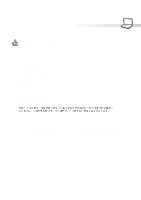Asus S82A S86A S82/S86 User Manual (English version)
Asus S82A S86A Manual
 |
View all Asus S82A S86A manuals
Add to My Manuals
Save this manual to your list of manuals |
Asus S82A S86A manual content summary:
- Asus S82A S86A | S82/S86 User Manual (English version) - Page 1
NOTEBOOK PC USER'S MANUAL Product Name: Notebook PC Manual Revision: 1.04 E691 Release Date: June 2001 - Asus S82A S86A | S82/S86 User Manual (English version) - Page 2
. This equipment generates, uses, and can radiate radio frequency energy and, if not installed and used in accordance with the instructions, may cause harmful interference to radio communications. However, there is no guarantee that interference will not occur in a particular installation - Asus S82A S86A | S82/S86 User Manual (English version) - Page 3
du mêre type ou d'un type équivalent recommandé par le constructeur. Mettre au rebut les batteries usagées conformément aux instructions du fabricant. (French) ADVARSEL! Eksplosjonsfare ved feilaktig skifte av batteri. Benytt samme batteritype eller en tilsvarende type anbefalt av apparatfabrikanten - Asus S82A S86A | S82/S86 User Manual (English version) - Page 4
CTR 21 Approval (for Notebook PC with built-in Modem) Danish Dutch English Finnish French German Greek 4 - Asus S82A S86A | S82/S86 User Manual (English version) - Page 5
Italian CTR 21 Approval (for Notebook PC with built-in Modem) Portuguese Spanish Swedish 5 - Asus S82A S86A | S82/S86 User Manual (English version) - Page 6
THE NOTEBOOK PC 9 About This User's Manual 10 Notes For This Manual 10 Caring Information 11 Transportation Precautions 12 2. your Notebook PC on the road 24 Battery Care ...24 Operating Systems 24 Support Software 24 Power Connection 25 Powering ON The Notebook PC 26 The Power - Asus S82A S86A | S82/S86 User Manual (English version) - Page 7
44 32-bit CardBus & Zoomed Video Port 44 Inserting a PC Card (PCMCIA 45 Removing a PC Card (PCMCIA 46 Universal Serial Bus 47 Driver Support 47 USB Floppy Disk Drive (Optional 48 Vehicle/Air Power Adapter (Optional 49 Features ...49 Usage ...49 Modem and Network Connections 50 Modem - Asus S82A S86A | S82/S86 User Manual (English version) - Page 8
Table of Contents 5. CONFIGURING THE BIOS 59 Managing and Updating Your BIOS 60 Managing Your Current BIOS with a Floppy Disk Drive 60 Updating the BIOS with a Floppy Disk Drive 60 Managing Your Current BIOS without a Floppy Disk Drive 61 Updating the BIOS without a Floppy Disk Drive ( - Asus S82A S86A | S82/S86 User Manual (English version) - Page 9
1. INTRODUCING THE NOTEBOOK PC About This User's Manual Caring Information Transportation Precautions 9 - Asus S82A S86A | S82/S86 User Manual (English version) - Page 10
® 8.0, and Macromedia® Freehand™ 8.0.1. The body text type used in this manual is "Times" (MAC) or "Times New Roman" (Windows™) and headings (Windows™). A few notes and warnings in bold are used throughout this guide that you should be aware of in order to complete certain tasks safely and - Asus S82A S86A | S82/S86 User Manual (English version) - Page 11
WARNING! The following safety precautions will increase the life of the Notebook PC. Follow all precautions and instructions. Except as described in this manual, refer all servicing to qualified personnel. Do not use damaged power cords, accessories, or other peripherals. Do not use strong - Asus S82A S86A | S82/S86 User Manual (English version) - Page 12
1. Introducing the Notebook PC Transportation Precautions To prepare the Notebook PC for transport, you should turn it OFF and disconnect all external peripherals to prevent damage to the connectors. The hard disk drive's head retracts when the power is turned OFF to prevent scratching of the hard - Asus S82A S86A | S82/S86 User Manual (English version) - Page 13
2. KNOWING THE PARTS Top Side Front Side Left Side Right Side Rear Side 13 - Asus S82A S86A | S82/S86 User Manual (English version) - Page 14
2. Knowing the Parts Top Side Refer to the diagram below to identify the components on the top side of the Notebook PC. Display Panel Latch Display Panel Power Switch & Status LEDs Microphone Speaker (on bottom) Air Vent Air Vent Keyboard Touchpad Touchpad Buttons Opening the Display Panel One - Asus S82A S86A | S82/S86 User Manual (English version) - Page 15
status LEDs above the keyboard to display storage device access, number lock, and capital lock statuses. Details are described later in this manual. Microphone The built-in microphone provides a source for general note taking, voicemail recording, or for use with Internet phone software. See "Front - Asus S82A S86A | S82/S86 User Manual (English version) - Page 16
26mm 2. Knowing the Parts Front Side Refer to the diagram below to identify the components on the front side of the Notebook PC. 296mm Display Panel Release Button The following describes the front components of the Notebook PC as shown by the picture above. Display Panel Release Button One display - Asus S82A S86A | S82/S86 User Manual (English version) - Page 17
2. Knowing the Parts Left Side Refer to the diagram below to identify the components on the left side of the Notebook PC. 230mm DC Power Input Jack Hard Disk Drive (in tray) The following describes the components on the left side of the Notebook PC as shown by the illustration above. DCIN DC - Asus S82A S86A | S82/S86 User Manual (English version) - Page 18
and Eject Two PCMCIA 2.1 compliant sockets for two Type I or Type II or one Type III PC card are available. The upper socket includes support for 32-bit CardBus and Zoomed Video. This allows accommodation of all Notebook PC expansion options such as memory cards, fax/modems, SCSI adapters, high - Asus S82A S86A | S82/S86 User Manual (English version) - Page 19
bus for connection to an AiBox Portable Module Bay. AiBox and module devices are explained later in this user's manual. LAN Port The RJ-45 LAN port supports an RJ-45 Ethernet cable. The internal LAN supports 10Base-T or 100BaseTX standard or duplex networks. Modem Port The RJ-11 telephone port - Asus S82A S86A | S82/S86 User Manual (English version) - Page 20
as a monitor or projector to allow viewing on a larger external display. An external monitor can also be used for dual-view or dual-application support to allow referencing data on one display while working on the other display. This feature can really increase your productivity! USB Port Universal - Asus S82A S86A | S82/S86 User Manual (English version) - Page 21
3. GETTING STARTED Installing/Removing Battery Pack Using the Battery Pack Operating Systems Power Connection Powering ON The Notebook PC Save-to-Disk Partition Restarting or Rebooting Powering OFF The Notebook PC LED Status Indicators Using the Keyboard 21 - Asus S82A S86A | S82/S86 User Manual (English version) - Page 22
3. Getting Started Installing and Removing the Battery Pack Your Notebook PC may or may not have its battery pack installed. If your Notebook PC does not have its battery pack installed, there will be a large opening at the bottom of the Notebook PC. Use the following procedures to install or - Asus S82A S86A | S82/S86 User Manual (English version) - Page 23
3. Getting Started To remove the battery pack: 1. Slide the battery latch towards the unlock icon as indicated by the arrow to unlock the battery pack. 2. Lift the battery out by the edge close to the battery latch as indicated by the arrow. WARNING! Never attempt to remove the battery pack while - Asus S82A S86A | S82/S86 User Manual (English version) - Page 24
all drivers, utilities and software for all popular operating systems including those that have been pre-installed. The support CD does not include the operating system itself. The support CD is necessary even if your Notebook PC came pre-configured in order to provide additional software not - Asus S82A S86A | S82/S86 User Manual (English version) - Page 25
Most hotels will provide universal outlets to support different power cords as well as voltages and the AC-DC converter itself for compatibility problems before connecting the DC power to the heat coming from the AC-DC adapter, seek servicing. Seek servicing if you suspect a faulty AC-DC adapter. - Asus S82A S86A | S82/S86 User Manual (English version) - Page 26
is turned ON. This is part of the Notebook PC's test routine and is not a problem with the display. The Power-On Self Test (POST) When you turn ON the Notebook POST and gives a warning message if the hard disk drive requires servicing. If any critical hard disk drive warning is given during bootup, - Asus S82A S86A | S82/S86 User Manual (English version) - Page 27
shown in BIOS setup. See the Drivers and Utilities Support CD User's Manual for detailed usage instructions. WARNING! All other partitions and their data will be After installing drivers (please see the "Drivers and Utilities Guide"), installing applications, or making configuration changes, you may - Asus S82A S86A | S82/S86 User Manual (English version) - Page 28
3. Getting Started LED Status Indicators There are several LED status indicators on the Notebook PC. The LED status indicators give information on the Notebook PC's current operating and keyboard statuses. Above the Keyboard Above the Keyboard Notebook PC Front Activity Indicator Programmable - Asus S82A S86A | S82/S86 User Manual (English version) - Page 29
3. Getting Started Email Launch Key Pressing this button will launch your Email application. If your Notebook PC is OFF while pressing this button, this function will first turn ON your Notebook PC. Internet Launch Key Pressing this button will launch your Internet browser application. If your - Asus S82A S86A | S82/S86 User Manual (English version) - Page 30
3. Getting Started Using the Keyboard Colored Hot Keys The following defines the colored hot keys on the Notebook PC's keyboard. The colored commands can only be accessed by first pressing and holding the function key while pressing a key with a colored command. Suspend: Places the Notebook PC in - Asus S82A S86A | S82/S86 User Manual (English version) - Page 31
3. Getting Started Microsoft Windows™ Keys There are two special Windows™ keys on the keyboard as described below. The key with the Windows™ Logo activates the Start menu located at the bottom left of the Windows™ desktop. The other key, that looks like a Windows™ menu with a small cursor, activates - Asus S82A S86A | S82/S86 User Manual (English version) - Page 32
3. Getting Started Keyboard as Cursors The keyboard can be used as cursors while Number Lock is ON or OFF in order to increase navigation ease while entering numeric data in spreadsheets or similar applications. With Number Lock OFF, press Fn and one of the cursor keys shown below. For example [Fn - Asus S82A S86A | S82/S86 User Manual (English version) - Page 33
4. USING THE NOTEBOOK PC Pointing Device Mouse/Keyboard Connection AiBox Portable Module Bay External Display Connection External Audio Connection PC Cards (PCMCIA) Universal Serial Bus USB Floppy Disk Drive Vehicle/Air Power Adapter Modem/Network Connections IR Wireless Communication AC/Battery - Asus S82A S86A | S82/S86 User Manual (English version) - Page 34
therefore, mechanical failures can be avoided. A device driver is still required for working with some application software. See the Driver & Utility Guide for information on drivers and utilities for the touchpad. Touchpad Right Cursor Button Scroll Up Button Scroll Down Button Left Cursor Button - Asus S82A S86A | S82/S86 User Manual (English version) - Page 35
4. Using the Notebook PC Clicking/Tapping - With the cursor over an item, press the left button or use your fingertip to touch the touchpad lightly, keeping your finger on the touchpad until the item is selected. The selected item will change color. The following 2 examples produce the same results. - Asus S82A S86A | S82/S86 User Manual (English version) - Page 36
4. Using the Notebook PC Dragging - Dragging means to pick up an item and place it anywhere on the screen you wish. You can move the cursor over the item you select, and while keeping the left button depressed, moving the cursor to the desired location, then release the button. Or, you can simply - Asus S82A S86A | S82/S86 User Manual (English version) - Page 37
4. Using the Notebook PC Caring for the Touchpad The touchpad is pressure sensitive. If not properly cared for, it can be easily damaged. Take note of the following precautions. • Make sure the touchpad does not come into contact with dirt, liquids or grease. • Do not touch the touchpad if your - Asus S82A S86A | S82/S86 User Manual (English version) - Page 38
should be more appropriate with the DVD-ROM model Notebook PC. Please substitute where appropriate. The CD-ROM (Compact Disc Read Only Memory) drive can support all the popular formats: Audio/ Music CDs; Photo CDs; MS-DOS MSCDEX Mode 1 / Mode 2; CD-ROM/XA; CD-I; and Video CDs. Connector Release Tab - Asus S82A S86A | S82/S86 User Manual (English version) - Page 39
must be handled with care because of the precise mechanics involved. Keep in mind the important safety instructions from your CD suppliers. Unlike desktop CD-ROM drives, the Notebook PC uses a hub to herein or in the laser product installation guide may result in hazardous radiation exposure. 39 - Asus S82A S86A | S82/S86 User Manual (English version) - Page 40
decoder software and the DVD viewer software included on the DVD module driver support CD. The DVD-ROM drive allows the use of both CD and DVD drive is only single-sided; double-sided DVD (8.5GB and higher) requires manually reversing the disc in order to access the reverse side. DVD is essentially - Asus S82A S86A | S82/S86 User Manual (English version) - Page 41
4. Using the Notebook PC Regional Playback Information Playback of DVD movie titles involves decoding MPEG2 video, digital AC3 audio and decryption of CSS protected content. CSS (sometimes called copy guard) is the name given to the content protection scheme adopted by the motion picture industry to - Asus S82A S86A | S82/S86 User Manual (English version) - Page 42
4. Using the Notebook PC Using a CD A CD drive letter should be present regardless of the presence of a CD disc in the drive. After the CD is properly inserted, data can be accessed just like with hard disk drives; except that nothing can be written to or changed on the CD. Vibration is normal for - Asus S82A S86A | S82/S86 User Manual (English version) - Page 43
4. Using the Notebook PC External Display Connections (Optional) Monitor Out Example Connecting an external monitor is just like on a standard desktop PC. Just plug in the VGA cable and its ready to use (some Notebook PC configurations may require additional display driver settings). You can view - Asus S82A S86A | S82/S86 User Manual (English version) - Page 44
out of the Notebook PC. 32-bit CardBus & Zoomed Video Port CardBus support allows PC Cards and their hosts to use 32-bit bus mastering and operate SCSI peripherals, and ISDN-based video conference. The CardBus peripherals support plug and play. The CardBus socket is backward-compatible with 16 - Asus S82A S86A | S82/S86 User Manual (English version) - Page 45
Inserting a PC Card (PCMCIA) 1. Open the PC card slot cover. 4. Using the Notebook PC 2. Insert the PC card with the connector side first. Be sure the PC card is level when inserting. 3. When the PC card is fully inserted, the PC card bay door can close normally without striking the PC card. 4. - Asus S82A S86A | S82/S86 User Manual (English version) - Page 46
, they draw power from the Notebook PC even when they are not in use. You must stop the PC card service to turn the PC card OFF. CAUTION! Stopping the PC card service is also necessary before removing a PC card. To remove the PC card, first remove all cables or adapters attached - Asus S82A S86A | S82/S86 User Manual (English version) - Page 47
mice. The USB controller automatically manages the logical connection of devices and speeds. Driver Support The Windows 98/2000/ME operating systems comes already equipped with a standard driver that documentation or contact an authorized dealer if you have any problems using USB peripherals. 47 - Asus S82A S86A | S82/S86 User Manual (English version) - Page 48
4. Using the Notebook PC USB Floppy Disk Drive (Optional) The Notebook PC features an optional USB-interface disk drive that accepts a standard 1.44MB (or 720KB) 3.5-inch floppy diskette. The eject button is on the top edge of the floppy disk drive for easy access, unlike desktop PCs with the eject - Asus S82A S86A | S82/S86 User Manual (English version) - Page 49
4. Using the Notebook PC Vehicle/Air Power Adapter (Optional) This section is provided for the optional vehicle/air power adapter for the Notebook PC. The main purpose of the vehicle/air power adapter is to provide a source of power for using the Notebook PC and/ or charging the Notebook PC's - Asus S82A S86A | S82/S86 User Manual (English version) - Page 50
an upgrade. Modem and/or network can be installed as a PC card (PCMCIA). WARNING! Only use analog telephone outlets. The built-in modem does not support the voltage used in digital phone systems. Do not connect the RJ-11 to digital phone systems found in many commercial buildings or else damage - Asus S82A S86A | S82/S86 User Manual (English version) - Page 51
modem is ready to use. NOTE: When you are connected to an online service, do not place the Notebook PC in suspend (or sleep mode) or 3, 4, or 5 twisted-pair wiring. Duplex transfers (up to 200Mbps) is supported on this Notebook PC but requires connection to a switch with "duplex" enabled. The - Asus S82A S86A | S82/S86 User Manual (English version) - Page 52
IR driver and file-transferring applications. FIR (Fast Infrared) supports up to 4Mbps and SIR (Serial Infrared) supports up to 115.2Kbps. See the Drivers and Utilities Support CD User's Manual for detailed setup instructions. Guidelines for using IR communication Follow the guidelines listed below - Asus S82A S86A | S82/S86 User Manual (English version) - Page 53
4. Using the Notebook PC AC Power System The Notebook PC power is comprised of two parts, the power adapter and the battery power system. The power adapter converts AC power from a wall outlet to the DC power required by the Notebook PC. The battery pack consists of a set of Lithium-Ion (Li-Ion) - Asus S82A S86A | S82/S86 User Manual (English version) - Page 54
using DOS or Windows 3.x. POWER.EXE is not necessary when running Windows 95/98. For additional information, see your DOS and Windows 3.1 User's Manuals for details. "Low Battery" condition (3% or less) forces the Notebook PC to enter suspend mode, regardless of power management settings but the - Asus S82A S86A | S82/S86 User Manual (English version) - Page 55
is the lowest power state of the Notebook PC. The Notebook PC enters Suspend when the system remains idle for a specified amount of time or manually using the [Fn][F1] keys. The timeout setting of both Hard Disk and Video can be set by the BIOS Setup. To resume system operation - Asus S82A S86A | S82/S86 User Manual (English version) - Page 56
4. Using the Notebook PC Standby Mode In addition to reducing the CPU clock, this mode puts devices including the LCD backlight in their lower active state. The Notebook PC enters Standby mode when the system remains idle for a specified amount of time. The timeout can be set through the BIOS Setup - Asus S82A S86A | S82/S86 User Manual (English version) - Page 57
compatibility and reliability. The memory module must be installed by a certified Notebook PC technician. CAUTION! This Notebook PC does not support EDO DRAM. Processor Upgrades Visit your authorized service center or retailer for upgrades. The Notebook PC uses an Intel® microPGA2 socket in order to - Asus S82A S86A | S82/S86 User Manual (English version) - Page 58
4. Using the Notebook PC Securing Your Notebook PC For system and hard disk drive security, see BIOS setup "Security". A third party lock such as the ones by Kensington® can be used to secure your Notebook PC physically to an unmovable object. The cable wraps around an object and the "T" shaped end - Asus S82A S86A | S82/S86 User Manual (English version) - Page 59
5. CONFIGURING THE BIOS Updating Your BIOS BIOS Setup Program Main Menu IDE Primary Master IDE Primary Slave Advanced Menu I/O Device Configuration Security Menu Password Usage Summary The Power Menu Boot Menu Exit Menu 59 - Asus S82A S86A | S82/S86 User Manual (English version) - Page 60
using). Careless updating can result in your Notebook PC having more problems! Managing Your Current BIOS with a Floppy Disk Drive It is to reinstall the BIOS later. A Flash Memory Writer utility is provided in the support CD that updates the BIOS by uploading a new BIOS file to the programmable - Asus S82A S86A | S82/S86 User Manual (English version) - Page 61
floppy disk drive and/or CD-ROM drives. You should copy PHLASH.EXE, PLATFORM.BIN, and BIOS files to your hard disk drive from the support CD or from the Internet. Updating the BIOS without a Floppy Disk Drive (Windows ME) 1. Create a convenient directory such as C:\BIOS. 2. Download the latest BIOS - Asus S82A S86A | S82/S86 User Manual (English version) - Page 62
5. Configuring the BIOS BIOS Setup Program This Notebook PC supports a programmable EEPROM that stores the BIOS software and can be updated using the provided utility as described in Flash Memory Writer Utility. This Section will guide you through the BIOS setup program by providing clear - Asus S82A S86A | S82/S86 User Manual (English version) - Page 63
5. Configuring the BIOS BIOS Menu Bar The top of the screen has a menu bar with the following selections: MAIN Use this menu to make changes to the basic system configuration. ADVANCED Use this menu to enable and make changes to the advanced features SECURITY Use this menu to set a password - Asus S82A S86A | S82/S86 User Manual (English version) - Page 64
5. Configuring the BIOS General Help In addition to the Item Specific Help window, the BIOS setup program also provides a General Help screen. This screen can be called up from any menu by simply pressing [F1] or the [Alt] + [H] combination. The General Help screen lists the legend keys with their - Asus S82A S86A | S82/S86 User Manual (English version) - Page 65
is accessed, the main menu screen appears as shown: System Time: System Date: [17:15:00] [08/29/2000] Primary Master Primary Slave Legacy USB Support: Video Display Device: System Memory: Extended Memory: [IBM-DJSA-220-(PM)] [None] [Enabled] [LCD & CRT] 640 KB 64512 KB Item Specific Help - Asus S82A S86A | S82/S86 User Manual (English version) - Page 66
5. Configuring the BIOS Legacy USB Support: [Enabled] In order to support older USB devices, this function has been enabled. In case there are conflicts with future USB devices, this function can be disabled. The configuration options - Asus S82A S86A | S82/S86 User Manual (English version) - Page 67
. Manually enter the number of cylinders, heads and sectors per track for your drive. Refer to your drive documentation or look on the drive for this information. If no drive is installed or if you are removing a drive and not replacing it, select None. Set the type to CDROM to support a CD - Asus S82A S86A | S82/S86 User Manual (English version) - Page 68
you entered. Multi-Sector Transfers: This option automatically sets the number of sectors per block to the highest number supported by the drive. This field can also be configured manually. Note that when this field is automatically configured, the set value may not always be the fastest value for - Asus S82A S86A | S82/S86 User Manual (English version) - Page 69
and options on this sub-menu are the same as the previous menu described earlier. Set the type as CD-ROM in this field to support an inserted CDROM or DVD drive module. Primary Slave [None] Ty p e : [Auto] Multi-Sector Transfers: LBA Mode Control: 32 Bit I/O: Transfer Mode: Ultra DMA Mode - Asus S82A S86A | S82/S86 User Manual (English version) - Page 70
5. Configuring the BIOS Advanced Menu Selecting Advanced from the main menu bar display the Advanced menu as shown below. Installed O/S: [Win98/Win2000] I/O Device Configuration Large Disk Access Mode: Display Expansion: Internal Pointing Device: QuickBoot Mode: CPU PSN Protection: [Normal] [ - Asus S82A S86A | S82/S86 User Manual (English version) - Page 71
5. Configuring the BIOS Display Expansion: [Enabled] When running MS-DOS or DOS applications under Windows, the image on the computer display may not fill the entire display panel. To stretch the DOS image so that it fills the entire screen, set this function to enabled. Using this function will - Asus S82A S86A | S82/S86 User Manual (English version) - Page 72
5. Configuring the BIOS I/O Device Configuration (sub-menu) I/O Device Configuration IR Port Base I/O address: Mode: DMA channel: [User] [2F8 IRQ3] [FIR] [DMA 3] Item Specific Help Configure IR port using options: Auto [OS configuration] User [USER configuration] Disabled [NO configuration] - Asus S82A S86A | S82/S86 User Manual (English version) - Page 73
5. Configuring the BIOS DMA channel: (when User is selected in IR port) The DMA Channel field allows you to configure the Parallel port DMA Channel for the selected ECP mode. NOTE: This field is only available when the Parallel port field is set to User and the Mode field is set to ECP. The - Asus S82A S86A | S82/S86 User Manual (English version) - Page 74
5. Configuring the BIOS Security Menu The Notebook PC's advanced system of security allows you to set a password to prevent unauthorized access to system resources, data, and the BIOS Setup Program. This Section covers each parameter of the Security Setup. Selecting Security from the menu bar - Asus S82A S86A | S82/S86 User Manual (English version) - Page 75
5. Configuring the BIOS Type the password next to "Enter New Password" and press [Enter]. You can type up to eight alphanumeric characters. Symbols and other keys are ignored. To confirm the password, type the password next to "Confirm New Password" and press the [Enter] key. The User password is - Asus S82A S86A | S82/S86 User Manual (English version) - Page 76
5. Configuring the BIOS The Power Menu The Power menu of the Setup program allows you to manually enable and adjust certain power saving features of the Notebook PC, which are necessary for systems without APM or ACPI. For Windows 98 with APM - Asus S82A S86A | S82/S86 User Manual (English version) - Page 77
"Save to Disk" partition or file on the hard disk drive. "Save to Disk" partitions and files are discussed in the Driver and Utility User's Manual. The configuration options are: [Save To RAM] [Save To Disk] Standby Timeout: [Off] This option is only enabled when Customized is selected in the Power - Asus S82A S86A | S82/S86 User Manual (English version) - Page 78
5. Configuring the BIOS Boot Menu The Boot menu allows the user to specify the order in which the Notebook PC is to check for a device to boot the system. To make changes, select Boot from the menu bar and the following screen appears: Removable Devices +Hard Drive ATAPI CD-ROM Drive Item Specific - Asus S82A S86A | S82/S86 User Manual (English version) - Page 79
5. Configuring the BIOS Exit Menu Once you have made all of your selections from the various menus in the Setup program, you should save your changes and exit Setup. Select Exit from the menu bar to display the following menu: Exit Saving Changes Exit Discarding Changes Load Setup Defaults Discard - Asus S82A S86A | S82/S86 User Manual (English version) - Page 80
5. Configuring the BIOS Load Setup Defaults This option allows you to load the default values for each of the parameters on the Setup menus. When this option is selected or if [F9] is pressed, a confirmation is requested. Select Yes to load default values programmed into the BIOS file (the default - Asus S82A S86A | S82/S86 User Manual (English version) - Page 81
APPENDIX Internal Modem Compliancy Glossary Index Owner Information 81 - Asus S82A S86A | S82/S86 User Manual (English version) - Page 82
successful operation on every PSTN network termination point. In the event of problems you should contact your equipment supplier in the first instance. Overview On terminal equipment (excluding terminal equipment supporting the voice telephony justified case service) in which network addressing, if - Asus S82A S86A | S82/S86 User Manual (English version) - Page 83
National requirements will apply only if the equipment may use pulse dialling (manufacturers may state in the user guide that the equipment is only intended to support DTMF signalling, which would make any additional testing superfluous). In The Netherlands additional testing is required for series - Asus S82A S86A | S82/S86 User Manual (English version) - Page 84
Appendix 84 - Asus S82A S86A | S82/S86 User Manual (English version) - Page 85
Appendix Glossary ACPI (Advanced Configuration and Power Management Interface) Modern standard for reducing power usage in computers. AUTOEXEC.BAT AUTOEXEC.BAT is a special-purpose file that is automatically executed by DOS whenever the computer is turned ON or restarted. This file contains - Asus S82A S86A | S82/S86 User Manual (English version) - Page 86
means to start the computer operating system by loading it into system memory. When the manual instructs you to "boot" your system (or computer), it means to turn ON your IDE driver and bus master IDE hard disk drives are required to support bus master IDE mode. Byte (Binary Term) One byte is a - Asus S82A S86A | S82/S86 User Manual (English version) - Page 87
built into the new Intel Pentium PP/MT (P55C) and Pentium II (Klamath) CPU as well as other x86-compatible microprocessors. The MMX instructions are designed to accelerate multimedia and communications applications, such as 3D video, 3D sound, video conference. North Bridge The CPU to PCI interface - Asus S82A S86A | S82/S86 User Manual (English version) - Page 88
Appendix SCSI (Small Computer System Interface) High speed parallel interface defined by the X3T9.2 committee of the American National Standards Institute (ANSI) for connecting many peripheral devices. SMB (System Management Bus) The SMB is used for managing smart batteries, reading SDRAM - Asus S82A S86A | S82/S86 User Manual (English version) - Page 89
Index Symbols 32 Bit I/O 68 A AC Power System 52 Advanced Menu 70 AiBox Portable Module 38 APM and ACPI 55 Auto Suspend Timeout 77 B Base I/O address 72 Battery Pack 22 Battery Power System 52 Beep On Battery Low 77 BIOS Legend Bar 63 BIOS Menu Bar 63 BIOS Setup Program 62 Boot Menu 78 Boot Sequence - Asus S82A S86A | S82/S86 User Manual (English version) - Page 90
12 Twisted-Pair Cable 51 Type 67 U Ultra DMA Mode 68 Universal Serial Bus 47 Updating Your BIOS 60 USB Floppy Disk Drive 48 User's Manual 10 V Vehicle/Air Power Adapter 49 Vehicle/Air Power Adapter Accessory 49 Video Timeout 77 Z Zoomed Video Port 44 - Asus S82A S86A | S82/S86 User Manual (English version) - Page 91
Appendix 91 - Asus S82A S86A | S82/S86 User Manual (English version) - Page 92
Information This page is provided for recording information concerning your Notebook PC for future reference or for technical support. Keep this User's Manual in a secured location if passwords are filled out. Owner's Name Owner's Telephone Manufacturer Model Retailer Telephone Display Size

NOTEBOOK PC
USER’S MANUAL
Product Name:
Notebook PC
Manual Revision:
1.04 E691
Release Date:
June 2001