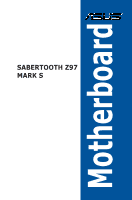Asus SABERTOOTH Z97 MARK S User Guide
Asus SABERTOOTH Z97 MARK S Manual
 |
View all Asus SABERTOOTH Z97 MARK S manuals
Add to My Manuals
Save this manual to your list of manuals |
Asus SABERTOOTH Z97 MARK S manual content summary:
- Asus SABERTOOTH Z97 MARK S | User Guide - Page 1
Motherboard SABERTOOTH Z97 MARK S - Asus SABERTOOTH Z97 MARK S | User Guide - Page 2
ASUS; or (2) the serial number of the product is defaced or missing. ASUS PROVIDES THIS MANUAL "AS IS" WITHOUT WARRANTY OF ANY KIND, EITHER EXPRESS OR IMPLIED, INCLUDING BUT NOT LIMITED downloading it from http://support.asus.com/download or (2) model number and version, as stated in any problems in - Asus SABERTOOTH Z97 MARK S | User Guide - Page 3
About this guide...vii SABERTOOTH Z97 MARK S specifications summary ix Package contents...xiii Installation tools and components xiv Chapter 1: Product Introduction 1.1 Special features 1-1 1.1.1 Product highlights 1-1 1.1.2 "Ultimate COOL" Thermal Solutions 1-2 1.1.3 "TUF Engine" Power - Asus SABERTOOTH Z97 MARK S | User Guide - Page 4
USB Intel(R) Rapid Storage Technology 3-45 3.7 Monitor menu 3-46 3.8 Boot menu 3-51 3.9 Tool menu 3-57 3.9.1 ASUS EZ Flash 2 Utility 3-57 3.9.2 ASUS O.C. Profile 3-58 3.9.3 ASUS DRAM SPD Information 3-59 3.10 Exit menu 3-60 3.11 Updating BIOS 3-61 3.11.1 EZ Update 3-61 3.11.2 ASUS - Asus SABERTOOTH Z97 MARK S | User Guide - Page 5
4-11 4.4.2 EZ Update 4-12 4.4.3 USB BIOS Flashback 4-14 4.4.4 Push Notice 4-16 4.4.5 USB 3.0 Boost 4-19 4.4.6 System Information 4-20 4.4.7 USB Charger 4-22 4.4.8 Version 4-23 4.5 Turbo LAN 4-24 4.6 Audio configurations 4-25 Chapter 5: RAID support 5.1 RAID configurations - Asus SABERTOOTH Z97 MARK S | User Guide - Page 6
Contact a Qualified service technician or your retailer. Operation safety • Before installing the motherboard and adding devices on it, carefully read all the manuals that came with . • If you encounter technical problems with the product, contact a Qualified service technician or your retailer. vi - Asus SABERTOOTH Z97 MARK S | User Guide - Page 7
of the support DVD that comes with the motherboard package and the software. • Chapter 5: RAID support This chapter describes the RAID configurations. Where to find more information Refer to the following sources for additional information and for product and software updates. 1. ASUS websites The - Asus SABERTOOTH Z97 MARK S | User Guide - Page 8
note of the following symbols used throughout this manual. DANGER/WARNING: Information to prevent injury to yourself when trying to complete a task. CAUTION: Information to prevent damage to the components when trying to complete a task IMPORTANT: Instructions that you MUST follow to complete a task - Asus SABERTOOTH Z97 MARK S | User Guide - Page 9
SABERTOOTH Z97 MARK S specifications summary CPU Chipset Memory Expansion slots VGA Multi-GPU support LAN LGA1150 socket for the 4th, New 4th, and 5th generation Intel® Core™ i7 / Intel® Core™ i5 / Intel® Core™ i3, Pentium®, and Celeron® processors Supports 22nm CPU Supports Intel® Turbo Boost - Asus SABERTOOTH Z97 MARK S | User Guide - Page 10
SABERTOOTH Z97 MARK S specifications summary Storage Audio USB Intel® Z97 Express Chipset with RAID 0, 1, 5, 10 and Intel® Rapid Start Technology 13 support - 1 x SATA Express port (black at the bottom, compatible with 2 x SATA 6.0 Gb/s ports) - 4 x SATA 6.0 Gb/s ports with RAID 0, 1, 5, and 10 - Asus SABERTOOTH Z97 MARK S | User Guide - Page 11
SABERTOOTH Z97 MARK S specifications summary Exclusive TUF Features Other Special Features "Ultimate COOL!" Thermal Solution - TUF Thermal Armor with Flow Valve* - TUF Thermal Radar 2 with Thermistors - TUF ICe "We Got Your Back" Shape Force - TUF Fortifier* "TUF ENGINE" Power Design - 8+2 Digital - Asus SABERTOOTH Z97 MARK S | User Guide - Page 12
SABERTOOTH Z97 MARK S specifications summary Rear Panel I/O Ports Internal I/O connectors Internal I/O connectors BIOS features Manageability Support DVD contents Form factor 1 x DisplayPort 1 x HDMI port 1 x Optical S/PDIF Output 1 x USB BIOS Flashback button 2 x LAN (RJ45) port 4 x USB 3.0/2.0 - Asus SABERTOOTH Z97 MARK S | User Guide - Page 13
package for the following items User Manual ASUS SABERTOOTH Z97 MARK S motherboard Technical documentations, certification, and warranty card Support DVD 4 x Serial ATA 6.0 Gb/s cables 1 x ASUS SLI™ bridge connector (7 cm) 1 x ASUS Q-Shield 1 x 2-in-1 ASUS Q-Connector kit 1 x 35 mm Assistant - Asus SABERTOOTH Z97 MARK S | User Guide - Page 14
Installation tools and components 1 bag of screws Philips (cross) screwdriver PC chassis Power supply unit Intel® LGA1150 CPU Intel® LGA1150 compatible CPU Fan DIMM SATA hard disk drive SATA optical disc drive (optional) Graphics card (optional) The tools and components in the table above - Asus SABERTOOTH Z97 MARK S | User Guide - Page 15
gaming enjoyment. SATA Express support SATA Express provides faster data transfer speeds of up to 10 Gb/s, allowing your system to catch up with the speed of the SSDs. It also features backward compatibility with up to two SATA drives of the same speed. Chapter 1 ASUS SABERTOOTH Z97 MARK S 1-1 - Asus SABERTOOTH Z97 MARK S | User Guide - Page 16
energy use low. Complete USB 3.0 integration This motherboard offers you the strategic USB 3.0 accessibility for both USB 2.0. Extra SATA 6.0 Gb/s Support The Intel® Z97 Express Chipset natively supports the next-generation Serial ATA (SATA) interface, delivering up to 6.0 Gb/s data transfer. ASUS - Asus SABERTOOTH Z97 MARK S | User Guide - Page 17
ensure the motherboard's lifespan. MemOK! MemOK!, the remarkable memory rescue tool, allows you to simply press a button to patch memory issues, ensure memory boot compatibility, determine fail-safe settings, and dramatically improve the system's bootup. Chapter 1 ASUS SABERTOOTH Z97 MARK S 1-3 - Asus SABERTOOTH Z97 MARK S | User Guide - Page 18
providing you with more flexibility, convenience, and easy to navigate UEFI BIOS than the traditional BIOS versions. It offers you with dual selectable modes and native support for hard drives larger than 2.2 TB. ASUS UEFI BIOS includes the following new features: • New My Favorites function allows - Asus SABERTOOTH Z97 MARK S | User Guide - Page 19
ASUS features into one simple-to-use software package. It allows you to supervise fan speed control, voltage and sensor readings. This all-in-one software offers diverse and ease to use functions, with no need to switch back and forth between different utilities. Chapter 1 ASUS SABERTOOTH Z97 MARK - Asus SABERTOOTH Z97 MARK S | User Guide - Page 20
4K/2K resolution visuals through a single cable. Supporting HDCP copy protection such as HD DVD and blu highest quality home theater experience. ErP Ready The motherboard is European Union's Energy-related Products (ErP) . This is in line with ASUS vision of creating environment-friendly and - Asus SABERTOOTH Z97 MARK S | User Guide - Page 21
with the component. • Before you install or remove any component, ensure that the ATX power supply is switched off or the power cord is detached from the power supply. Failure to do so may cause severe damage to the motherboard, peripherals, or components. Chapter 1 ASUS SABERTOOTH Z97 MARK S 1-7 - Asus SABERTOOTH Z97 MARK S | User Guide - Page 22
1.2.2 Motherboard layout Chapter 1 Refer to 1.2.9 Internal connectors and 2.3.1 Rear I/O connection for more information about rear panel connectors and internal connectors. 1-8 Chapter 1: Product introduction - Asus SABERTOOTH Z97 MARK S | User Guide - Page 23
3-pin ASST_FAN1-2, 4-pin ASST_FAN3) 3. LGA1150 CPU socket 4. DDR3 DIMM slots 5. MemOK! button 6. USB 3.0 connector (20-1 pin USB3_34) 7. Intel® Z97 Serial ATA 6.0 Gb/s connectors (7-pin 1-31 1-29 1-28 1-39 1-38 1-32 1-34 1-40 1-36 1-36 1-33 1-39 Chapter 1 ASUS SABERTOOTH Z97 MARK S 1-9 - Asus SABERTOOTH Z97 MARK S | User Guide - Page 24
the damage is shipment/ transit-related. • Keep the cap after installing the motherboard. ASUS will process Return Merchandise Authorization (RMA) requests only if the motherboard comes with the cap on the LGA1150 socket. • The product warranty does not cover damage to the socket contacts resulting - Asus SABERTOOTH Z97 MARK S | User Guide - Page 25
The motherboard comes with four Double Data Rate 3 (DDR3) Dual Inline Memory Modules (DIMM) slots. A DDR3 module is notched differently from a DDR or DDR2 module. DO NOT install a DDR or DDR2 memory module to the DDR3 slot. Recommended memory configurations Chapter 1 ASUS SABERTOOTH Z97 MARK - Asus SABERTOOTH Z97 MARK S | User Guide - Page 26
value. To operate at the vendor-marked or at a higher frequency, refer to section Ai Tweaker menu for manual memory frequency adjustment. • For system stability, use a more efficient memory cooling system to support a full memory load (4 DIMMs) or overclocking condition. • Memory modules with memory - Asus SABERTOOTH Z97 MARK S | User Guide - Page 27
SABERTOOTH Z97 MARK S Motherboard Qualified Vendors Lists (QVL) DDR3 3200 MHz capability Vendors Part No. Size SS/ (XMP) 8GB (2 x 4B ) SS 12-1414-36 Voltage 1.65V 1.65V 1.65V 1.65V DIMM socket support (Optional) 2 4 • • • • • • • Chapter 1 ASUS SABERTOOTH Z97 MARK S 1-13 - Asus SABERTOOTH Z97 MARK S | User Guide - Page 28
SABERTOOTH Z97 MARK S Motherboard Qualified Vendors Lists (QVL) DDR3 2933 MHz capability Vendors 12-14-14-35 12-14-14-35 12-14-14-36 1.65V 1.65V 1.65V 1.65V 1.65V 1.65V 1.65V DIMM socket support (Optional) 2 4 • • • • • • • • • • • • • • DDR3 2800 MHz capability Vendors Part No - Asus SABERTOOTH Z97 MARK S | User Guide - Page 29
SABERTOOTH Z97 MARK S Motherboard - 11-12-12-30 DS - - 11-11-11-30 DS - - 10-12-12-31 Voltage 1.65 1.65 1.65 DIMM socket support (Optional) 1 24 • •• • •• • •• • •• • •• 32GB (4x 8GB) DS - - 10-12-12-31 1.65 •• (continued on the next page) Chapter 1 ASUS SABERTOOTH Z97 MARK S 1-15 - Asus SABERTOOTH Z97 MARK S | User Guide - Page 30
- 2400-11-13- 13-32 DS - - 2400-11-12- 11-29 Voltage 1.65 1.65 1.65 1.65 1.65 1.65 1.65 1.6 DIMM socket support (Optional) 1 24 • •• • •• • •• DDR3 2133 MHz capability Vendors A-DATA A-DATA Apacer Apacer CORSAIR CORSAIR CORSAIR CORSAIR CORSAIR CORSAIR G.SKILL G.SKILL G.SKILL G.SKILL - Asus SABERTOOTH Z97 MARK S | User Guide - Page 31
next page) 1866 9-99-27 9-10-9-27 9-10-9-27 9-10-9-27 9-10-9-27 9-10-9-27 9-10-9-27 9-10-9-27 9-10-9-27 Voltage 1.5 DIMM socket support (Optional) 1 24 •• 1.5 • •• 1.5 • •• 1.5 • •• 1.5 • •• 1.5 •• 1.5 •• 1.5 • •• 1.5 • •• 1.5 • •• Chapter 1 ASUS SABERTOOTH Z97 MARK S 1-17 - Asus SABERTOOTH Z97 MARK S | User Guide - Page 32
28 10-11-10-30 10-11-10-30 9-10-9-28 1866-9-109-28 1866-9-119-27 1866-9-119-27 Voltage 1.5 1.5 1.5 1.5 1.5 1.5 1.5 1.5 1.5 1.5 1.5 1.5 1.5 1.5 1.5 1.5 1.5 1.65 1.65 - - DIMM socket support (Optional) 1 24 • •• • •• • •• • •• • •• • •• • •• Chapter 1 1-18 Chapter 1: Product introduction - Asus SABERTOOTH Z97 MARK S | User Guide - Page 33
A-DATA 3WCD-1211A Timing 11-11-11-28 Voltage - DIMM socket support (Optional) 1 24 • •• A-DATA A-DATA A-DATA A-DATA A- - 11-11-11-30 - 9-9-9-24 1.65 - - 10-10-10-27 1.5 • •• •• • •• • •• • •• • •• • •• (continued on the next page) Chapter 1 ASUS SABERTOOTH Z97 MARK S 1-19 - Asus SABERTOOTH Z97 MARK S | User Guide - Page 34
32GB (4x8GB) 4GB (2x2GB ) 2GB KINGMAX FLGF65F-C8KL9A(XMP) 4GB SS/ DS Chip Brand Chip NO. Timing Voltage DIMM socket support (Optional) 1 24 DS - - 9-9-9- 1.5 24 • •• DS - - 1600-9- 1.5 9-9-24 • •• DS - - 10-10- 1.5 10-27 • •• DS - - 9-9-9- 1.5 24 •• DS - - 10-10- 1.5 10-27 - Asus SABERTOOTH Z97 MARK S | User Guide - Page 35
9 1.5 - 1.5 1333- 1.5 9-9-924 - 1.5 11-11- 1128-1 - 1.5 - - - - - - 1600- 1.5 9-9-924 1600- 1.5 9-9-924 1600 - - 1.5 - - 1600 - DIMM socket support (Optional) 1 24 • •• • •• • •• (continued on the next page) Chapter 1 ASUS SABERTOOTH Z97 MARK S 1-21 - Asus SABERTOOTH Z97 MARK S | User Guide - Page 36
-11-11- - 28-2 4GB SS UMAX U2S96D30TP-16 1600-11- - 11-11-28 8GB DS UMAX U2S96D30TP-16 1600-11- - 11-11-28 DIMM socket support (Optional) 1 24 Chapter 1 1-22 Chapter 1: Product introduction - Asus SABERTOOTH Z97 MARK S | User Guide - Page 37
- - 9 - C2S46D30-D313 - D9PFJ - Voltage 1.5 1.5 - DIMM socket support (Optional) 1 24 • •• 1.5 • •• 1.5 • •• - • •• - • •• - • •• - • •• - • •• 1.5 • •• 1.5 • •• 1.5 • •• - • •• - • •• - • •• (continued on the next page) Chapter 1 ASUS SABERTOOTH Z97 MARK S 1-23 - Asus SABERTOOTH Z97 MARK S | User Guide - Page 38
of Dual-channel memory configuration. • ASUS exclusively provides hyper DIMM support function. • Hyper DIMM support is subject to the physical characteristics of individual CPUs. Load the X.M.P. settings in the BIOS for the hyper DIMM support. • Visit the ASUS website for the latest QVL. Chapter - Asus SABERTOOTH Z97 MARK S | User Guide - Page 39
cards. Failure to do so may cause you physical injury and damage motherboard components. Chapter 1 Slot No. 1 2 3 4 5 6 Slot Description PCIe 2.0 x1_1 slot PCIe 3.0/2.0 x16_1 slot PCIe 2.0 x1_2 slot PCIe 3.0/2.0 x16_2 slot PCIe 2.0 x1_3 slot PCIe 2.0 x16_3 slot ASUS SABERTOOTH Z97 MARK S 1-25 - Asus SABERTOOTH Z97 MARK S | User Guide - Page 40
x1 x4 PCI Express sharing mode PCIe x1_3 Rear USB 3.0_E1~E2 x1 Enabled Disabled Disabled • We recommend that you provide sufficient power when running CrossFireX™ or SLI™ mode. • Connect a chassis fan to the motherboard connector labeled CHA_FAN1-4 when using multiple graphics cards for - Asus SABERTOOTH Z97 MARK S | User Guide - Page 41
the BIOS default settings. A message will appear during POST reminding you that the BIOS has been restored to its default settings. • We recommend that you download and update to the latest BIOS version from the ASUS website at www.asus.com after using the MemOK! function. ASUS SABERTOOTH Z97 MARK - Asus SABERTOOTH Z97 MARK S | User Guide - Page 42
• You do not need to clear the RTC when the system hangs due to overclocking. For system failure due to overclocking, use the C.P.R. (CPU Parameter Recall) feature. Shut down and reboot the system so the BIOS can automatically reset parameter settings to default values. • Due to the chipset behavior - Asus SABERTOOTH Z97 MARK S | User Guide - Page 43
you to set a higher CPU voltage for a flexible overclocking system, depending on the type of the installed CPU. To gain more CPU voltage setting, insert the jumper to pins 2-3. To go back to its default CPU voltage setting, insert the jumper to pins 1-2. Chapter 1 ASUS SABERTOOTH Z97 MARK S 1-29 - Asus SABERTOOTH Z97 MARK S | User Guide - Page 44
modules, VGA card, and hard disk drives. If an error is found, the critical component's LED stays lit up until the problem is solved. 2. Standby Power LED (SB_PWR) The motherboard comes with a standby power LED. The orange LED lights up to indicate that the system is ON, in sleep mode, or in - Asus SABERTOOTH Z97 MARK S | User Guide - Page 45
the Intel® Rapid Storage Technology through the onboard Intel® Z97 chipset. BIOS to [RAID Mode]. Refer to the SATA Configuration section for details. • Before creating a RAID set, refer to section vvvRAID configurations or the manual bundled in the motherboard support DVD. ASUS SABERTOOTH Z97 MARK - Asus SABERTOOTH Z97 MARK S | User Guide - Page 46
, optimized power efficiency, and backward compatibility with USB 2.0. Chapter 1 • The USB 3.0 module is purchased separately. • These connectors are based on xHCI specification. We recommend you to install the related driver to fully use the USB 3.0 ports under Windows® 7 or later Windows® OS - Asus SABERTOOTH Z97 MARK S | User Guide - Page 47
cable to this connector, then install the module to a slot opening at the back of the system chassis. The S/PDIF module is purchased separately. Chapter 1 ASUS SABERTOOTH Z97 MARK S 1-33 - Asus SABERTOOTH Z97 MARK S | User Guide - Page 48
. Doing so will damage the motherboard! You can connect the front panel USB cable to the ASUS Q-Connector (USB, dark brown) first, and then install the Q-Connector (USB) to the USB connector onboard if your chassis supports front panel USB ports. The USB 2.0 module is purchased separately. Chapter - Asus SABERTOOTH Z97 MARK S | User Guide - Page 49
the motherboard. supports the CPU fan of maximum 1A (12 W) fan power. • The CPU_FAN, CHA_FAN and ASST_FAN connectors support the TUF Thermal Radar 2 feature. • To fully use the fan control function, ensure that you connect only an assistant fan to the ASST_FAN connectors. ASUS SABERTOOTH Z97 MARK - Asus SABERTOOTH Z97 MARK S | User Guide - Page 50
audio I/O module cable to this connector. • We recommend that you connect a high-definition front panel audio module to this connector to avail of the motherboard's high-definition audio capability. • If you want to connect a high-definition or an AC'97 front panel audio module to this connector - Asus SABERTOOTH Z97 MARK S | User Guide - Page 51
a fully configured system, we recommend that you use a power supply unit (PSU) that complies with ATX 12 V Specification 2.0 (or later version) and provides a minimum power x16 cards, use a PSU with 1000W power or above to ensure the system stability. Chapter 1 ASUS SABERTOOTH Z97 MARK S 1-37 - Asus SABERTOOTH Z97 MARK S | User Guide - Page 52
panel connector (20-8 pin PANEL) This connector supports several chassis-mounted functions. • System power LED mounted system warning speaker. The speaker allows you to hear system beeps and warnings. • ATX power button/soft-off button (2-pin PWRSW) This connector is for the system power button - Asus SABERTOOTH Z97 MARK S | User Guide - Page 53
button cable that supports DirectKey, from the chassis to this connector on the motherboard. Ensure that your chassis comes with the extra button cable that supports the DirectKey feature. Refer to the technical documentation that came with the chassis for details. ASUS SABERTOOTH Z97 MARK S 1-39 - Asus SABERTOOTH Z97 MARK S | User Guide - Page 54
13. Thunderbolt header (5-pin TB_HEADER) This connector is for the add-on Thunderbolt I/O card that supports Intel's Thunderbolt Technology, allowing you to connect up to six Thunderbolt-enabled devices and a DisplayPort-enabled display in a daisy-chain configuration. The add-on Thunderbolt I/O card - Asus SABERTOOTH Z97 MARK S | User Guide - Page 55
vary with models, but the installation steps are the same for all models. 1. Install the ASUS Q-Shield to the chassis rear I/O panel. 2. Place the motherboard into the chassis, ensuring that its rear I/O ports are aligned to the chassis' rear I/O panel. Chapter 2 ASUS SABERTOOTH Z97 MARK S 2-1 - Asus SABERTOOTH Z97 MARK S | User Guide - Page 56
3. Place nine screws into the holes indicated by circles to secure the motherboard to the chassis. Chapter 2 DO NOT over tighten the screws! Doing so can damage the motherboard. 2-2 Chapter 2: Basic installation - Asus SABERTOOTH Z97 MARK S | User Guide - Page 57
2.1.2 CPU installation Ensure that you install the correct CPU designed for LGA1150 socket only. DO NOT install a CPU designed for LGA1155 and LGA1156 sockets on the LGA1150 socket. Chapter 2 ASUS SABERTOOTH Z97 MARK S 2-3 - Asus SABERTOOTH Z97 MARK S | User Guide - Page 58
2.1.3 CPU heatsink and fan assembly installation Apply the Thermal Interface Material to the CPU heatsink and CPU before you install the heatsink and fan, if necessary. To install the CPU heatsink and fan assembly Chapter 2 2-4 Chapter 2: Basic installation - Asus SABERTOOTH Z97 MARK S | User Guide - Page 59
To uninstall the CPU heatsink and fan assembly Chapter 2 ASUS SABERTOOTH Z97 MARK S 2-5 - Asus SABERTOOTH Z97 MARK S | User Guide - Page 60
2.1.4 DIMM installation Chapter 2 To remove a DIMM 2-6 Chapter 2: Basic installation - Asus SABERTOOTH Z97 MARK S | User Guide - Page 61
2.1.5 ATX Power connection Chapter 2 OR OR ASUS SABERTOOTH Z97 MARK S 2-7 - Asus SABERTOOTH Z97 MARK S | User Guide - Page 62
2.1.6 SATA device connection OR OR Chapter 2 2-8 Chapter 2: Basic installation - Asus SABERTOOTH Z97 MARK S | User Guide - Page 63
2.1.7 Front I/O Connector To install ASUS Q-Connector HDD LED HDD LED+ HDD LED- HDD LED PWR Ground Reset Ground POWER SW RESET SW To install USB 2.0 connector To install front panel audio connector Chapter 2 USB 2.0 To install USB 3.0 connector USB 3.0 ASUS SABERTOOTH Z97 MARK S AAFP 2-9 - Asus SABERTOOTH Z97 MARK S | User Guide - Page 64
2.1.8 Expansion Card installation To install PCIe x16 cards To install PCIe x1 cards Chapter 2 2-10 Chapter 2: Basic installation - Asus SABERTOOTH Z97 MARK S | User Guide - Page 65
format error. If this scenario happens, please restart the system to turn off the light. • Updating BIOS may have risks. If the BIOS program is damaged during the process and results to the system's failure to boot up, please contact your local ASUS Service Center. ASUS SABERTOOTH Z97 MARK S 2-11 - Asus SABERTOOTH Z97 MARK S | User Guide - Page 66
Motherboard rear and audio connections 2.3.1 Rear I/O connection Chapter 2 Rear panel connectors 1. USB 2.0 ports 7-10 2. DisplayPort 3. Intel LAN port* 4. Realtek LAN port* 5. USB BIOS Flashback button 6. HDMI port 7. USB 3.0 ports 5-6, support ASUS USB 3.0 Boost. Bottom port supports USB BIOS - Asus SABERTOOTH Z97 MARK S | User Guide - Page 67
Intel® 9 series chipset, all USB devices connected to the USB 2.0 and USB 3.0 ports are controlled by the xHCI controller. Some legacy USB devices must update their firmware for better compatibility. • Multi-VGA output supports /Subwoofer Rear Speaker Out Chapter 2 ASUS SABERTOOTH Z97 MARK S 2-13 - Asus SABERTOOTH Z97 MARK S | User Guide - Page 68
2.3.2 Audio I/O connections Audio I/O ports Connect to Headphone and Mic Connect to Stereo Speakers Chapter 2 Connect to 2.1 channel Speakers 2-14 Chapter 2: Basic installation - Asus SABERTOOTH Z97 MARK S | User Guide - Page 69
Connect to 4.1 channel Speakers Connect to 5.1 channel Speakers Connect to 7.1 channel Speakers Chapter 2 ASUS SABERTOOTH Z97 MARK S 2-15 - Asus SABERTOOTH Z97 MARK S | User Guide - Page 70
panel case lights up. For systems with ATX power supplies, the system LED lights up when you press the ATX power button. If your monitor complies with power on, hold down the key to enter the BIOS Setup. Follow the instructions in Chapter 3. 2.5 Turning off the computer While the system - Asus SABERTOOTH Z97 MARK S | User Guide - Page 71
BIOS settings may result to instability or boot failure. We strongly recommend that you change the BIOS settings only with the help of a trained service personnel. When downloading or updating the BIOS file, rename it as Z97STS.CAP for this motherboard. Chapter 3 ASUS SABERTOOTH Z97 MARK - Asus SABERTOOTH Z97 MARK S | User Guide - Page 72
the CMOS and reset the motherboard to the default value. See the Onboard buttons and switches section for information on how to erase the RTC RAM via the Clear CMOS button. • The BIOS setup program does not support the Bluetooth devices. BIOS menu screen The BIOS Setup program can be used under - Asus SABERTOOTH Z97 MARK S | User Guide - Page 73
manually tune the fans Shows the bootable devices Saves the changes and resets the system Loads optimized default settings Displays the Advanced mode menus Selects the boot device priority The boot device options vary depending on the devices you installed to the system. ASUS SABERTOOTH Z97 MARK - Asus SABERTOOTH Z97 MARK S | User Guide - Page 74
Mode The Advanced Mode provides advanced options for experienced end-users to configure the BIOS settings. The figure below shows an example of the Advanced Mode. Refer to Last modified settings Goes back to EZ Mode Displays the CPU/motherboard temperature, CPU and memory voltage output 3-4 Chapter - Asus SABERTOOTH Z97 MARK S | User Guide - Page 75
EZ Tuning Wizard (F11) This button above the menu bar allows you to view and tweak the overclocking settings of your system. It also allows you to change the motherboard's SATA mode from AHCI to RAID mode. Refer to the EZ Tuning Wizard section for more information. ASUS SABERTOOTH Z97 MARK S 3-5 - Asus SABERTOOTH Z97 MARK S | User Guide - Page 76
Note (F9) This button above the menu bar allows you to key in notes of the activities that you have done in BIOS. • The Quick Note function does not support the following keyboard functions: delete, cut, copy and paste. • You can only use the alphanumeric characters to enter your notes. Hot keys - Asus SABERTOOTH Z97 MARK S | User Guide - Page 77
3.2.3 Q-Fan Control The Q-Fan Control allows you to set a fan profile or manually configure the operating speed of your CPU and chassis fans. Click to select a fan Click to undo the changes Click to go back to main menu Select to manually configure your fans ASUS SABERTOOTH Z97 MARK S 3-7 - Asus SABERTOOTH Z97 MARK S | User Guide - Page 78
configure your fans' operating speed. Chapter 3 Speed points Click or tap to manually configure your fans To configure your fans: 1. Select the fan that you want to configure and to view its current status. 2. Click and drag the speed points to adjust the fans' operating speed. 3. Click - Asus SABERTOOTH Z97 MARK S | User Guide - Page 79
EZ Tuning Wizard allows you to overclock your CPU and DRAM, computer Tuning Wizard screen, then click Next. from the BIOS screen to open 2. Select a PC scenario Daily Computing or Gaming/Media Editing, then click Next. 3. Select the CPU fan to confirm auto-tuning. ASUS SABERTOOTH Z97 MARK S 3-9 - Asus SABERTOOTH Z97 MARK S | User Guide - Page 80
3.3 My Favorites My Favorites is your personal space where you can easily save and access your favorite BIOS items. Chapter 3 3-10 Chapter 3: BIOS setup - Asus SABERTOOTH Z97 MARK S | User Guide - Page 81
User-managed items such as language and boot order • Configuration items such as Memory SPD Information, system time and date. 4. Click Exit (ESC) or press key to close Setup Tree Map screen. 5. Go to My Favorites menu to view the saved BIOS items. Chapter 3 ASUS SABERTOOTH Z97 MARK S 3-11 - Asus SABERTOOTH Z97 MARK S | User Guide - Page 82
you to set the system date, time, language, and security settings. Chapter 3 Security The Security menu items allow you to change the system security settings. • If you have forgotten your BIOS password, erase the CMOS Real Time Clock (RTC) RAM to clear the BIOS password. See the Onboard buttons - Asus SABERTOOTH Z97 MARK S | User Guide - Page 83
recommend that you enter the administrator password for accessing the system. Otherwise, you might be able to see or change only selected fields in the BIOS press . 2. From the Enter Current Password box, key in the current password, then press . 3. ASUS SABERTOOTH Z97 MARK S 3-13 - Asus SABERTOOTH Z97 MARK S | User Guide - Page 84
and press . 2. From the Enter Current Password box, key in the current password, then press . 3. From Ai Tweaker menu items allow you to configure overclocking-related items. Be cautious when changing the motherboard. Scroll down to display other BIOS items. Chapter 3 3-14 Chapter - Asus SABERTOOTH Z97 MARK S | User Guide - Page 85
Initial BCLK Frequency [Auto] This item allows you to start overclocking the system from the initial BCLK (base clock) frequency to the assigned BCLK frequency. Use the or to adjust the value. The value ranges depend on the value you set on BCLK Frequency. ASUS SABERTOOTH Z97 MARK S 3-15 - Asus SABERTOOTH Z97 MARK S | User Guide - Page 86
] to apply the CPU default Turbo Ratio setting or manually assign a 4-Core Limit value that must be higher than or equal to the 3-Core Ratio Limit. If you assign a value for 4-Core Ratio Limit, do not set the 1-Core Ratio Limit, 2-Core Ratio Limit, and 3-Core Ratio to [Auto]. Min. CPU Cache Ratio - Asus SABERTOOTH Z97 MARK S | User Guide - Page 87
Saving Mode [Disabled] The ASUS EPU (Energy Processing Unit) sets the CPU in its minimum power consumption settings. Enable this item to set lower CPU VCCIN and Vcore voltages and achieve the best energy saving condition. Configuration options: [Disabled] [Enabled] ASUS SABERTOOTH Z97 MARK S 3-17 - Asus SABERTOOTH Z97 MARK S | User Guide - Page 88
] Configuration options: [Auto] [1] - [15] DRAM CKE Minimum Pulse Width [Auto] Configuration options: [Auto] [1] - [15] DRAM CAS# Write Latency [Auto] Configuration options: [Auto] [1] - [31] 3-18 Chapter 3: BIOS setup - Asus SABERTOOTH Z97 MARK S | User Guide - Page 89
-L (CHB_R1D1) [Auto] Configuration options: [Auto] [1] - [15] Third Timings tRDRD [Auto] Configuration options: [Auto] [1] - [7] tRDRD_dr [Auto] Configuration options: [Auto] [1] - [15] tRDRD_dd [Auto] Configuration options: [Auto] [1] - [15] ASUS SABERTOOTH Z97 MARK S 3-19 - Asus SABERTOOTH Z97 MARK S | User Guide - Page 90
mode to enhance system stability. Configuration options: [Optimized (ASUS] [Default (MRC)] MCH Full Check [Auto] Enable this item to enhance the stability of your system. Disable this item to enhance the DRAM overclocking capability. Configuration options: [Auto] [Enabled] [Disabled] 3-20 Chapter - Asus SABERTOOTH Z97 MARK S | User Guide - Page 91
response speed and the component thermal production. Select [Manual] to configure a higher frequency for a quicker transient response speed. Configuration options: [Auto] [Manual] DO NOT remove the thermal module. The thermal conditions should be monitored. ASUS SABERTOOTH Z97 MARK S 3-21 - Asus SABERTOOTH Z97 MARK S | User Guide - Page 92
when you set the CPU VRM Switching Frequency to [Manual]. Fixed CPU VRM Switching Frequency (KHz) [300] This current VRM balance. DO NOT remove the thermal module. The thermal conditions should be monitored. CPU Current Capability [Auto] This item provides a total power range for CPU overclocking - Asus SABERTOOTH Z97 MARK S | User Guide - Page 93
Intel SpeedStep Technology [Enabled] This item allows the operating system to dynamically adjust the processor voltage and cores frequency, resulting to a decreased average power consumption and decreased average heat production. Configuration options: [Disabled] [Enabled] ASUS SABERTOOTH Z97 MARK - Asus SABERTOOTH Z97 MARK S | User Guide - Page 94
current and temperature specification limit Limit [Auto] Allows you to limit ] Also known as Power Limit 1, this item allows you Current Limit [Auto] Allows you to set a higher current limit to prevent frequency and power throttling when overclocking recommend you to disable this item when overclocking - Asus SABERTOOTH Z97 MARK S | User Guide - Page 95
Level 1 Threshold [Auto] Lower value provides sufficient overclocking tolerance to enlarge the overclocking potential. Higher value provides better power-saving condition. Use or key to adjust the value. The values range from 0 A to 80 A at 1 A increment. ASUS SABERTOOTH Z97 MARK S 3-25 - Asus SABERTOOTH Z97 MARK S | User Guide - Page 96
, you can choose a high level voltage to overclock, but does not guarantee the CPU life. Configuration options: [Disabled] [Enabled] You can only enable this item when the onboard OC_CPU jumper is set to ON. Refer to the Jumpers section of this user guide for more details. CPU Core Voltage [Auto - Asus SABERTOOTH Z97 MARK S | User Guide - Page 97
. By default, this item takes the standard value of the installed CPU. Increase the amount of voltage to enhance the overclocking capability. You can use the or keys to adjust the value. The values range from 0.001 V to 0.999 V with a 0.001 V interval. ASUS SABERTOOTH Z97 MARK S 3-27 - Asus SABERTOOTH Z97 MARK S | User Guide - Page 98
] Set this item to [Enabled] when overclocking your system. Disabling this item stops the CPU from communicating with the external voltage regulator. Configuration options: [Auto] [Disabled] [Enabled] The following item appears only when you set SVID Support to [Enabled]. SVID Voltage Override [Auto - Asus SABERTOOTH Z97 MARK S | User Guide - Page 99
recommend overclocking capability or reduce the EMI (electromagnetic disturbance) generated by the BCLK. Set this item to [Enabled] for EMI reduction, or set this item to [Disabled] to enhance BCLK overclocking. Configuration options: [Auto] [Disabled] [Enabled] Chapter 3 ASUS SABERTOOTH Z97 MARK - Asus SABERTOOTH Z97 MARK S | User Guide - Page 100
3.6 Advanced menu The Advanced menu items allow you to change the settings for the CPU and other system devices. Be cautious when changing the settings of the Advanced menu items. Incorrect field values can cause the system to malfunction. Chapter 3 3-30 Chapter 3: BIOS setup - Asus SABERTOOTH Z97 MARK S | User Guide - Page 101
in each processor package. Configuration options: [All] [1] [2] [3] Limit CPUID Maximum [Disabled] When set to [Enabled], this item allows the legacy OS to boot even without support for CPUs with extended CPUID functions. Configuration options: [Disabled] [Enabled] ASUS SABERTOOTH Z97 MARK S 3-31 - Asus SABERTOOTH Z97 MARK S | User Guide - Page 102
combined with a supporting OS (SuSE Linux 9.2, RedHat Enterprise 3 Update 3). Configuration options: [Disabled] [Enabled] Intel Virtualization Technology [ the operating power, current and temperature specification limit. Configuration options: [Enabled] [Disabled] 3-32 Chapter 3: BIOS setup - Asus SABERTOOTH Z97 MARK S | User Guide - Page 103
of C7 latency for C7 state. Configuration options: [Short] [Long] Package C State Support [Auto] This item allows you to set the a C-state support for the CPU package. Configuration options: [Auto] [Enabled] [C0/C1] [C2] [C3] [C6] [CPU C7] [CPU C7s] Chapter 3 ASUS SABERTOOTH Z97 MARK S 3-33 - Asus SABERTOOTH Z97 MARK S | User Guide - Page 104
partition size is not enough for the Intel® Rapid Start Technology to work. Configuration options: [Enabled] [Disabled] Active Memory Threshold [0] This item supports Intel Rapid Storage Technology when the partition partition size is larger than the total memory size. 3-34 Chapter 3: BIOS setup - Asus SABERTOOTH Z97 MARK S | User Guide - Page 105
adjust the SRIS (Separate Reference Clock Independent Spread Spectrum Clocking Architecture) support for connected SATA Express devices. [Auto] Set to activate SRIS support. [Disabled] Set to disable SRIS support and enable ASUS RUNWAY SATA Express bridge card. ASUS SABERTOOTH Z97 MARK S 3-35 - Asus SABERTOOTH Z97 MARK S | User Guide - Page 106
AHCI (Advanced Host Controller Interface). The AHCI allows the onboard storage driver to enable advanced Serial ATA features that increases storage performance on random allow you to enable/disable SATA Hot Plug Support. Configuration options: [Disabled] [Enabled] 3-36 Chapter 3: BIOS setup - Asus SABERTOOTH Z97 MARK S | User Guide - Page 107
Enabled] to support high frequency DRAMs for a better stability. Configuration options: [Enabled] [Disabled] Memory Remap [Enabled] Set this item to [Enabled] to support DRAM address remapping for 64-bit operating systems. Configuration options: [Enabled] [Disabled] ASUS SABERTOOTH Z97 MARK S 3-37 - Asus SABERTOOTH Z97 MARK S | User Guide - Page 108
] Your system automatically detects the presence of USB devices at startup. If any USB devices are detected, the legacy USB support is enabled. Intel xHCI Mode [Smart Auto] [Auto] The xHCI is automatically enabled and runs at USB 3.0 mode when the xHCI driver is installed in the operating system - Asus SABERTOOTH Z97 MARK S | User Guide - Page 109
to enable or disable the individual USB ports. Refer to section Motherboard layout for the location of the USB ports. 3.6.6 Platform Misc Configuration (active state power management) support for devices. [Disabled] BIOS controls the ASPM support for the device. ASUS SABERTOOTH Z97 MARK S 3-39 - Asus SABERTOOTH Z97 MARK S | User Guide - Page 110
of the DMI Link. Configuration options: [Disabled] [Enabled] ASPM Support [Disabled] This item allows you to select the ASPM state for [L0sL1] PEG ASPM Support [Disabled] This item allows you to select the ASPM state for energy-saving conditions, or use the ASUS optimized energy saving profile - Asus SABERTOOTH Z97 MARK S | User Guide - Page 111
supports. [HD Audio] Sets the front panel audio connector (AAFP) mode to high definition audio. [AC97] Sets the front panel audio connector (AAFP) mode to legacy AC'97 SPDIF Out Type [SPDIF] [SPDIF] Sets to an SPDIF audio output. [HDMI] Sets to an HDMI audio output. ASUS SABERTOOTH Z97 MARK - Asus SABERTOOTH Z97 MARK S | User Guide - Page 112
USB 3.0 Controller to [Enabled]. ASMedia USB 3.0 Battery Charging Support [Disabled] This item allows you to enable the ASMedia® USB 3.0 battery charging support [Enabled] ASPM Support [Enabled] This USB 3.0 controller enabled. The PCIex_16_3 slot runs at x4 mode for a high performance support - Asus SABERTOOTH Z97 MARK S | User Guide - Page 113
item appears only when you set the Intel LAN Controller to [Enabled]. Intel PXE OPROM [Disabled] This item allows you to enable or disable the Intel® LAN PXE (Preboot Execution Environment) option installed PCI-E LAN cards. Configuration options: [Disabled] [Enabled] ASUS SABERTOOTH Z97 MARK S 3-43 - Asus SABERTOOTH Z97 MARK S | User Guide - Page 114
the days, hours, minutes, or seconds to schedule an RTC alarm date. Configuration options: [Disabled] [Enabled] 3.6.9 Network Stack Configuration Network appears only when you set the Network Stack to [Enabled]. Ipv4/Ipv6 PXE Support [Enabled] This item allows you to enable or disable the Ipv4/Ipv6 - Asus SABERTOOTH Z97 MARK S | User Guide - Page 115
you to create a RAID volume. This item only appears when at least one HDD is connected to the Intel® SATA ports and set to RAID mode. Name [Volume1] This item allows you to key in a [64KB] [128KB] Capacity (MB): [0] This item allows you to set the RAID capacity. ASUS SABERTOOTH Z97 MARK S 3-45 - Asus SABERTOOTH Z97 MARK S | User Guide - Page 116
you to change the fan settings. Scroll down to display the other BIOS items. Chapter 3 Qfan Tuning Click this item to automatically detect the speed in rotations per minute (RPM). If the fan is not connected to the motherboard, the field shows N/A. Select [Ignore] if you do not wish to display the - Asus SABERTOOTH Z97 MARK S | User Guide - Page 117
following items appear only when you set the CPU Fan Profile to [Manual]. CPU Upper Temperature [70] Use the or keys to adjust the upper limit of the CPU temperature. The values range from 20°C to 75 CPU fan duty cycle. The values may differ via Qfan tuning. ASUS SABERTOOTH Z97 MARK S 3-47 - Asus SABERTOOTH Z97 MARK S | User Guide - Page 118
into DC Mode, PWM Mode, or disable these Q-Fan controls from your motherboard. Configuration options: [Disabled] [DC Mode] [PWM Mode] The following Fan Profile to [Manual]. Chassis Fan 1/4 Upper Temperature [70] Use the or keys to adjust the upper limit of the CPU Chapter 3: BIOS setup - Asus SABERTOOTH Z97 MARK S | User Guide - Page 119
Mode, PWM Mode, or disable these Q-Fan controls from your motherboard. Configuration options: [Disabled] [DC Mode] [PWM Mode] The Fan 1/3 Profile to [Manual]. ASST Fan 1/3 Upper Temperature [70] Use the or keys to adjust the upper limit of the CPU temperature ASUS SABERTOOTH Z97 MARK S 3-49 - Asus SABERTOOTH Z97 MARK S | User Guide - Page 120
options: [Disabled] [15 seconds] [30 minutes] [45 seconds] Anti Surge Support [Enabled] This item allows you to enable or disable the OVP (Over Voltage Protection the safe range that protects the motherboard's components. Configuration options: [Disabled] [Enabled] Chapter 3 3-50 Chapter - Asus SABERTOOTH Z97 MARK S | User Guide - Page 121
] All USB devices will not be available until OS boot up for a fastest POST time. All USB devices will be available during POST. This process will extend the POST time. For a faster POST time, only USB ports with keyboard and mouse connections will be detected. ASUS SABERTOOTH Z97 MARK S 3-51 - Asus SABERTOOTH Z97 MARK S | User Guide - Page 122
Driver Support [Disabled] [Disabled] Select to skip the network stack driver from loading during POST. [Enabled] Select to load the network stack driver you to select a desired additional POST waiting time to easily enter the BIOS Setup. You can only execute the POST delay time during normal boot. - Asus SABERTOOTH Z97 MARK S | User Guide - Page 123
to EZ Mode of the BIOS after POST. CSM (Compatibility Support Module) This item allows you to configure the CSM (Compatibility Support Module) items to fully support the various VGA, bootable . Configuration options: [Legacy OpROM first] [UEFI driver first] [Ignore] ASUS SABERTOOTH Z97 MARK S 3-53 - Asus SABERTOOTH Z97 MARK S | User Guide - Page 124
Configuration options: [Legacy OpROM first] [UEFI driver first] Secure Boot This item allows you ® nonUEFI mode. Microsoft® Secure Boot only supports Windows® UEFI mode. The following item appears to save the PK (Platform Keys) to a USB storage device. PK Management The Platform Key (PK) BIOS setup - Asus SABERTOOTH Z97 MARK S | User Guide - Page 125
and UEFI drivers that you USB storage device. Append Default db This item allows you to load the additional db from a storage device so that more images can be loaded securely. The db file must be formatted as a UEFI variable structure with time-based authenticated variable. ASUS SABERTOOTH Z97 MARK - Asus SABERTOOTH Z97 MARK S | User Guide - Page 126
Default dbx This item allows you to load the downloaded dbx from a USB storage device. Configuration options: [Yes] [No] Append Default This not supported). • To select the boot device during system startup, press when ASUS Logo appears. Boot Override These item displays the available devices. - Asus SABERTOOTH Z97 MARK S | User Guide - Page 127
Utility This item allows you to run ASUS EZ Flash 2. When you press , a confirmation message appears. Use the left/right arrow key to select between [Yes] or [No], then press to confirm your choice. For more details, refer to section ASUS EZ Flash 2. ASUS SABERTOOTH Z97 MARK S 3-57 - Asus SABERTOOTH Z97 MARK S | User Guide - Page 128
boot failure! • We recommend that you update the BIOS file only coming from the same memory/ CPU configuration and BIOS version. Profile Name This item allows you to key in a profile name. Save to Profile This item allows you to save the current BIOS settings to the BIOS Flash, and create a profile - Asus SABERTOOTH Z97 MARK S | User Guide - Page 129
3.9.3 ASUS DRAM SPD Information This item allows you to view the DRAM SPD information. Chapter 3 ASUS SABERTOOTH Z97 MARK S 3-59 - Asus SABERTOOTH Z97 MARK S | User Guide - Page 130
you to load the optimal default values for the BIOS items, and save or discard your changes to the BIOS items. You can access the EZ Mode from the , a confirmation window appears. Select Yes to discard changes and exit. ASUS EZ Mode This option allows you to enter the EZ Mode screen. Launch EFI - Asus SABERTOOTH Z97 MARK S | User Guide - Page 131
an Internet connection either through a network or an ISP (Internet Service Provider). • This utility is available in the support DVD that comes with the motherboard package. • Refer to the EZ Update section of this user guide for more information. Chapter 3 ASUS SABERTOOTH Z97 MARK S 3-61 - Asus SABERTOOTH Z97 MARK S | User Guide - Page 132
you start using this utility, download the latest BIOS from the ASUS website at www.asus.com. To update the BIOS using EZ Flash 2: 1. Insert the USB flash disk that contains the latest BIOS file to the USB port. 2. Enter the Advanced Mode of the BIOS setup program. Go to the Tool menu to select - Asus SABERTOOTH Z97 MARK S | User Guide - Page 133
enter BIOS Setup to recover the BIOS setting. To ensure system compatibility and stability, we recommend that you press to load default BIOS values. DO NOT shut down or reset the system while updating the BIOS! Doing so can cause system boot failure! Chapter 3 ASUS SABERTOOTH Z97 MARK S 3-63 - Asus SABERTOOTH Z97 MARK S | User Guide - Page 134
actually shown on your computer screen. Before updating BIOS • Prepare the motherboard support DVD and a USB flash drive. • Download the latest BIOS file and BIOS Updater from http://support.asus.com and save them in your USB flash drive. NTFS is not supported under DOS environment. Ensure that your - Asus SABERTOOTH Z97 MARK S | User Guide - Page 135
(USB flash drive). Welcome to FreeDOS (http://www.freedos.org)! C:/> d: D:/> Updating the BIOS file To update the BIOS BIOS Updater for DOS V1.30 [2014/01/01] Current ROM BOARD: SABERTOOTH Z97 MARK S VER: 0210 (H :00 B :00) DATE: 04/12/2014 PATH: C:\ Update ROM BOARD: Unknown VER: Unknown DATE - Asus SABERTOOTH Z97 MARK S | User Guide - Page 136
BIOS Updater checks the selected BIOS file, select Yes to confirm the BIOS update. Are you sure you want to update the BIOS? Yes No The BIOS Backup feature is not supported due to security regulations. 5. Select Yes then press . When BIOS update is done, press to exit BIOS Updater - Asus SABERTOOTH Z97 MARK S | User Guide - Page 137
drive. 2. In the AutoPlay dialog box, click or tap Run ASSETUP.EXE. If the AutoPlay dialog box does not appear, browse the contents of the support DVD and double-click or tap \\bin\ASSETUP.EXE to launch the ASUS motherboard support DVD main menu. ASUS SABERTOOTH Z97 MARK S 4-1 - Asus SABERTOOTH Z97 MARK S | User Guide - Page 138
AHCI driver disk. The Manual menu contains the list of supplementary user guides. Click or tap an item to open the folder of the user guide. The Utilities menu shows the applications and other software that the motherboard supports. Click or tap an item to install Click or tap to display the ASUS - Asus SABERTOOTH Z97 MARK S | User Guide - Page 139
you wish to read. 3. Some software manuals are provided in different languages. Open the language's folder to view the software manual. The screenshots in this section are for reference only. The actual software manuals containing in the support DVD vary by models. ASUS SABERTOOTH Z97 MARK S 4-3 - Asus SABERTOOTH Z97 MARK S | User Guide - Page 140
support DVD have wizards that will conveniently guide you through the installation. View the online help or readme file that came with the software application for more information. 4.4 AI Suite 3 AI Suite 3 is an all-in-one interface that integrates several ASUS 1. Place the Support DVD into the - Asus SABERTOOTH Z97 MARK S | User Guide - Page 141
select the Utilities tab and click or tap AI Suite 3. 3. Follow the succeeding onscreen instructions. If the ASUS motherboard support DVD main menu did not appear, try the following: a. Go to the Start Screen , click or tap the AI Suite 3 app on the Start Screen). ASUS SABERTOOTH Z97 MARK S 4-5 - Asus SABERTOOTH Z97 MARK S | User Guide - Page 142
Charger+ EZ Update USB BIOS Flashback Push Notice USB 3.0 Boost System USB Charger+ Information Version • Some functions in the AI Suite 3 main menu in this user guide may vary depending on the motherboard model. • Refer to the software manual in the support DVD or visit the ASUS website at - Asus SABERTOOTH Z97 MARK S | User Guide - Page 143
tab on Thermal Radar 2 appears only when you install an optional ASUS graphics card into your system. • The VGA feature of Thermal Radar 2 supports ASUS NVidia 700 Series graphics card only. VGA - Auto Mode The to save a new profile Click to load a saved profile ASUS SABERTOOTH Z97 MARK S 4-7 - Asus SABERTOOTH Z97 MARK S | User Guide - Page 144
Chapter 4 VGA - Smart Mode Manually adjust the acceleration and deceleration time of the graphic card Click to save a new profile Click to load a saved profile VGA - RPM Mode Allows you to manually adjust the fan's speed (in rpm). Press the Fan Tuning button if this item is disabled or grayed - Asus SABERTOOTH Z97 MARK S | User Guide - Page 145
the current status of the thermal condition of your system. Chapter 4 Click or tap to run the assessment report of your current thermal settings. Recorder Displays and monitors the status of the thermal setting and condition of your system. Click or tap to scroll down/up ASUS SABERTOOTH Z97 MARK - Asus SABERTOOTH Z97 MARK S | User Guide - Page 146
DIGI+ Power Control ASUS DIGI+ Power Control features the revolutionary and innovative digital VRM and DRAM Voltage controllers. These controllers offers ultra-precise memory and to the previous screen Click or tap to undo the changes Click or tap to apply the changes Chapter 4: Software support - Asus SABERTOOTH Z97 MARK S | User Guide - Page 147
charging rate and specifications of your USB device. • To ensure normal charging function, disconnect and reconnect your USB device every time you enable or disable Ai Charger+. • Ai Charger+ does not support USB hubs, USB extension cables, and generic USB cables. ASUS SABERTOOTH Z97 MARK S 4-11 - Asus SABERTOOTH Z97 MARK S | User Guide - Page 148
that allows you to automatically update your motherboard's software, drivers and BIOS easily. With this utility, you can also manually update the BIOS and select the boot logo that displays during POST. Launching EZ Update To launch EZ Update, click or tap then select EZ Update. on the top-right - Asus SABERTOOTH Z97 MARK S | User Guide - Page 149
an image file for your boot logo Click or tap to go back to EZ Update main screen Click or tap to proceed the updating BIOS and boot logo After you click or tap BIOS Update button, click or tap Flash to update the BIOS and upload the boot logo in your system. ASUS SABERTOOTH Z97 MARK S 4-13 - Asus SABERTOOTH Z97 MARK S | User Guide - Page 150
. on the top-right corner of the AI Suite 3 USB BIOS Flashback is available only in selected motherboard models. Using USB BIOS Flashback Set a schedule for the BIOS Update download Click or tap to check for a new BIOS update available for download Click or tap to cancel the download schedule - Asus SABERTOOTH Z97 MARK S | User Guide - Page 151
BIOS Update. Wait for the system to check the latest BIOS version. 2. After the utility detects a new BIOS, click or tap from the Save to: field, select the USB flash drive, then click or tap Download. SABERTOOTH Z97 MARK S 3. After the download is complete, click or tap OK. ASUS SABERTOOTH Z97 - Asus SABERTOOTH Z97 MARK S | User Guide - Page 152
you want to pair with. To pair your computer and smart device, ensure that both are connected to the same wireless network. 4-16 Chapter 4: Software support - Asus SABERTOOTH Z97 MARK S | User Guide - Page 153
alerts to your smart device Tick to send alert when the components selected are back to its normal status Tick to select the smart device ASUS SABERTOOTH Z97 MARK S 4-17 - Asus SABERTOOTH Z97 MARK S | User Guide - Page 154
view PC sent messages Tap to scan more host computers Click or tap to send your message Tap to delete PC alerts 4-18 Chapter 4: Software support - Asus SABERTOOTH Z97 MARK S | User Guide - Page 155
USB 3.0 Boost automatically detects the USB 3.0 devices that support UASP. For a list of UASP-supported USB 3.0 devices, visit the ASUS website at www.asus.com. • The data transfer speed varies with USB devices. For a higher data transfer performance, use a USB 3.0 device. ASUS SABERTOOTH Z97 MARK - Asus SABERTOOTH Z97 MARK S | User Guide - Page 156
utility allows you get the detailed information of the motherboard, CPU, and memory settings. Launching the System Information right corner of the AI Suite 3 Viewing the motherboard information Click or tap the MB tab to view the motherboard's information. Viewing the CPU information Click or tap - Asus SABERTOOTH Z97 MARK S | User Guide - Page 157
Viewing the SPD information Click or tap the SPD tab to view the memory's information. Chapter 4 ASUS SABERTOOTH Z97 MARK S 4-21 - Asus SABERTOOTH Z97 MARK S | User Guide - Page 158
this utility. Refer to the Rear I/O connection section of your user guide for more details. • The USB Charger+ does not support USB hubs and USB extension cables, and generic USB cables. • The USB Charger+ may not recognize some ASUS devices due to a special design. 4-22 Chapter 4: Software - Asus SABERTOOTH Z97 MARK S | User Guide - Page 159
4.4.8 Version Displays the installed software or utilities and their current version. Chapter 4 ASUS SABERTOOTH Z97 MARK S 4-23 - Asus SABERTOOTH Z97 MARK S | User Guide - Page 160
when playing online games. It allows you to set programs or application's network priorities to currently running games or applications. Turbo LAN features an intuitive user interface and an Advance Mode that Allows you to assign protocols and programs in one set. 4-24 Chapter 4: Software support - Asus SABERTOOTH Z97 MARK S | User Guide - Page 161
convenience. Follow the installation wizard to install the Realtek® Audio Driver from the support DVD that came with the motherboard package. If the Realtek® audio software is correctly installed, you Set default device button Analog and digital connector status ASUS SABERTOOTH Z97 MARK S 4-25 - Asus SABERTOOTH Z97 MARK S | User Guide - Page 162
OK. b. If you select Front Speaker Out, click or tap to select the type of speaker installed then click or tap OK. 4-26 Chapter 4: Software support - Asus SABERTOOTH Z97 MARK S | User Guide - Page 163
Chapter 5 Chapter 5: RAID support RAID support 5 5.1 RAID configurations The motherboard comes with the Intel® Rapid Storage Technology that supports RAID 0, RAID 1, RAID 10 and RAID 5 configuration. or use an existing drive and three new drives for this setup. ASUS SABERTOOTH Z97 MARK S 5-1 - Asus SABERTOOTH Z97 MARK S | User Guide - Page 164
5.1.2 Installing Serial ATA hard disks The motherboard supports Serial ATA hard disk drives. For optimal 4. Save your changes, and then exit the BIOS Setup. Refer to Chapter 3 for details on entering and navigating through the BIOS Setup Due to chipset limitation, when SATA ports are set to RAID mode - Asus SABERTOOTH Z97 MARK S | User Guide - Page 165
allow you to move through the menus and select the menu options. The RAID BIOS setup screens shown in this section are for reference only and may not exactly match the items on your screen. The utility supports maximum four hard disk drives for RAID configuration. ASUS SABERTOOTH Z97 MARK S 5-3 - Asus SABERTOOTH Z97 MARK S | User Guide - Page 166
the utility main menu, select 1. Create RAID Volume and press . The following screen appears: Intel(R) Rapid Storage Technology - Option ROM - v10.5.1.1070 Copyright(C) 2003-10 Intel Corporation. All Rights Reserved. [ CREATE VOLUME MENU ] Name: Volume0 RAID Level: Disks: Strip Size: Capacity - Asus SABERTOOTH Z97 MARK S | User Guide - Page 167
),and then press . The available stripe size values range from 4KB to 128KB. The following are typical values: • RAID 0: 128KB • RAID 10: 64KB • RAID 5: 64KB We recommend a lower stripe size for server main menu, or to go back to the CREATE VOLUME menu. ASUS SABERTOOTH Z97 MARK S 5-5 - Asus SABERTOOTH Z97 MARK S | User Guide - Page 168
Chapter 5 Deleting a RAID set Be cautious when deleting a RAID set. You will lose all data on the hard disk drives when you delete a RAID set. To delete a RAID set: 1. From the utility main menu, select 2. Delete RAID Volume and press . The following screen appears: Name Volume0 [ DELETE - Asus SABERTOOTH Z97 MARK S | User Guide - Page 169
loading the RAID driver from a USB flash drive, you have to use another computer to copy the RAID driver from the support DVD to the USB flash drive. To set up a Windows® UEFI operating system under RAID mode, ensure to load the UEFI driver for your optical drive. ASUS SABERTOOTH Z97 MARK S 5-7 - Asus SABERTOOTH Z97 MARK S | User Guide - Page 170
Chapter 5 5-8 Chapter 5: RAID configurations - Asus SABERTOOTH Z97 MARK S | User Guide - Page 171
limits are designed to provide reasonable protection against harmful interference in a residential installation. This equipment generates, uses and can radiate radio frequency energy and, if not installed and used in accordance with manufacturer's instructions ASUS SABERTOOTH Z97 MARK S A-1 - Asus SABERTOOTH Z97 MARK S | User Guide - Page 172
Department of Communications Statement This digital apparatus does not exceed the Class B limits for radio noise emissions from digital apparatus set out in the Radio Interference cause radio interference. Install and use the equipment according to the instruction manual. Appendices A-2 Appendices - Asus SABERTOOTH Z97 MARK S | User Guide - Page 173
products at ASUS REACH website at http://csr.asus.com/english/REACH.htm. DO NOT throw the motherboard in Inc. All Rights Reserved. Licensed under the Apache License, Version 2.0 (the "License"); you may not use this file limitations under the License. Appendices ASUS SABERTOOTH Z97 MARK S A-3 - Asus SABERTOOTH Z97 MARK S | User Guide - Page 174
Telephone +1-510-739-3777 Fax +1-510-608-4555 Web site http://www.asus.com/us/ Technical Support Support fax Telephone Online support +1-812-284-0883 +1-812-282-2787 http://www.service.asus.com/ ASUS COMPUTER GmbH (Germany and Austria) Address Harkort Str. 21-23, D-40880 Ratingen - Asus SABERTOOTH Z97 MARK S | User Guide - Page 175
: Steve Chang / President Signature : Original Declaration Date : Corrected Declaration Date : Apr. 08, 2014 Sep. 29, 2014 ASUS COMPUTER GmbH HARKORT STR. 21-23, 40880 RATINGEN GERMANY Product name : Motherboard Model name : SABERTOOTH Z97 MARK 1, SABERTOOTH Z97 MARK 2, SABERTOOTH Z97 MARK - Asus SABERTOOTH Z97 MARK S | User Guide - Page 176
Appendices A-6 Appendices

Motherboard
SABERTOOTH Z97
MARK S