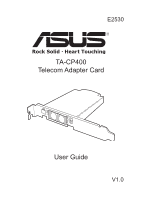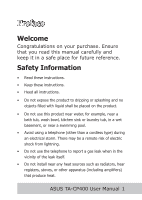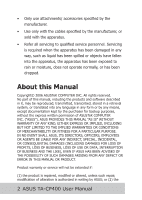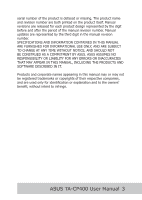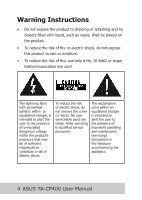Asus TA-CP400 TALKY-GURU User Manual
Asus TA-CP400 TALKY-GURU Manual
 |
View all Asus TA-CP400 TALKY-GURU manuals
Add to My Manuals
Save this manual to your list of manuals |
Asus TA-CP400 TALKY-GURU manual content summary:
- Asus TA-CP400 TALKY-GURU | User Manual - Page 1
E2530 TA-CP400 Telecom Adapter Card User Guide V1.0 - Asus TA-CP400 TALKY-GURU | User Manual - Page 2
- Asus TA-CP400 TALKY-GURU | User Manual - Page 3
that you read this manual carefully and keep it in a safe place for future reference. Safety Information • Read these instructions. • Keep these instructions. • Heed all instructions. • Do not registers, stoves, or other apparatus (including amplifiers) that produce heat. ASUS TA-CP400 User Manual 1 - Asus TA-CP400 TALKY-GURU | User Manual - Page 4
OF SUCH DAMAGES ARISING FROM ANY DEFECT OR ERROR IN THIS MANUAL OR PRODUCT. Product warranty or service will not be extended if: (1) the product is repaired, modified or altered, unless such repair, modification of alteration is authorized in writing by ASUS; or (2) the 2 ASUS TA-CP400 User Manual - Asus TA-CP400 TALKY-GURU | User Manual - Page 5
SOFTWARE DESCRIBED IN IT. Products and corporate names appearing in this manual may or may not be registered trademarks or copyrights of their respective companies, and are used only for identification or explanation and to the owners' benefit, without intent to infringe. ASUS TA-CP400 User Manual 3 - Asus TA-CP400 TALKY-GURU | User Manual - Page 6
are inside. Refer servicing to qualified service personnel. The exclamation point within an equilateral triangle is intended to alert the user to the presence of important operating and maintenance (servicing) instructions in the literature accompanying the appliance. 4 ASUS TA-CP400 User Manual - Asus TA-CP400 TALKY-GURU | User Manual - Page 7
service. If you experience trouble with problem has been corrected or until you are sure that the equipment is not malfunctioning. This equipment may not be used on coin service provide by the telephone company. Connection to party lines is subject to state tariffs. ASUS TA-CP400 User Manual - Asus TA-CP400 TALKY-GURU | User Manual - Page 8
IC for Canada This Class B digital apparatus meets all requirements of the Canadian Interference-Causing Equipment regulations. Cet appareil numerique de la class B respecte toutes les exigencies du Reglement sure le materiel brouiller du Canada. 6 ASUS TA-CP400 User Manual - Asus TA-CP400 TALKY-GURU | User Manual - Page 9
Warning Symbols Used in this Manual NOTE: Tips and information to aid in completing a task. IMPORTANT: Instructions that you MUST follow to complete a task. CAUTION: Information to NETWORK DEPENDENT/SUBSCRIBED FEATURE: The phone feature is network dependent or subscribed. ASUS TA-CP400 User Manual 7 - Asus TA-CP400 TALKY-GURU | User Manual - Page 10
ASUS TALKY-GURU Contact Information......71 Utility 17 Installing Skype 21 Start Talking 22 Opening a New Skype Account 22 Topping Up Your Account... 23 Making Your First Call ........ 24 Managing Contacts 29 Searching for Contacts....... 31 Adding Contacts 33 8 ASUS TA-CP400 User Manual - Asus TA-CP400 TALKY-GURU | User Manual - Page 11
PC About this Product The TA-CP400 is an advanced telecom adapter card that allows you to use your landline telephone and PC with the Skype VOIP (Voice Over Internet Protocol) system. You can also use the card to make regular calls through your landline (PSTN) phone line. ASUS TA-CP400 User Manual 9 - Asus TA-CP400 TALKY-GURU | User Manual - Page 12
telephone network used to make and receive calls through most home and office fixed phone lines. In this manual, PSTN lines are referred to as 'landlines'. What is SkypeTM? SkypeTM is a VOIP (Voice Over Internet , and to know more about this program, visit www.skype.com. 10 ASUS TA-CP400 User Manual - Asus TA-CP400 TALKY-GURU | User Manual - Page 13
have all of the following before you proceed. If any items are missing, contact your local vendor immediately. ASUS TA-CP400 Internal USB Connector Cable Telephone Cable * Support CD User Manual * A phone jack is required to connect your telephone to the TA- CP400. ASUS TA-CP400 User Manual 11 - Asus TA-CP400 TALKY-GURU | User Manual - Page 14
Product Views Phone Line output output jack jack Internal PC USB connector 12 ASUS TA-CP400 User Manual - Asus TA-CP400 TALKY-GURU | User Manual - Page 15
the TA-CP400 telecom adapter card in your desktop PC, make all necessary connections, and install the ASUS TALKY-GURU utility and Skype software. Remove the screws securing the PC casing. Attach the internal USB connector cable to the connector at the rear of the card. ASUS TA-CP400 User Manual 13 - Asus TA-CP400 TALKY-GURU | User Manual - Page 16
Remove the cover from one of the expansion slots on your PC. Insert and secure the TA-CP400 as shown. Attach the connector cable to the USB jumper on your PC motherboard as shown. 14 ASUS TA-CP400 User Manual - Asus TA-CP400 TALKY-GURU | User Manual - Page 17
cable, enclosed in this package, to the PHONE jack on the TA-CP400 and the other to the connector jack on the phone itself. Note: This the recommended setup. However, you can also connect only your telephone to the TA-CP400 if you want to make calls solely through Skype. ASUS TA-CP400 User Manual 15 - Asus TA-CP400 TALKY-GURU | User Manual - Page 18
To make the connections, do the following: Connect your one end of the telephone cable, enclosed in this package, to the PHONE jack on the TA-CP400 and the other to the connector jack on the phone itself. 16 ASUS TA-CP400 User Manual - Asus TA-CP400 TALKY-GURU | User Manual - Page 19
local CDROM drive. The main menu appears. Click to choose the software you wish to install. Installing and Configuring the ASUS TALKY-GURU Utility Click Install Telecom Adapter Card Software Pack from the main menu. The installation wizard appears. Click Next to continue. ASUS TA-CP400 User Manual 17 - Asus TA-CP400 TALKY-GURU | User Manual - Page 20
install. Click Install to continue. Once installed, the Telecom Adapter Card Configuration begins. Choose the connection option you require and click Configure. 18 ASUS TA-CP400 User Manual - Asus TA-CP400 TALKY-GURU | User Manual - Page 21
configured correctly, the Finish screen appears. Select the options you require, choose to reboot your computer now or later and click Configure Complete. ASUS TA-CP400 User Manual 19 - Asus TA-CP400 TALKY-GURU | User Manual - Page 22
Next. If you hear a ringtone, click Yes. If not, click No, check your telephone and landline are correctly connected to their respective ports on the TA-CP400 and try again. Press '*' on your telephone keypad and click Next. 20 ASUS TA-CP400 User Manual - Asus TA-CP400 TALKY-GURU | User Manual - Page 23
telephone and landline are correctly connected to their respective ports on the TA-CP400 and try again. Once configured correctly, the Finish screen appears. instructions to install. Once installed, a prompt appears. Select Allow this program to use Skype and click OK. ASUS TA-CP400 User Manual 21 - Asus TA-CP400 TALKY-GURU | User Manual - Page 24
instructions to help you get up and running with the ASUS TALKY-GURU utility as quickly as possible, and covers all the main functions of the software. Opening a New Skype Account Before you can start using the ASUS TALKY-GURU onscreen instructions to set up your account. 22 ASUS TA-CP400 User Manual - Asus TA-CP400 TALKY-GURU | User Manual - Page 25
page by clicking the Top-up Service button in the top right corner of each screen in the ASUS TALKY-GURU utility. The Skype log in page will appear in your browser. Enter your username and password. The Your account page will load. You can top up your credit from here. ASUS TA-CP400 User Manual 23 - Asus TA-CP400 TALKY-GURU | User Manual - Page 26
your landline phone easy and straightforward. If your telephone and home landline are connected to the TA-CP400, the default dialing mode is through your landline. Press '*' to switch the dialing mode to both your telephone and home landline are connected to the TA- 24 ASUS TA-CP400 User Manual - Asus TA-CP400 TALKY-GURU | User Manual - Page 27
calls. 6. Hang up the phone to end your call. Alternatively, if only your telephone is connected to the TA-CP400, you can only make Skype calls. The default dialing mode is through Skype. 1. Pick up your phone. dial out Skype calls. 5. Hang up the phone to end your calls. ASUS TA-CP400 User Manual 25 - Asus TA-CP400 TALKY-GURU | User Manual - Page 28
-contact conversation. Notes: • Regardless of PC, ASUS TALKY-GURU utility, or telecom adapter card status, your landline will always function as normal when connected to the TA-CP400. • If your first call is through PSTN on hold (an incoming Skype call sound is heard). 26 ASUS TA-CP400 User Manual - Asus TA-CP400 TALKY-GURU | User Manual - Page 29
You can also use the VOIP dial screen in the ASUS TALKY-GURU utility to dial out. Click the button in the sidebar menu. The VOIP Dial screen appears. Select the Implement to confirm. The country code then appears in the Dialed No. field. Click Clear to clear the field. ASUS TA-CP400 User Manual 27 - Asus TA-CP400 TALKY-GURU | User Manual - Page 30
to begin a conference call with multiple users. Click to mute your call. Click to put your call on hold. Click to resume your call. 28 ASUS TA-CP400 User Manual - Asus TA-CP400 TALKY-GURU | User Manual - Page 31
Managing Contacts The Phonebook Management screen displays all your contacts. You can search, add, edit and delete contact information here. Click the button in the sidebar menu. The Phonebook Management screen appears. ASUS TA-CP400 User Manual 29 - Asus TA-CP400 TALKY-GURU | User Manual - Page 32
The icon next to each contact indicates Skype status: Online user. Unknown user - A SkypeOut contact, with a landline or mobile number. Offline user. Do not disturb user. User is away. User is free to talk. User appears offline. User is blocked. 30 ASUS TA-CP400 User Manual - Asus TA-CP400 TALKY-GURU | User Manual - Page 33
. The Search for Skype Users screen appears. Complete the fields with the information for the user you wish to find. Click Search to begin searching. ASUS TA-CP400 User Manual 31 - Asus TA-CP400 TALKY-GURU | User Manual - Page 34
function is also available. To search existing contacts in your phonebook, enter the contact details in the Search by field and click the icon. 32 ASUS TA-CP400 User Manual - Asus TA-CP400 TALKY-GURU | User Manual - Page 35
enter the name and telephone number of the contact you wish to add. Click Add Contact and the new contact is added to your phonebook. ASUS TA-CP400 User Manual 33 - Asus TA-CP400 TALKY-GURU | User Manual - Page 36
Deleting Contacts To delete a contact, select an entry in your phonebook and click the icon. A prompt appears. Click Yes to delete the user or No to cancel. 34 ASUS TA-CP400 User Manual - Asus TA-CP400 TALKY-GURU | User Manual - Page 37
contacts Select to remove the contact from your phonebook. Block this user Select to block the contact. Unblock this user Select to unblock the contact. ASUS TA-CP400 User Manual 35 - Asus TA-CP400 TALKY-GURU | User Manual - Page 38
block the contact. To unblock a contact, select their name from the Blocked Users list. Click Unblock User to remove them from your blocked list. 36 ASUS TA-CP400 User Manual - Asus TA-CP400 TALKY-GURU | User Manual - Page 39
and click Add to add them to the Conference participants list. To remove contacts, select and click Remove. Click Start to begin the conference call. ASUS TA-CP400 User Manual 37 - Asus TA-CP400 TALKY-GURU | User Manual - Page 40
Viewing Call History The Call History screen displays all call activity, listing all dialed, received, and missed calls. Click the button in the sidebar menu. The Call History screen appears. 38 ASUS TA-CP400 User Manual - Asus TA-CP400 TALKY-GURU | User Manual - Page 41
users. To call contacts or numbers from your call history, select an entry and use the calling icons as described in 'Making Your First Call'. ASUS TA-CP400 User Manual 39 - Asus TA-CP400 TALKY-GURU | User Manual - Page 42
the button in the sidebar menu. The Answer Machine screen appears. Note: Each answering machine message can be up to 40 seconds in length. 40 ASUS TA-CP400 User Manual - Asus TA-CP400 TALKY-GURU | User Manual - Page 43
messages directly to your PC, and is not related to Skype Voicemail. In order to use Skype Voicemail, you must subscribe to the service through your Skype account. To listen to messages on your Skype Voicemail service, you must first exit the ASUS TALKY-GURU utility. ASUS TA-CP400 User Manual 41 - Asus TA-CP400 TALKY-GURU | User Manual - Page 44
Reserved Messages The Reserved Message screen displays all saved answer machine messages. Click the button in the sidebar menu. The Reserved Message screen appears. 42 ASUS TA-CP400 User Manual - Asus TA-CP400 TALKY-GURU | User Manual - Page 45
to delete the selected message. Click to delete all reserved messages. Click to play the selected message. Click to stop playback of the selected message. ASUS TA-CP400 User Manual 43 - Asus TA-CP400 TALKY-GURU | User Manual - Page 46
Basic Settings screen appears. Click On or Off to activate the answering machine. Move the slider to increase or decrease the Skype volume level. 44 ASUS TA-CP400 User Manual - Asus TA-CP400 TALKY-GURU | User Manual - Page 47
. Disable this option in the Skype options, under the Call Forwarding and Voicemail tab: Ensure the Forward calls when I'm not on Skype checkbox is unchecked. ASUS TA-CP400 User Manual 45 - Asus TA-CP400 TALKY-GURU | User Manual - Page 48
Changing Advanced Settings This section provides instructions on how to change the advanced settings of the ASUS TALKYGURU utility. The Advanced Settings screen displays all advanced system settings and . Click Advanced settings in the bottom right corner of the screen. 46 ASUS TA-CP400 User Manual - Asus TA-CP400 TALKY-GURU | User Manual - Page 49
The Advanced Setting screen appears. Click the tabs at the top of the screen to access each setting screen. See the following sections for an explanation of each screen. ASUS TA-CP400 User Manual 47 - Asus TA-CP400 TALKY-GURU | User Manual - Page 50
in the field or click Browse to search for the desired item. The default item is set to the TALKYGURU utility Reserved Messages function. 48 ASUS TA-CP400 User Manual - Asus TA-CP400 TALKY-GURU | User Manual - Page 51
. See the following sections for an explanation of each available setting. Once all settings have been completed, click Apply and OK to save all changes. ASUS TA-CP400 User Manual 49 - Asus TA-CP400 TALKY-GURU | User Manual - Page 52
and click the icon. Note: Ring tone limitations: 1. Ring tones must be in .wav format. 2. Ring tones cannot be larger than 1MB in size. 50 ASUS TA-CP400 User Manual - Asus TA-CP400 TALKY-GURU | User Manual - Page 53
to 20 seconds. Click the button that appears during recording to pause and the button to stop recording. To playback your message, click the button. ASUS TA-CP400 User Manual 51 - Asus TA-CP400 TALKY-GURU | User Manual - Page 54
play back using this device, pick up your home phone and click to listen to your messages. Changing TALKY-GURU Settings Check the checkboxes against the TALKY GURU settings you wish to enable. Once all settings have been completed, click Apply and OK to save all changes. 52 ASUS TA-CP400 User Manual - Asus TA-CP400 TALKY-GURU | User Manual - Page 55
and landline to the adapter card. Connection Option 1 - to make only Skype calls: 1. Pick up your phone. 2. Ensure you can hear the Skype dial tone. ASUS TA-CP400 User Manual 53 - Asus TA-CP400 TALKY-GURU | User Manual - Page 56
; either through Skype or through your landline (the default setting). Once all settings have been completed, click Apply and OK to save all changes. 54 ASUS TA-CP400 User Manual - Asus TA-CP400 TALKY-GURU | User Manual - Page 57
desired SkypeOut number or speed dial. 5. Press '*' after you have completed dialing to dial out Skype calls. 6. Hang up the phone to end your calls. ASUS TA-CP400 User Manual 55 - Asus TA-CP400 TALKY-GURU | User Manual - Page 58
you can hear the landline dial tone. 4. Dial the desired phone number to make a PSTN call. 5. Hang up the phone to end your calls. 56 ASUS TA-CP400 User Manual - Asus TA-CP400 TALKY-GURU | User Manual - Page 59
ASUS Utility Information Click the ASUS Utility Information tab. The ASUS TALKY-GURU Utility Information screen appears. Here you can view information on the TALKY GURU software. Click OK to exit the advanced setting menus. ASUS TA-CP400 User Manual 57 - Asus TA-CP400 TALKY-GURU | User Manual - Page 60
and operation of the ASUS TA-CP400 telecom adapter card. See the following for the most common questions and problems. If you cannot find your answer here, contact ASUS technical support directly, on the numbers found at the end of this manual. Why does the ASUS TALKY-GURU utility icon appear - Asus TA-CP400 TALKY-GURU | User Manual - Page 61
ASUS TALKY-GURU utility may not be running. Launch both the utility and Skype to ensure a Skype dial tone is heard. You may not be logged into Skype. Log in to your Skype account. The Skype sound settings may be incorrect. 1. Go to Skype > Tools > Options > Sound Devices. ASUS TA-CP400 User Manual - Asus TA-CP400 TALKY-GURU | User Manual - Page 62
2. Configure the settings as follows: Audio In: ASUS USB VOIP Device Audio Out: ASUS USB VOIP Device 60 ASUS TA-CP400 User Manual - Asus TA-CP400 TALKY-GURU | User Manual - Page 63
Why can't I hear the other party clearly? Why is the phone speaker too loud / too quiet? The ASUS TALKY-GURU utility volume setting may be set too low. Adjust the volume to hear the other party more clearly. ASUS TA-CP400 User Manual 61 - Asus TA-CP400 TALKY-GURU | User Manual - Page 64
all cable connections and run the device set-up diagnostic utility on the support CD. The ASUS TALKY-GURU utility may not be running. Launch both the utility and Skype to ensure a Skype dial tone is heard. You may not be logged into Skype. Log in to your Skype account. 62 ASUS TA-CP400 User Manual - Asus TA-CP400 TALKY-GURU | User Manual - Page 65
rather than a regular phone? What if I cannot hear any sound from these other devices? Exit the ASUS TALKY-GURU utility and restart Skype. The Skype sound settings may be incorrect. 1. Go to Skype > Tools > . Ringing: Desired Skype Device or Windows Default Device. ASUS TA-CP400 User Manual 63 - Asus TA-CP400 TALKY-GURU | User Manual - Page 66
running the ASUS TALKY-GURU utility? The default PC audio settings may be incorrect. 1. Go to Start > Control Panel > Sound and Audio Devices > Audio. 2. Configure the settings as follows: Sound playback: Windows Default Device. Sound recording: Windows Default Device. 64 ASUS TA-CP400 User Manual - Asus TA-CP400 TALKY-GURU | User Manual - Page 67
Schemes. 2. Configure each setting as follows: Turn off hard disks: never System standby: never 3. Click on the Hibernate tab and ensure the Enable hibernate support checkbox is unchecked. ASUS TA-CP400 User Manual 65 - Asus TA-CP400 TALKY-GURU | User Manual - Page 68
4. Alternatively, right-click on your main desktop screen. Select Properties > Screen Saver > Power > Power Schemes and configure each setting as explained above. 66 ASUS TA-CP400 User Manual - Asus TA-CP400 TALKY-GURU | User Manual - Page 69
running the ASUS TALKY-GURU utility? The default PC audio settings may be incorrect. 1. Go to Start > Control Panel > Sound and Audio Devices > Audio. 2. Configure the settings as follows: Sound playback: Windows Default Device. Sound recording: Windows Default Device. ASUS TA-CP400 User Manual 67 - Asus TA-CP400 TALKY-GURU | User Manual - Page 70
it? Missed calls and new voicemails are indicated as 'new events' in the Skype window: To listen to new voicemails do the following: 1. Close the ASUS-TALKY GURU utility. 2. Open Skype and click the 'new event' button (marked with a red flag). 68 ASUS TA-CP400 User Manual - Asus TA-CP400 TALKY-GURU | User Manual - Page 71
The History window opens: Select the voicemail you wish to listen to from the list. Click to play the message or to delete it. ASUS TA-CP400 User Manual 69 - Asus TA-CP400 TALKY-GURU | User Manual - Page 72
waiting for Skype 3-way telephoning for Skype Phonebook management Speed dial for Skype Dial tone and greeting customization 1 x 9-pin internal USB cable 1 x 1.8m Line cable Support CD, manual TELECOM ADAPTER utility Skype e-Manual 70 ASUS TA-CP400 User Manual - Asus TA-CP400 TALKY-GURU | User Manual - Page 73
.com ASUS COMPUTER INTERNATIONAL (America) Address: Tel: Fax: Email: 44370 Nobel Drive, Fremont, CA 94538, USA. +1-502-995-0883 +1-502-933-8713 [email protected] Technical Support: Tel: Fax: Email: Website: +1-502-995-0883 +1-502-933-8713 [email protected] http://usa.asus.com ASUS TA-CP400 User Manual - Asus TA-CP400 TALKY-GURU | User Manual - Page 74
Website: http://www.asuscom.de Online Support: http://www.asuscom.de/sales (Queries pertaining to marketing only) Technical Support: Tel: Fax: Email: +49-2102-95990 (Motherboard/Others) +49-2102-959910 (Notebooks) +49-2102-959911 http://www.asuscom.de/support 72 ASUS TA-CP400 User Manual - Asus TA-CP400 TALKY-GURU | User Manual - Page 75
15G06J009000
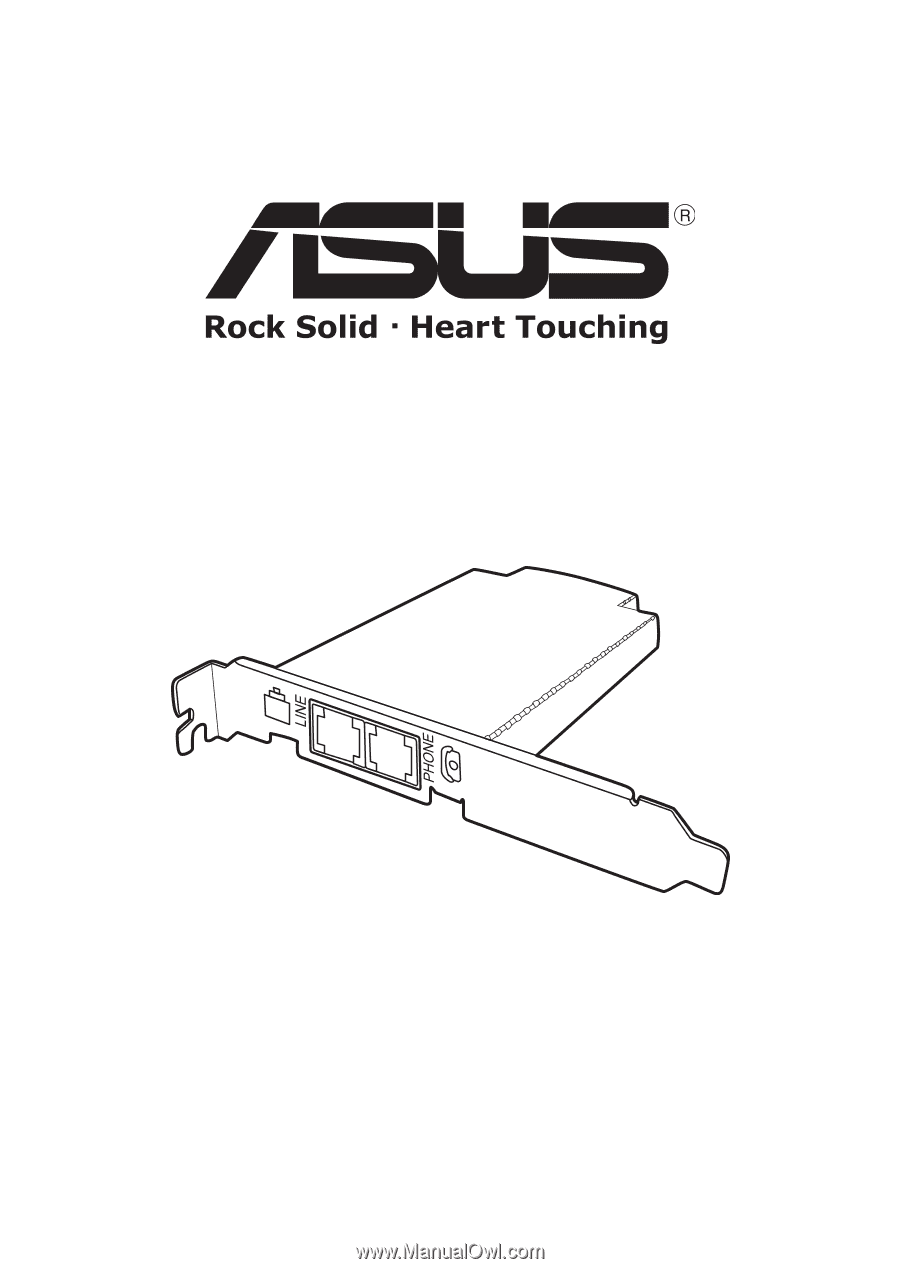
TA-CP400
Telecom Adapter Card
V1.0
E2530
User Guide