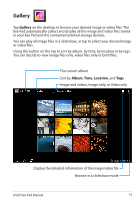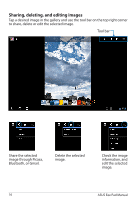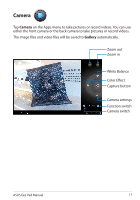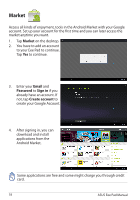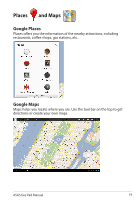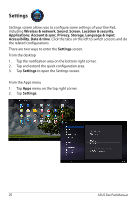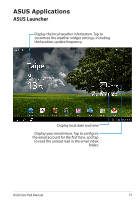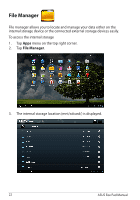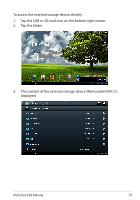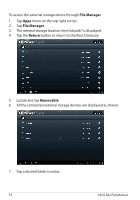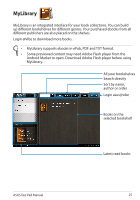Asus TF101-A1 User Manual - Page 20
Settings , Location & security
 |
View all Asus TF101-A1 manuals
Add to My Manuals
Save this manual to your list of manuals |
Page 20 highlights
Settings Settings screen allows you to configure some settings of your Eee Pad, including Wireless & network, Sound, Screen, Location & security, Applications, Account & sync, Privacy, Storage, Language & input, Accessibility, Date & time. Click the tabs on the left to switch screens and do the related configurations. There are two ways to enter the Settings screen. From the desktop 1. Tap the notification area on the bottom right corner. 2. Tap and extend the quick configuration area. 3. Tap Settings to open the Settings screen. From the Apps menu 1. Tap Apps menu on the top right corner. 2. Tap Settings. 20 ASUS Eee Pad Manual

ASUS Eee Pad Manual
20
Settings
Settings screen allows you to configure some settings of your Eee Pad,
including
Wireless & network
,
Sound
,
Screen
,
Location & security
,
Applications
,
Account & sync
,
Privacy
,
Storage
,
Language & input
,
Accessibility
,
Date & time
. Click the tabs on the left to switch screens and do
the related configurations.
There are two ways to enter the
Settings
screen.
From the desktop
1.
Tap the notification area on the bottom right corner.
2.
Tap and extend the quick configuration area.
3.
Tap
Settings
to open the Settings screen.
From the Apps menu
1.
Tap
Apps
menu on the top right corner.
2.
Tap
Settings
.