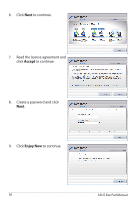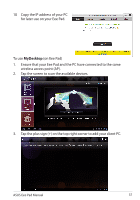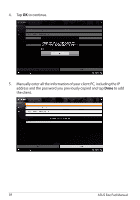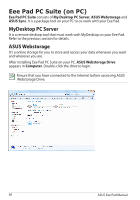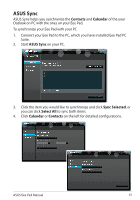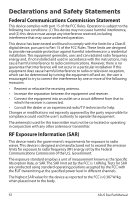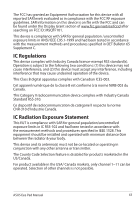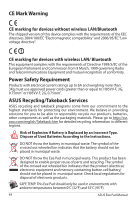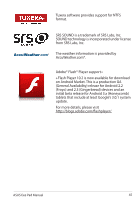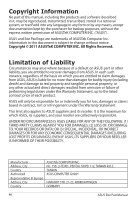Asus TF101-A1 User Manual - Page 41
ASUS Sync, Contacts, Calendar, Sync Selected, Select All
 |
View all Asus TF101-A1 manuals
Add to My Manuals
Save this manual to your list of manuals |
Page 41 highlights
ASUS Sync ASUS Sync helps you synchronize the Contacts and Calendar of the your Outlook on PC with the ones on your Eee Pad. To synchronize your Eee Pad with your PC 1. Connect your Eee Pad to the PC, which you have installed Eee Pad PC Suite. 2. Start ASUS Sync on your PC. 3. Click the item you would like to synchronize and click Sync Selected, or you can click Select All to sync both items. 4. Click Calendar or Contacts on the left for detailed configurations. ASUS Eee Pad Manual 41
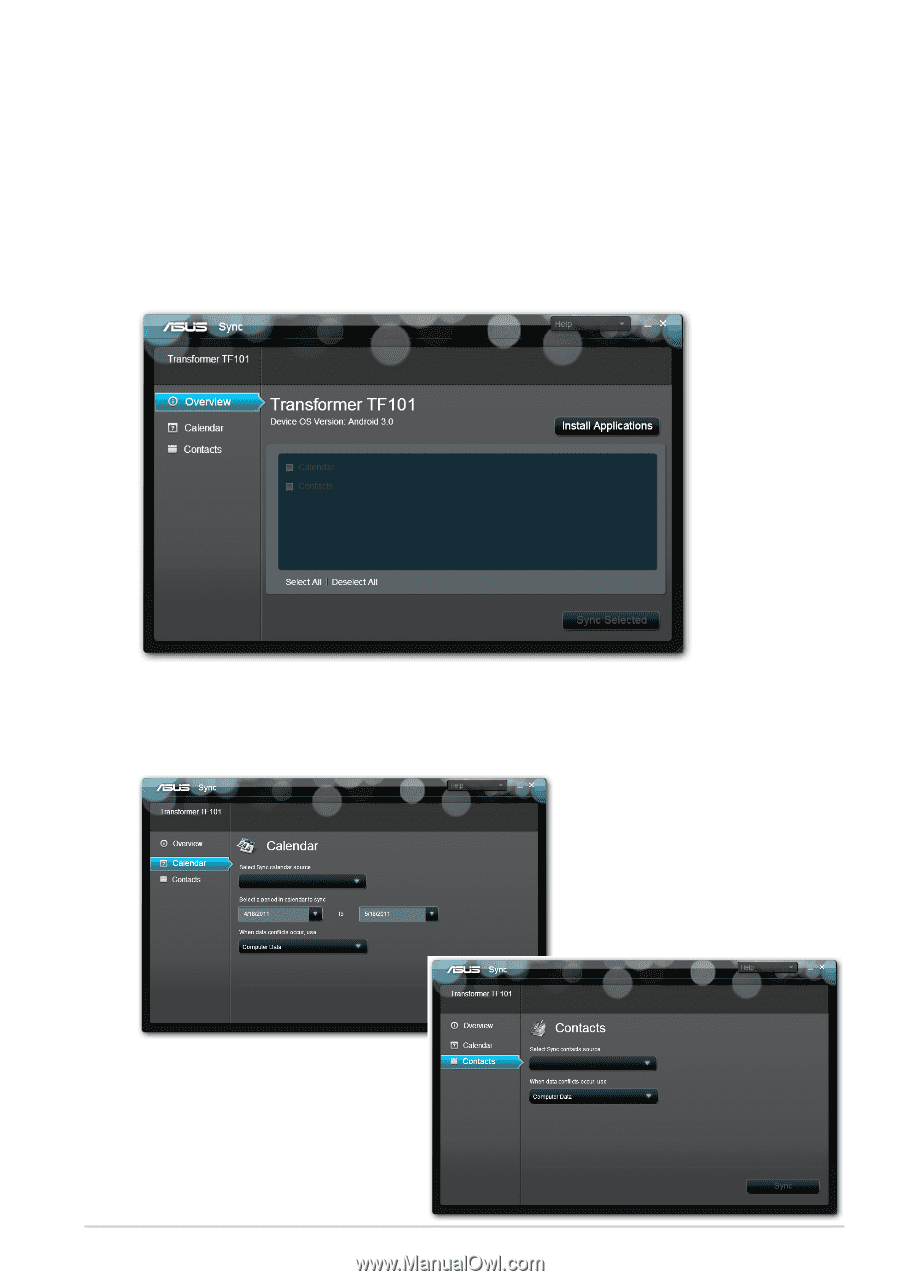
ASUS Eee Pad Manual
41
ASUS Sync
ASUS Sync helps you synchronize the
Contacts
and
Calendar
of the your
Outlook on PC with the ones on your Eee Pad.
To synchronize your Eee Pad with your PC
1.
Connect your Eee Pad to the PC, which you have installed Eee Pad PC
Suite.
2.
Start
ASUS Sync
on your PC.
3.
Click the item you would like to synchronize and click
Sync Selected
, or
you can click
Select All
to sync both items.
4.
Click
Calendar
or
Contacts
on the left for detailed configurations.