Asus TR-DLS TR-DLS User Manual
Asus TR-DLS Manual
 |
View all Asus TR-DLS manuals
Add to My Manuals
Save this manual to your list of manuals |
Asus TR-DLS manual content summary:
- Asus TR-DLS | TR-DLS User Manual - Page 1
® TR-DLS Dual Socket 370 Motherboard USER'S MANUAL - Asus TR-DLS | TR-DLS User Manual - Page 2
OR LIABILITY FOR ANY ERRORS OR INACCURACIES THAT MAY APPEAR IN THIS MANUAL, INCLUDING THE PRODUCTS AND SOFTWARE DESCRIBED IN IT. Copyright © 2000 ASUSTeK COMPUTER INC. All Rights Reserved. Product Name: ASUS TR-DLS Manual Revision: 3.00 E887 Release Date: November 2001 2 ASUS TR-DLS User's Manual - Asus TR-DLS | TR-DLS User Manual - Page 3
@asuscom.de (for marketing requests only) Technical Support Support Hotline: MB/Others: +49-2102-9599-0 Notebook (Tel): +49-2102-9599-10 Support Fax: +49-2102-9599-11 Support (Email): www.asuscom.de/de/support (for online support) Web Site: www.asuscom.de ASUS TR-DLS User's Manual 3 - Asus TR-DLS | TR-DLS User Manual - Page 4
7 1.1 How This Manual Is Organized 7 1.2 Item Checklist 7 2. FEATURES 8 2.1 ASUS TR-DLS Motherboard 8 2.1.1 Specifications 8 2.1.2 Performance 10 2.1.3 Intelligence 11 2.2 TR-DLS Motherboard Components 12 2.2.1 Component Locations 13 3. HARDWARE SETUP 14 3.1 TR-DLS Motherboard Layout 14 - Asus TR-DLS | TR-DLS User Manual - Page 5
Configuration 57 4.4.3 PCI Configuration 58 4.5 Power Menu 60 4.5.1 Power Up Control 62 4.5.2 Hardware Monitor 64 4.6 Boot Menu 65 4.7 Server Menu 67 4.8 Exit Menu 68 5. OS Driver Installation 71 (Turn to page 72 for detailed contents on OS Drivers) ASUS TR-DLS User's Manual 5 - Asus TR-DLS | TR-DLS User Manual - Page 6
radiate radio frequency energy and, if not installed and used in accordance with manufacturer's instructions, may cause harmful interference to radio communications. However, there is no guarantee that numérique de la classe B est conforme à la norme NMB-003 du Canada. 6 ASUS TR-DLS User's Manual - Asus TR-DLS | TR-DLS User Manual - Page 7
cable for master and slave IDE drives (1) 68-pin LVD SCSI ribbon cable for Ultra160/320 devices with Terminator (1) Ribbon cable for a 3.5" floppy disk drive (1) Support drivers and utilities (1) Socket 370 CPU Terminator (UMB type) (1) This Motherboard User's Manual ASUS TR-DLS User's Manual 7 - Asus TR-DLS | TR-DLS User Manual - Page 8
ASUS TR-DLS motherboard is designed for server systems that require flexible configurations. Powered by dual Intel® Pentium® III Coppermine and Tualatin™ processors, the TR-DLS efficiently complies with today's demand for a highintegration server. 2.1.1 Specifications • Processor Support: Supports - Asus TR-DLS | TR-DLS User Manual - Page 9
chip. • ASUS Server Management Card: The optional ASMC-LE and ASMC-ME cards support Intelligent Platform Management Interface (IPMI), system health monitor, and LAN security mode solutions to achieve server reliability, availability, and serviceability requirements. ASUS TR-DLS User's Manual 9 - Asus TR-DLS | TR-DLS User Manual - Page 10
support for Plug and Play compatibility and power management for configuring and managing all system components, and 32-bit device drivers and installation procedures for Windows NT/2000/XP. Color-coded connectors and descriptive icons make identification easy as required by PC '99. 10 ASUS TR-DLS - Asus TR-DLS | TR-DLS User Manual - Page 11
(supports the optional ASMC-LE and ASMC-ME cards) that complies with server reliability, availability, and serviceability requirements. Remote management response via remote diagnostics and troubleshooting still works even when the operating system has frozen. ASUS TR-DLS User's Manual 11 - Asus TR-DLS | TR-DLS User Manual - Page 12
TR-DLS Motherboard Components See opposite page for locations. Location Processor Support 17 Main Memory Maximum 4GB support (4) DIMM Sockets 5 PC133 "registered" SDRAM support Expansion Slots SCSI Features LSI 64-bit 66MHz Ultra160/320 SCSI controller 9 Onboard SCSI ASUS TR-DLS User's Manual - Asus TR-DLS | TR-DLS User Manual - Page 13
2. FEATURES Component Location 2. FEATURES 2.2.1 Component Locations 1 2 29 28 27 26 25 24 23 22 21 20 19 18 17 34 5 16 15 14 1312 11 10 9 8 7 6 ASUS TR-DLS User's Manual 13 - Asus TR-DLS | TR-DLS User Manual - Page 14
-bit, 33MHz 5V) with Hardware Monitor BPSMB Primary IDE1 Secondary IDE2 eRMC CONNECTOR IPMI FLOPPY PANEL HD_LED NOTE: The SCSI and ASMC features, eRMC connector, and IPMI connectors are optional components. These are grayed out in the above motherboard layout. 14 ASUS TR-DLS User's Manual - Asus TR-DLS | TR-DLS User Manual - Page 15
SCSI Setting 4) VGAEN p. 21 VGA Setting 5) KBPWR p. 22 Keyboard Power Setting 6) CLRCMOS p. 22 Clear CMOS Expansion Slots 1) DIMM 0/1/2/3 2) CPU 3) PCI1/2/3/4/5/6 p. 23 168-Pin System Memory Support male) 11) ATXPWR p. 37 ATX Power Supply Connector (20/24-pin) ASUS TR-DLS User's Manual 15 - Asus TR-DLS | TR-DLS User Manual - Page 16
3. HARDWARE SETUP 12) eRMC p. 37 ASUS Server Management Card Connector (50-pin) 13) IPMI p. 38 Intelligent Platform Management p. 39 System Warning Speaker Connector (4-pin) 21) IDELED (PANEL) p. 39 IDE/SCSI Activity LED (2-pin) 3. H/W SETUP Motherboard Settings 16 ASUS TR-DLS User's Manual - Asus TR-DLS | TR-DLS User Manual - Page 17
is either ON, in sleep mode, or in soft-off mode. Make sure that the LED is turned OFF before you install or remove any motherboard component. 3. H/W SETUP Motherboard Settings TR-DLS TR-DLS Onboard LED LED1 ON Standby Power OFF Powered Off ASUS TR-DLS User's Manual 17 - Asus TR-DLS | TR-DLS User Manual - Page 18
CPU speed). CLKSW TR-DLS ON ON CPU 12345 100MHz 12345 133MHz TR-DLS CPU External Frequency Selection CAUTION! Set the CPU frequency only to the recommended settings. Frequencies other than the recommended CPU bus frequencies are not guaranteed to be stable. 18 ASUS TR-DLS User's Manual - Asus TR-DLS | TR-DLS User Manual - Page 19
ON 12345678 ON 12345678 2.0x 2.5x 3.0x 3.5x TR-DLS 4.0x 4.5x 5.0x 5.5x ON 12345678 ON 12345678 ON 12345678 ON 12345678 TR-DLS CPU (Coppermine) Frequency Multiple Selection 6.0x 6.5x 7.0x locked CPU, setting the aboce switches does not produce any effect. ASUS TR-DLS User's Manual 19 - Asus TR-DLS | TR-DLS User Manual - Page 20
Setting (Switch 2) This switch allows you to activate the external buzzer. Set to ON to enable the buzzer. Set to OFF to disable the buzzer. TR-DLS ON 12345678 ON: Enable OFF: Disable TR-DLS External Buzzer Setting External Buzzer 20 ASUS TR-DLS User's Manual - Asus TR-DLS | TR-DLS User Manual - Page 21
onboard VGA function. Set to Enable (pins 1-2) if you wish to use the onboard VGA capability. Set to Disable (pins (2-3) if you install a VGA card. TR-DLS TR-DLS VGA Setting VGAEN 12 Enable (Default) 23 Disable ASUS TR-DLS User's Manual 21 - Asus TR-DLS | TR-DLS User Manual - Page 22
setting in the BIOS (see section 4.5.1 Power Up Control). 3. H/W SETUP Motherboard Settings TR-DLS KBPWR 2 1 5V (Default) 3 2 5VSB TR-DLS Keyboard Power Setting 4. Clear RTC RAM (CLRCMOS) These two solder points allow you to clear the RTC RAM in CMOS. You can clear the CMOS memory of date - Asus TR-DLS | TR-DLS User Manual - Page 23
128MB, 256MB, 512MB, 1GB x1 Total System Memory (Max. 4GB) = IMPORTANT: The system chipset only supports 64Mbit, 128Mbit, and 256Mbit "registered" SDRAMs with ECC. Make sure to use the specified DIMM types for smooth system operation. 3. H/W SETUP System Memory ASUS TR-DLS User's Manual 23 - Asus TR-DLS | TR-DLS User Manual - Page 24
or removing memory modules or other system components. Failure to do so may cause severe damage to both the motherboard and expansion motherboard. You must tell your retailer the correct DIMM type before purchasing. This motherboard supports four clock signals per DIMM. 24 ASUS TR-DLS User's Manual - Asus TR-DLS | TR-DLS User Manual - Page 25
CPU sockets on the motherboard and the correct CPU and terminator orientation. Pentium III (Coppermine) FC-PGA Gold Arrow Pentium III (Tualatin) FC-PGA2 TR-DLS Gold Arrow Socket 370 Terminator ) for the processor to avoid start-up problems. 3. H/W SETUP CPU ASUS TR-DLS User's Manual 25 - Asus TR-DLS | TR-DLS User Manual - Page 26
the CPU and Terminator Follow these steps to install a CPU. 1. Locate the ZIF socket on the motherboard. 2. Unlock the socket by pressing the lever sideways then lifting it up to a 90°-100° angle install a heatsink on the terminator! It will cause system damage! 26 ASUS TR-DLS User's Manual - Asus TR-DLS | TR-DLS User Manual - Page 27
Expansion Cards Secondary PCI Bus (66/33MHz) PCI-1 PCI-2 LSI SCSI 64-bit 64-bit 1010R/1030 MA RCC CNB30LE Cntl MD 100/133MHz 100/133 MHz Registered DIMM Primary PCI Bus (33MHz) PCI-3 PCI-4 PCI-5 PCI-6 ATI RageXL 32-bit 32-bit 32-bit 32-bit Intel 82550 ASUS TR-DLS User's Manual 27 - Asus TR-DLS | TR-DLS User Manual - Page 28
free for expansion cards. If the motherboard has PCI audio onboard, an additional IRQ will be used. If the motherboard also has MIDI enabled, another IRQ conflicts. ISA Interrupt (IRQ) Assignments ISA INT ISA 00 ISA 01 ISA 02 ISA 03* ISA 04* ISA 05* ISA 06 ISA 07* ISA 08 ASUS TR-DLS User's Manual - Asus TR-DLS | TR-DLS User Manual - Page 29
/2 Keyboard (6-pin female) 3) Universal Serial BUS Ports 1 & 2 (Black two 4-pin USB) Two USB ports are available for connecting USB devices. USB 1 Universal Serial Bus (USB) 2 ASUS TR-DLS User's Manual 29 - Asus TR-DLS | TR-DLS User Manual - Page 30
parallel printer. Enable the parallel port and select the IRQ through Onboard Parallel Port parameter in BIOS. (See 4.4.2 I/O Device Configuration). Parallel (Printer) Port (25-pin female) 3. H/W monitor and other VGA-compatible devices. VGA Monitor (15-pin Female) 30 ASUS TR-DLS User's Manual - Asus TR-DLS | TR-DLS User Manual - Page 31
Motherboard Layout. Placing jumper caps over these connector pins will cause damage to your motherboard hard disk documentation for the jumper settings. BIOS supports specific device bootup (see 4.6. Boot Menu). TR-DLS TR-DLS IDE Connectors PIN 1 Primary IDE Connector ASUS TR-DLS User's Manual 31 - Asus TR-DLS | TR-DLS User Manual - Page 32
to the primary/secondary IDE and SCSI connectors cause the LED to light up. TR-DLS TIP: If the case-mounted LED does not light, try reversing the 2-pin plug. HD_LED + TR-DLS HD Activity LED 3) Floppy Disk Drive Connector (34-1 pin FLOPPY) This connector supports the provided floppy drive ribbon - Asus TR-DLS | TR-DLS User Manual - Page 33
supports a LAN card with a Wake-On-LAN output. The connector powers up the system when a wakeup packet or signal is received through the LAN card. IMPORTANT: This feature requires that the BIOS the COM port. TR-DLS WOR Ring# Ground 2 1 TR-DLS Wake-On-Ring Connector ASUS TR-DLS User's Manual 33 - Asus TR-DLS | TR-DLS User Manual - Page 34
SCSI Connectors (SCSI-A, SCSI-B) This motherboard has two 68-Pin Ultra160/320 SCSI connectors; one for each of the two channels. Each channel can support a maximum of 15 devices as specified by Ultra160 standards. SCSI-A 68-Pin Ultra160/ 1 35 Ultra2-Wide SCSI Connector TR-DLS 34 1 68 35 SCSI - Asus TR-DLS | TR-DLS User Manual - Page 35
Chassis Fan Connectors (3-pin CPU_FAN1/2, CHA_FAN1/2) These connectors support cooling fans of 860mA (10.3 Watts) or less. motherboard will record a chassis intrusion event. CHASSIS TR-DLS Ground Chassis Signal +5Volt (Power Supply Stand By) TR-DLS Chassis Open Alarm Lead ASUS TR-DLS User's Manual - Asus TR-DLS | TR-DLS User Manual - Page 36
board that supports an SMBus interface. TR-DLS SMB BPSMB 1 1 FLOATING SMBCLK Ground SMBDATA +5V FLOATING SMBCLK Ground SMBDATA +5V TR-DLS SMBus Connectors 61 TR-DLS USB Power USB Power USBP3- USBP2- USBP3+ USBP2+ GND GND NC 10 5 TR-DLS USB Header 36 ASUS TR-DLS User's Manual - Asus TR-DLS | TR-DLS User Manual - Page 37
Volts +12 Volts +5 Volts +12 Volts +5 Volts +3 Volts Ground TR-DLS ATX Power Connector 24-pin Power Connector 12) ASMC Connector (50-pin the motherboard has a Low Pin Count (LPC) signal connector to accommodate the ASMC card. TR-DLS TR-DLS ASMC Connector ASUS TR-DLS User's Manual 37 - Asus TR-DLS | TR-DLS User Manual - Page 38
the button once switches the system between ON and SLEEP or ON and SOFT OFF, depending on your BIOS or OS setting. Pushing the switch while in the ON mode for more than 4 seconds turns the system off. The system power LED shows the status of the system power. 38 ASUS TR-DLS User's Manual - Asus TR-DLS | TR-DLS User Manual - Page 39
connector connects to the case-mounted speaker. • HDD Activity LED (2-pin) This connector supplies power to the IDE and SCSI activity LED. Read and write activity by devices connected to the IDE and SCSI connectors cause this LED to light up. 3. H/W SETUP Connectors ASUS TR-DLS User's Manual 39 - Asus TR-DLS | TR-DLS User Manual - Page 40
on the devices in the following order: a. Monitor b. External SCSI devices (starting with the last device on the chain) c. memory bad CPU overheated System running at a lower frequency 7. At power on, hold down to enter BIOS Setup. Follow the instructions in 4. BIOS ASUS TR-DLS User's Manual - Asus TR-DLS | TR-DLS User Manual - Page 41
certain memory drivers that may BIOS SETUP Updating BIOS IMPORTANT! If the word "unknown" appears after Flash Memory:, the memory chip is either not programmable or is not supported by the ACPI BIOS and therefore, cannot be programmed by the Flash Memory Writer utility. ASUS TR-DLS User's Manual - Asus TR-DLS | TR-DLS User Manual - Page 42
4. BIOS SETUP 5. Select 1. Save Current BIOS to File from the Main menu and press . The Save Current BIOS To File screen appears. 6. Type a filename and the path, for example, A:\XXX-XX.XXX and then press . 4. BIOS SETUP Updating BIOS 42 ASUS TR-DLS User's Manual - Asus TR-DLS | TR-DLS User Manual - Page 43
! Update the BIOS only if you have problems with the motherboard and you know that the new BIOS revision will solve your problems. Careless updating can result to more problems with the motherboard! 1. Download an updated ASUS BIOS file from the Internet (WWW or FTP) (see ASUS CONTACT INFORMATION on - Asus TR-DLS | TR-DLS User Manual - Page 44
, and if the problem still persists, load the original BIOS file you saved to the boot disk. If the Flash Memory Writer utility is not able to successfully update a complete BIOS file, the system may not boot. If this happens, call the ASUS service center for support. 44 ASUS TR-DLS User's Manual - Asus TR-DLS | TR-DLS User Manual - Page 45
computer has run through its POST. NOTE: Because the BIOS software is constantly being updated, the following BIOS setup screens and descriptions are for reference purposes only, and may not exactly match what you see on your screen. 4. BIOS SETUP Program Information ASUS TR-DLS User's Manual 45 - Asus TR-DLS | TR-DLS User Manual - Page 46
Function Description or Displays the General Help screen from anywhere in the BIOS Setup Jumps to the Exit menu or returns to the main menu from a sub-menu Setup Defaults Saves changes and exits Setup 4. BIOS SETUP Program Information 46 ASUS TR-DLS User's Manual - Asus TR-DLS | TR-DLS User Manual - Page 47
General Help In addition to the Item Specific Help window, the BIOS setup program also provides a General Help screen. You may launch this screen from any heading in square brackets represents the default setting for that field. 4. BIOS SETUP Program Information ASUS TR-DLS User's Manual 47 - Asus TR-DLS | TR-DLS User Manual - Page 48
screen appears: 4. BIOS SETUP Main Menu Support [Disabled] This is required to support older Japanese floppy drives. The Floppy 3 Mode feature allows reading and writing of 1.2MB (as opposed to 1.44MB) on a 3.5-inch diskette. Configuration options: [Disabled] [Enabled] 48 ASUS TR-DLS User's Manual - Asus TR-DLS | TR-DLS User Manual - Page 49
SETUP 4.3.1 Primary & Secondary Master/Slave 4. BIOS SETUP Master/Slave Devices Type [Auto] Select [Auto] to automatically detect an IDE hard disk drive. If the drive manufacturer. Incorrect settings may cause the system to fail to recognize the installed hard disk. ASUS TR-DLS User's Manual 49 - Asus TR-DLS | TR-DLS User Manual - Page 50
BIOS SETUP Master/Slave Devices Manually enter the number of cylinders, heads and sectors per track for the drive. Refer to the drive documentation or on the drive label for this information. NOTE: After entering the IDE hard disk drive information into BIOS . 50 ASUS TR-DLS User's Manual - Asus TR-DLS | TR-DLS User Manual - Page 51
sets the number of sectors per block to the highest number that the drive supports. Note that when this field is automatically configured, the set value may not always performance. Configuration options: [Disabled] [Enabled] 4. BIOS SETUP Master/Slave Devices ASUS TR-DLS User's Manual 51 - Asus TR-DLS | TR-DLS User Manual - Page 52
HDD]. Configuration options: [0] [1] [2] [3] [4] [5] [Disabled] 4.3.2 Keyboard Features 4. BIOS SETUP Keyboard Features Boot Up NumLock Status [On] This field enables users to activate the characters. Configuration options: [1/4 Sec] [1/2 Sec] [3/4 Sec] [1 Sec] 52 ASUS TR-DLS User's Manual - Asus TR-DLS | TR-DLS User Manual - Page 53
and press . The password is now set to [Enabled]. This password allows full access to the BIOS Setup menus. To clear the password, highlight this field and press . The same dialog box as for information on how to erase the RTC RAM. 4. BIOS SETUP Main Menu ASUS TR-DLS User's Manual 53 - Asus TR-DLS | TR-DLS User Manual - Page 54
Disk/ Keyboard] Installed Memory [XXX MB] This field automatically displays the amount of conventional memory detected by the system during the boot process. 4.4 Advanced Menu 4. BIOS SETUP Advanced Menu CPU when a Pentium III processor is installed in your system. 54 ASUS TR-DLS User's Manual - Asus TR-DLS | TR-DLS User Manual - Page 55
] OS/2 Onboard Memory > 64M [Disabled] When using OS/2 operating systems with installed DRAM of greater than 64MB, you need to set this option to [Enabled]; otherwise, leave this on [Disabled]. Configuration options: [Disabled] [Enabled] 4. BIOS SETUP Advanced Menu ASUS TR-DLS User's Manual 55 - Asus TR-DLS | TR-DLS User Manual - Page 56
memory of the processor. It can greatly improve the display speed by caching the display data. You must set this to UC (uncacheable) if your display card cannot support both channels. Configuration options: [Both] [Primary] [Disabled] 4. BIOS SETUP Chip Configuration 56 ASUS TR-DLS User's Manual - Asus TR-DLS | TR-DLS User Manual - Page 57
4.4.2 I/O Device Configuration 4. BIOS SETUP I/O Device Config Floppy Disk Access Control [R/W] When set to [Read Only], this field protects files from ; [ECP+EPP] allows normal speed operation in a two-way mode. Configuration options: [Normal] [EPP] [ECP] [ECP+EPP] ASUS TR-DLS User's Manual 57 - Asus TR-DLS | TR-DLS User Manual - Page 58
Configuration 4. BIOS SETUP PCI problem. If you are using standard VGA cards, leave this field to the default setting [Disabled]. Configuration options: [Disabled] [Enabled] PCI Latency Timer [32] Leave on default setting for best performance vs. stability. 58 ASUS TR-DLS User's Manual - Asus TR-DLS | TR-DLS User Manual - Page 59
] When set to [Enabled], this field allows your computer to boot from the network using the onboard LAN controller boot ROM. Configuration options: [Disabled] [Enabled] 4. BIOS SETUP PCI Configuration ASUS TR-DLS User's Manual 59 - Asus TR-DLS | TR-DLS User Manual - Page 60
off the video display and shuts down the hard disk after a period of inactivity. 4. BIOS SETUP Shadow Configuration Power Management [User Defined] This option must be enabled to use any of Panel." Choose "Advanced" in the Power Management Properties dialog box. 60 ASUS TR-DLS User's Manual - Asus TR-DLS | TR-DLS User Manual - Page 61
Management System) feature allows the BIOS to control the video display card if it supports the DPMS feature. [Blank set in this user-configurable field. This feature does not affect SCSI hard drives. Configuration options: [Disabled] [1 Min] [2 BIOS SETUP Power Menu ASUS TR-DLS User's Manual 61 - Asus TR-DLS | TR-DLS User Manual - Page 62
4.5.1 Power Up Control 4. BIOS SETUP Power Menu AC PWR Loss Restart [Disabled] This allows you to set whether you want your system to reboot after must set the KBPWR jumper to pins 2-3 (5VSB) before you enable this function (refer to page 22 for the jumper location). 62 ASUS TR-DLS User's Manual - Asus TR-DLS | TR-DLS User Manual - Page 63
4. BIOS SETUP Automatic Power Up [Disabled] This allows an unattended or automatic system is powered down by operating systems, such as Windows 98, which have ACPI support enabled. Configuration options: [Disabled] [Everyday] [By Date] 4. BIOS SETUP Power Up Control ASUS TR-DLS User's Manual 63 - Asus TR-DLS | TR-DLS User Manual - Page 64
Hardware Monitor 4. BIOS SETUP Power Up Control MB Temperature [xxxC/xxxF] CPU1 Temperature [xxxC/xxxF] CPU2 Temperature [xxxC/xxxF] The onboard hardware monitor is able to detect the MB (motherboard) and CPU to "Press F1 to continue or DEL to enter SETUP". 64 ASUS TR-DLS User's Manual - Asus TR-DLS | TR-DLS User Manual - Page 65
4.6 Boot Menu 4. BIOS SETUP Hardware Monitor Boot Sequence The Boot menu allows you to select among the your connected ATAPI CDROM drives. Other Boot Device Select [INT18 Device (Network)] Configuration options: [Disabled] [SCSI Boot Device] [INT18 Device (Network)] ASUS TR-DLS User's Manual 65 - Asus TR-DLS | TR-DLS User Manual - Page 66
[Yes] MPS 1.4 Support [Enabled] This field allows you to enable or disable the MultiProcessor Specification 1.4 support. Configuration options: [ BIOS seeks the floppy disk drive once during bootup. Configuration options: [Disabled] [Enabled] 4. BIOS SETUP Boot Menu 66 ASUS TR-DLS User's Manual - Asus TR-DLS | TR-DLS User Manual - Page 67
sent out to VT100 terminal through COM1. This function is effective at BIOS POST and DOS environment. Configuration options: [Disabled] [Enabled] [POST /1 of DIMM2, Side0/1 of DIMM3 [Enabled] These memory isolation fields allow you to disable specific rows of installed ASUS TR-DLS User's Manual 67 - Asus TR-DLS | TR-DLS User Manual - Page 68
save your changes and exit Setup. Select Exit from the menu bar to display the following menu: 4. BIOS SETUP Exit Menu NOTE: Pressing does not exit this menu. You must select one of the options and password, the system will ask for confirmation before exiting. 68 ASUS TR-DLS User's Manual - Asus TR-DLS | TR-DLS User Manual - Page 69
4. BIOS SETUP Load Setup Defaults This option allows you to load the default values for each of the parameters on the option, all selections are saved and a confirmation is requested. Select [Yes] to save any changes to the non-volatile RAM. 4. BIOS SETUP Exit Menu ASUS TR-DLS User's Manual 69 - Asus TR-DLS | TR-DLS User Manual - Page 70
4. BIOS SETUP 4. BIOS SETUP 70 ASUS TR-DLS User's Manual - Asus TR-DLS | TR-DLS User Manual - Page 71
® TR-DLS Dual Socket 370 Motherboard 5. OS Driver Installation - Asus TR-DLS | TR-DLS User Manual - Page 72
Rage XL Display Driver Installation 90 5.5 SUN Solaris 7 Server 90 I. LSI SCSI Driver Installation 90 A. Building the SYMHISL Driver Update Diskette ..... 90 B. New System Installation 91 C. Existing System Installation 94 5. Driver Installation Table of Contents 72 ASUS TR-DLS User's Manual - Asus TR-DLS | TR-DLS User Manual - Page 73
103 III. ATI Rage XL Display Driver Installation 103 5.8 Linux RedHat 7.x 104 I. LSI SCSI Driver Installation 104 II. Intel 82550 Network Driver Installation 104 III. ATI Rage XL Display Driver Installation 104 5. Driver Installation Table of Contents ASUS TR-DLS User's Manual 73 - Asus TR-DLS | TR-DLS User Manual - Page 74
74 ASUS TR-DLS User's Manual - Asus TR-DLS | TR-DLS User Manual - Page 75
booting when using SCSI-interface CD-ROM drive. 2. When the screen displays "Windows NT Setup", immediately press the F6 key. This must be done or else the new driver installed from the LSI driver diskette will not be recognized. 5. Driver Installation WinNT4.0 Server ASUS TR-DLS User's Manual 75 - Asus TR-DLS | TR-DLS User Manual - Page 76
completed.) To change the driver, see Existing System Installation. 6. When a screen displays the SCSI adapters found, choose S to configure additional SCSI adapters. 7. Move the highlight bar to Other and press Enter. 5. Driver Installation WinNT4.0 Server 76 ASUS TR-DLS User's Manual - Asus TR-DLS | TR-DLS User Manual - Page 77
LSI driver diskette containing the Windows NT driver required to support your LSI driver being installed, Symbios Ultra3 PCI SCSI Driver is shown highlighted on the Install Driver menu. If it is not highlighted, select it. Choose OK. 5. Driver Installation WinNT4.0 Server ASUS TR-DLS User's Manual - Asus TR-DLS | TR-DLS User Manual - Page 78
OS Driver Installation 9. For the path to the OEM SCSI Adapter NT system to detect the on-board network device. The bundled driver cannot support Intel 82550 network controller and will cause the system installation failure. . 5. Driver Installation WinNT4.0 Server 78 ASUS TR-DLS User's Manual - Asus TR-DLS | TR-DLS User Manual - Page 79
5. OS Driver Installation C. Existing System Installation 1. Double-click the Network icon in the Control Panel. 2. Select the Adapter OK to finish and configure any protocols as prompted 7. Restart Windows NT when prompted. 5. Driver Installation WinNT4.0 Server ASUS TR-DLS User's Manual 79 - Asus TR-DLS | TR-DLS User Manual - Page 80
system will prompt you for the correct path, enter the path of the driver, such as D:\ Drivers\ATI\Nt40\ATIDrive (assuming your CDROM drive is letter D) 8. A list The installed driver becomes active once you restart Windows NT. 5. Driver Installation WinNT4.0 Server 80 ASUS TR-DLS User's Manual - Asus TR-DLS | TR-DLS User Manual - Page 81
Windows 2000 Server I. LSI SCSI Driver Installation User only need to load the driver manually when the TR-DLS M/B has build-in with LSI SYM53C1010 SCSI controller. A. Preparing a Symbios Driver Diskette The drivers are located on ASUS Driver Support CD at: \Drivers\Sdms\Drivers\Win2k Copy all the - Asus TR-DLS | TR-DLS User Manual - Page 82
2000 driver required to support your LSI adapter(s) and press Enter. The LSI driver diskette was created earlier. 9. The system scans the existing driver database and the floppy diskette drive for drivers for the selected adapter. 5. Driver Installation Win2000 Server 82 ASUS TR-DLS User's Manual - Asus TR-DLS | TR-DLS User Manual - Page 83
The system will load the driver from the LSI driver diskette. A message box may appear indicating that the target (existing) driver is newer than the source (upgrade) driver. Click No to cancel the driver upgrade at this point or click Yes to continue the installation. ASUS TR-DLS User's Manual 83 - Asus TR-DLS | TR-DLS User Manual - Page 84
. And highlight "Ethernet Controller". Click rightbutton on the mouse. Select Properties. 5. Select the Driver tab. Click on Update Drivers.. Button. 6. Click Next. Select the "Display a list of the known drivers for this device 5. Driver Installation Win2000 Server 84 ASUS TR-DLS User's Manual - Asus TR-DLS | TR-DLS User Manual - Page 85
the on-board ATI RAGE XL graphics chip. NOTE: You may also update the ATI Rage XL driver from the TR-DLS support CD. IV. Enabling ATA100 Feature Under Windows 2000 To enable the ATA100 feature under Windows 2000, you need to upgrade to Windows 2000 Service Pack 2. ASUS TR-DLS User's Manual 85 - Asus TR-DLS | TR-DLS User Manual - Page 86
operating system are located on the ASUS Driver Support CD at: \Drivers\Sdms\Drivers\NetWare\ Copy all the drivers into a diskette and it will be used for the NetWare system installation. Label it "LSI driver for NetWare". 5. Driver Installation Novell Netware Server 86 ASUS TR-DLS User's Manual - Asus TR-DLS | TR-DLS User Manual - Page 87
for NetWare diskette into drive A: Then use the INS key to select an unlisted driver. A dialog box appears. If the driver diskette is in the A: drive, press Enter to continue. The LSI_U3NW.HAM driver appears as a selection. 5. Driver Installation Novell Netware Server ASUS TR-DLS User's Manual 87 - Asus TR-DLS | TR-DLS User Manual - Page 88
once for each LSI controller SCSI channel present in the system. drivers, use the MAKEDISK.BAT utility located in the \Drivers\LAN\MAKEDISK directory on ASUS Driver Support CD. MAKEDISK [operating system] [destination] 5. Driver Installation Novell Netware Server 88 ASUS TR-DLS User's Manual - Asus TR-DLS | TR-DLS User Manual - Page 89
prompted with the slot number(s) of installed PRO/100+ adapters. The NBI numbers are different from the slot number indicated in the SETUP.EXE utility. 5. Driver Installation Novell Netware Server ASUS TR-DLS User's Manual 89 - Asus TR-DLS | TR-DLS User Manual - Page 90
to create the SYMHISL Driver Update diskette: 1. Insert a 3.5" diskette into the floppy diskette drive. 2. At the UNIX prompt, type: #volcheck -v #dd if=//symitu.dd of=/vol/dev/aliases/floppy0 bs=36k #eject floppy 5. Driver Installation SUN Solaris 7 Server 90 ASUS TR-DLS User's Manual - Asus TR-DLS | TR-DLS User Manual - Page 91
on this CDROM at this location: \Drivers\Sdms\Drivers\UNIXES \RAWRITE3.COM Instructions for using this utility are included in Driver. The message "Enumerating buses..." appears. Then, the Install Driver Update screen appears. 5. Driver Installation SUN Solaris 7 Server ASUS TR-DLS User's Manual - Asus TR-DLS | TR-DLS User Manual - Page 92
Devices screen appears. 12. Press F2_Continue. The message "Loading driver..." appears followed by messages about the drivers that are required to boot your system. After a few seconds, the Boot Solaris screen appears. 5. Driver Installation SUN Solaris 7 Server 92 ASUS TR-DLS User's Manual - Asus TR-DLS | TR-DLS User Manual - Page 93
. Remove the diskette from the floppy diskette drive. Reboot your machine. When the Solaris operating environment is finished booting and running, the new devices whose drivers you installed are available for use. 5. Driver Installation SUN Solaris 7 Server ASUS TR-DLS User's Manual 93 - Asus TR-DLS | TR-DLS User Manual - Page 94
-i The install.sh script searches for all new or updated drivers on the diskette. When a new or updated driver is found, this prompt appears: Unconditionally installing ITUs Install patch driver-name [y] 5. Driver Installation SUN Solaris 7 Server 94 ASUS TR-DLS User's Manual - Asus TR-DLS | TR-DLS User Manual - Page 95
driver for the onboard LAN device. III. ATI Rage XL Display Driver Installation Solaris 7 cannot support ATI Rage XL graphic default, user can configure the graphic as a "Standard VGA" device for supporting Solaris X Window. 5. Driver Installation SUN Solaris Server ASUS TR-DLS User's Manual - Asus TR-DLS | TR-DLS User Manual - Page 96
RaWrite file or as a Microsoft Word document located at: \Drivers\Sdms\Drivers\UNIXES\RAWRITE3.DOC 2. The other DOS alternative is to use the self-extracting image file that is located at: \Drivers\Sdms\Diskimag\OPNSERVR.EXE 5. Driver Installation SCO Open Server 96 ASUS TR-DLS User's Manual - Asus TR-DLS | TR-DLS User Manual - Page 97
installation is necessary to build a new UNIX kernel that includes your SDMS driver. During installation, you are given the option of retaining current partitions on the the installation according to the SCO UNIX documentation. 5. Driver Installation SCO Open Server ASUS TR-DLS User's Manual 97 - Asus TR-DLS | TR-DLS User Manual - Page 98
is necessary to build a new UNIX kernel that includes the proper LSI host adapter driver. The basic steps for accomplishing this are outlined below. For more details on UNIX Type: y Press Enter. The system backs up the old kernel. 5. Driver Installation SCO Open Server 98 ASUS TR-DLS User's Manual - Asus TR-DLS | TR-DLS User Manual - Page 99
User also can find the Intel 82550 Network driver from ASUS Driver Support CD at \Drivers\Lan\UNIX\SCO5 Instructions for Installing the eeE Driver for SCO OpenServer 1. Copy the eee.vol prompt, type: # reboot (or init 6) 5. Driver Installation SCSO Open Server ASUS TR-DLS User's Manual 99 - Asus TR-DLS | TR-DLS User Manual - Page 100
. For UnixWare 2.1.X, the dd image file is located here: \Drivers\Sdms\Drivers\UNIXES\UNIXWARE\UW21X\UNIXWARE.DD For UnixWare 7, the dd image file is located here: \Drivers\Sdms\Drivers\UNIXES\UNIXWARE\UW7 \UNIXWARE.DD 5. Driver Installation SCO UnixWare Server 100 ASUS TR-DLS User's Manual - Asus TR-DLS | TR-DLS User Manual - Page 101
HBA driver diskette. Insert the "PCI SCSI SCO UnixWare driver" diskette and press Enter. The kernel will be built and the installation will terminate. 6. Remove the driver diskette when prompted to do so and reboot the system. 5. Driver Installation SCO UnixWare Server ASUS TR-DLS User's Manual - Asus TR-DLS | TR-DLS User Manual - Page 102
type the following command: # init 6 During the boot process, the driver scans the SCSI bus and lists the devices found on it. If the kernel panics Troubleshooting." If the reboot is successful, the system is ready to use. 5. Driver Installation SCO UnixWare Server 102 ASUS TR-DLS User's Manual - Asus TR-DLS | TR-DLS User Manual - Page 103
Display Driver Installation SCO UnixWare 7.1.1 system can correctly recognize ATI Rage XL graphic controller (ATI MACH64) during installation. User doesn't need to load or modify the video driver for the onboard VGA device. 5. Driver Installation SCO UnixWare Server ASUS TR-DLS User's Manual 103 - Asus TR-DLS | TR-DLS User Manual - Page 104
Rage XL Display Driver Installation The RedHat 7.x system can correctly recognize ATI Rage XL graphic controller (ATI MACH64) during installation. User doesn't need to load or modify the video driver for the onboard VGA device. 5. Driver Installation Linux RedHat 7.x 104 ASUS TR-DLS User's Manual
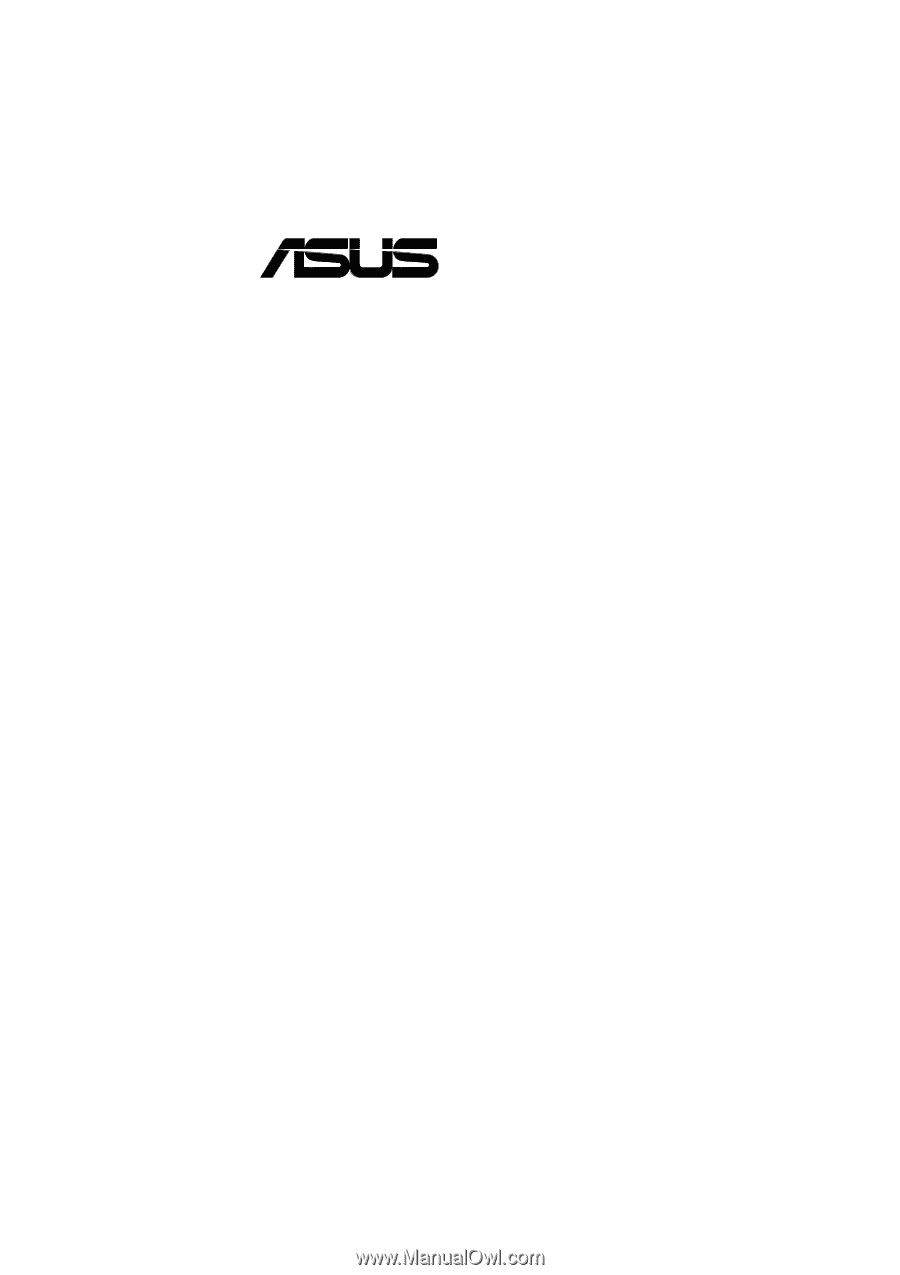
®
TR-DLS
Dual Socket 370 Motherboard
USER’S MANUAL









