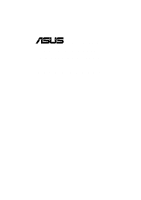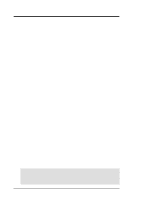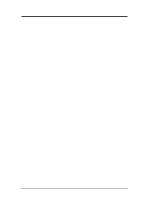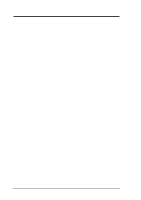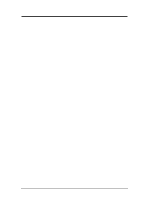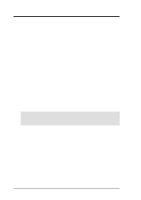Asus TUEG-VM TUEG-VM User Manual
Asus TUEG-VM Manual
 |
View all Asus TUEG-VM manuals
Add to My Manuals
Save this manual to your list of manuals |
Asus TUEG-VM manual content summary:
- Asus TUEG-VM | TUEG-VM User Manual - Page 1
® TUEG-VM Intel® 815EG Chipset microATX Motherboard USER'S MANUAL - Asus TUEG-VM | TUEG-VM User Manual - Page 2
digit before and after the period of the manual revision number. Manual updates are represented by the third digit in the manual revision number. For more information on manuals, BIOS, drivers, or recent product releases, contact ASUS at http://www.asus.com.tw or through any of the means indicated - Asus TUEG-VM | TUEG-VM User Manual - Page 3
asuscom.de (for marketing requests only) Technical Support Hotline: MB/Others: +49-2102-9599-0 Notebook: +49-2102-9599-10 Fax: +49-2102-9599-11 Support (Email): www.asuscom.de/de/support (for online support) WWW: www.asuscom.de FTP: ftp.asuscom.de/pub/ASUSCOM ASUS TUEG-VM User's Manual 3 - Asus TUEG-VM | TUEG-VM User Manual - Page 4
7 1.1 How This Manual Is Organized 7 1.2 Item Checklist 7 2. FEATURES 8 2.1 The ASUS TUEG-VM 8 2.2 TUEG-VM Motherboard Components 12 3. HARDWARE SETUP 14 3.1 TUEG-VM Motherboard Layout 14 3.2 Layout Contents 15 3.3 Hardware Setup Procedure 17 3.4 Motherboard Settings 17 3.5 System - Asus TUEG-VM | TUEG-VM User Manual - Page 5
79 5.1.1 Windows 98 First Time Installation 79 5.2 TUEG-VM Motherboard Support CD 79 5.2.1 Installation Menus 79 5.2.2 Applications 80 6. SOFTWARE REFERENCE 83 6.1 ASUS PC Probe 83 6.1.1 Starting ASUS PC Probe 83 6.1.2 Using ASUS PC Probe 84 6.1.3 ASUS PC Probe Task Bar Icon 87 6.2 Winbond - Asus TUEG-VM | TUEG-VM User Manual - Page 6
radiate radio frequency energy and, if not installed and used in accordance with manufacturer's instructions, may cause harmful interference to radio communications. However, there is no guarantee that numérique de la classe B est conforme à la norme NMB-003 du Canada. 6 ASUS TUEG-VM User's Manual - Asus TUEG-VM | TUEG-VM User Manual - Page 7
with bracket (1) Bag of spare jumpers (1) Support drivers and utilities (1) User's Manual (1) ASUS 2-port USB connector set with bracket Optional Items LCD controller module TVOUT controller module ASUS iPanel ASUS IrDA-compliant infrared module Smart Card Reader ASUS TUEG-VM User's Manual 7 - Asus TUEG-VM | TUEG-VM User Manual - Page 8
2. FEATURES Specifications 2. FEATURES 2.1 The ASUS TUEG-VM The ASUS TUEG-VM motherboard is carefully designed for the demanding PC user who wants advanced features processed by the fastest processors. 2.1.1 Specifications • Latest Intel Processor Support PIII® Tualatin™ 133/100MHz FSB FC- - Asus TUEG-VM | TUEG-VM User Manual - Page 9
interface. • LCD/TV Output: The LCD/TV interface can support either an optional LCD module for LCD output or a TV-out module for TV output. • SMBus: Features the System Management Bus interface that physically transports commands and information between SMBus devices. ASUS TUEG-VM User's Manual 9 - Asus TUEG-VM | TUEG-VM User Manual - Page 10
) is also implemented on all ASUS smart series motherboards. ACPI provides more Energy Saving Features for future operating systems (OS) supporting OS Direct Power Management (OSPM) functionality. (FSB) frequency settings to be raised or lowered in MHz increments. 10 ASUS TUEG-VM User's Manual - Asus TUEG-VM | TUEG-VM User Manual - Page 11
ensure stable current to critical motherboard components. Voltage specifications are driver support. • Peripheral Power Up: Keyboard or Mouse power up can be enabled or disabled through BIOS setup to allow the computer to be powered ON using your keyboard or mouse click. ASUS TUEG-VM User's Manual - Asus TUEG-VM | TUEG-VM User Manual - Page 12
2. FEATURES 2.2 TUEG-VM Motherboard Components See opposite page for locations. Location Processor Support Socket 370 for ASUS ASIC) ....... 14 3 Fan Power and Speed Monitoring Connectors Power ATX Power Supply Connector 1 Onboard LED 7 Form Factor micro ATX 12 ASUS TUEG-VM User's Manual - Asus TUEG-VM | TUEG-VM User Manual - Page 13
2. FEATURES Component Location 2. FEATURES 2.2.1 Component Locations 1 2 3 4 5 6 78 28 27 26 25 24 23 22 21 20 19 18 17 16 15 14 1312 1110 9 ASUS TUEG-VM User's Manual 13 - Asus TUEG-VM | TUEG-VM User Manual - Page 14
Layout 3. HARDWARE SETUP 3.1 TUEG-VM Motherboard Layout PS/2KBMS T: Mouse B: Keyboard USB Top: T: USB1 RJ-45 B: USB2 CPU_FAN DIMM1 (64/72 bit, are optional components, and present in audio models only. The components are grayed in the above motherboard layout. 14 ASUS TUEG-VM User's Manual - Asus TUEG-VM | TUEG-VM User Manual - Page 15
Motherboard Memory Support 2) ASUS iPanel Connector (24-1 pins) 9) AAPANEL p. 37 ASUS iPanel Audio Connector (10-1 pins) 10) SMB p. 38 SMBus Connector (6-1 pins) 11) ACHA p. 38 Chassis Intrusion Connector (2 pins) 12) WOL_CON p. 39 Wake-On-LAN Connector (3 pins) ASUS TUEG-VM User's Manual - Asus TUEG-VM | TUEG-VM User Manual - Page 16
(2 pins) p. 42 System Management Interrupt Switch Lead (2 pins) p. 42 ATX Power / Soft-Off Switch Lead (2 pins) p. 42 Reset Switch Lead (2 pins) 3. H/W SETUP Layout Contents 16 ASUS TUEG-VM User's Manual - Asus TUEG-VM | TUEG-VM User Manual - Page 17
power supply is switched off or the power cord is detached from the power supply. Failure to do so may cause severe damage to the motherboard, peripherals, and/or components. ® TUEG-VM TUEG-VM Onboard LED LED ON Standby Power OFF Powered Off ASUS TUEG-VM User's Manual 17 - Asus TUEG-VM | TUEG-VM User Manual - Page 18
(see 4.4 Advanced Menu). NOTE: In JumperFree™ mode, all dip switches must be set to OFF. Setting JEN Disable (Jumper) [1-2] Enable (JumperFree) [2-3] (default) DSW ON 12345 ® TUEG-VM TUEG-VM JumperFree™ Mode Setting OFF 12 23 Disable Enable JEN (default) 18 ASUS TUEG-VM User's Manual - Asus TUEG-VM | TUEG-VM User Manual - Page 19
SETUP Motherboard Settings support an optional USB hub CNR card. If a USB hub CNR card is used, set these jumpers to CNR. Otherwise, leave them on the default setting of USB2 Connect. CNRUSB1 CNRUSB2 12 ® TUEG-VM TUEG-VM USB/CNR Selection USB2 Connect (default) 23 CNR ASUS TUEG-VM User's Manual - Asus TUEG-VM | TUEG-VM User Manual - Page 20
3. H/W SETUP Motherboard Settings 3. HARDWARE SETUP 4) Onboard Audio CODEC Setting (AUD_EN1) ( enabled/disabled with this jumper. Setting LAN_EN Enable Disable [1-2] (default) [2-3] ® TUEG-VM TUEG-VM On Board Lan Setting LAN_EN 12 Enable (default) 23 Disable 20 ASUS TUEG-VM User's Manual - Asus TUEG-VM | TUEG-VM User Manual - Page 21
Disable TUEG-VM Keyboard Power Setting WARNING! Using a higher voltage may help when overclocking but may result in the shortening of your computer component's life. It is highly recommended that you leave this setting on its default. 3. H/W SETUP Motherboard Settings ASUS TUEG-VM User's Manual - Asus TUEG-VM | TUEG-VM User Manual - Page 22
, see next page. DSW ON 12345 ON 12345 ON 12345 ON 12345 ® TUEG-VM CPU 66MHz 100MHz 133MHz 133MHz SDRAM 100MHz 100MHz 133MHz 100MHz AGP 66MHz 66MHz 66MHz locked, setting the Frequency Multiple in BIOS setup will have no effect. 3. H/W SETUP Motherboard Settings 22 ASUS TUEG-VM User's Manual - Asus TUEG-VM | TUEG-VM User Manual - Page 23
is for use by experienced motherboard installers only. Overclocking can result ] [O N ] [O FF] [O N ] [O FF] [O N ] [O FF] [O N ] [O FF] [O N ] [O FF] [O N ] [O FF] [O N ] [O FF] For updated processor settings, visit ASUS's web site (see ASUS CONTACT INFORMATION) ASUS TUEG-VM User's Manual 23 - Asus TUEG-VM | TUEG-VM User Manual - Page 24
ASUS motherboards support SPD (Serial Presence Detect) DIMMs. This is the memory of choice for best performance vs. stability. • BIOS shows SDRAM memory on bootup screen. • Single-sided DIMMs come in 16, 32, 64,128, 256MB; double-sided come in 32, 64, 128, 256, 512MB. 24 ASUS TUEG-VM User's Manual - Asus TUEG-VM | TUEG-VM User Manual - Page 25
left, center, or right to identify the type and also to prevent the wrong type from being inserted into the DIMM slot on the motherboard. You must tell your retailer the correct DIMM type before purchasing. This motherboard supports four clock signals per DIMM. ASUS TUEG-VM User's Manual 25 - Asus TUEG-VM | TUEG-VM User Manual - Page 26
. CAUTION! Be careful not to scrape the motherboard when mounting a clampstyle processor fan or else damage may occur to the motherboard. Pentium III Celeron (Coppermine) FC-PGA ® TUEG-VM Gold Arrow Pentium III (Tualatin) FC-PGA2 TUEG-VM Socket 370 Gold Arrow 26 ASUS TUEG-VM User's Manual - Asus TUEG-VM | TUEG-VM User Manual - Page 27
may cause severe damage to both your motherboard and expansion cards. 3.7.1 Expansion Card Installation BIOS if necessary (such as IRQ xx Used By ISA: Yes in PNP AND PCI SETUP) 7. Install the necessary software drivers for your expansion card. 3. H/W SETUP Expansion Cards ASUS TUEG-VM User's Manual - Asus TUEG-VM | TUEG-VM User Manual - Page 28
. Interrupt Request Table for this Motherboard Interrupt requests are shared as shown drivers support "Share IRQ" or that the cards do not need IRQ assignments. Conflicts will arise between the two PCI groups that will make the system unstable or cards inoperable. 28 ASUS TUEG-VM User's Manual - Asus TUEG-VM | TUEG-VM User Manual - Page 29
with this motherboard. ® TUEG-VM TUEG-VM Communication & Networking Riser Connectors CNR Restrictions: 1. If an audio CNR card is used, it must be primary. 2. If the onboard audio CODEC is enabled, the modem CNR card must be secondary. 3. H/W SETUP Expansion Cards ASUS TUEG-VM User's Manual 29 - Asus TUEG-VM | TUEG-VM User Manual - Page 30
in the Motherboard Layout. Placing jumper caps over these connector pins will cause damage to your motherboard. IMPORTANT: first connector. 1) PS/2 Mouse Connector (Green 6-pin PS2KBMS) The system will direct IRQ12 to the PS/2 mouse if one is detected. If one is not ) 30 ASUS TUEG-VM User's Manual - Asus TUEG-VM | TUEG-VM User Manual - Page 31
through Onboard Parallel Port (see 4.4.2 I/O Device Configuration). NOTE: Serial printers must be connected to the serial port. Parallel (Printer) Port (25-pin female) 3. H/W SETUP Connectors ASUS TUEG-VM User's Manual 31 - Asus TUEG-VM | TUEG-VM User Manual - Page 32
Device Configuration for settings. 3. H/W SETUP Connectors COM 1 Serial Port (9-pin male) PIN 1 ® TUEG-VM TUEG-VM Serial COM2 Bracket 6) Monitor Output Connector (Blue 15-pin VGA) This connector is for output to a VGA-compatible device. VGA Monitor (15-pin female) 32 ASUS TUEG-VM User's Manual - Asus TUEG-VM | TUEG-VM User Manual - Page 33
connected to headphones or preferably powered speakers. Line In (light blue) allows tape players or other audio sources to be recorded by your computer or played through the allows the motherboard to connect to a Local Area Network (LAN) through a network hub. RJ45 ASUS TUEG-VM User's Manual 33 - Asus TUEG-VM | TUEG-VM User Manual - Page 34
TUEG-VM Floppy Disk Drive Connector 2) Primary (Blue) / Secondary IDE Connectors (Two 40-1pin IDE) These connectors support the provided IDE hard disk ribbon cable. Connect the cable's blue connector to the motherboard jumper settings. BIOS now supports specific device ASUS TUEG-VM User's Manual - Asus TUEG-VM | TUEG-VM User Manual - Page 35
® TUEG-VM IDELED TUEG-VM IDE Activity LED 4) Power Supply (PWR_FAN), CPU (CPU_FAN), Chassis (CHA_FAN) Fan Connectors (3 pins) These connectors support cooling be read directly from the ASUS iPanel or monitored using a utility such as ASUS PC Probe or Intel LDCM. ASUS TUEG-VM User's Manual 35 - Asus TUEG-VM | TUEG-VM User Manual - Page 36
allows you to connect chassis mounted headphone to the motherboard instead of having to attach an external headphone onto the ATX connectors. 3. H/W SETUP Connectors ® TUEG-VM HEADPHONE Headphone Right GND Headphone Left 1 TUEG-VM True-Level Line Out Header 36 ASUS TUEG-VM User's Manual - Asus TUEG-VM | TUEG-VM User Manual - Page 37
9) ASUS iPanel Audio Connector (10-1 pin AAPANEL) Connect the audio cable from the optional ASUS iPanel to this for front panel audio control. AAPANEL Line in_R AGND2 Line in_L AGND MIC2 Line out_R AGND3 Line out_L MICPWR ® TUEG-VM TUEG-VM Audio Panel Connectors ASUS TUEG-VM User's Manual 37 - Asus TUEG-VM | TUEG-VM User Manual - Page 38
motherboard will record a chassis intrusion event. The event can then be processed by software such as LDCM. If the chassis intrusion lead is not used, a jumper cap must be placed over the pins to close the circuit. ® TUEG-VM ACHA TUEG-VM Chassis Open Alarm Lead 38 ASUS TUEG-VM User's Manual - Asus TUEG-VM | TUEG-VM User Manual - Page 39
power supply with at least 720mA +5 volt standby power ® TUEG-VM WOL_CON +5 Volt Standby PME TUEG-VM Wake-On-LAN Connector Ground 13) Wake-On-Ring Connector (2- power. 3. H/W SETUP Connectors ® TUEG-VM WOR 1 Ground Ring# 2 TUEG-VM Wake-On-Ring Connector ASUS TUEG-VM User's Manual 39 - Asus TUEG-VM | TUEG-VM User Manual - Page 40
chassis. NOTE: To use this header, make sure that the USBCNR1/USBCNR2 jumpers (see 3.4 Motherboard Settings) are set to USB Connect. ® TUEG-VM TUEG-VM USB Headers USB2 5 10 16 1: USB Power 2: USBP2- 3: USBP2+ 4: GND 5: NC 6: USB Power 7: USBP3- 8: USBP3+ 9: GND 40 ASUS TUEG-VM User's Manual - Asus TUEG-VM | TUEG-VM User Manual - Page 41
. For WakeOn-LAN support, your ATX power supply must supply at least 750mA +5VSB. ® TUEG-VM +3.3 Volts -12.0 services through a Smart Card user interface software. ® TUEG-VM TUEG-VM Smartcard SMARTCARD 1 VCC NC SCRFET# SCRCLK NC GND NC2 NC NC SCRREST NC SCRUI SCRRES# ASUS TUEG-VM User's Manual - Asus TUEG-VM | TUEG-VM User Manual - Page 42
is data received. This function requires an ACPI OS and driver support. 22) System Management Interrupt Lead (2-pin SMI) This allows the user to manually place the system into a suspend mode or "Green" mode rebooting to prolong the life of the system's power supply. 42 ASUS TUEG-VM User's Manual - Asus TUEG-VM | TUEG-VM User Manual - Page 43
a power-on test. Recheck your jumper settings and connections or call your retailer for assistance. Award BIOS Beep Codes Beep One short beep when displaying logo Long beeps in an endless loop One long beep memory bad CPU overheated System running at a lower frequency ASUS TUEG-VM User's Manual 43 - Asus TUEG-VM | TUEG-VM User Manual - Page 44
3. HARDWARE SETUP 7. During power-on, hold down to enter BIOS setup. Follow the instructions in 4. BIOS SETUP. * Powering Off your computer: You must first exit or shut down will not appear when shutting down with ATX power supplies. 3. H/W SETUP Powering Up 44 ASUS TUEG-VM User's Manual - Asus TUEG-VM | TUEG-VM User Manual - Page 45
certain memory drivers that may BIOS SETUP Updating BIOS IMPORTANT! If the word "unknown" appears after Flash Memory:, the memory chip is either not programmable or is not supported by the ACPI BIOS and therefore, cannot be programmed by the Flash Memory Writer utility. ASUS TUEG-VM User's Manual - Asus TUEG-VM | TUEG-VM User Manual - Page 46
4. BIOS SETUP 5. Select 1. Save Current BIOS to File from the Main menu and press . The Save Current BIOS To File screen appears. 6. Type a filename and the path, for example, A:\XXX-XX.XXX and then press . 4. BIOS SETUP Updating BIOS 46 ASUS TUEG-VM User's Manual - Asus TUEG-VM | TUEG-VM User Manual - Page 47
4. BIOS SETUP 4.1.2 Updating BIOS Procedures WARNING! Update the BIOS only if you have problems with the motherboard and you know that the new BIOS revision will solve your problems. Careless updating can result in your motherboard having more problems! 1. Download an updated ASUS BIOS file from the - Asus TUEG-VM | TUEG-VM User Manual - Page 48
, and if the problem still persists, load the original BIOS file you saved to the boot disk. If the Flash Memory Writer utility is not able to successfully update a complete BIOS file, the system may not boot. If this happens, call the ASUS service center for support. 48 ASUS TUEG-VM User's Manual - Asus TUEG-VM | TUEG-VM User Manual - Page 49
key after the computer has run through its POST. NOTE: Because the BIOS software is constantly being updated, the following BIOS screens and descriptions are for reference purposes only and may not reflect your BIOS screens exactly. 4. BIOS SETUP Program Information ASUS TUEG-VM User's Manual 49 - Asus TUEG-VM | TUEG-VM User Manual - Page 50
Function Description or Displays the General Help screen from anywhere in the BIOS Setup Jumps to the Exit menu or returns to the main menu from a submenu Setup Defaults Saves changes and exits Setup 4. BIOS SETUP Menu Introduction 50 ASUS TUEG-VM User's Manual - Asus TUEG-VM | TUEG-VM User Manual - Page 51
General Help In addition to the Item Specific Help window, the BIOS setup program also provides a General Help screen. This screen can be called up from any item heading in square brackets represents the default setting for that field. 4. BIOS SETUP Menu Introduction ASUS TUEG-VM User's Manual 51 - Asus TUEG-VM | TUEG-VM User Manual - Page 52
appears: 4. BIOS SETUP Main Menu Support [Disabled] This is required to support older Japanese floppy drives. Floppy 3 Mode support will allow reading and writing of 1.2MB (as opposed to 1.44MB) on a 3.5-inch diskette. Configuration options: [Disabled] [Enabled]. 52 ASUS TUEG-VM User's Manual - Asus TUEG-VM | TUEG-VM User Manual - Page 53
. Refer to the next section for details. NOTE: After entering the IDE hard disk drive information into BIOS, use a disk utility, such as FDISK, to partition and format new IDE hard disk drives. This options for the Type field are: [None] - to disable IDE devices ASUS TUEG-VM User's Manual 53 - Asus TUEG-VM | TUEG-VM User Manual - Page 54
this field. NOTE: To make changes to this field, set the Type field to [User Type HDD] and the Translation Method field to [Manual]. CHS Capacity This field shows the drive's maximum CHS capacity as calculated by the BIOS based on the drive information you entered. 54 ASUS TUEG-VM User's Manual - Asus TUEG-VM | TUEG-VM User Manual - Page 55
that the drive supports. Note that when this field is automatically configured, the set value may not always be the fastest value for the drive. You may also manually configure this field. the hard disk drive that you configured. 4. BIOS SETUP Master/Slave Drives ASUS TUEG-VM User's Manual 55 - Asus TUEG-VM | TUEG-VM User Manual - Page 56
and press . The password is now set to [Enabled]. This password allows full access to the BIOS Setup menus. To clear the password, highlight this field and press . The same dialog box as above appears. Press . The password is set to [Disabled]. 56 ASUS TUEG-VM User's Manual - Asus TUEG-VM | TUEG-VM User Manual - Page 57
Turn ON your computer, (4) Hold down during bootup and enter BIOS setup to re-enter user preferences. ® TUEG-VM TUEG-VM Clear RTC RAM R210 Short solder points to Clear CMOS Halt On [All do not need to make changes to this field. 4. BIOS SETUP Main Menu ASUS TUEG-VM User's Manual 57 - Asus TUEG-VM | TUEG-VM User Manual - Page 58
level 2 cache. Configuration options: [Disabled] [Enabled] BIOS Update [Enabled] This functions as an update loader integrated into the BIOS to supply the processor with the required data. In the a PS/2 mouse is detected or not. Configuration options: [Enabled] [Auto] 58 ASUS TUEG-VM User's Manual - Asus TUEG-VM | TUEG-VM User Manual - Page 59
4. BIOS SETUP USB Legacy Support [Auto] This motherboard supports Universal Serial Bus (USB) devices. The default of [Auto] allows the system to to [Enabled]; otherwise, leave this on [Disabled]. Configuration options: [Disabled] [Enabled] 4. BIOS SETUP Advanced Menu ASUS TUEG-VM User's Manual 59 - Asus TUEG-VM | TUEG-VM User Manual - Page 60
for JumperFree Mode CPU Upgrade/Reinstallation To ensure that your system can enter BIOS setup after the processor has been changed or reinstalled, your system will start safe mode running at a bus speed of 66MHz and enter BIOS setup. 4. BIOS SETUP JumperFree Notes 60 ASUS TUEG-VM User's Manual - Asus TUEG-VM | TUEG-VM User Manual - Page 61
4.4.1 Chip Configuration 4. BIOS SETUP Chip Configuration SDRAM Capability This field displays the capability of the memory modules that you are using SDRAM RAS to CAS Delay This controls the latency between the SDRAM active command and the read/write command. ASUS TUEG-VM User's Manual 61 - Asus TUEG-VM | TUEG-VM User Manual - Page 62
it. Configuration options: [Disabled] [Enabled] PCI 2.1 Support [Enabled] This function allows you to enable or disable PCI 2.1 features including passive release and delayed transaction. Configuration options: [Disabled] [Enabled] 4. BIOS SETUP Chip Configuration 62 ASUS TUEG-VM User's Manual - Asus TUEG-VM | TUEG-VM User Manual - Page 63
4. BIOS SETUP High Priority PCI Mode [Disabled] This field allows you to give PCI slot 1 a higher options: [Both] [Disabled] SDRAM DATA DRIVING MODE [NORMAL] Leave on default setting. Configuration options: [Normal] [Strong] 4. BIOS SETUP Chip Configuration ASUS TUEG-VM User's Manual 63 - Asus TUEG-VM | TUEG-VM User Manual - Page 64
Onboard AC97 Modem Controller [Auto] Onboard AC97 Audio Controller [Auto] [Auto] allows the motherboard's BIOS to detect whether you are using any modem/audio device. If a modem/audio device [R/W] allows both reads and writes. Configuration options: [R/W] [Read Only] 64 ASUS TUEG-VM User's Manual - Asus TUEG-VM | TUEG-VM User Manual - Page 65
sets the second serial UART to support the infrared module connector on the motherboard. If your system already has a port. [Normal] allows normal-speed operation but in one direction only; [EPP] allows bidirectional parallel port operation; [ECP -3E8H] 4. BIOS SETUP ASUS TUEG-VM User's Manual 65 - Asus TUEG-VM | TUEG-VM User Manual - Page 66
will be disabled. [Disabled] will disable the motherboard's Symbios SCSI BIOS so that the BIOS on an add-on Symbios SCSI card can be used. If your Symbios SCSI card does not have a BIOS, the Symbios SCSI card will not function. Configuration options: [Auto] [Disabled] 66 ASUS TUEG-VM User's Manual - Asus TUEG-VM | TUEG-VM User Manual - Page 67
4. BIOS SETUP PCI Configuration IRQ XX Reserved [No] These fields indicate whether or not the displayed IRQ for each field is being used by a specified device. The default value indicates that the displayed IRQ is not used. Configuration options: [No] [Yes] ASUS TUEG-VM User's Manual 67 - Asus TUEG-VM | TUEG-VM User Manual - Page 68
Shadow [Enabled] This field allows you to change the video BIOS location from ROM to RAM. Relocating to RAM enhances system performance, as by the amount used for this purpose. Configuration options: [Disabled] [Enabled] 4. BIOS SETUP Shadow Configuration 68 ASUS TUEG-VM User's Manual - Asus TUEG-VM | TUEG-VM User Manual - Page 69
turns off the video display and shuts down the hard disk after a period of inactivity. 4. BIOS SETUP Power Menu Power Management [User Defined] This option must be enabled to use any of the Panel." Choose "Advanced" in the Power Management Properties dialog box. ASUS TUEG-VM User's Manual 69 - Asus TUEG-VM | TUEG-VM User Manual - Page 70
can supply at least 720mA on the +5VSB lead to support the STR function. If the expansion cards you use on the motherboard do not support the STR function, you must leave this field on the system. Configuration options: [Soft off] [Suspend] 4. BIOS SETUP Power Menu 70 ASUS TUEG-VM User's Manual - Asus TUEG-VM | TUEG-VM User Manual - Page 71
SETUP 4.5.1 Power Up Control 4. BIOS SETUP Power Up Control AC PWR Loss Restart [Disabled] This allows you to set whether you want your system requires an optional network interface card with WakeOn-LAN and an ATX power supply with at least 720mA +5V standby power. ASUS TUEG-VM User's Manual 71 - Asus TUEG-VM | TUEG-VM User Manual - Page 72
must be set in conjunction with USB Device Wake Up in 3.4 Motherboard Settings. Configuration options: [Disabled] [Enabled] Automatic Power Up [Disabled have ACPI support enabled. Configuration options: [Disabled] [Everyday] [By Date] 4. BIOS SETUP Power Up Control 72 ASUS TUEG-VM User's Manual - Asus TUEG-VM | TUEG-VM User Manual - Page 73
Hardware Monitor 4. BIOS SETUP Hardware Monitor MB Temperature [xxxC/xxxF] CPU Temperature [xxxC/xxxF] JTPWR Temperature [xxxC/xxxF] The onboard hardware monitor is able to detect the MB (motherboard), CPU, be prompted to "Press F1 to continue, DEL to enter SETUP". ASUS TUEG-VM User's Manual 73 - Asus TUEG-VM | TUEG-VM User Manual - Page 74
4.6 Boot Menu 4. BIOS SETUP Boot Menu Boot Sequence The Boot menu allows you to select among the four possible types of boot -ROM drives. Other Boot Device Select [INT18 Device (Network)] Configuration options: [Disabled] [SCSI Boot Device] [INT18 Device (Network)] 74 ASUS TUEG-VM User's Manual - Asus TUEG-VM | TUEG-VM User Manual - Page 75
Floppy Seek [Enabled] When enabled, the BIOS will seek the floppy disk drive to determine whether the drive has 40 or 80 tracks. Configuration options: [Disabled] [Enabled] Full Screen Logo [Enabled] Configuration options: [Disabled] [Enabled] 4. BIOS SETUP Boot Menu ASUS TUEG-VM User's Manual 75 - Asus TUEG-VM | TUEG-VM User Manual - Page 76
save your changes and exit Setup. Select Exit from the menu bar to display the following menu: 4. BIOS SETUP Exit Menu NOTE: Pressing does not exit this menu. You must select one of the options and password, the system will ask for confirmation before exiting. 76 ASUS TUEG-VM User's Manual - Asus TUEG-VM | TUEG-VM User Manual - Page 77
4. BIOS SETUP Load Setup Defaults This option allows you to load the default values for each of the parameters on the option, all selections are saved and a confirmation is requested. Select [Yes] to save any changes to the non-volatile RAM. 4. BIOS SETUP Exit Menu ASUS TUEG-VM User's Manual 77 - Asus TUEG-VM | TUEG-VM User Manual - Page 78
4. BNIOOSTESSETUP 4. BIOS SETUP 78 ASUS TUEG-VM User's Manual - Asus TUEG-VM | TUEG-VM User Manual - Page 79
should appear. If the menu does not appear, double-click or run D:\ASSETUP.EXE (assuming that your CD-ROM drive is drive D). NOTE: The support CD contents are subject to change at any time without notice. 5.2.1 Installation Menus 5. S/W SETUP OSA/ppSliucpatpioortnsCD ASUS TUEG-VM User's Manual 79 - Asus TUEG-VM | TUEG-VM User Manual - Page 80
features. • ASUS BIOS Flash Utility for LDCM: Installs a utility that can remotely flash a client PC's BIOS when used in conjunction with Intel LDCM Administrator. • ASUS PC Probe Vx.xx: Installs a utility to monitor your computer's fan, temperature, and voltages. 80 ASUS TUEG-VM User's Manual - Asus TUEG-VM | TUEG-VM User Manual - Page 81
view information about your motherboard, such as product name, BIOS version, and CPU. • Browse Support CD: Allows you to view the contents of the CD. • ReadMe: Allows you to view the support CD file list and contact information. • Exit: Exits the CD installation menu. ASUS TUEG-VM User's Manual 81 - Asus TUEG-VM | TUEG-VM User Manual - Page 82
5. SOFTNWOATREES SETUP 5. S/W SETUP Applications 82 ASUS TUEG-VM User's Manual - Asus TUEG-VM | TUEG-VM User Manual - Page 83
ASUS PC Probe, click the Windows Start button, point to Programs, and then ASUS Utility, and then click Probe Vx.xx. The PC Probe icon appears on the taskbar system tray indicating that ASUS PC Probe is running. Clicking the icon allows you to see the status of your PC. ASUS TUEG-VM User's Manual - Asus TUEG-VM | TUEG-VM User Manual - Page 84
REFERENCE 6.1.2 Using ASUS PC Probe Monitoring Monitor Summary Shows a summary of the items being monitored. Temperature Monitor Shows the PC temperature (for supported processors only). Temperature decrease the threshold level) Voltage Monitor Shows the PC voltages. 84 ASUS TUEG-VM User's Manual - Asus TUEG-VM | TUEG-VM User Manual - Page 85
6. S/W REFERENCE ASUS PC Probe 6. SOFTWARE REFERENCE Settings Lets you set threshold levels and polling intervals or refresh times of the PC's Control. Smart Fan Control adjusts the fan speed automatically based on the current CPU temperature and predefined threshold. ASUS TUEG-VM User's Manual 85 - Asus TUEG-VM | TUEG-VM User Manual - Page 86
6. S/W REFERENCE ASUS PC Probe 6. SOFTWARE REFERENCE Information Hard Drives Shows the used and free space of the PC's hard disk drives and the Shows the PC memory load, memory usage, and paging file usage. Device Summary Shows a summary of devices present in your PC. 86 ASUS TUEG-VM User's Manual - Asus TUEG-VM | TUEG-VM User Manual - Page 87
Probe icon brings up a menu to open or exit ASUS PC Probe and pause or resume all system monitoring. When the ASUS PC Probe senses a problem with your PC, portions of the ASUS PC Probe icon changes to red, the PC speaker beeps, and the ASUS PC Probe monitor appears. ASUS TUEG-VM User's Manual 87 - Asus TUEG-VM | TUEG-VM User Manual - Page 88
6. SOFTWANROETERSEFERENCE 6. S/W REFERENCE ASUS PC Probe 88 ASUS TUEG-VM User's Manual - Asus TUEG-VM | TUEG-VM User Manual - Page 89
BIOS menu select the I/O Device Configuration sub-menu, go to UART2 and select Smart Card Read, save and exit. Finish booting up. Insert the ASUS Support the Smart Card Driver Library as prompted. Finally, install the Winbond Smart Manager application as prompted. ASUS TUEG-VM User's Manual 89 - Asus TUEG-VM | TUEG-VM User Manual - Page 90
reader and install its system drivers. NOTE: Do not support various types of smart card applications; all system components are compatible with Windows 98, ME and 2000. However, the Windbond Smart Manager application is readily compatible only with Windows 98 and ME. 90 ASUS TUEG-VM User's Manual - Asus TUEG-VM | TUEG-VM User Manual - Page 91
. Smart Manager registers the smart card for security capability and prompts to click OK. The card's security status is displayed in the main program window. ASUS TUEG-VM User's Manual 91 - Asus TUEG-VM | TUEG-VM User Manual - Page 92
with the card reader; the Read2In-01 Smart Card Reader is designed only to read cards with the standard PC/SC mini-chip configuration. 92 ASUS TUEG-VM User's Manual - Asus TUEG-VM | TUEG-VM User Manual - Page 93
to waste time identifying your file types. 6.3.1 Starting CyberLink PowerPlayer SE To start CyberLink Power Player, click the Windows Start button, point to Programs, and then CyberLink PowerPlayer SE, and Add bookmark Capture frame Go-Up Repeat Menu Go to bookmark ASUS TUEG-VM User's Manual 93 - Asus TUEG-VM | TUEG-VM User Manual - Page 94
and recording parameters for different purpose. VLM 3 supports all the hardware devices that are compliant with Video for Windows standard. Video for Windows is a well-accepted and well-tested standard. Thus, users do not have to worry about compatibility issues. 94 ASUS TUEG-VM User's Manual - Asus TUEG-VM | TUEG-VM User Manual - Page 95
VideoLive Mail x.x. VLM 3's Setup Wizard will start and guide you through configuring the video and audio input peripherals and Configuration screen shows up. You may have to specify the video driver for VLM 3, if there are several video-input devices installed. Then ASUS TUEG-VM User's Manual 95 - Asus TUEG-VM | TUEG-VM User Manual - Page 96
2. Select an update method. 3. If you selected updating/downloading from the Internet, you will need to select an Internet site. Choose the site that is closest to you or click Auto Select. If you selected Update from a file, you will be prompted to locate the file. 96 ASUS TUEG-VM User's Manual - Asus TUEG-VM | TUEG-VM User Manual - Page 97
new services such mapping directly from BIOS Setup program. The BIOS can be updated using the provided utility to copy a new BIOS file into the EEPROM. Bit (Binary Digit) Represents the smallest unit of data used by the computer. A bit can have one of two values: 0 or 1. ASUS TUEG-VM User's Manual - Asus TUEG-VM | TUEG-VM User Manual - Page 98
Driver A device driver is a special set of instructions that for system BIOS which initiates directly on the drive itself, eliminating the need for a separate adapter card (in the case for SCSI devices). UltraDMA/ 33 IDE devices can achieve up to 33MB/Sec transfer. 98 ASUS TUEG-VM User's Manual - Asus TUEG-VM | TUEG-VM User Manual - Page 99
Microsoft Windows operating system, device drivers BIOS eliminates the ISA add-on card hardware conflict problem. The PnP BIOS ATX motherboards. directly implemented on high performance VLSI components such as, CMOS DRAMs, memory control- lers, and graphics/video ICs. ASUS TUEG-VM User's Manual 99 - Asus TUEG-VM | TUEG-VM User Manual - Page 100
new programs (or BIOS). SCSI (Small for video cards, and main memory for motherboards. SPD for SDRAM module Serial Presence Detect instructions added to existing architectures that enables a better visual experience with an accelerated 3D geometry pipeline and support ASUS TUEG-VM User's Manual - Asus TUEG-VM | TUEG-VM User Manual - Page 101
Mail 94 BIOS Beep Code 43 Updating 45 BIOS Beep Codes ASUS iPanel 37 Fast-Ethernet Port Connector 33 Floppy 3 Mode Support 52 Floppy Disk Access Control 64 Floppy Disk Drive Connector 34 ASUS iPanel Audio 37 ATX Power Supply 41 Audio Port 33 Fast-Ethernet Port 33 ASUS TUEG-VM User's Manual - Asus TUEG-VM | TUEG-VM User Manual - Page 102
MB Temperature 73 Memory Installation 25 Monitor Output Connector 32 Motherboard Support CD 79 Multi-Sector Transfers 55 O Onboard AC97 Modem Support 63 PCI Latency Timer 66 PCI/VGA Palette Snoop 66 PIO Mode 55 Plug & Play O/S 75 Power Fan Speed 73 Power Management 69 102 ASUS TUEG-VM User's Manual - Asus TUEG-VM | TUEG-VM User Manual - Page 103
91 SMART Monitoring 55 SMB Connector 38 Starting Up 43 Support CD 79 Applications 80 Installation Menu 79 Suspend Mode 70 Suspend-to-RAM Capability 70 SYMBIOS SCSI BIOS 66 System Date 52 System Time 52 U UART2 Modes 92 Using 91 Windows 98 First Time Installation 79 ASUS TUEG-VM User's Manual 103 - Asus TUEG-VM | TUEG-VM User Manual - Page 104
NINODTEEXS 104 ASUS TUEG-VM User's Manual
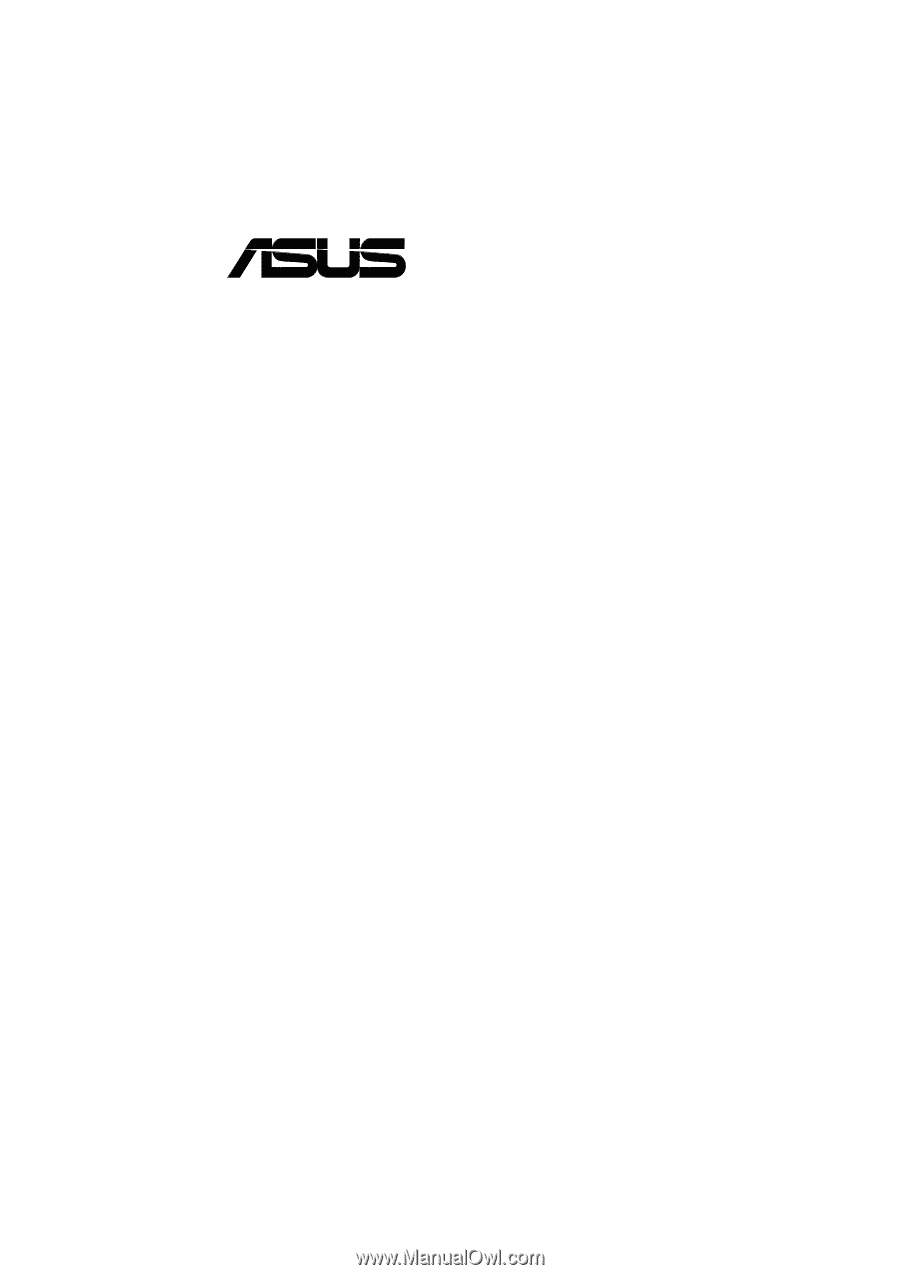
®
TUEG-VM
Intel
®
815EG Chipset
microATX Motherboard
USER’S MANUAL